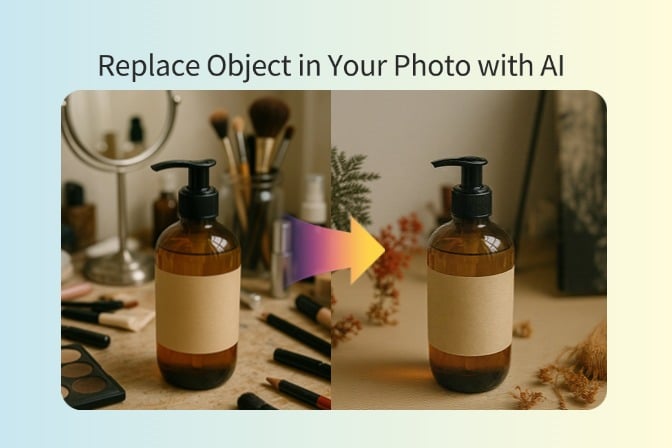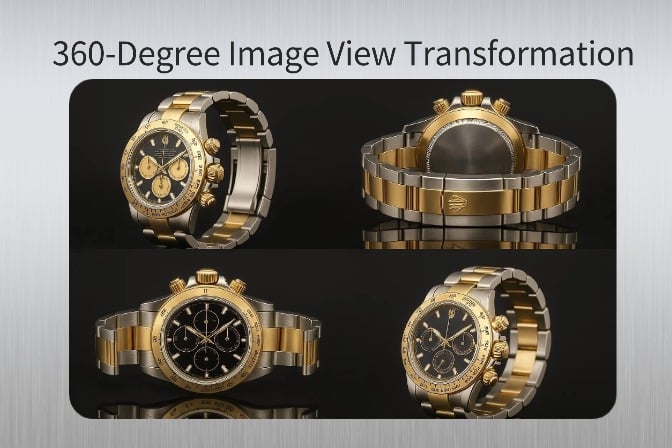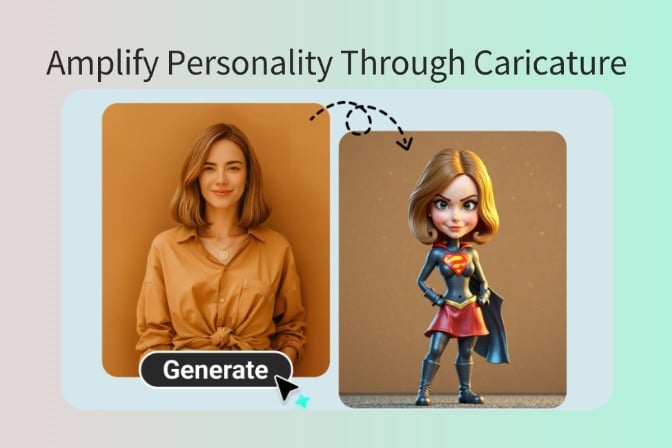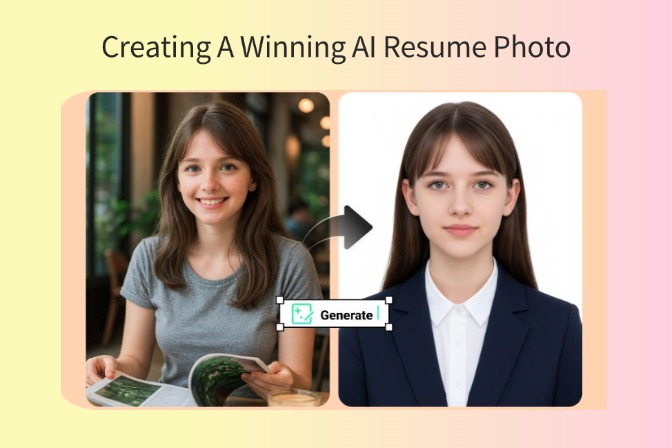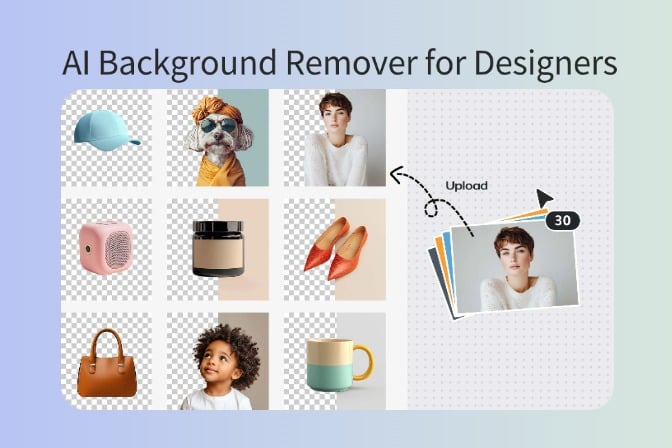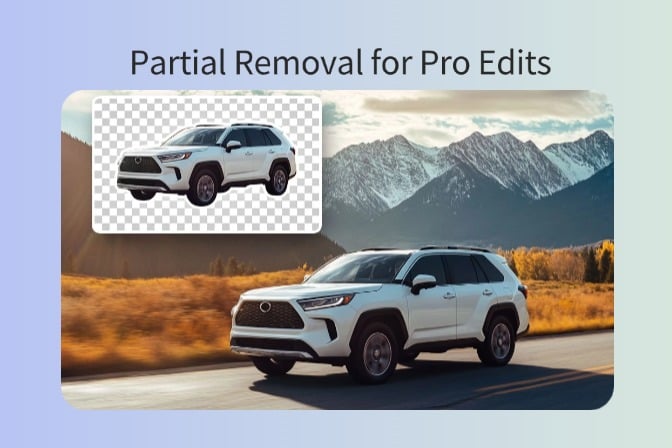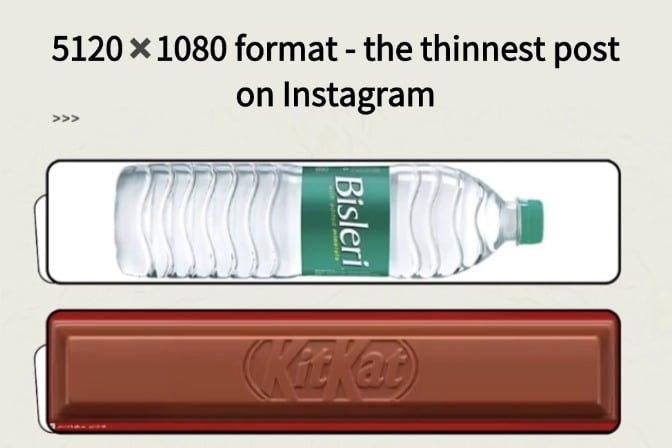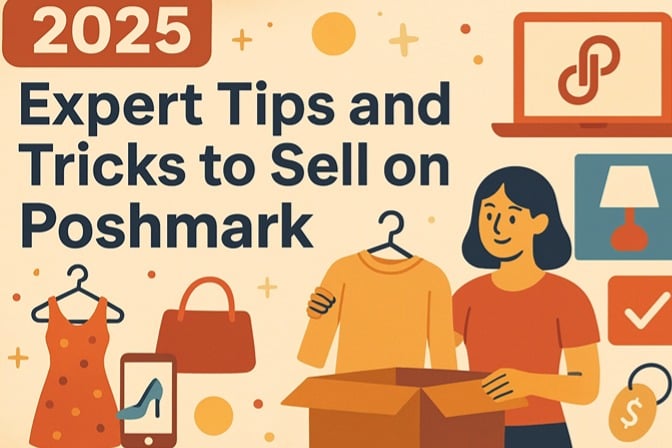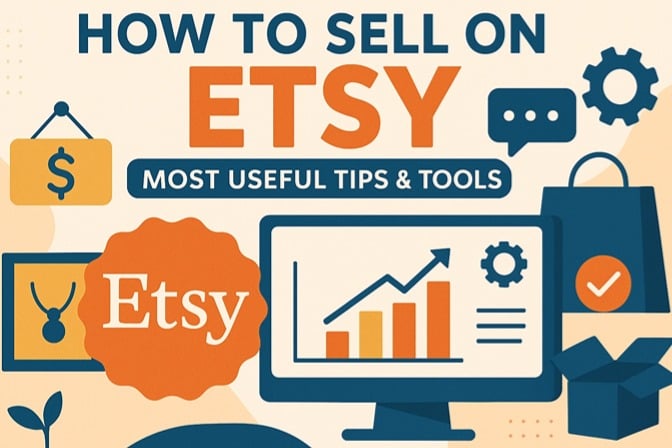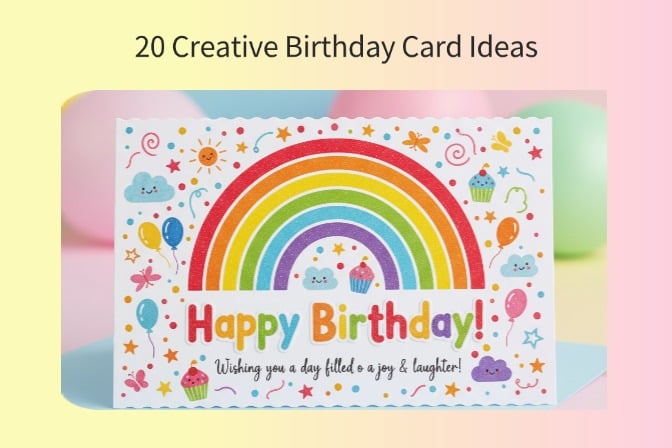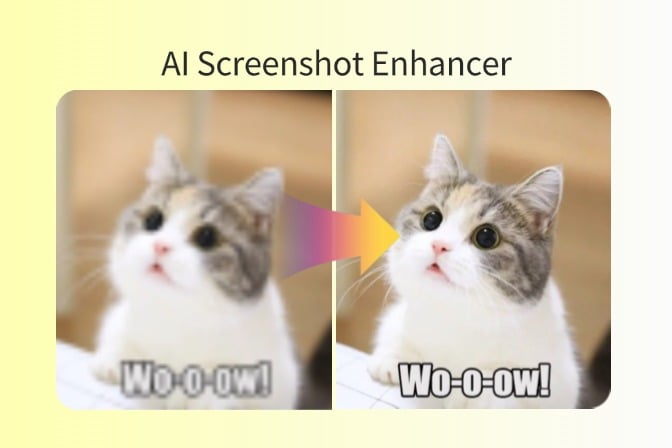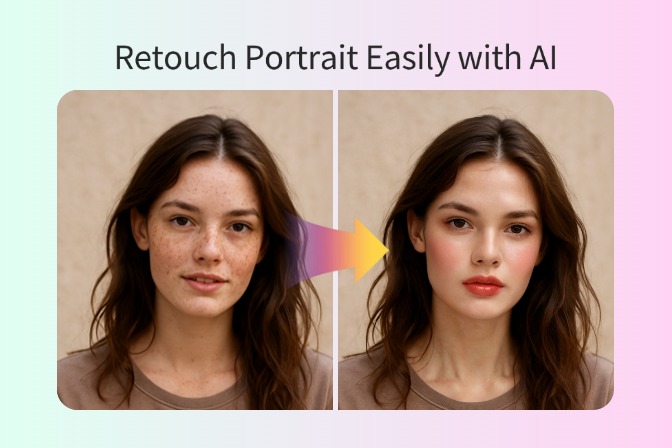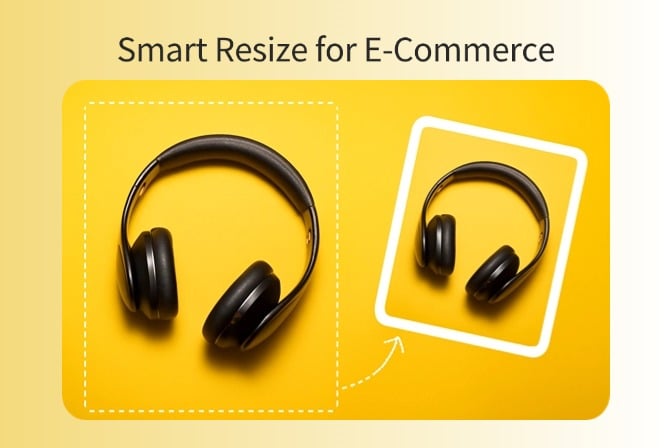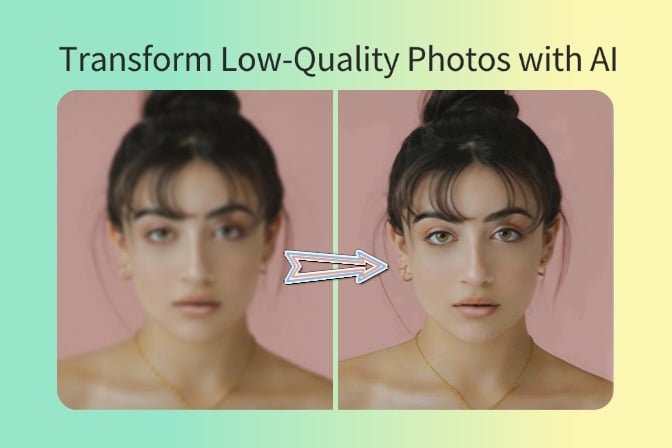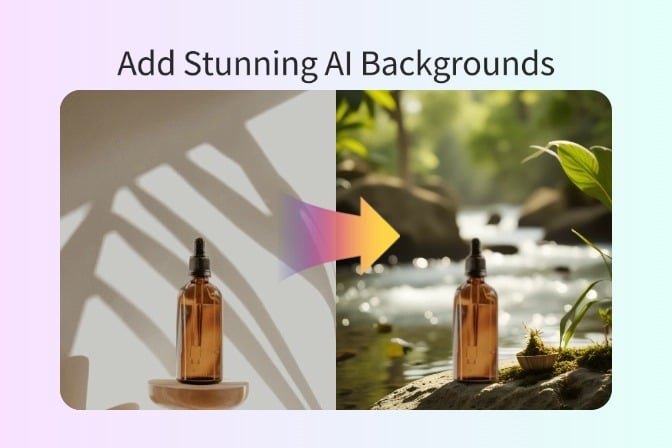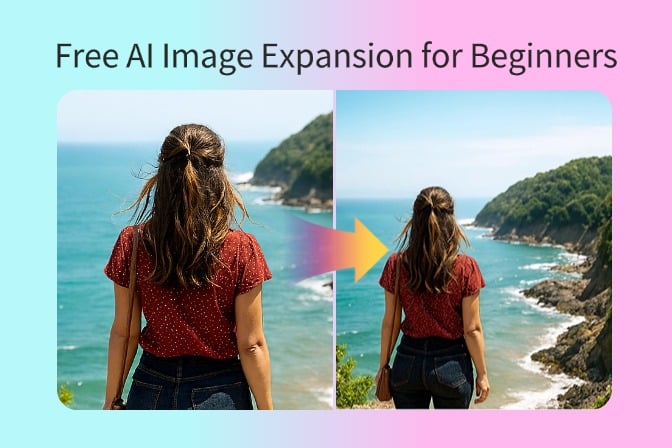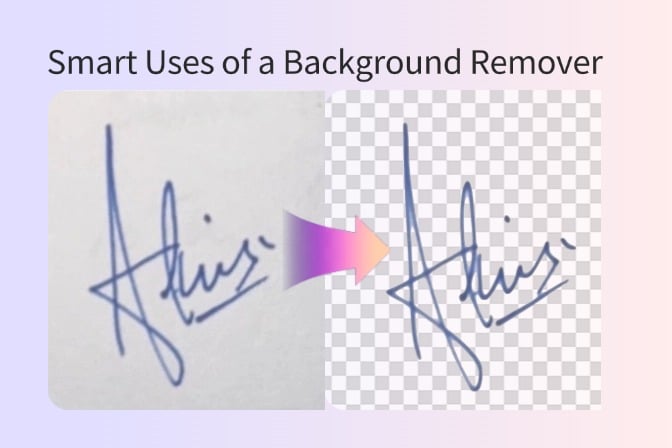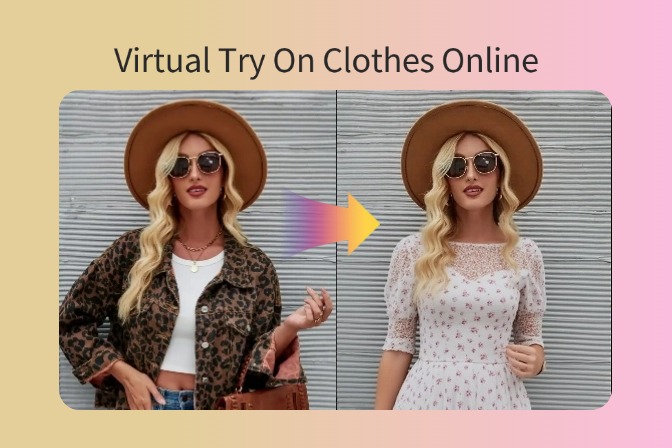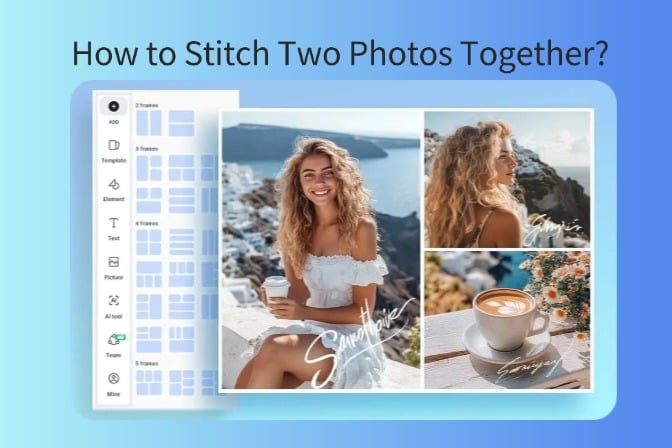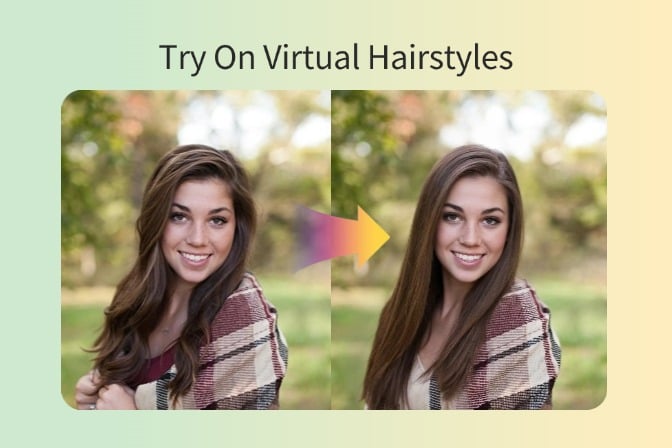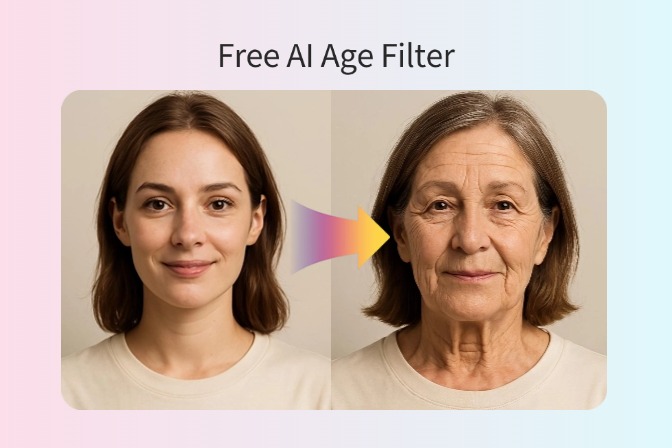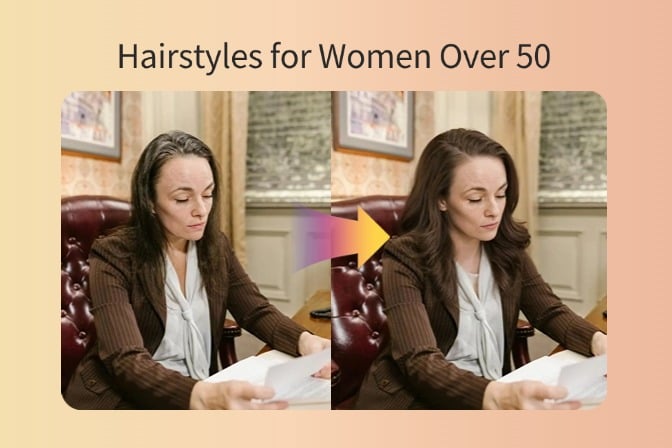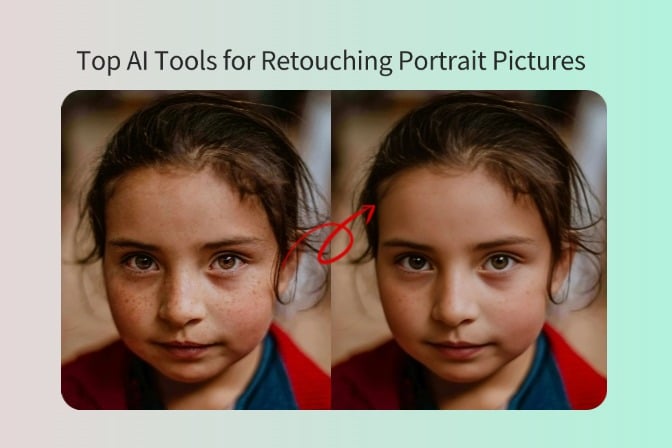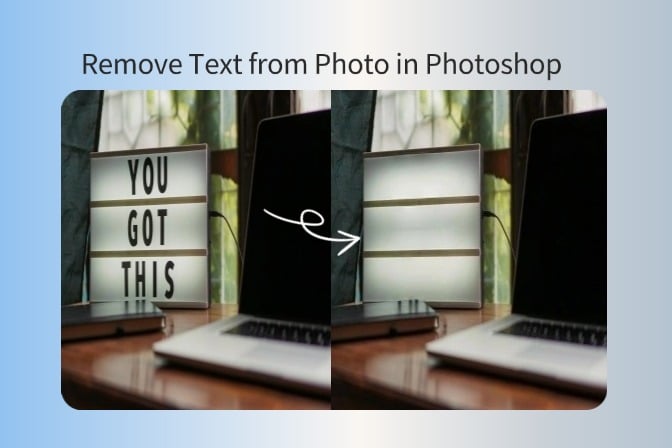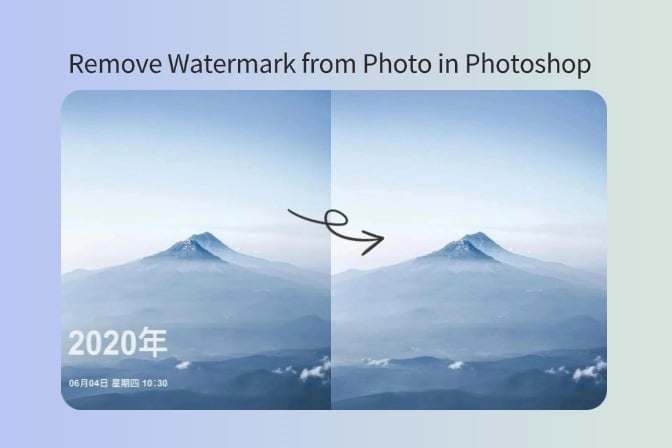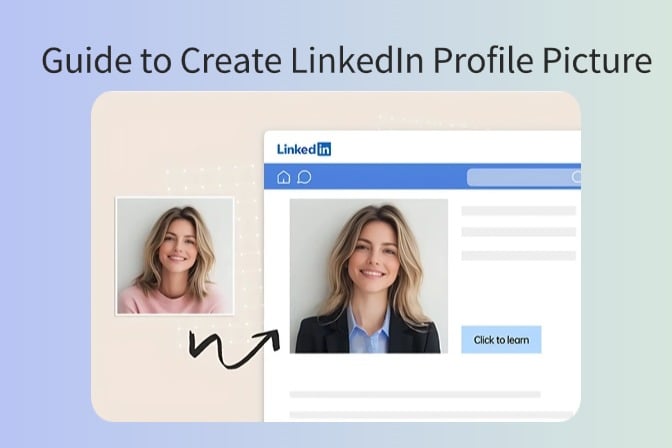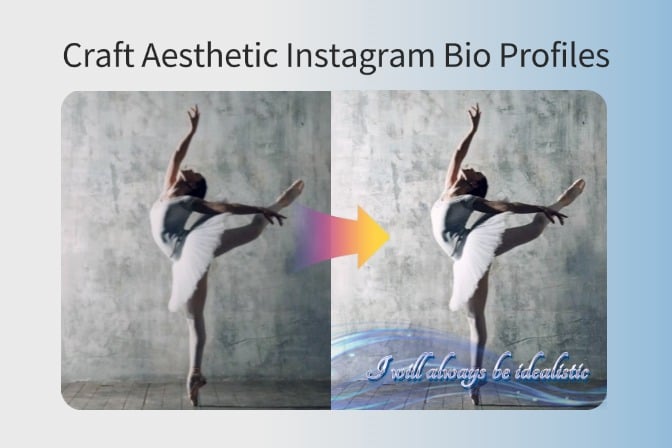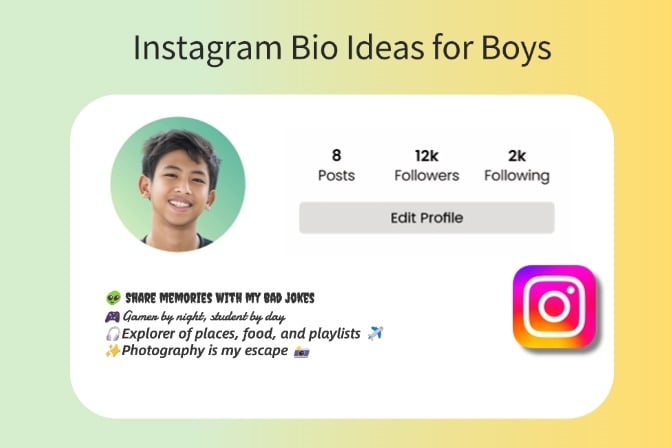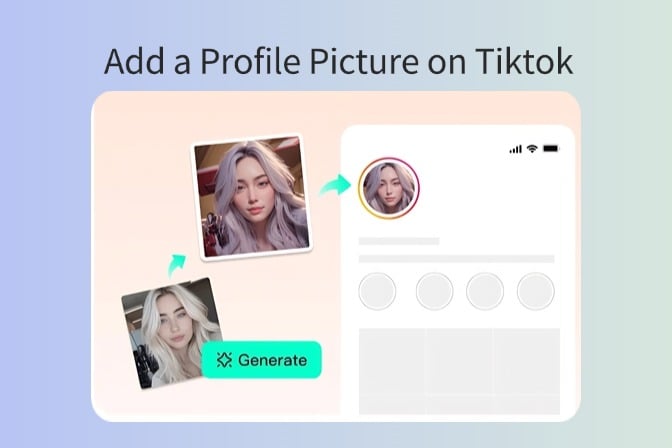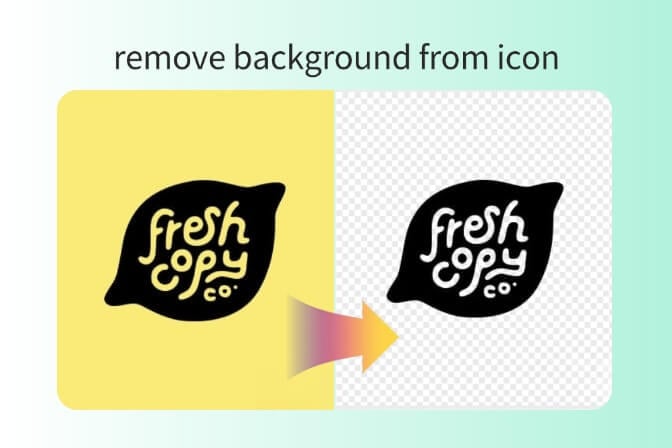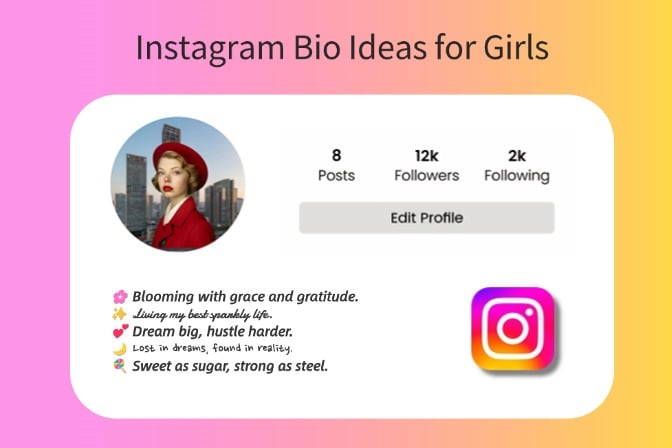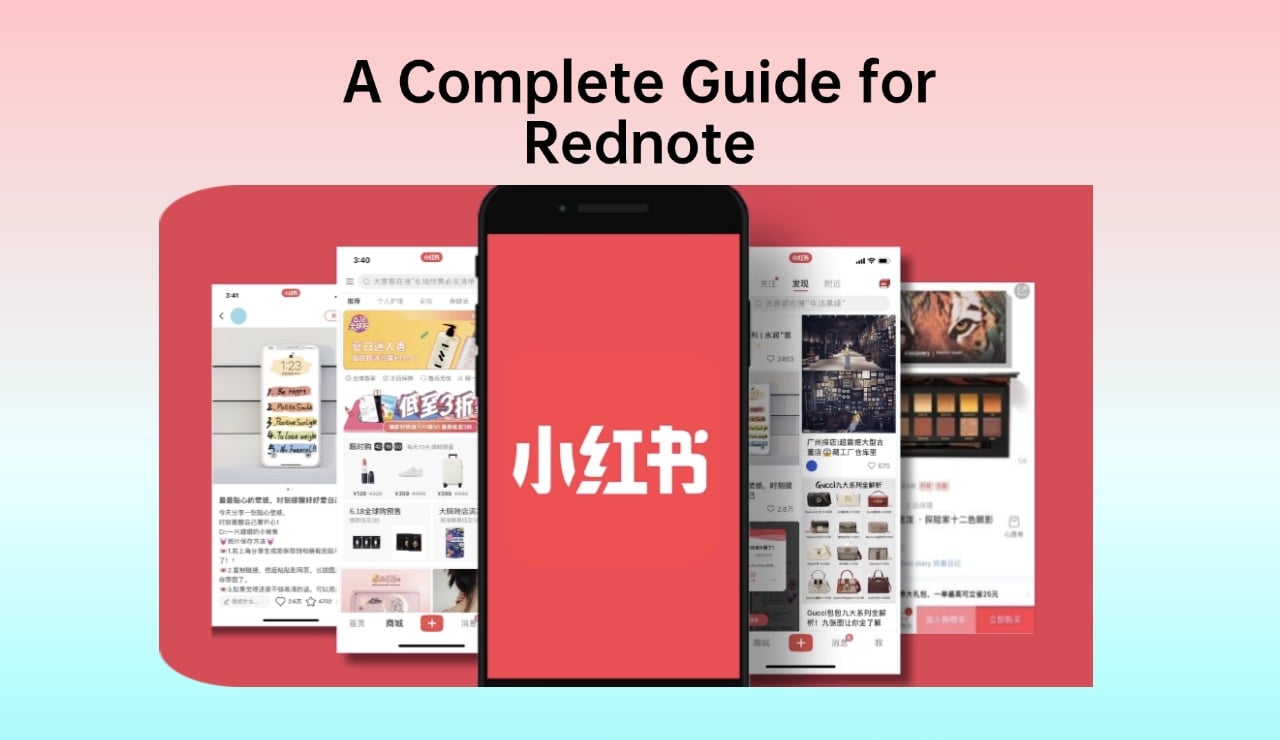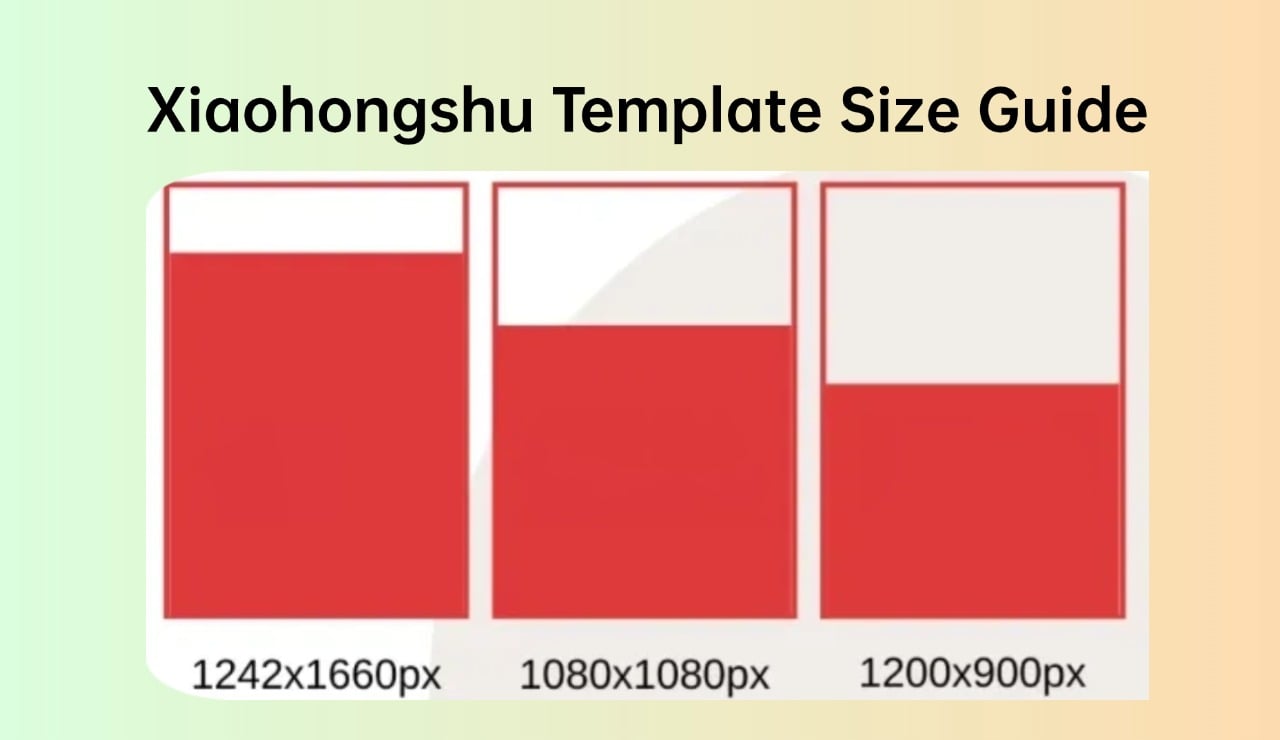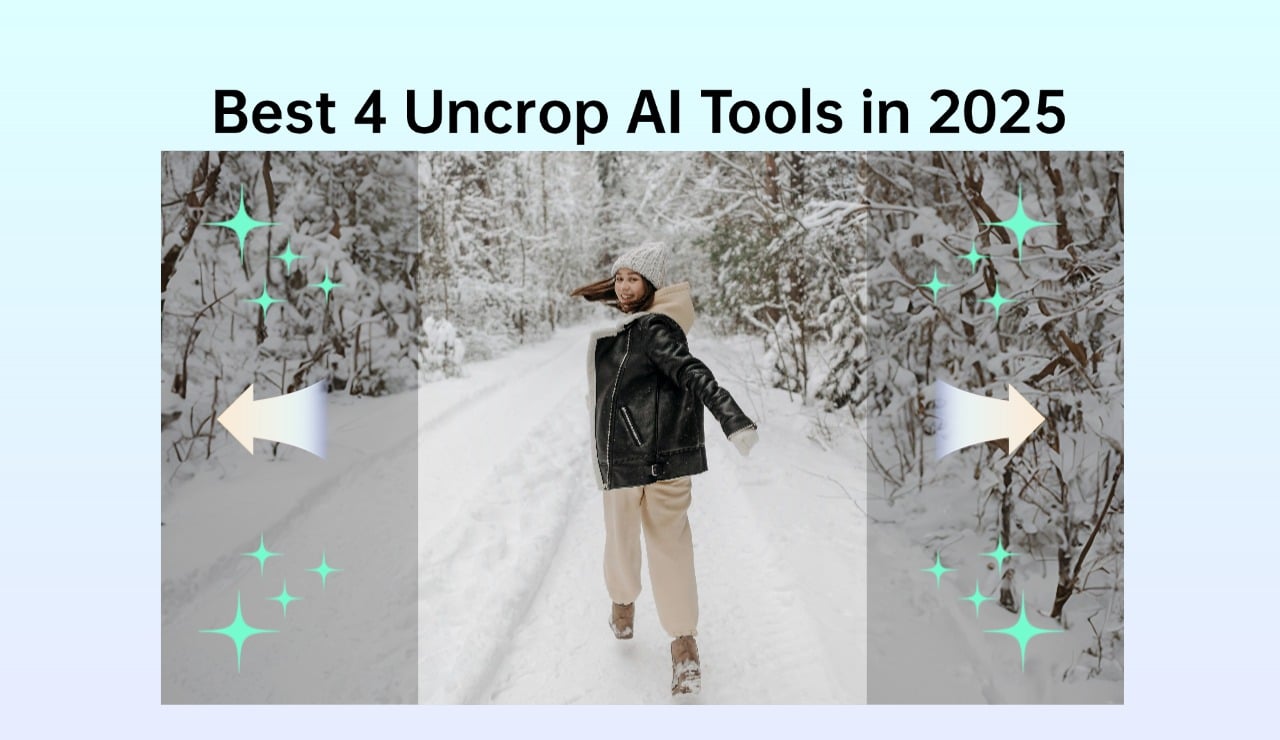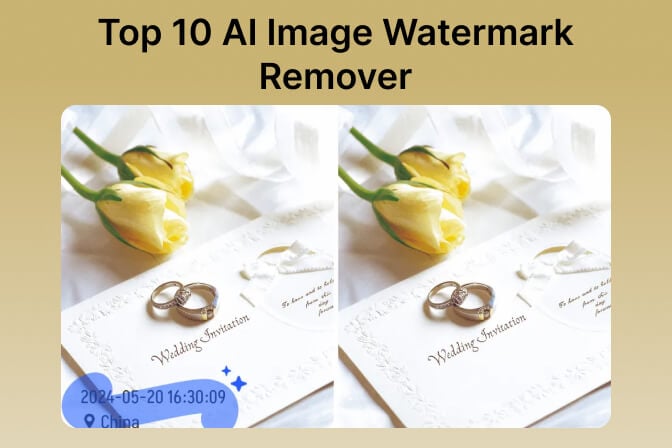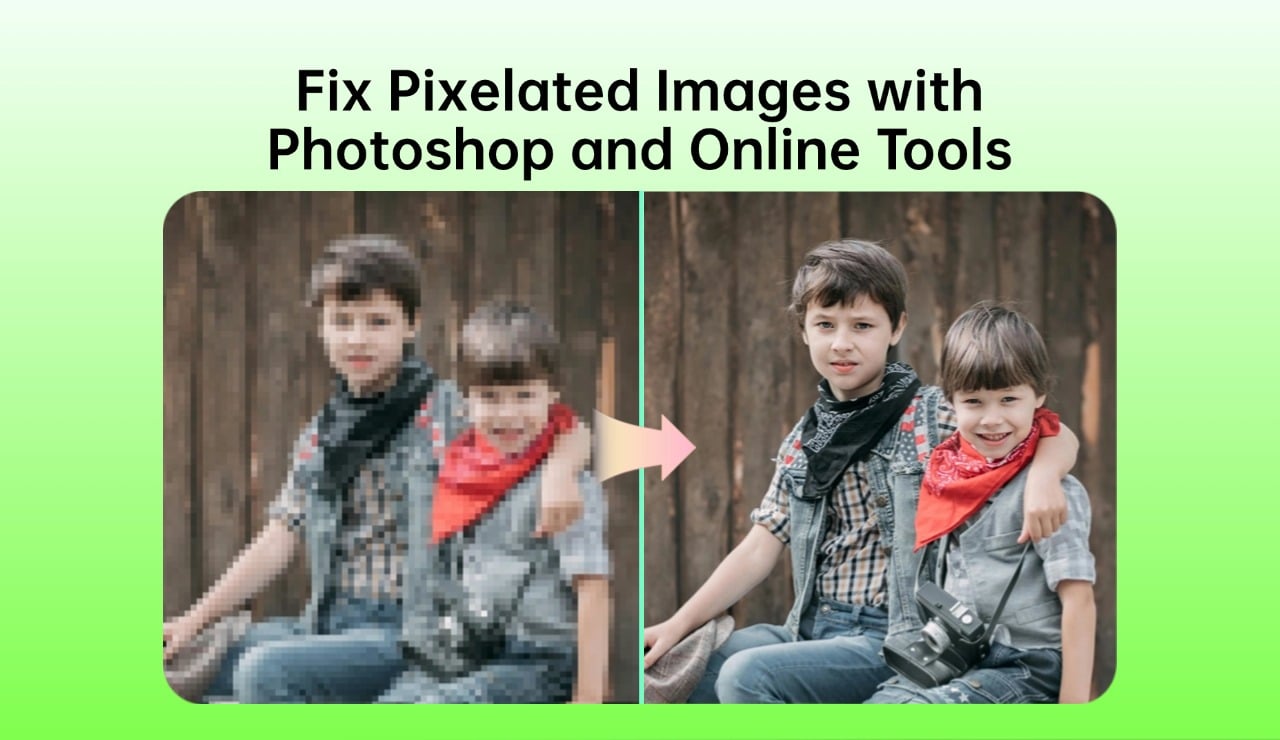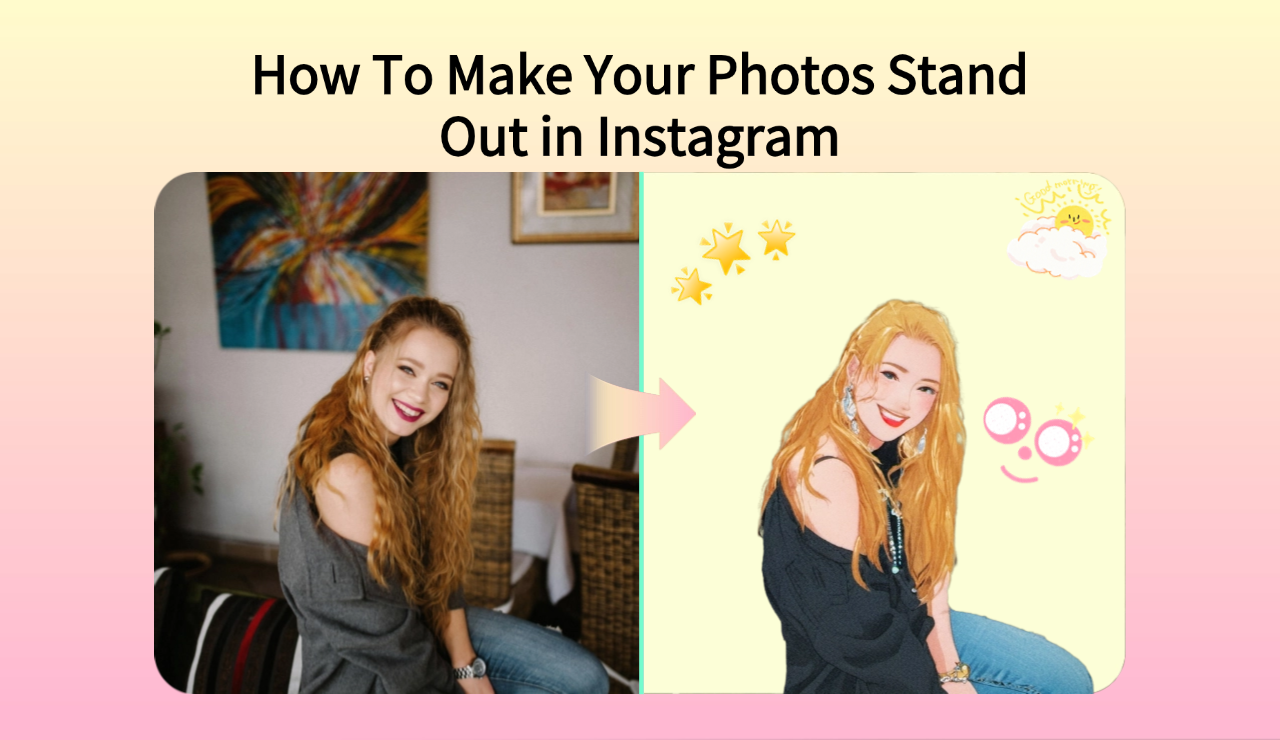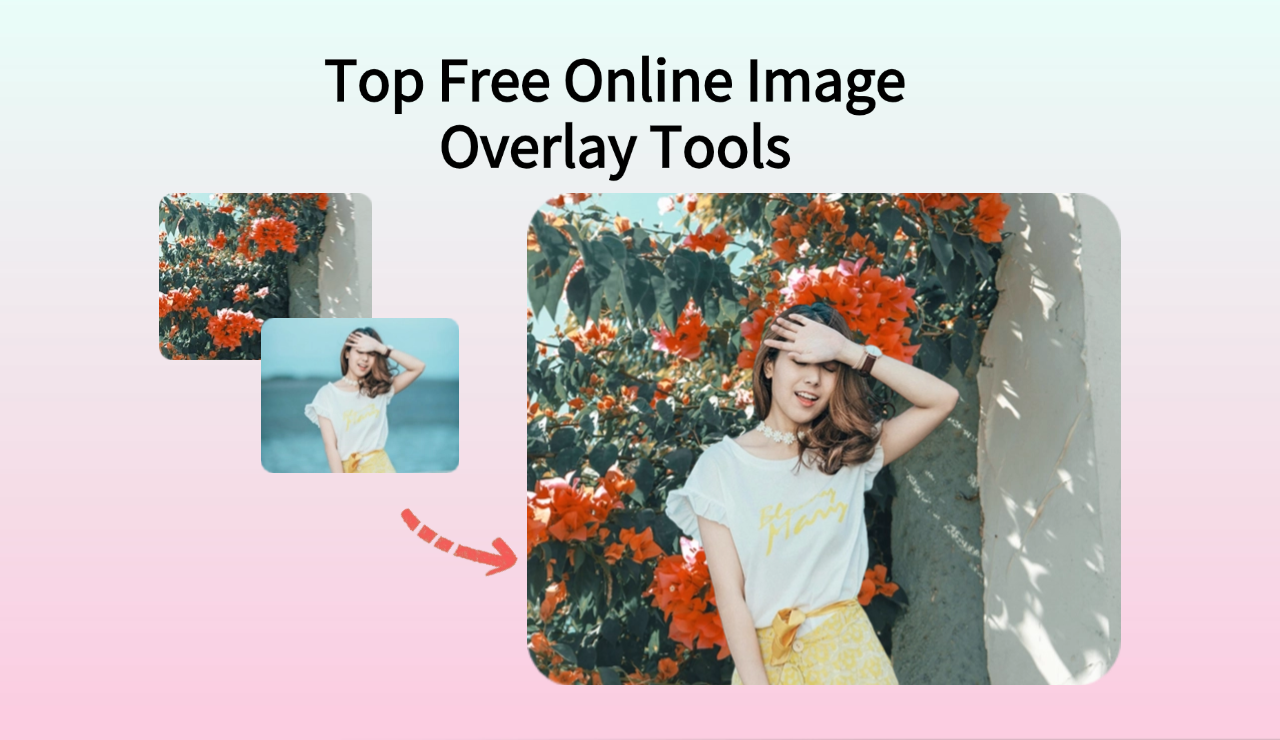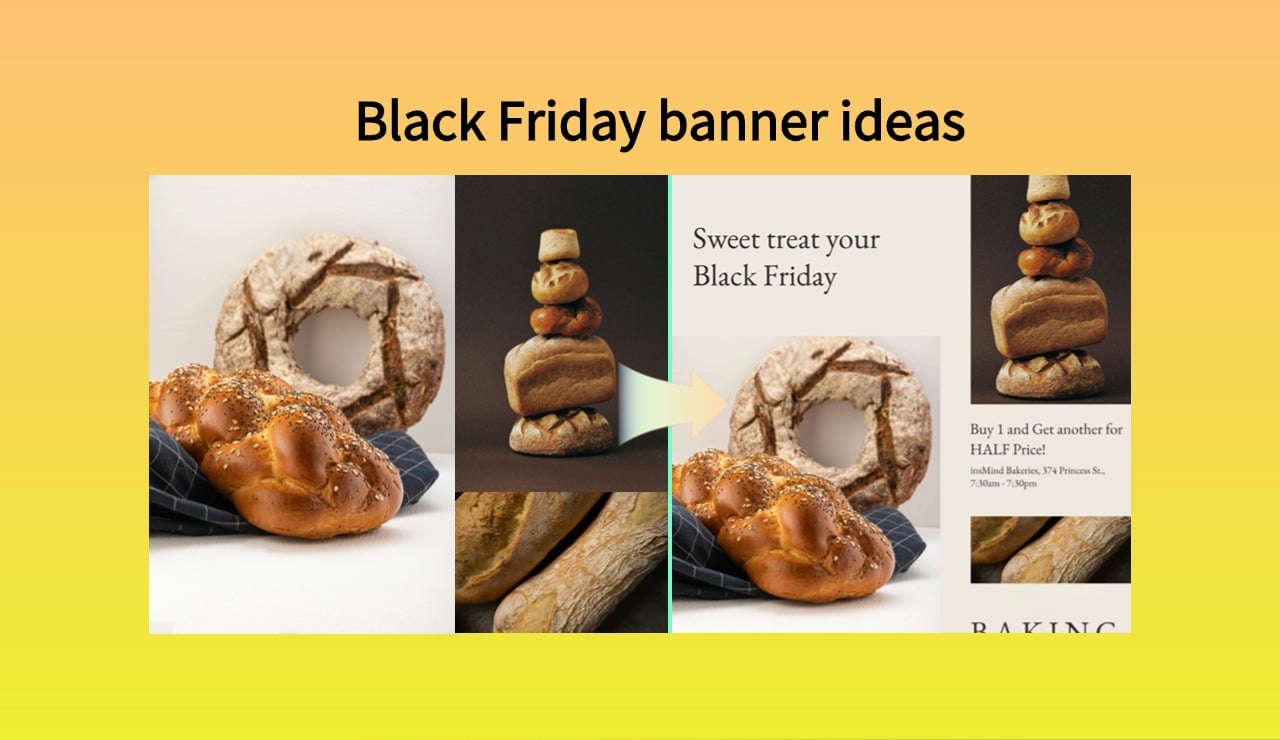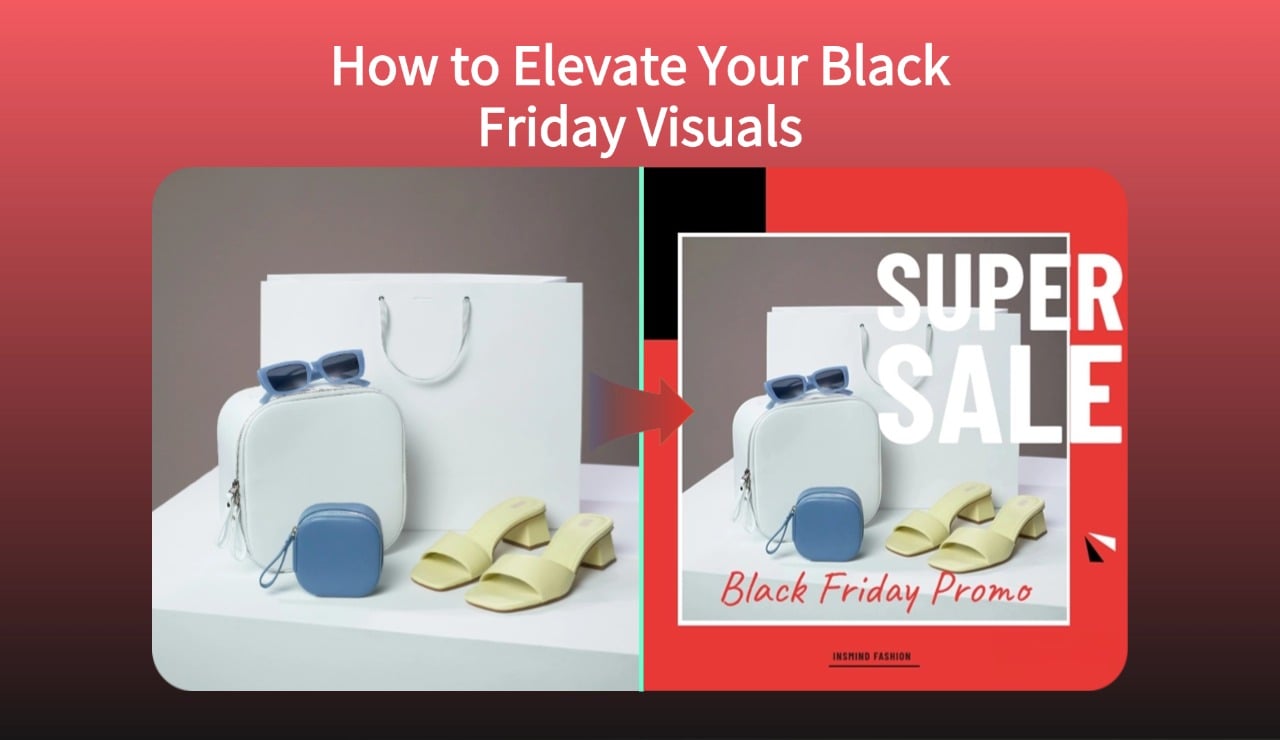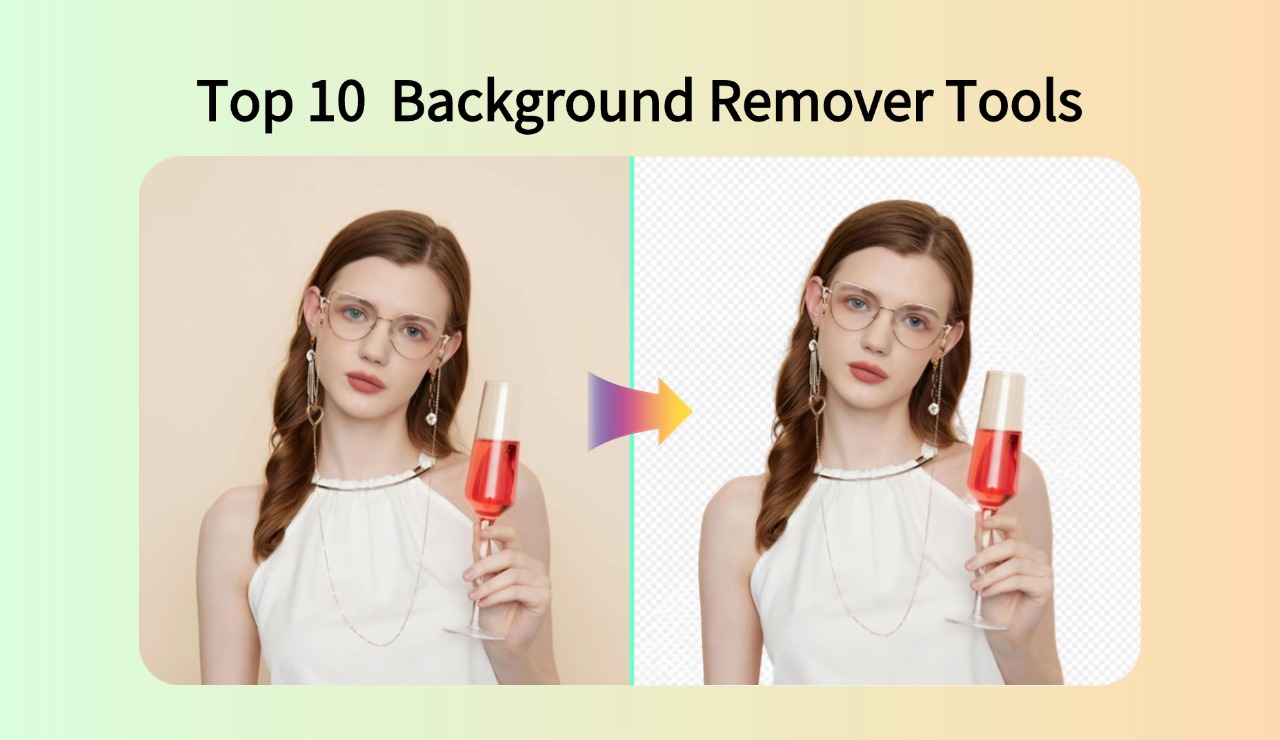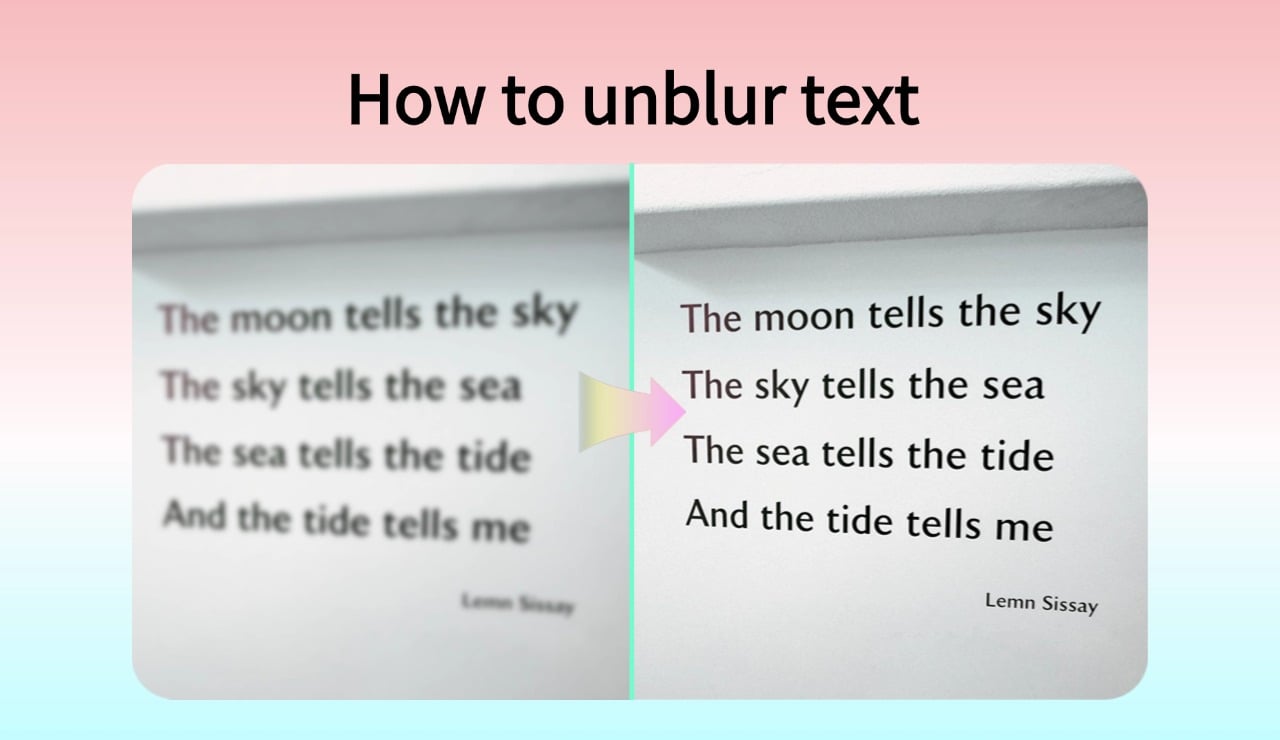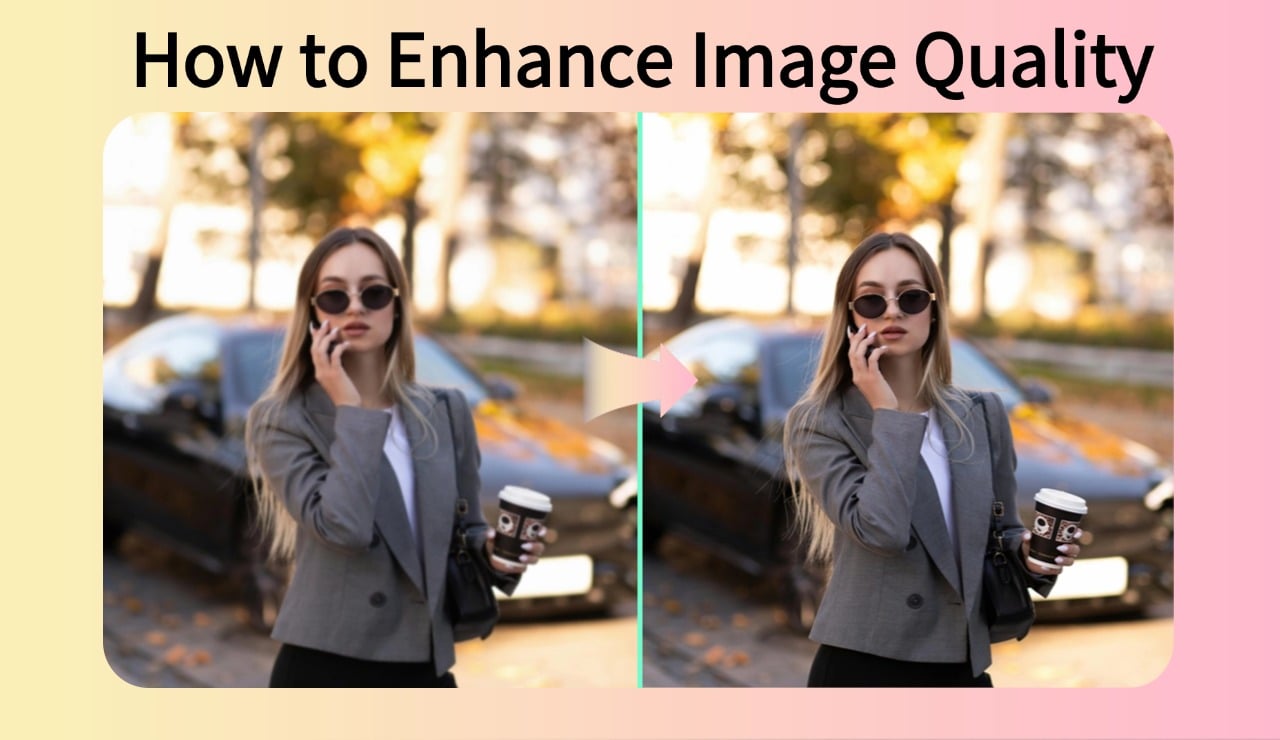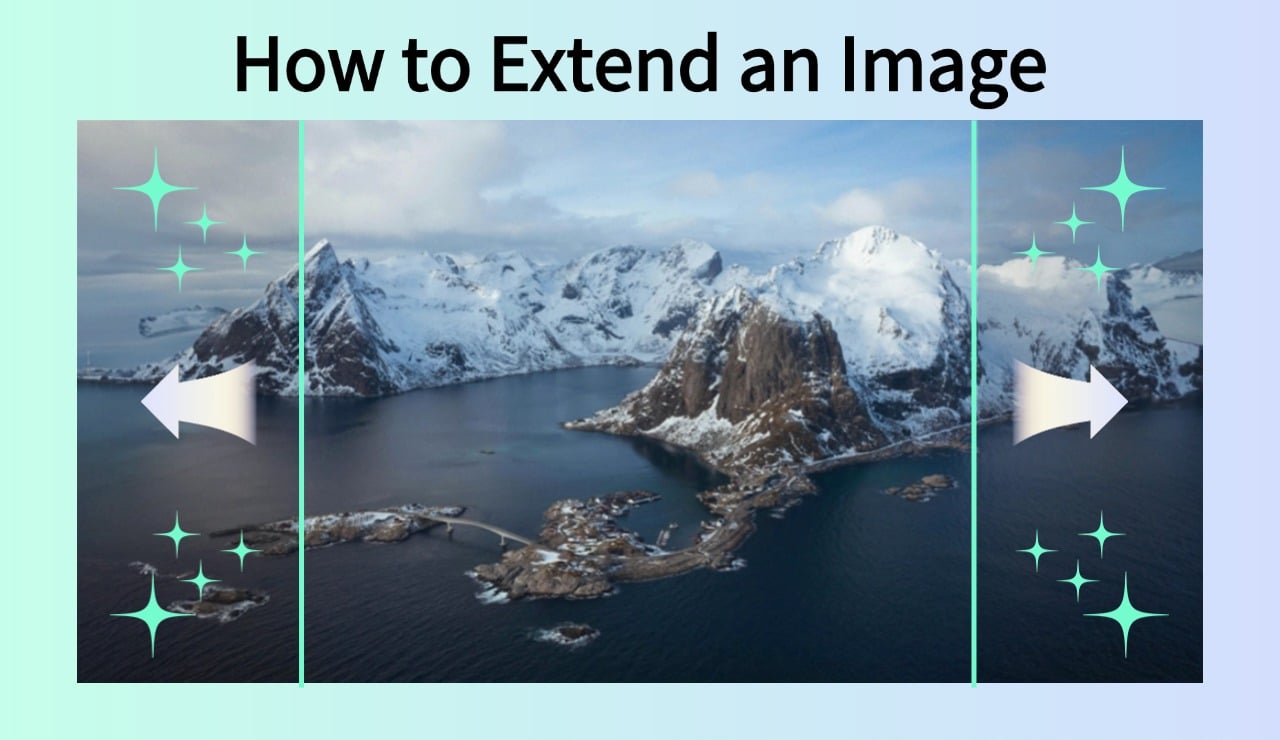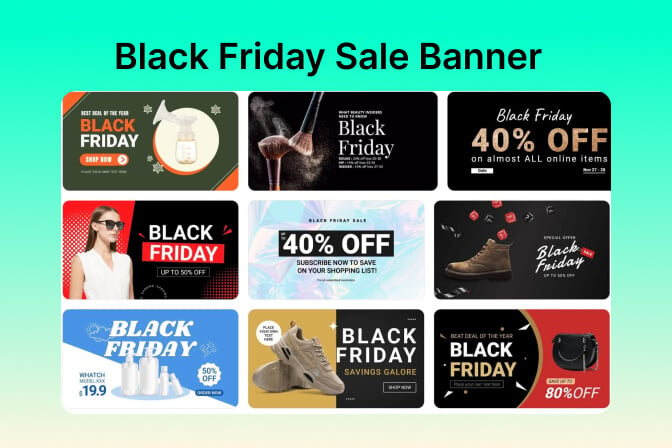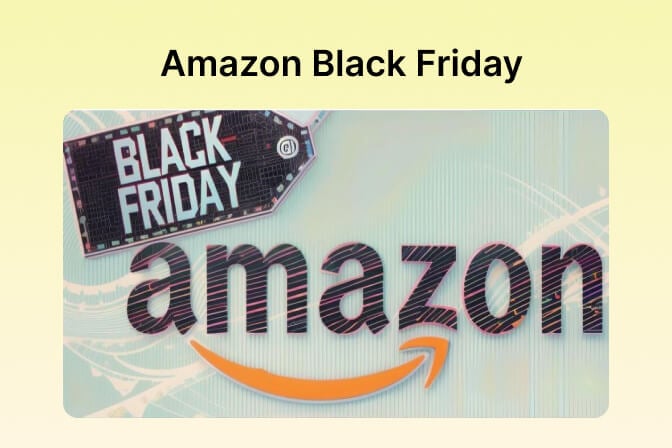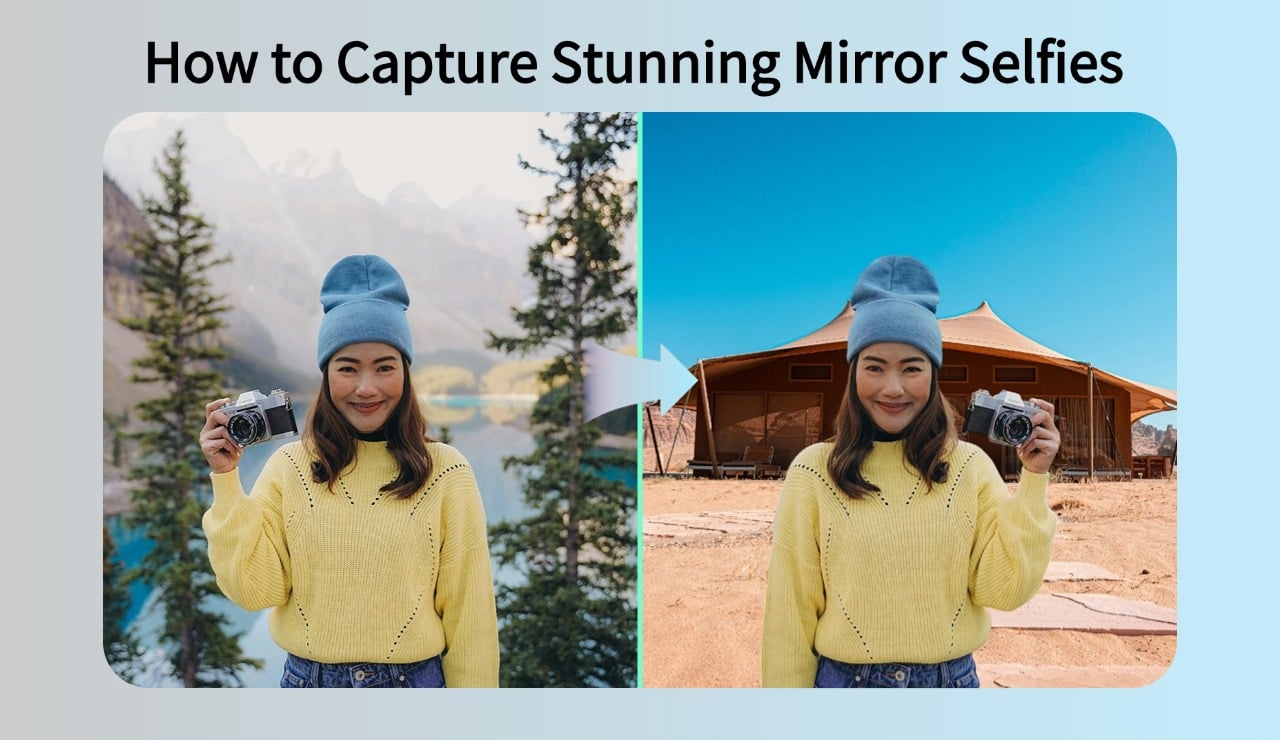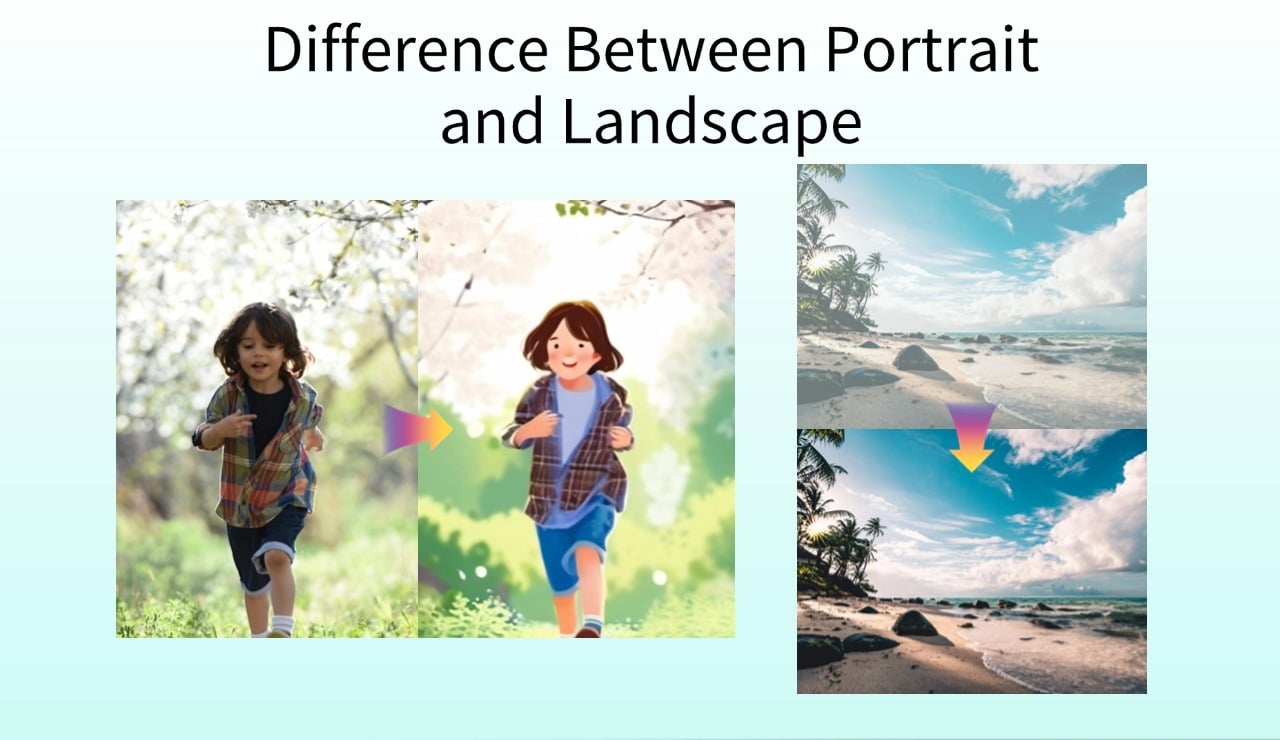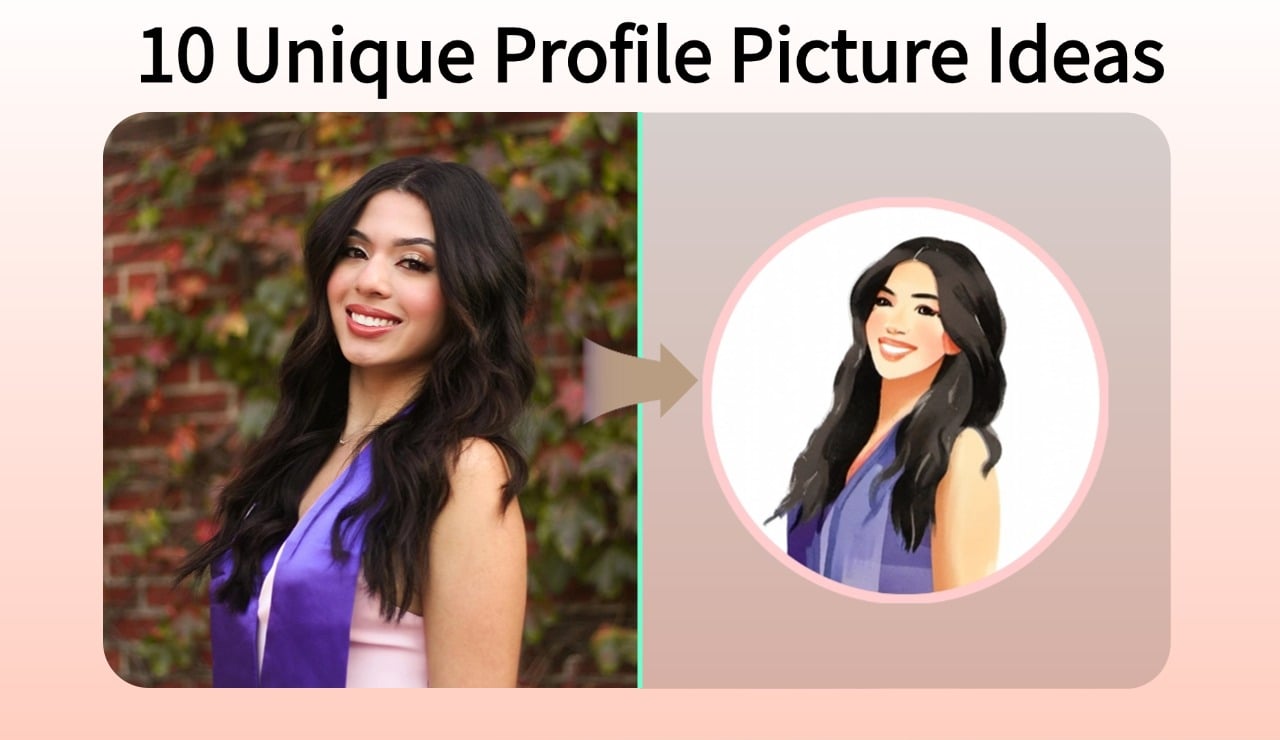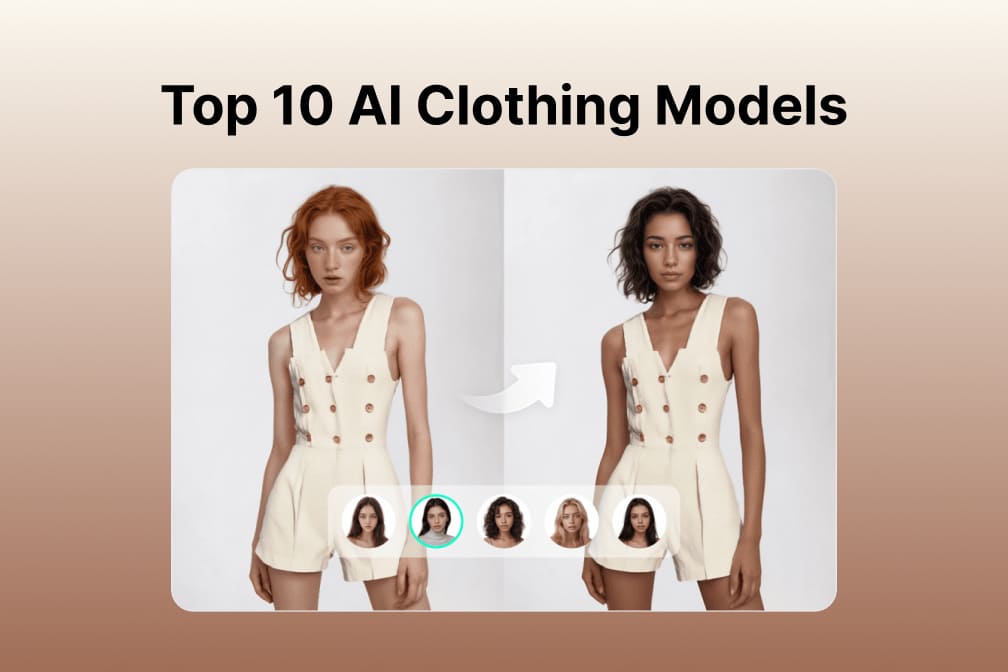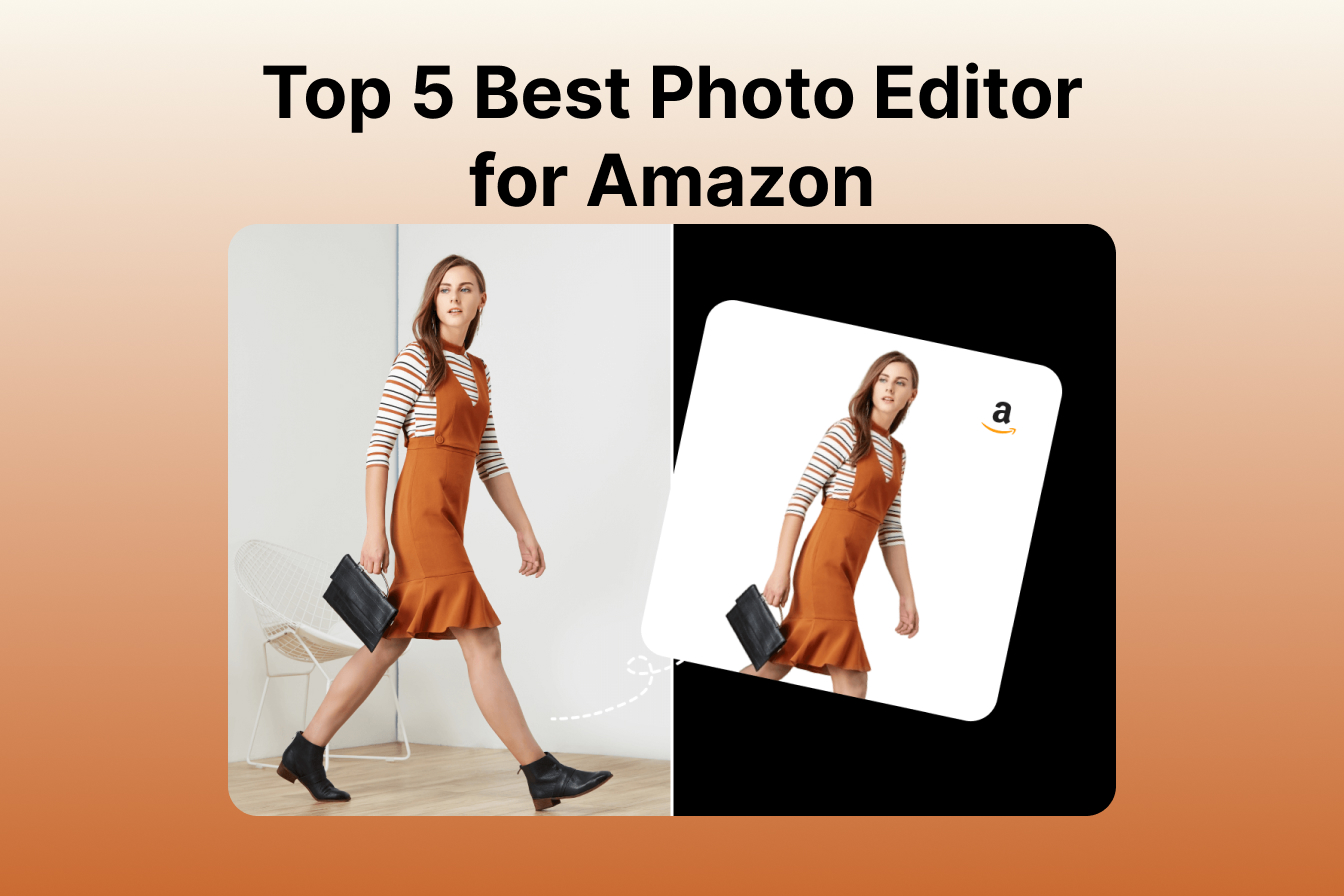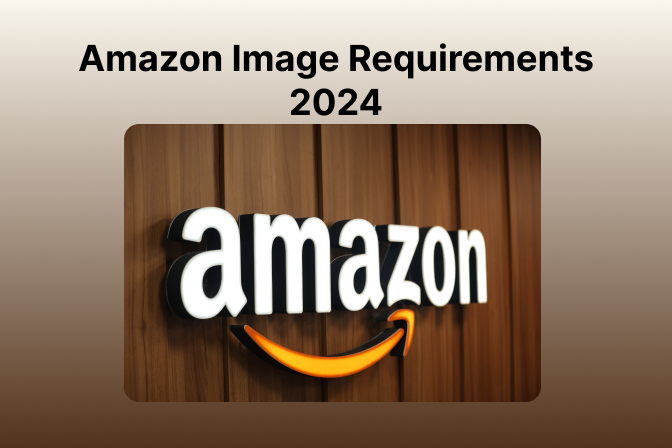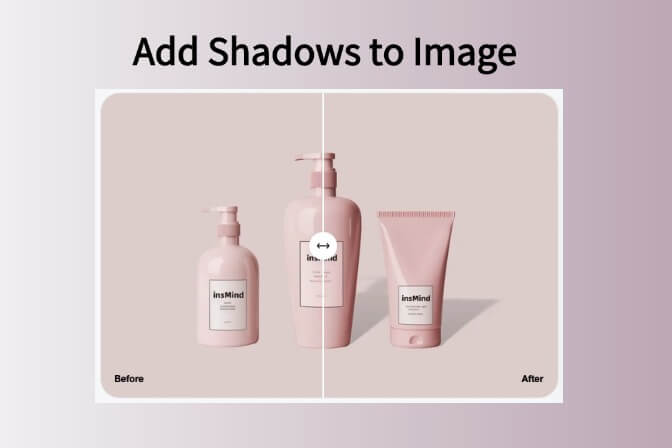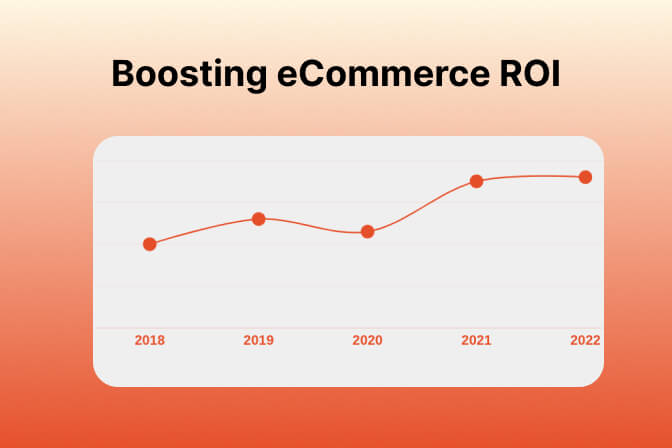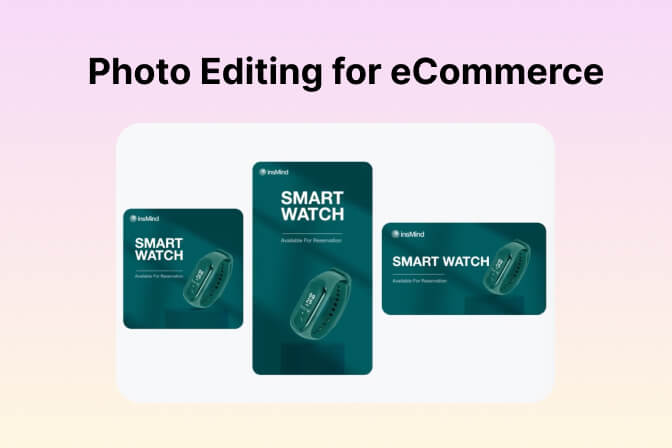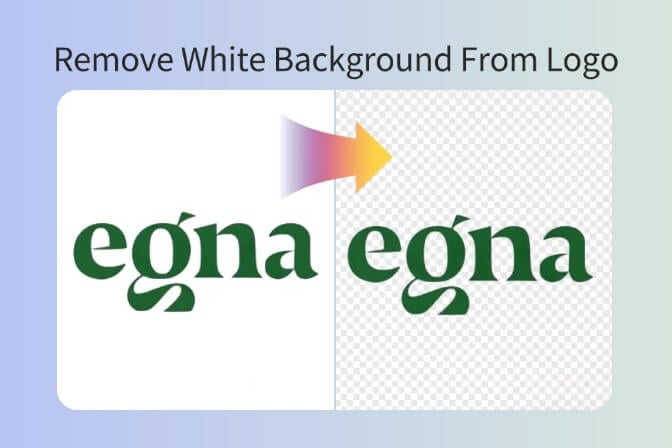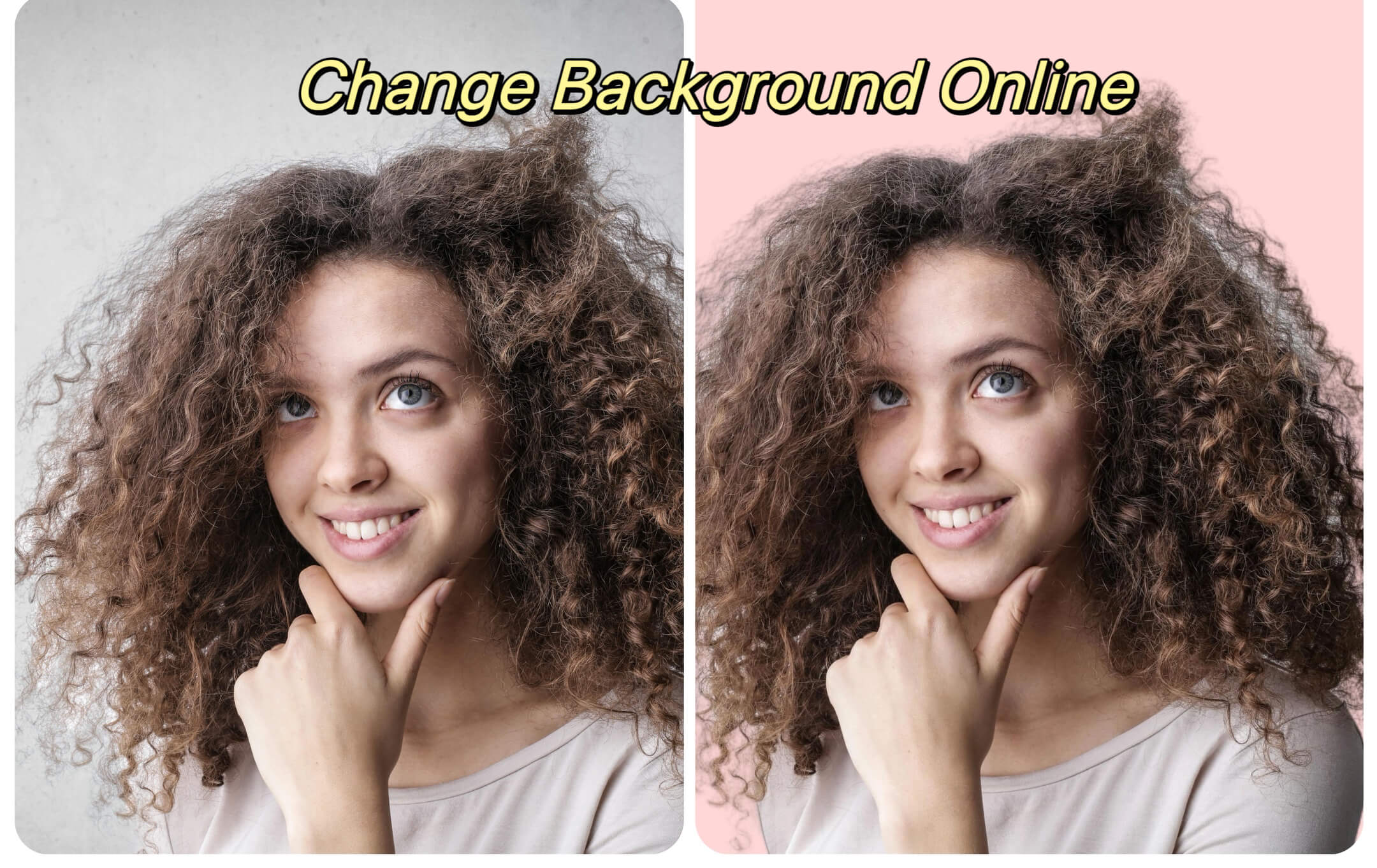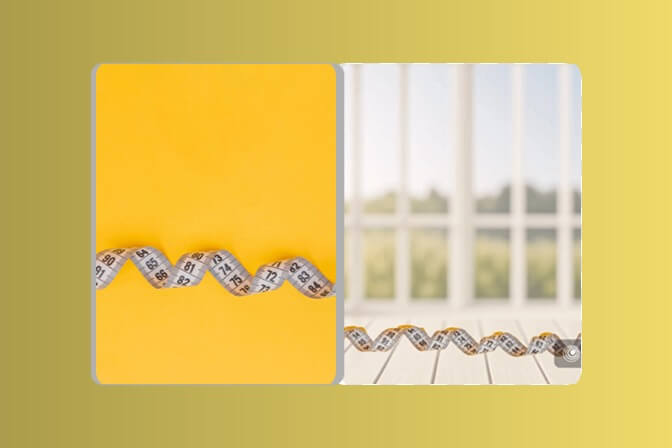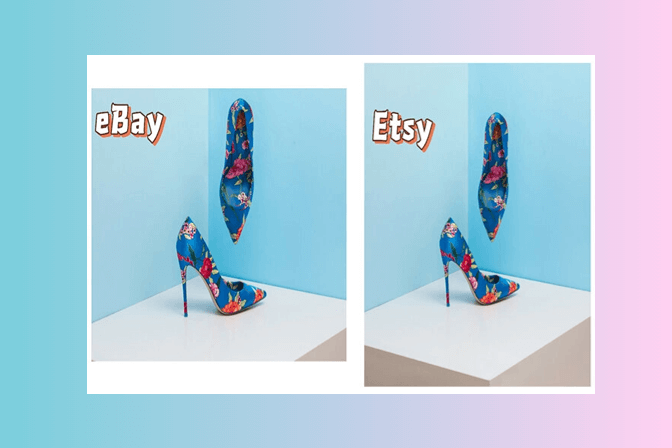Have you ever positioned your camera, clicked the shutter, and looked at the perfect picture spoiled by a small object? There could be a garbage can, a distracting prop, or an unwanted person, and the entire picture no longer works. In a couple of seconds, insMind AI replacer will remove it with the help of AI.
No more slow cloning in Photoshop or complicated masks drawn. Simply brush over the items you do not want, and write what you do want; there it is. It is compatible with lighting, perspective, and the texture of the original scene. insMind works so naturally that no one will ever notice the real one or the replacement one.
Table of Contents
Part 1. What Is AI Replace and Why Is It a Game-Changer for Photo Editing?
AI Replace is a powerful browser tool by insMind that is an intelligent object changer. Start the tool with an unwanted object, say what you want to see, such as a different object, color, or backdrop. The AI eliminates the original, replacing it with a realistic equivalent that fits in exactly.
Conventional vs. AI-Powered Replacing
The traditional editing techniques require hours of work and cleaning edges or differences in texture, as with clone stamping or manual masking. AI Replace uses deep learning to analyze the scene and come up with replacements. These remain uniform in shadow, hues, and detail, making the viewer happy without much work.
Advantages of Using insMind AI Replace
- Complete editing within seconds with no minutes or hours needed.
- The insertion of new objects is natural, and it does not cause halos or edges that do not fit well.
- No experience with advanced Photoshop required, only a web browser and your picture.
- Substitute anything in the image with anything that you can describe, props, humans, background objects, etc.
Part 2. Erase and Replace Anything in Seconds with insMind AI Image Replacer
With insMind AI Replace, objects are simple to replace. Here is a step-by-step guide that you can follow:
Step 1: Go to the AI Replacer

Go to the AI object replacer page on insMind. The tool can operate within your browser and does not need to download or install anything.
Step 2: Upload Your Photo and Get Ready to Transform It

Press the button Upload and select your file (JPEG or PNG is best). The better the quality and the brighter the photo is, the better the result.
Step 3: Brush Over What You Want to Replace

Paint on the object to be erased by using the brush tool. Use Zoom to draw accurately. The selection indicates the region that will be deleted.
Step 4: Describe the New Object and Let AI Do the Magic

In the prompt box, describe the new object: a modern glass vase with green fern leaves, a wooden coffee table in mid-century style, or even remove a woman. Click the start button, and the AI will generate the new object. When you are not satisfied, then you can retake it or change the selection.
Step 5: Save Your Enhanced Photo with Just One Click

To save the result, once you are pleased with it, hit the "Download" button. The regular resolution is provided at no cost, and HD variants are available with a premium subscription.
Part 3. Creative Ways to Use AI Replacement in Real Life
No matter if you are an e-commerce professional or a social media influencer, you can use insMind in multiple ways as described below.
Transform Product Photos by Replacing Props and Styles With AI

Sellers require clean product photography with no props or clutter. Use AI Replace to delete distractions such as shelves, tags, or price signs and insert products that suit their branding. Dress up the models for fashion catalogs or commerce site entries with the AI outfit generator.
You can take an on-brand houseware prop (cup, plate, etc.) and change out an existing one seen in a coffee shop or diner. Similarly, replace an old sofa in a staged room scene with a new furniture design.
Add Virtual Accessories Like Glasses, Braces, and More With AI

Add or replace objects such as glasses, hats, or even braces to meet your creative needs. The image replacement system allows trying on virtual glasses or braces, where you can see new styles without having to wear them. After that, you can save the image or create their final edit with more insMind features.
You can also replace an unavailable accessory in a portrait and exchange it with anything more stylish, such as sunglasses or braces, to see a simulation preview.
Creatively Fix, Enhance, and Reimagine Photos with AI Object Replacement

There are chances of unwanted photobombers, cluttered photos, or backgrounds that do not match the vibe. You can change backgrounds from dull or distracting backdrops to beautiful landscapes or professional stages with the AI tool.
Also, you can restore broken family photographs: replace the lost items, mend torn edges, or eliminate scratches. Take people out of a group photo, change a dull background to a lush garden scene, or fix up a ripped background on retro photos.
Part 4. Frequently Asked Questions About AI Replace
1. How does the AI Replace tool work?
It is an AI-powered web app where you can delete any object in your photo and swap it with another created by AI. It all works on your browser, so you get the same experience and performance on every device.
2. How to replace an object with AI?
Upload your picture, draw the region to be replaced, explain what you want to replace it with, and simply click on replace. The rest is done by the AI.
3. What's the best AI for people removal and inpainting in photos?
Although the AI Replace feature can replace people in the scene, to perform face-specific replacements, it is better to apply AI Face Swap, which is the best tool to swap faces or expressions.
4. Can AI replace everyone in a photo?
Yes. Choose several objects and replace them, one after another, and provide descriptions. AI Replace can deal with problematic objects within a scene or when you want to replace some old prop with a modern one.
5. How to replace someone's face with AI?
Employ AI Face Swap, which is another one from the insMind set of tools with AI Replace. Face Swap is designed to work realistically on replacing faces, whereas AI Replace works on wider objects and designs.
Conclusion
Avoid unwanted objects that destroy your photos. insMind AI Replace allows you to delete and replace any objects like clothes or props, or even the background, within seconds. You do not have to be an expert in editing and difficult software. You can work on business listings, make personal brand mockups, and create engaging creative visuals.
No matter how sharp you want your images to be, how many levels of detail you see fit to go to. This tool will deliver the fine-tuned, high-quality results with speed and precision. The thing that makes AI Replace different is its convenience and ease of use. Just point out the thing that you want to remove, and the AI will do its magic to change it with something that would fit better into your vision.
You can now fulfil all your creative ideas in your visuals with no stress and no significant learning curve; it has never been easier.
Jayson Harrington
I am the Chief Editor of insMind. I provide tips and skills to help users design better photos with insMind, whether for e-commerce, social media, or any other use.