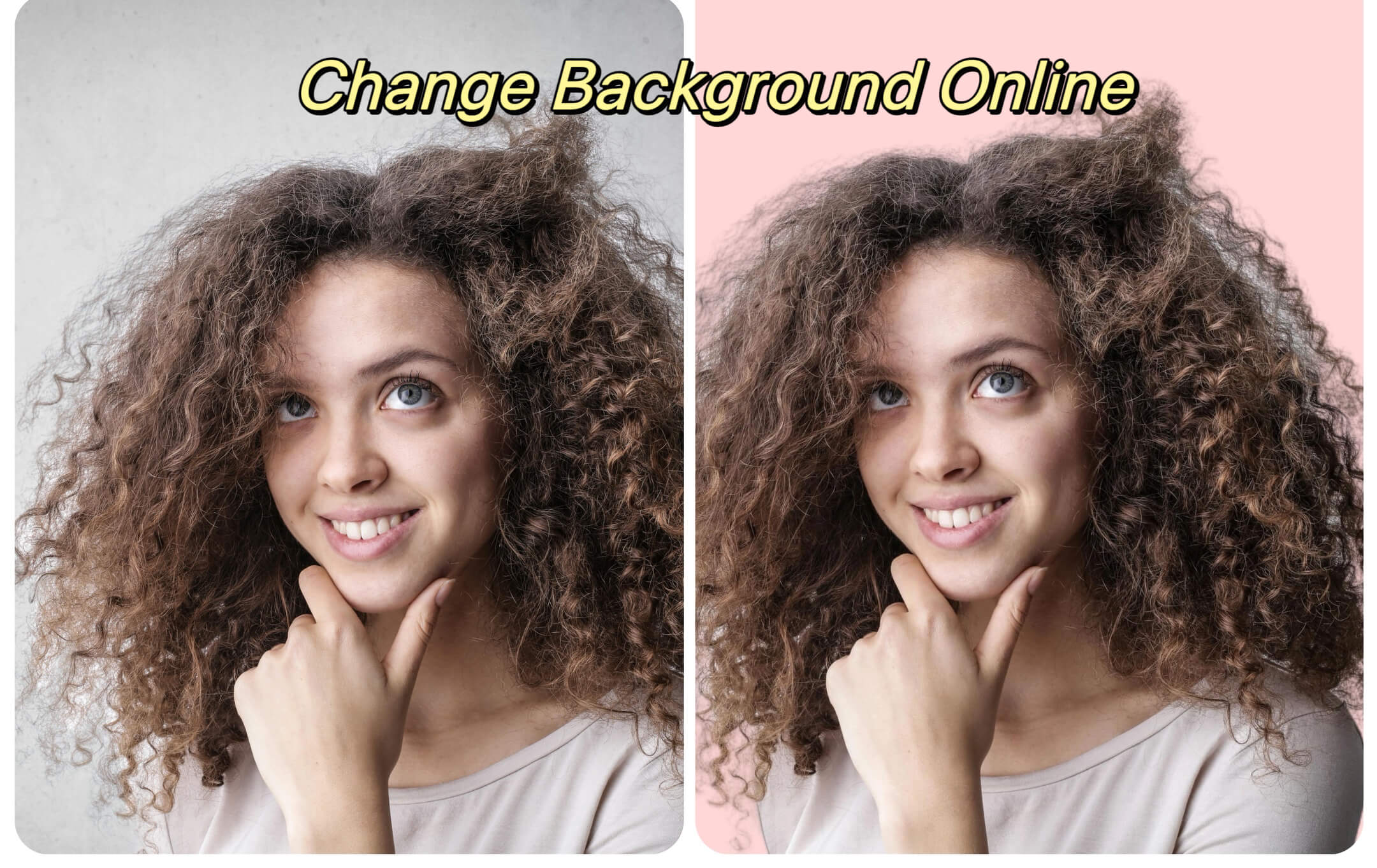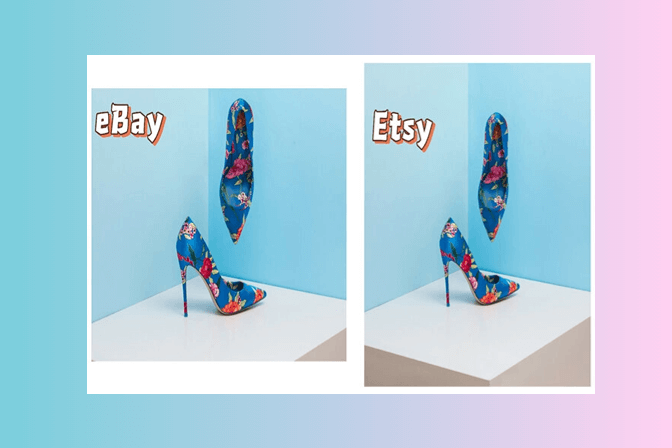How to Change Background Color on Instagram Story?
Instagram's popularity has surged, The platform offers a diverse array of features like Stories, Reels, and Live sessions, enabling global interaction and entertainment. Lately, a common topic in online communities is the method to alter the background color in Instagram stories. Many influencers and artists skillfully use this feature to enhance their stories, inspiring others to do the same. If you're looking to add flair to your Instagram stories by changing their backgrounds, you're in the right place for guidance.
In this article, we are going to talk about how to change background color on IG stories and many other things like how to make your IG stories stand out. Let's dive right into it!
Part 1. How to use insMind to change the background color of your Instagram stories
If you're looking to spice up your Instagram stories, insMind is a great tool to use. It's really easy to use and helps you change the background of your photos. This is perfect for making your Instagram stories more interesting.
- insMind has two cool features: 'Background Removal' and 'AI Background.' These let you easily get rid of parts of the background you don't want. Plus, it's all online, so you can do it right from your browser with just a few clicks.
- What's really handy is that you can see any changes you make right away. This means you can tweak your photos until they look just right. You can even add shadows to make your main subject stand out more.
- If you have a lot of photos to edit, don't worry. insMind can handle many photos at once, which is super helpful if you're doing a bunch of Instagram stories.
Guide to Use insMind to Change Background Color of Instagram Story to Solid Color
Changing the background color of your Instagram story is easy with insMind. Here’s a simple way to do it:
Step 1: Go to the insMind official website and click on the "Start from a photo" button. This will let you begin editing your photo for your Instagram story.

Step 2: Once you upload your photo, you will see it on the screen with a clear background.

Step 3: Click on the "Background" tab on the left side of your screen. Here, you can choose a new solid color for your photo’s background. After you pick a color, just click "Download" to save your edited photo.

That's all there is to it! With insMind, you can easily change your Instagram story's background to a solid color, or even choose another background to make your story stand out.
Using insMind to Customize Your Instagram Story Background with a Photo
InsMind stands out for its ability to not only switch your Instagram story's background to a solid color but also lets you personalize it with a custom photo background. Here’s a quick guide to changing your IG story background to a custom image using insMind:
Step 1: Start by visiting insMind's official website again. Once there, upload the image you want to use for your Instagram story.
Step 2: Click on the "Background" tab, similar to the process in the solid color section.
Step 3: Now, for the fun part: customizing your background. Click the "select a photo" button located on the right side. Here, you can browse and select a unique background image for your IG story. Feel free to crop the image or add shadows for more depth. Once you’re happy with it, hit the "Download" button to save your newly edited image.

Moreover, if you want something more dynamic, insMind offers an AI background feature. Simply click on the "AI Background" on the left, choose a background that fits your story, and download it.

This tool is incredibly versatile, allowing you to effortlessly change your Instagram story's background to either a solid color or a custom photo in just seconds. insMind is highly recommended for enhancing all types of images, whether they’re for graphic design, product showcases, or any other purpose. So go ahead and give your Instagram stories a professional, eye-catching look with insMind!
Part 2. How to change the background color directly within the Instagram app
Now, we've introduced an easy, but a third-party tool to change the background color on Instagram story. However, you can change background of Instagram story using the Instagram app itself as well. In this section, we are going to talk about how to change the background color of your IG story using the app itself.
Changing the Background Color of Your Instagram Story Using the Instagram App
If you're looking to switch up the background color of your Instagram story, there's a straightforward way to do it right within the Instagram app. Here's a step-by-step guide to easily change your IG story's background color using the app:
Step 1: Launch the Instagram app on your device. Tap the "+" button and select "Story" to start creating your Instagram story.
Step 2: Capture or select a random image and tap anywhere on the screen. Next, tap the "Brush" icon and pick the color you want for your background. Press and hold the brush against the image for about 2-3 seconds. Your screen will then fill with the chosen color, setting it as your new background.

Step 3: Now, go to your iPhone's "Photo" app and find the image you want to use in your IG story. First, hit the "Share" icon, and then select "Copy."

Step 4: Head back to the Instagram app. The image you copied should automatically overlay on the background you just created. If it doesn't, simply long-press on the screen and select "Paste" to add your image.
And that's it! You've now successfully changed the background color of your Instagram story using the app itself.
Part 3. How to make your Instagram stories more engaging and memorable
Making Your Instagram Stories Stand Out in 2024! Changing your Instagram story background is just a start. To really stand out in 2024, try these simple yet effective ideas:
- Use Collages:Collages are great for storytelling on Instagram. They're not old-fashioned at all! You can use them to show emotions or highlight important events like product launches. This makes your stories more engaging and interesting.
- Add Stickers and GIFs: Instagram stickers and GIFs can make your stories more fun and noticeable. For example, if you post something on your Instagram wall, you can share it in your story with a cool sticker or GIF. This draws more attention to your post and can increase interaction.
- Go Live on Instagram: Live videos are really popular. When you go live, your followers get notified and can join in. This is a great way to connect with your audience, especially if you're running a business.
In short, to make your Instagram stories stand out, try using collages for visual interest, add stickers and GIFs for fun, and go live to interact with your followers. These simple tips can help get more people interested in your stories.
Part 4. Tips for altering your Instagram story backgrounds
We've talked about how to change the background color in your Instagram stories and make them stand out. Here are some simple tips to remember:
- Be Consistent with Your Brand: If you have a business account, use the same colors for your stories and posts. This helps people recognize your brand easily.
- Use Eye-Catching Colors: Pick background colors that make your story pop and grab attention.
- Tease with Solid Colors: When you have something exciting like a giveaway or a new product, try using a solid color with some parts erased. This way, you make people curious without showing everything.
In Summary:
We've shown you easy ways to improve your Instagram stories, including changing the background color and making them more interesting.
And a tip for even better stories: try insMind. It's a tool that helps you make cool Instagram stories easily. So, give insMind a try and see how it can make your stories better!