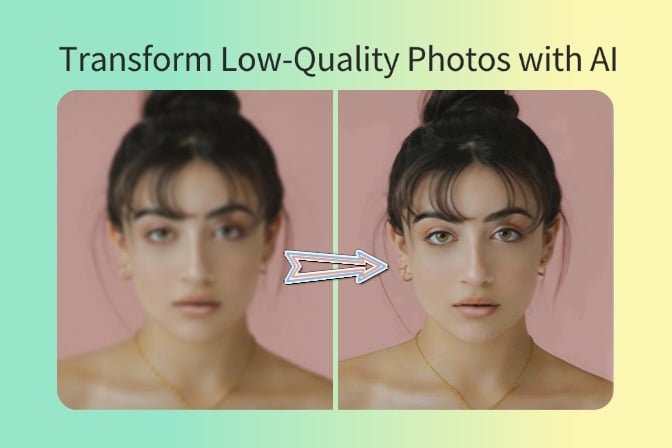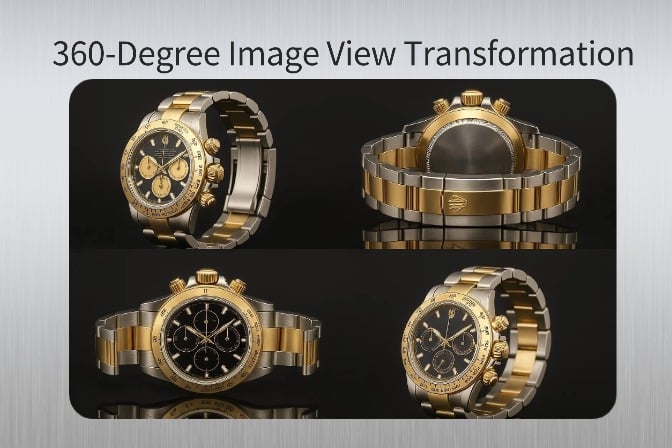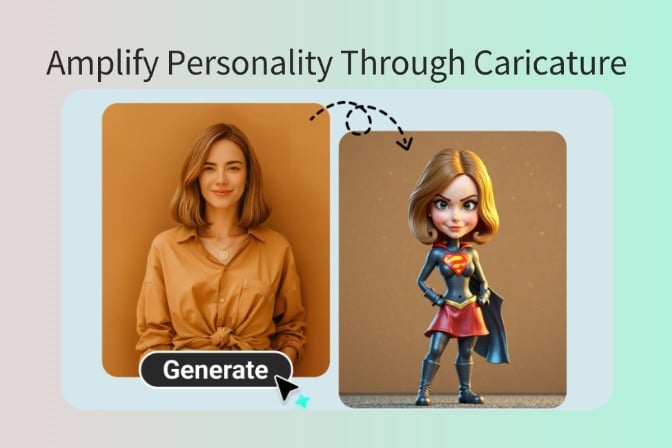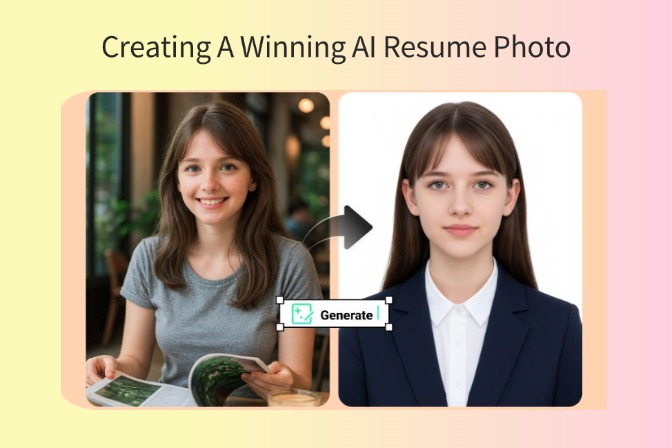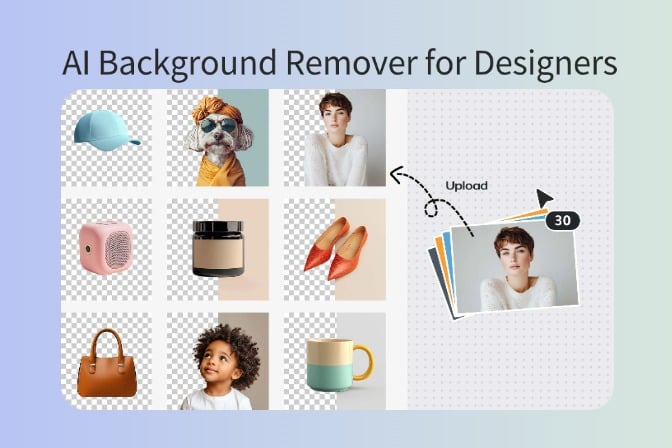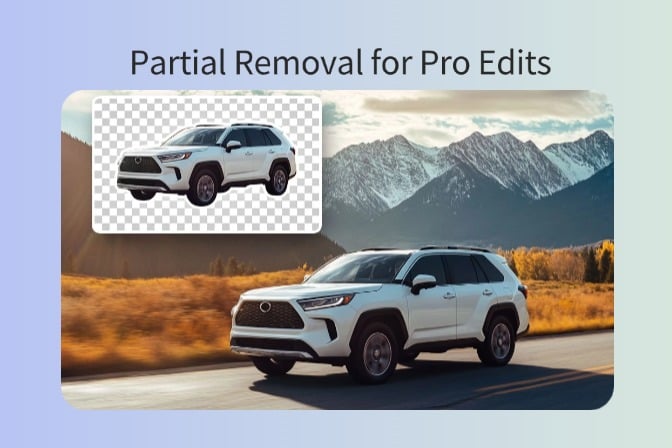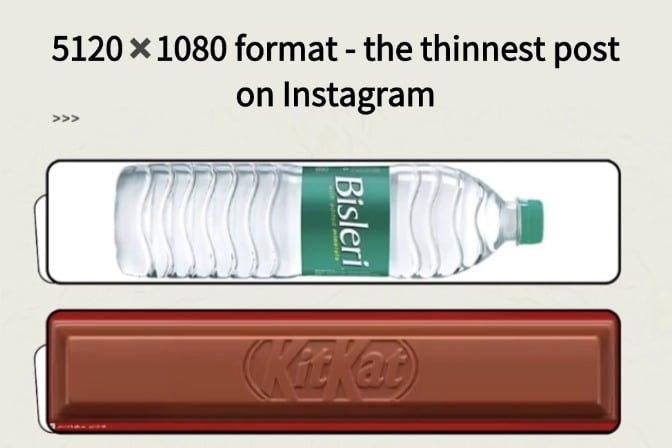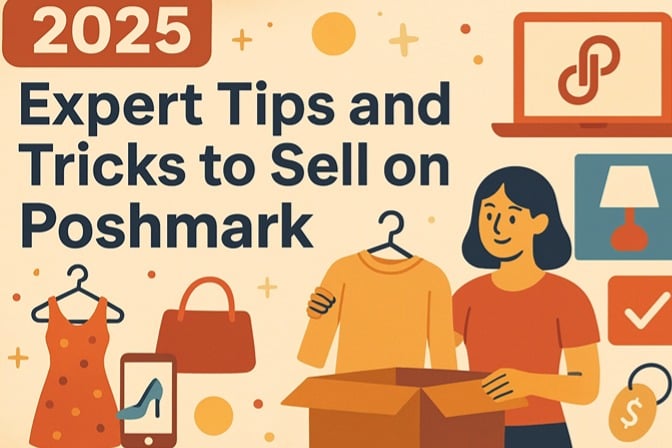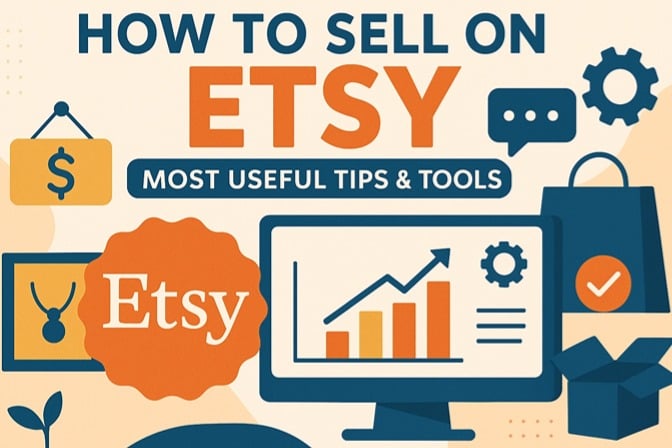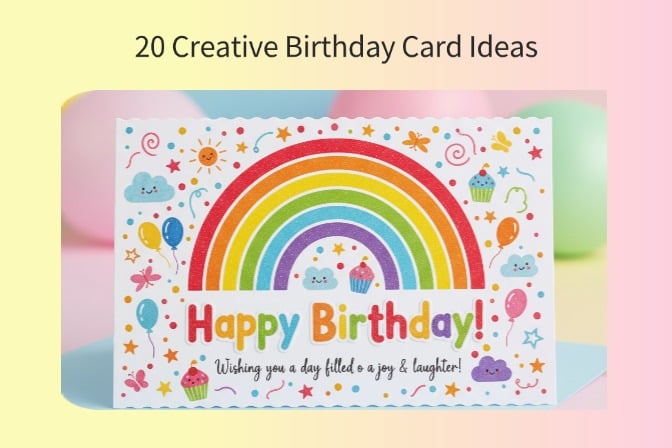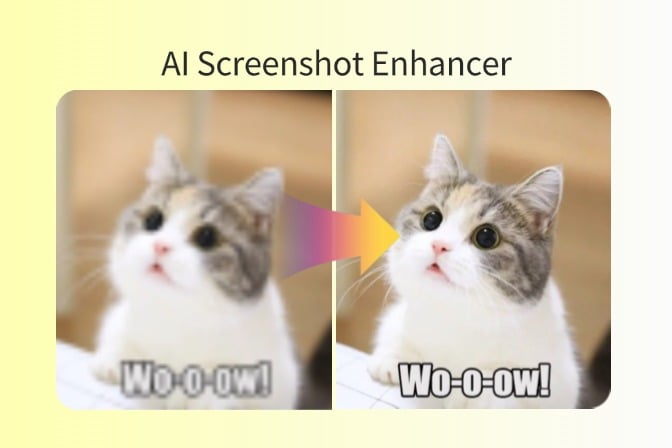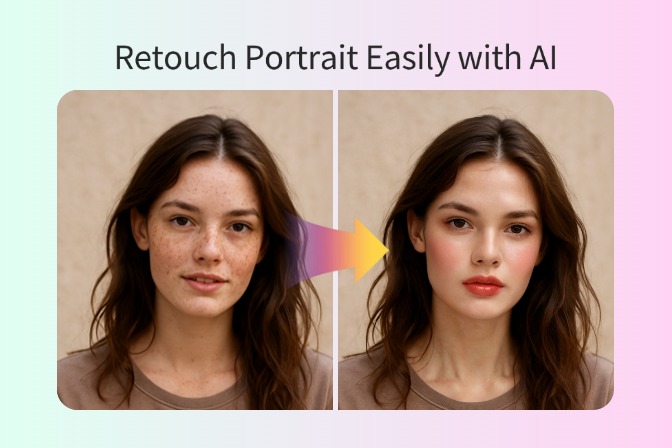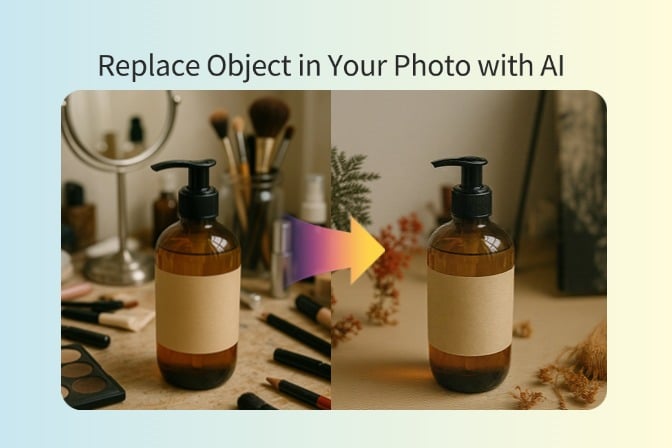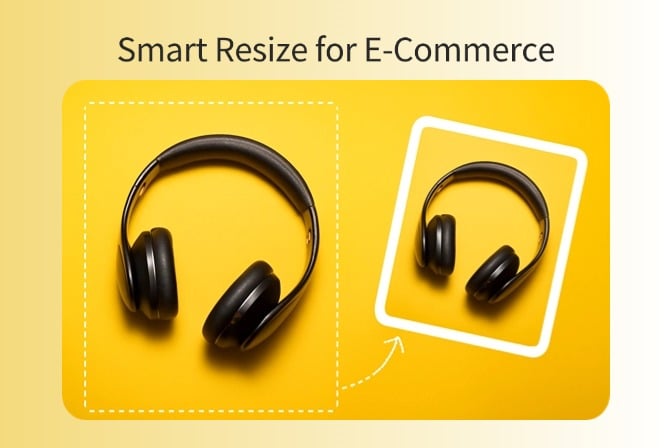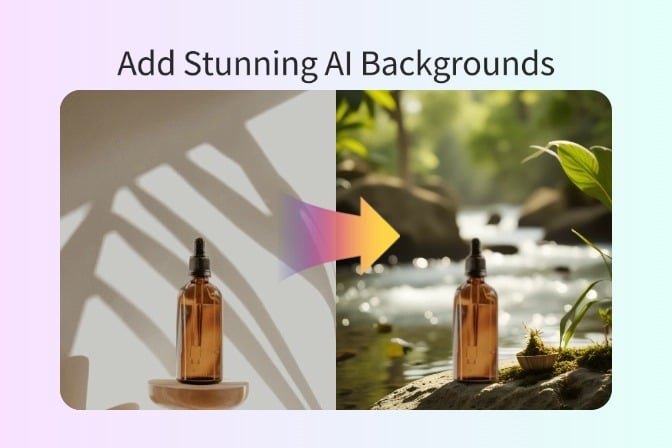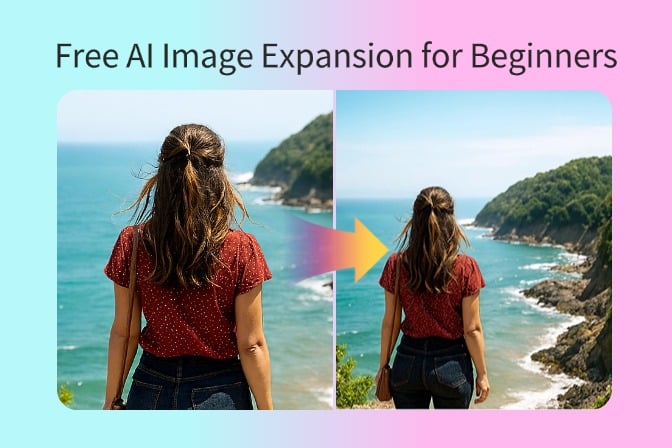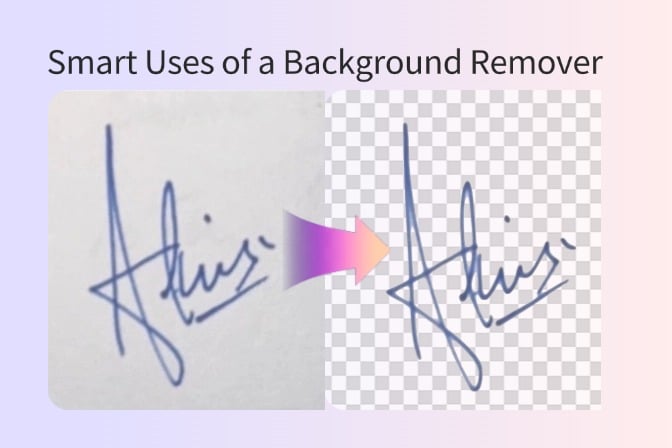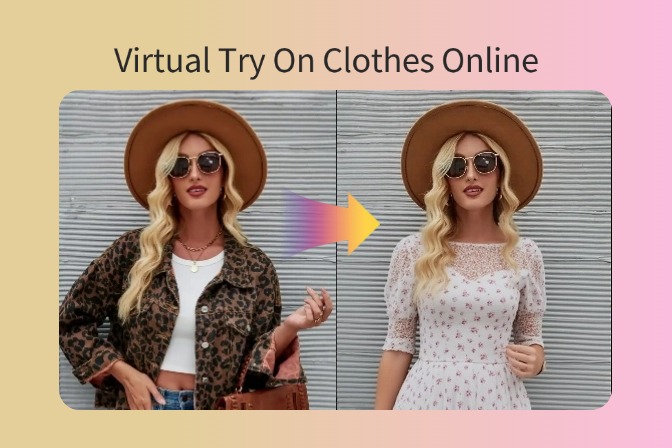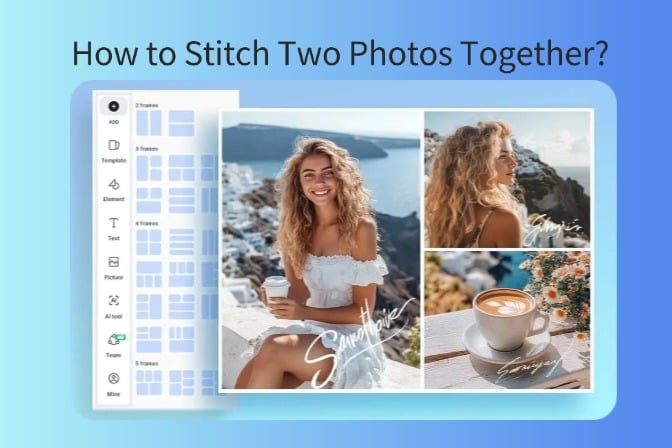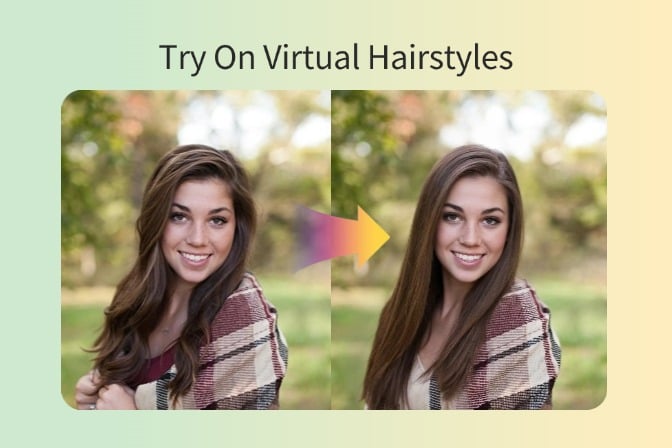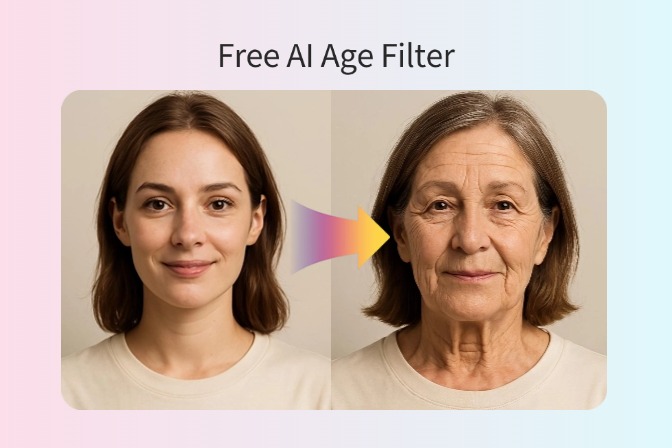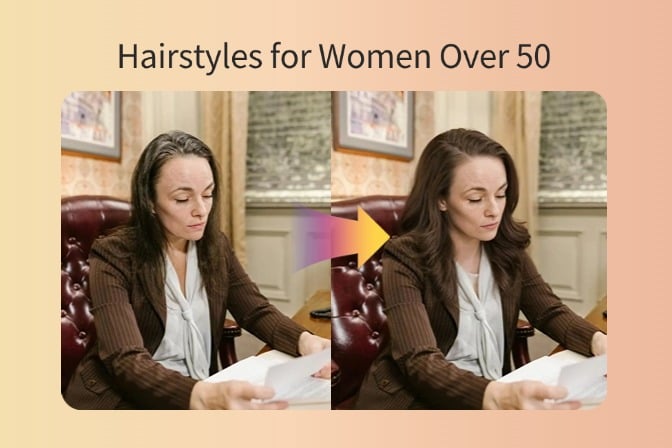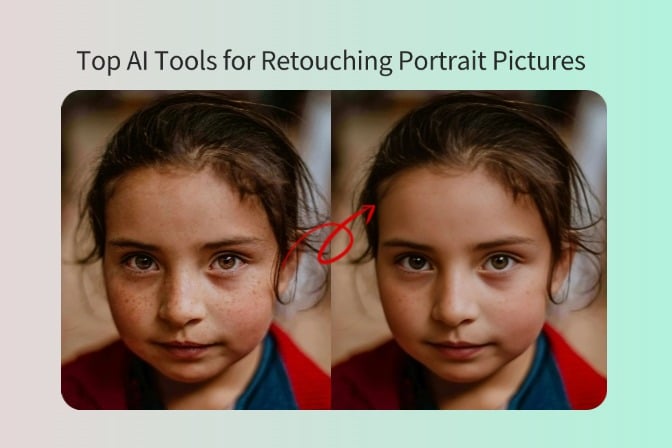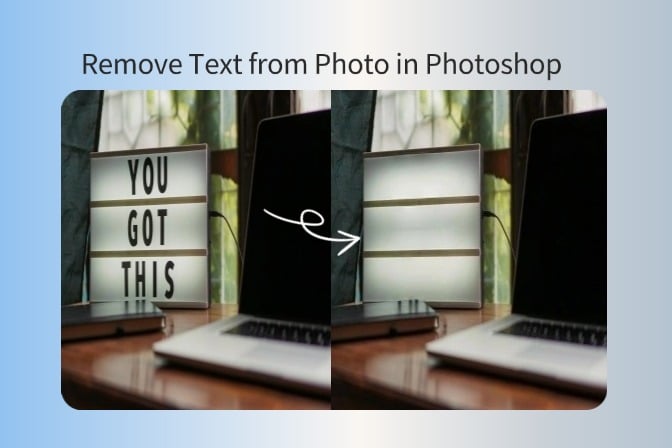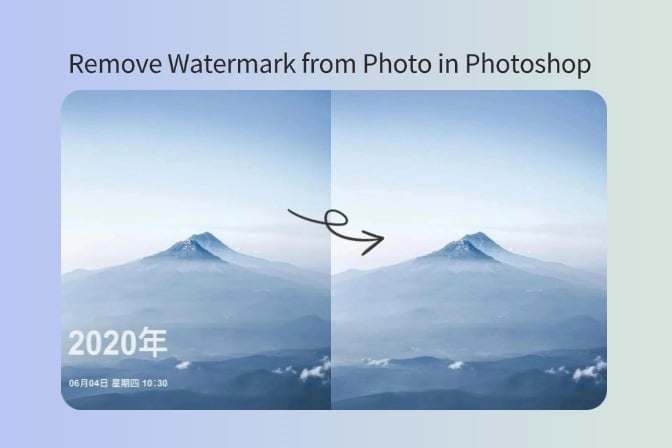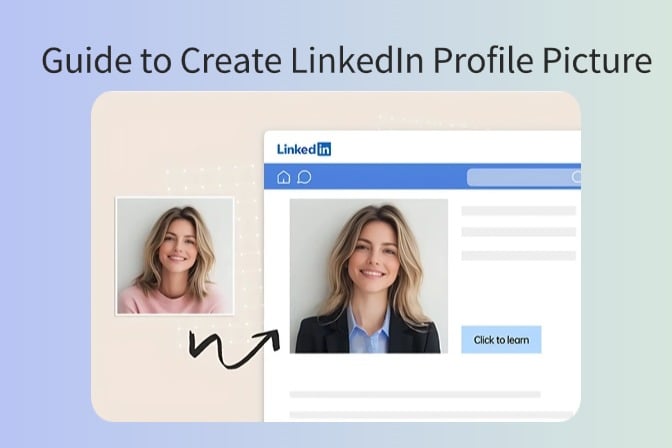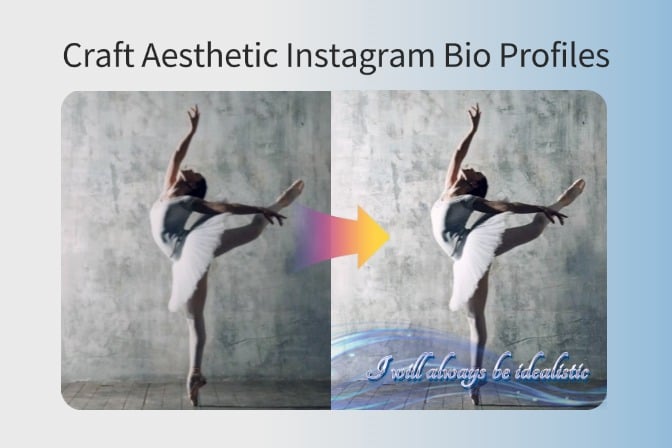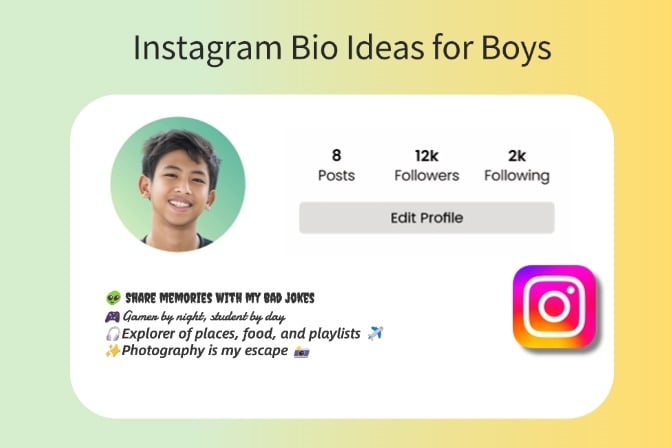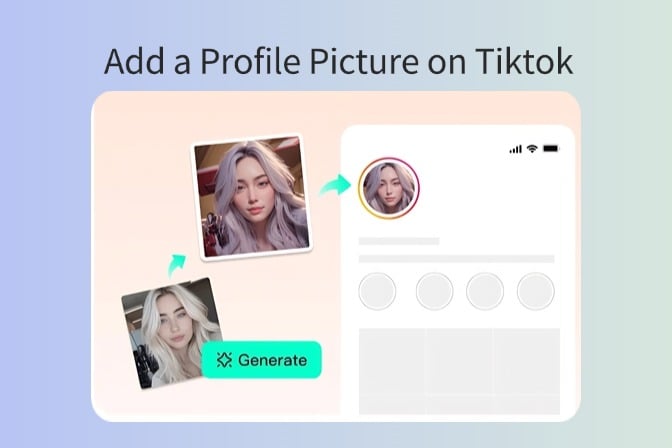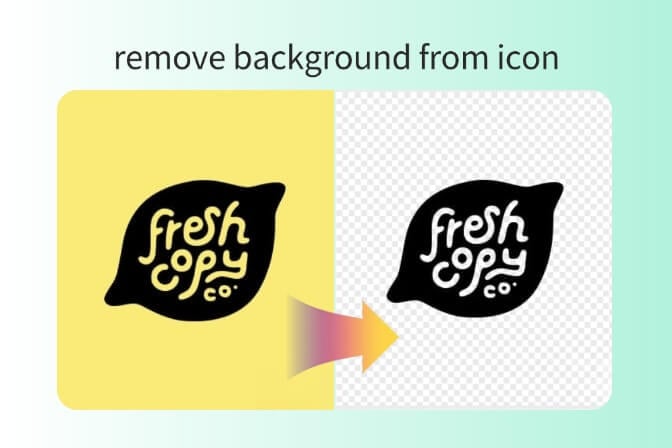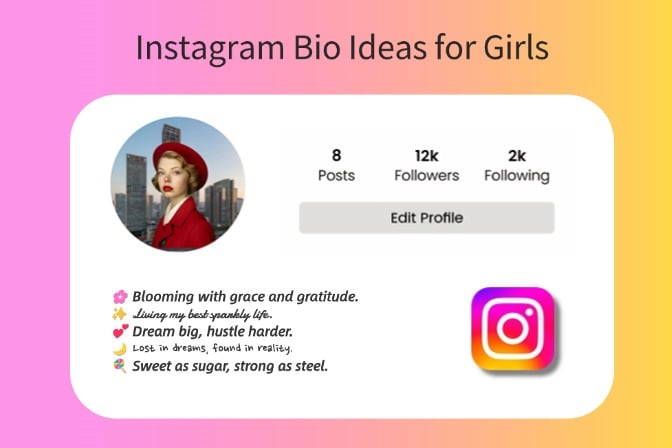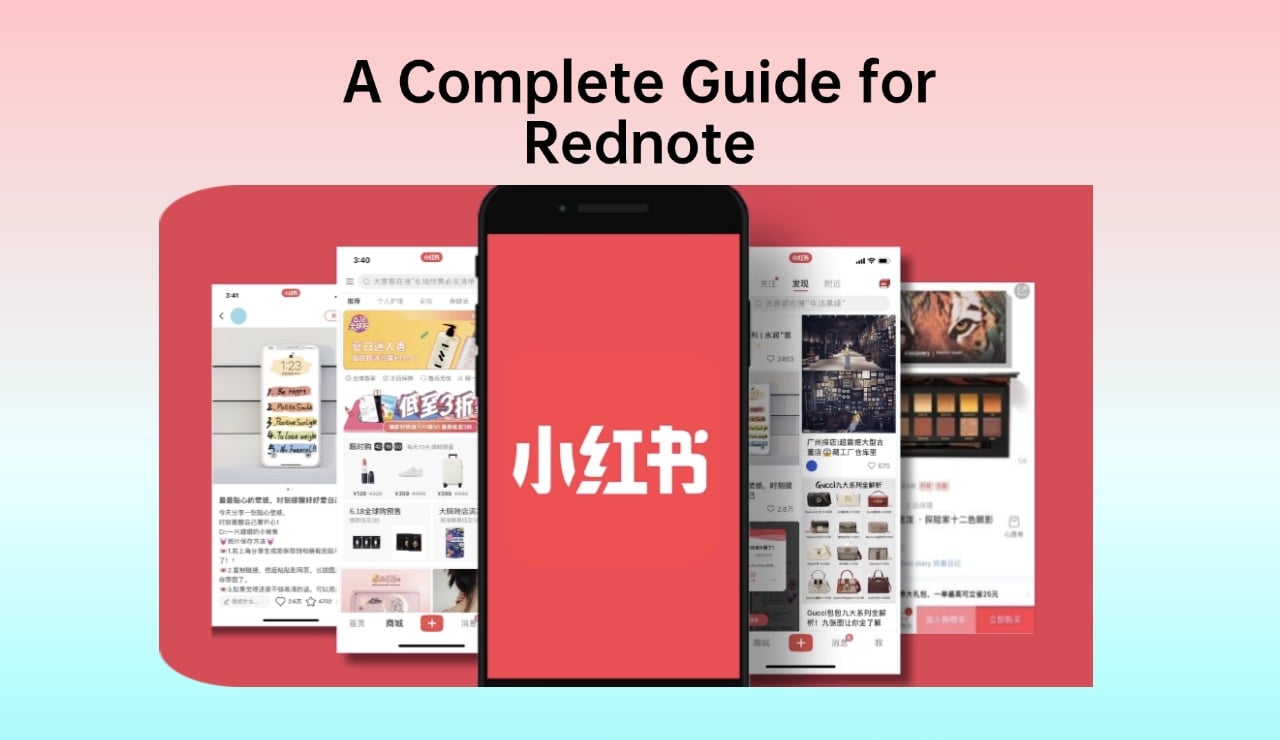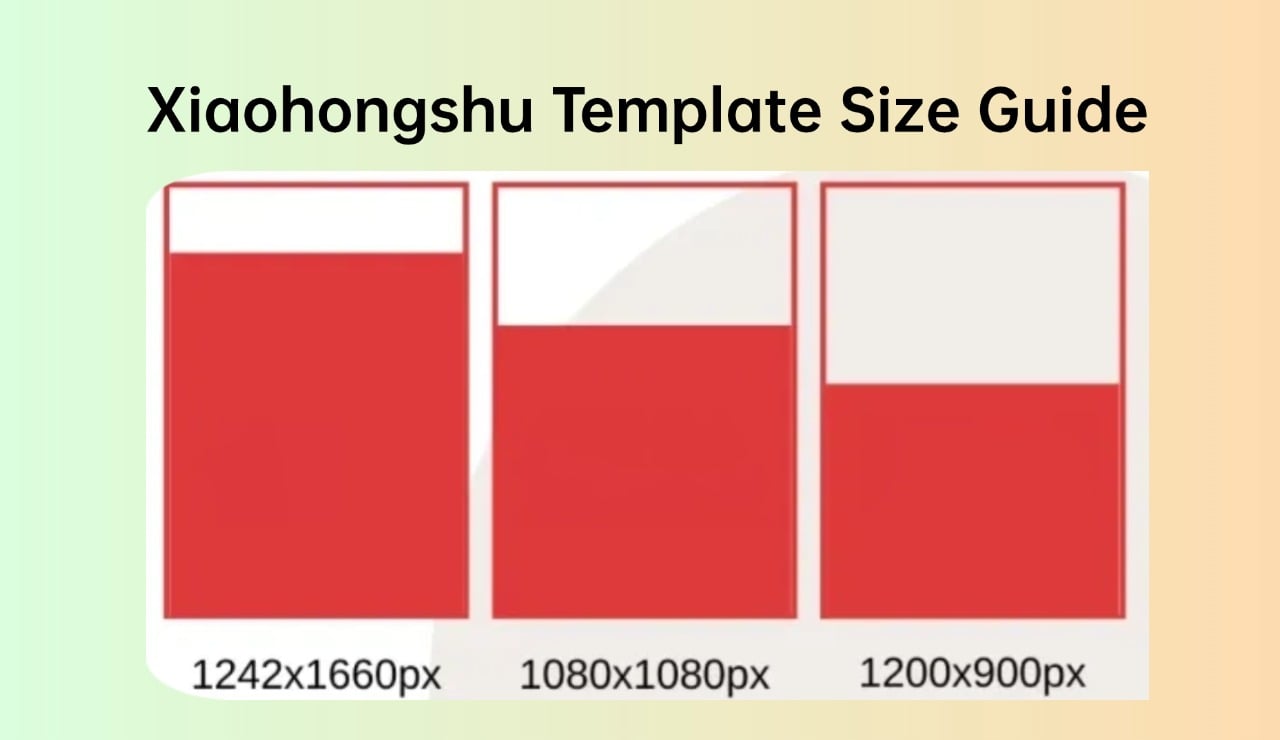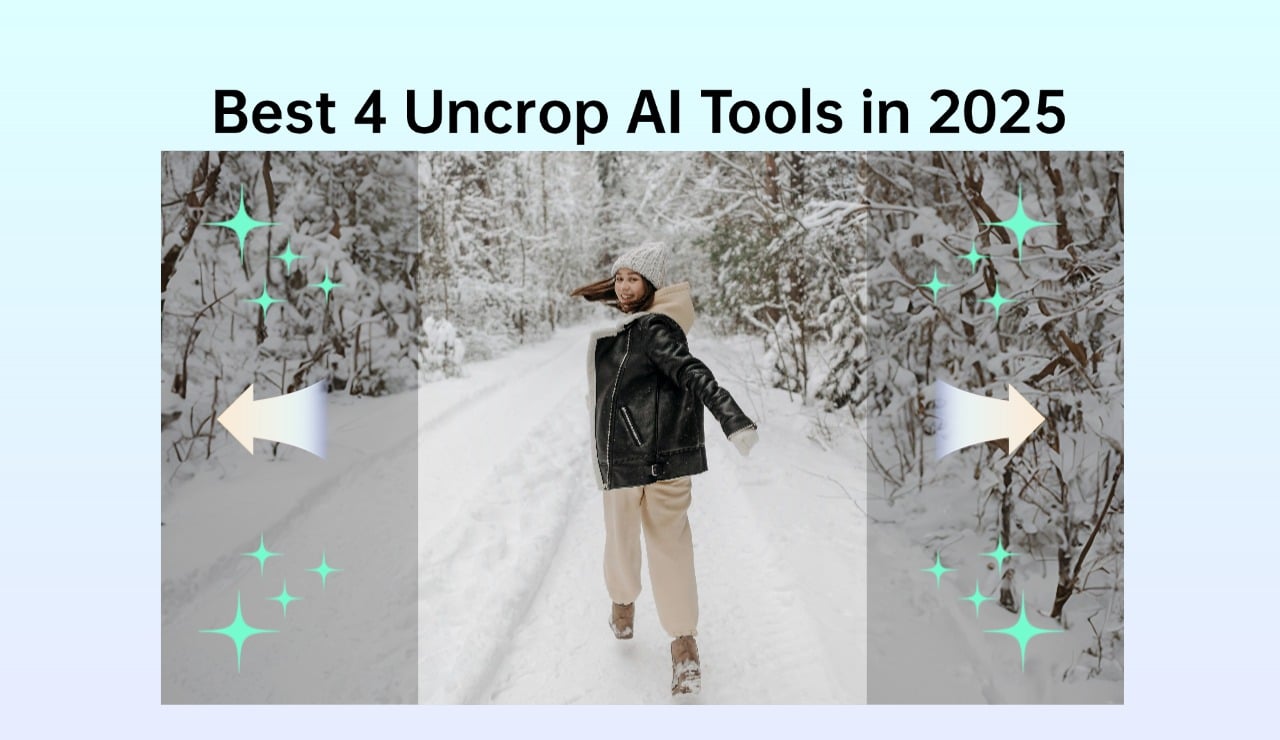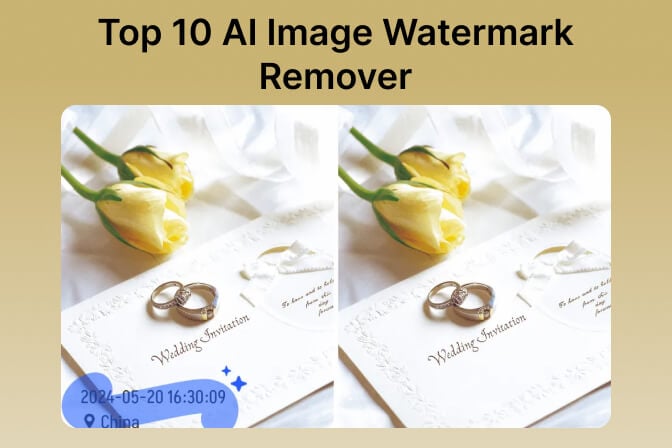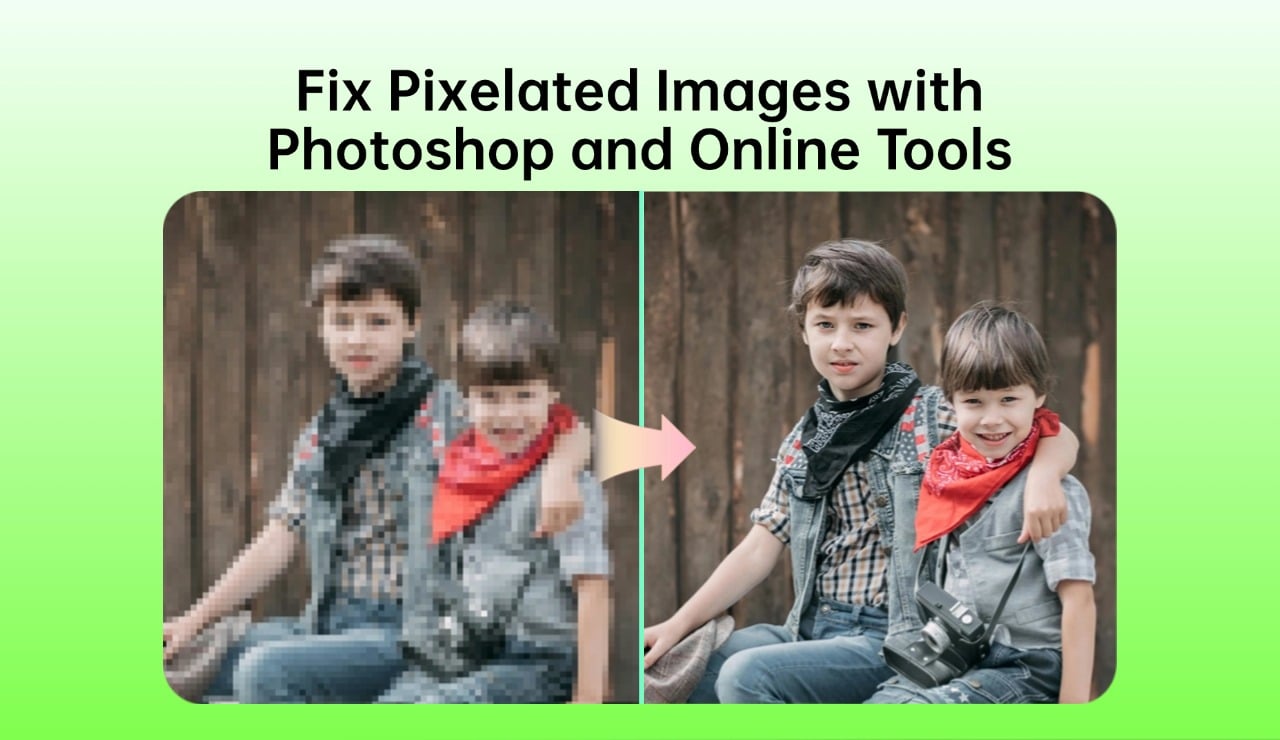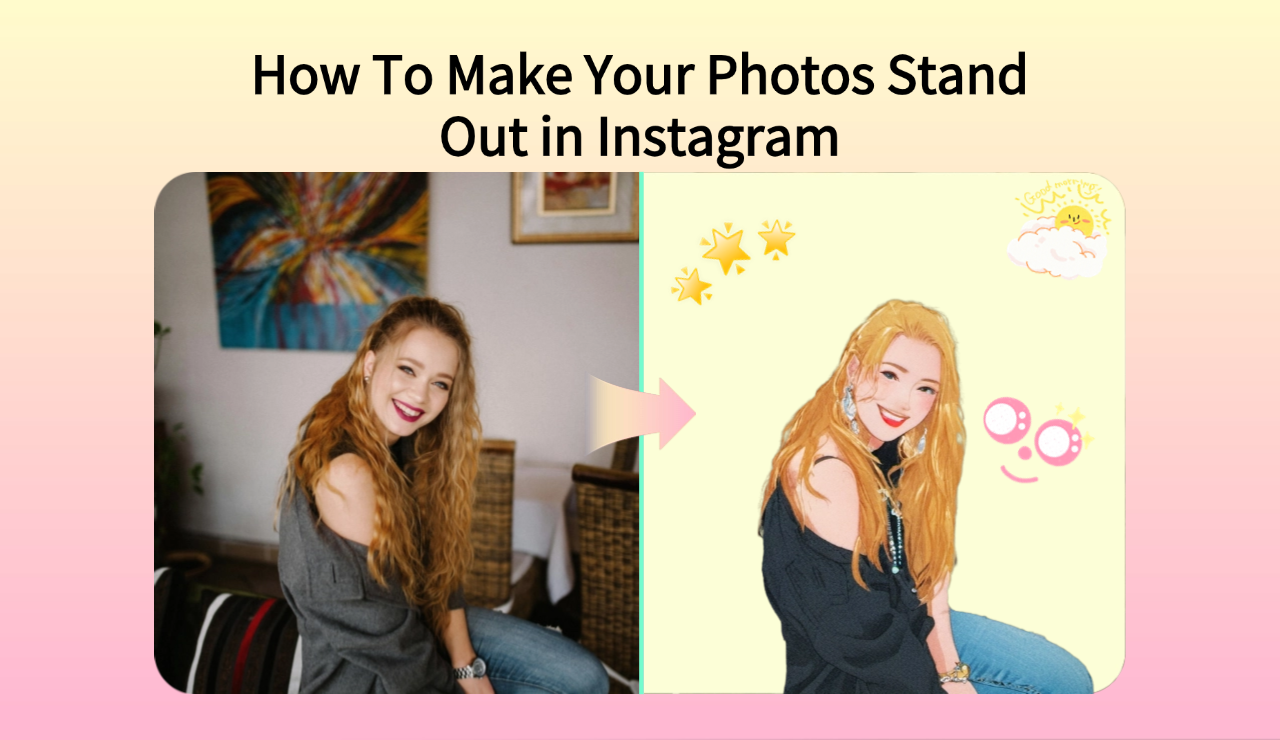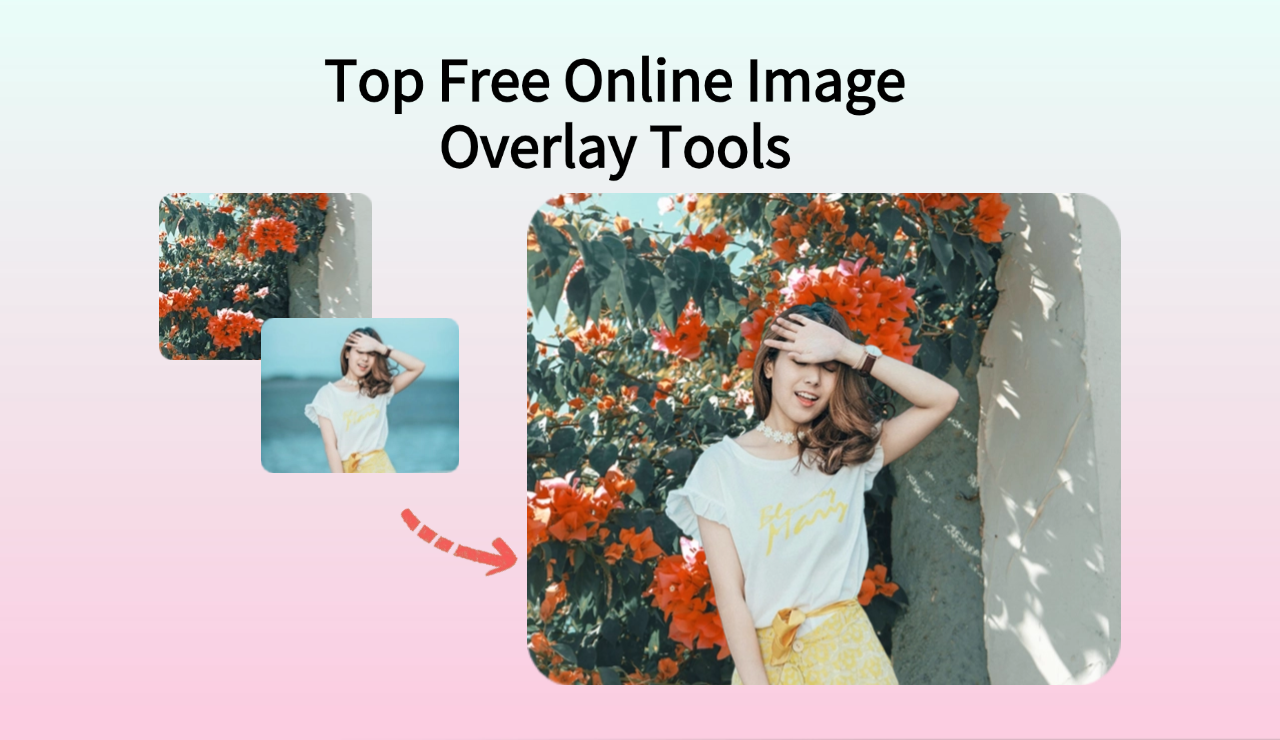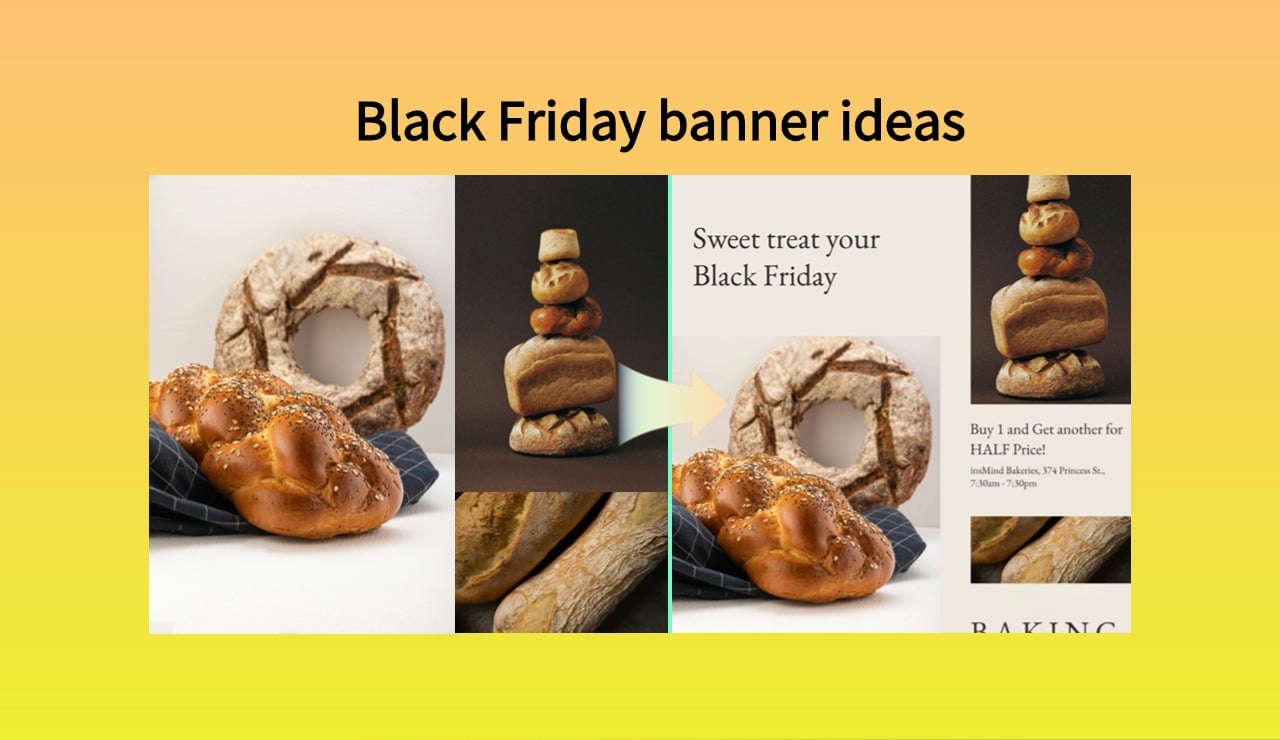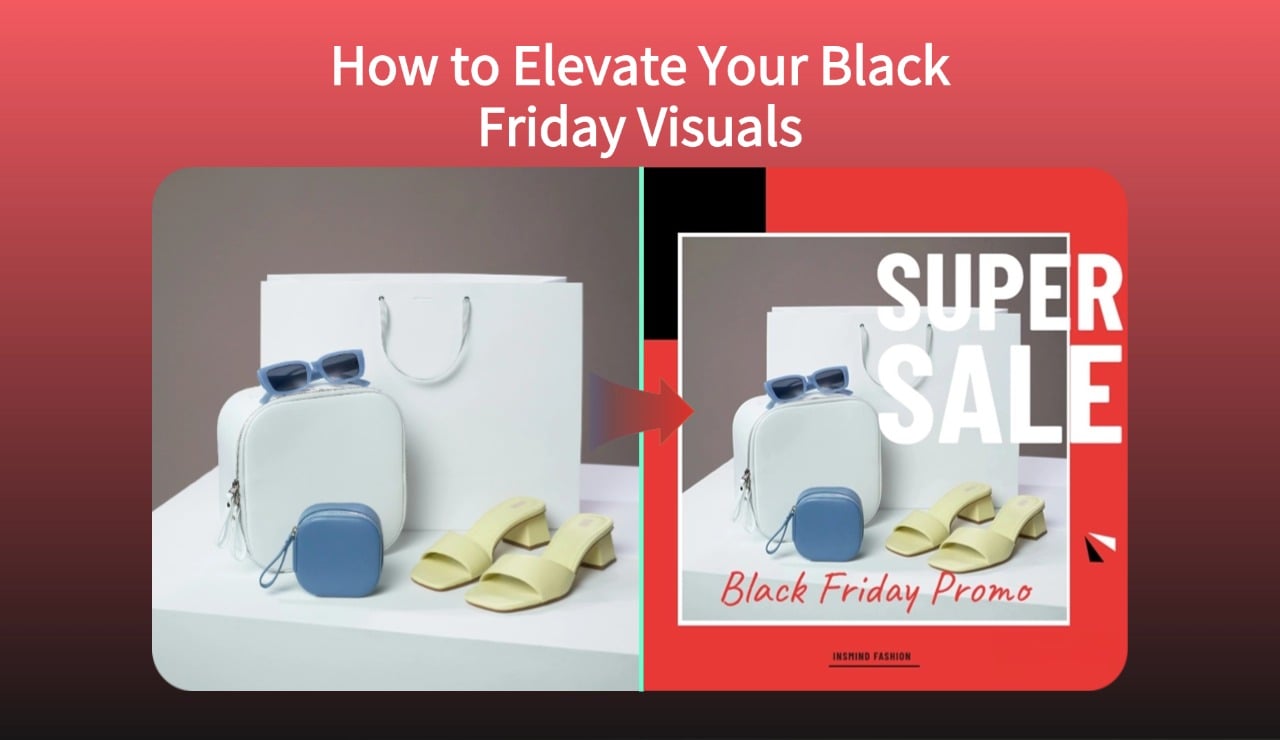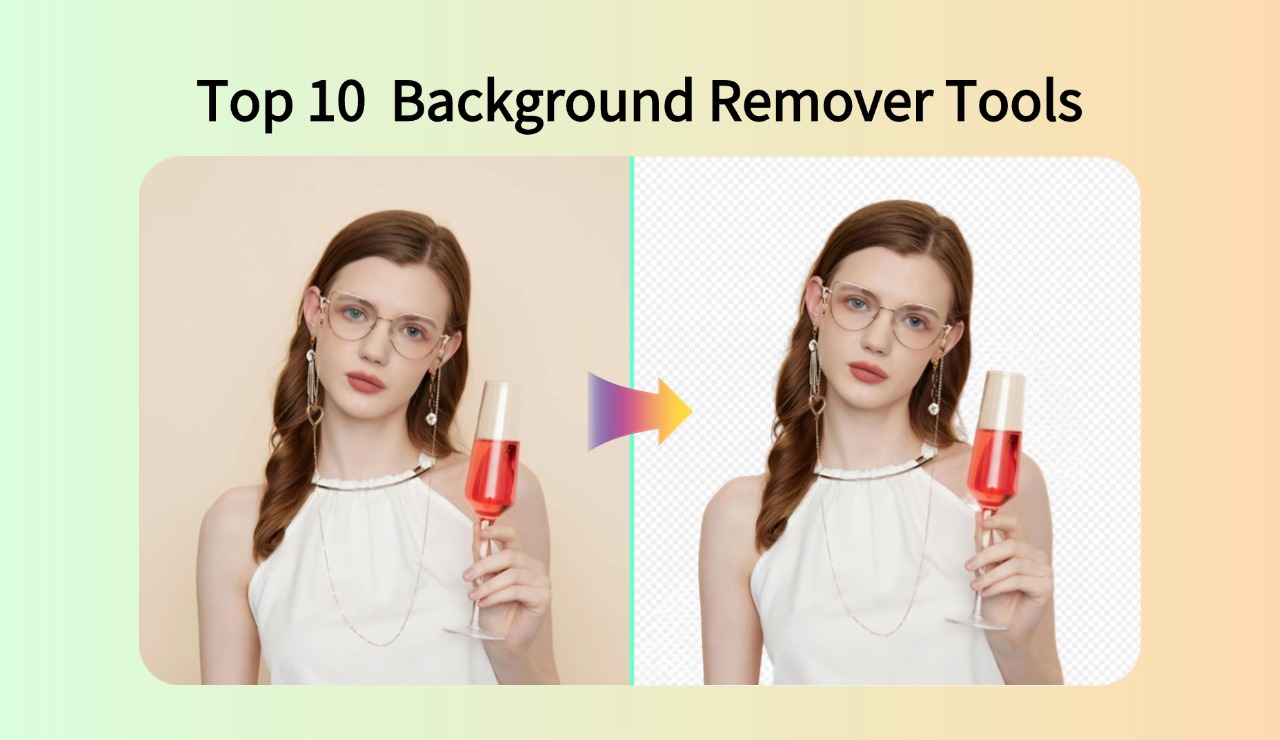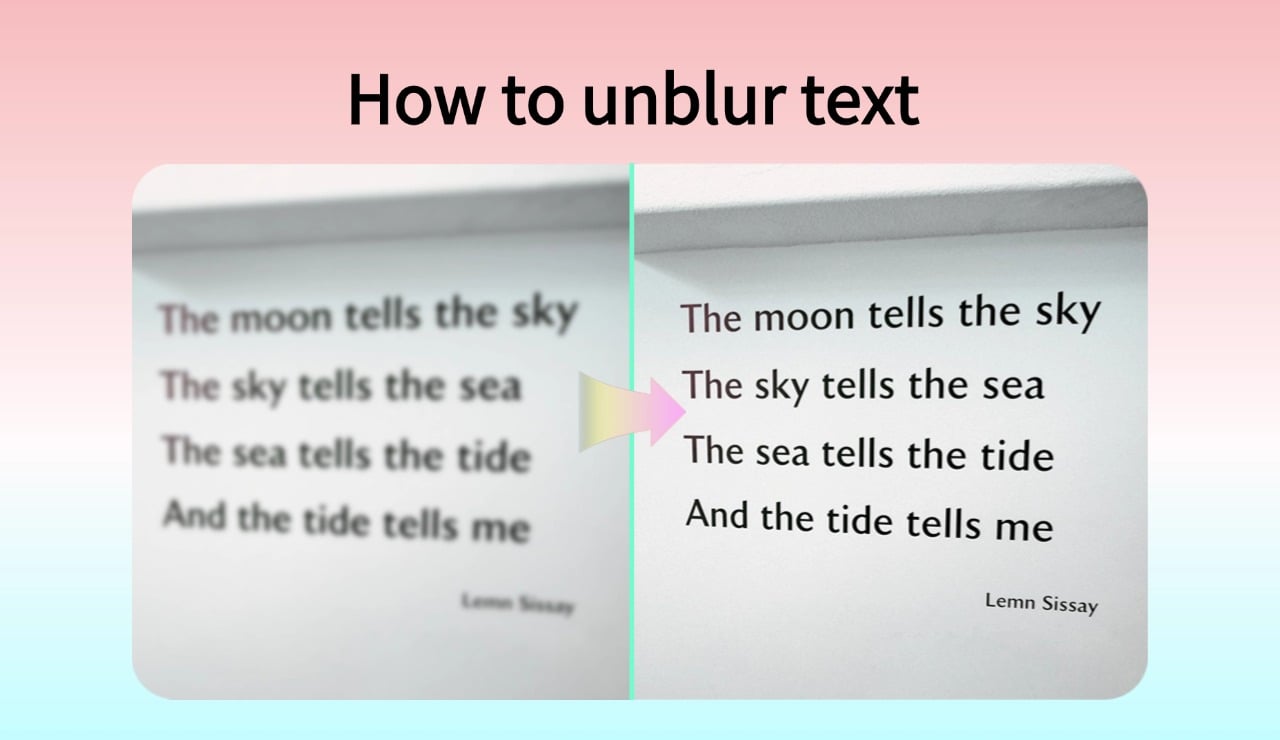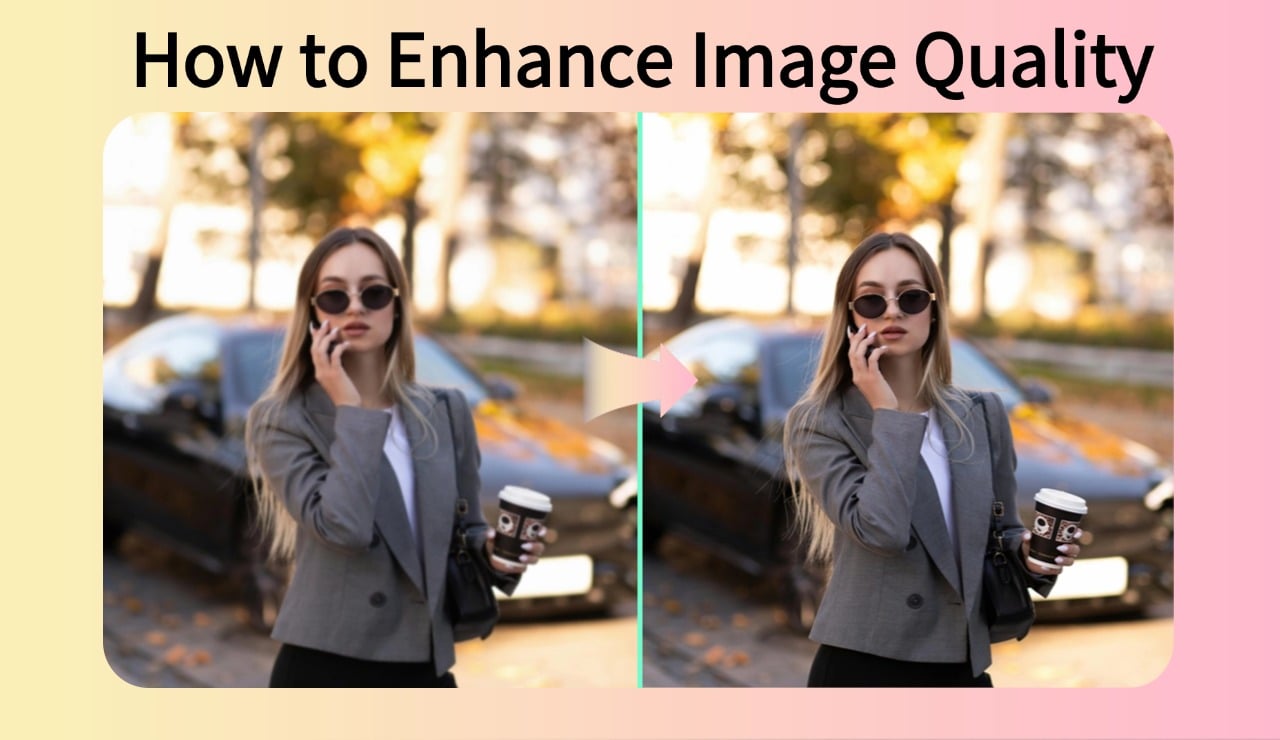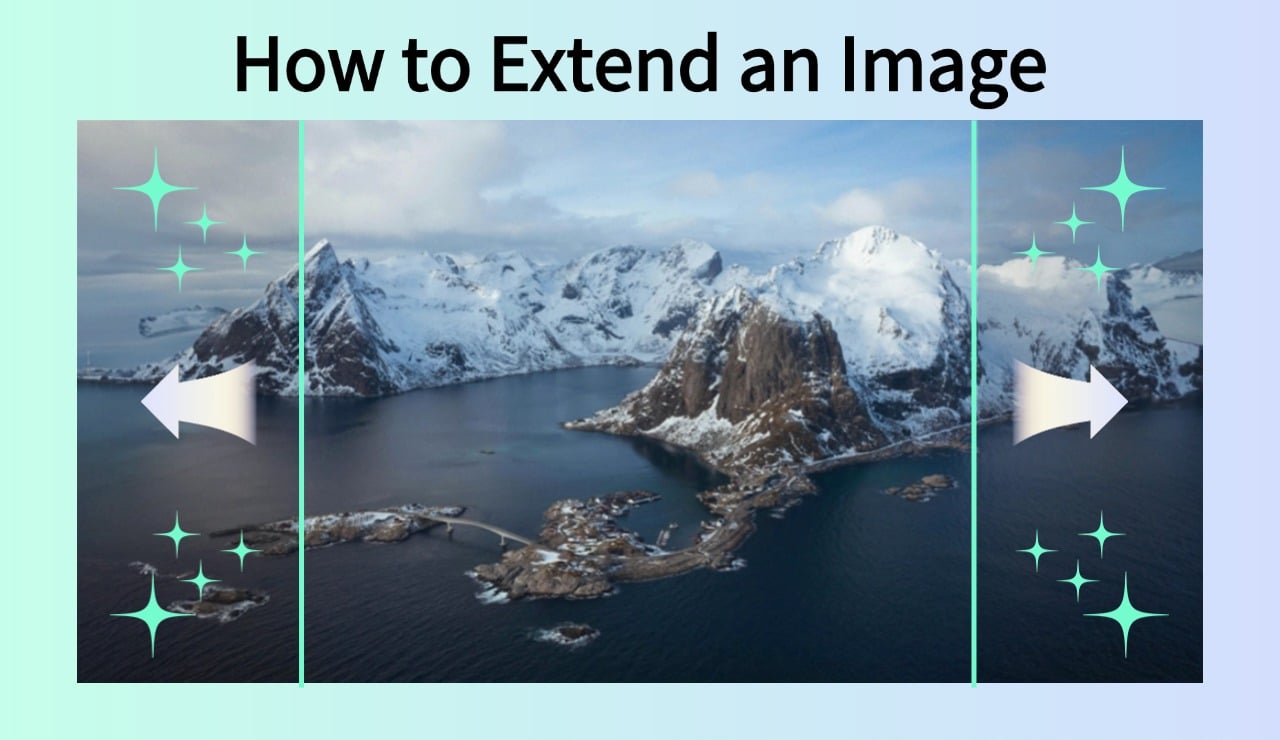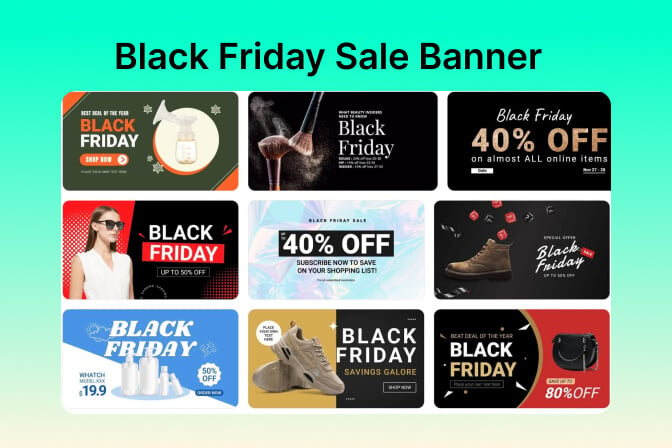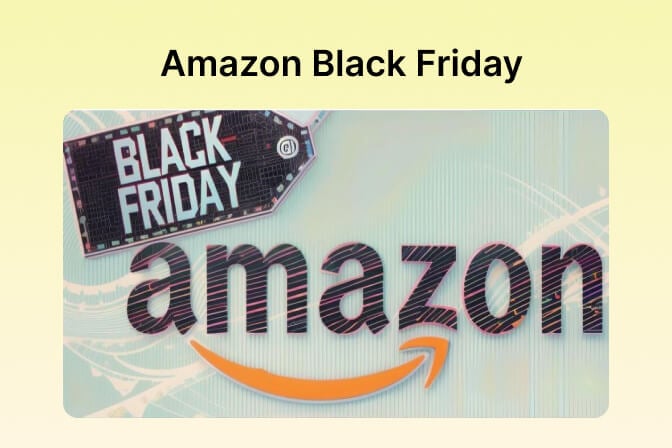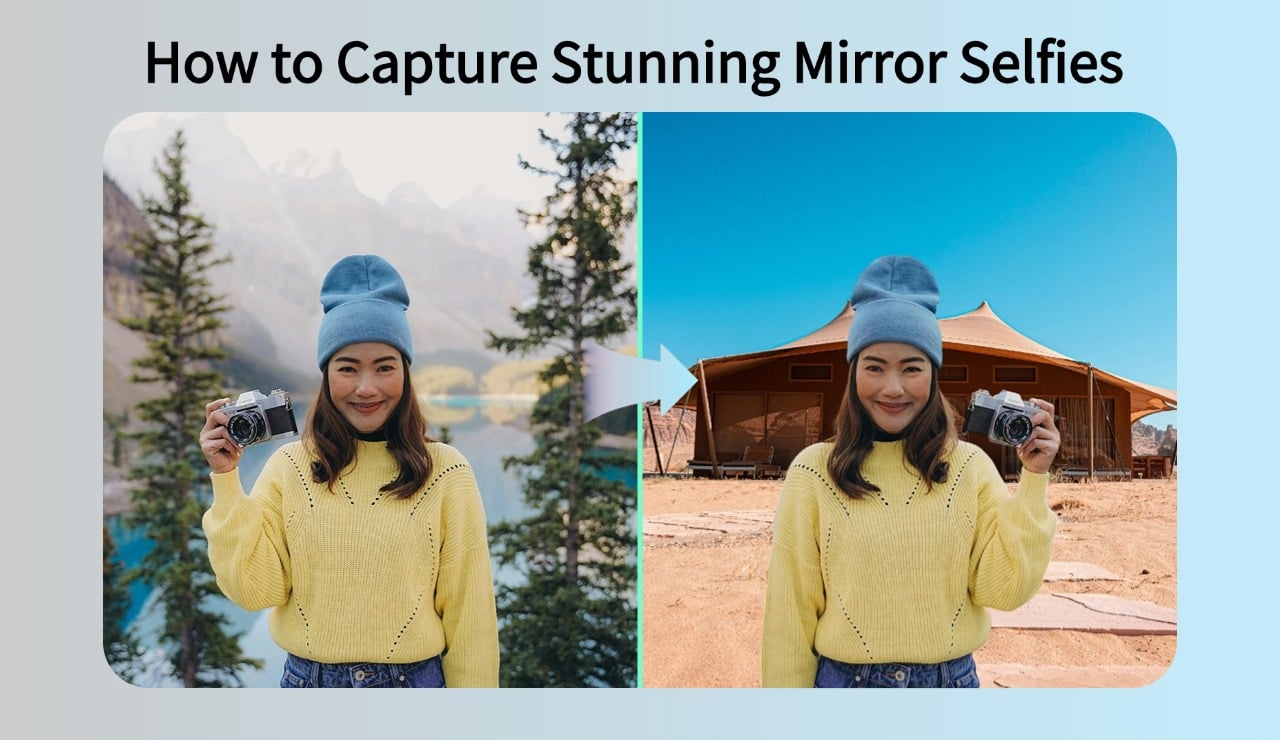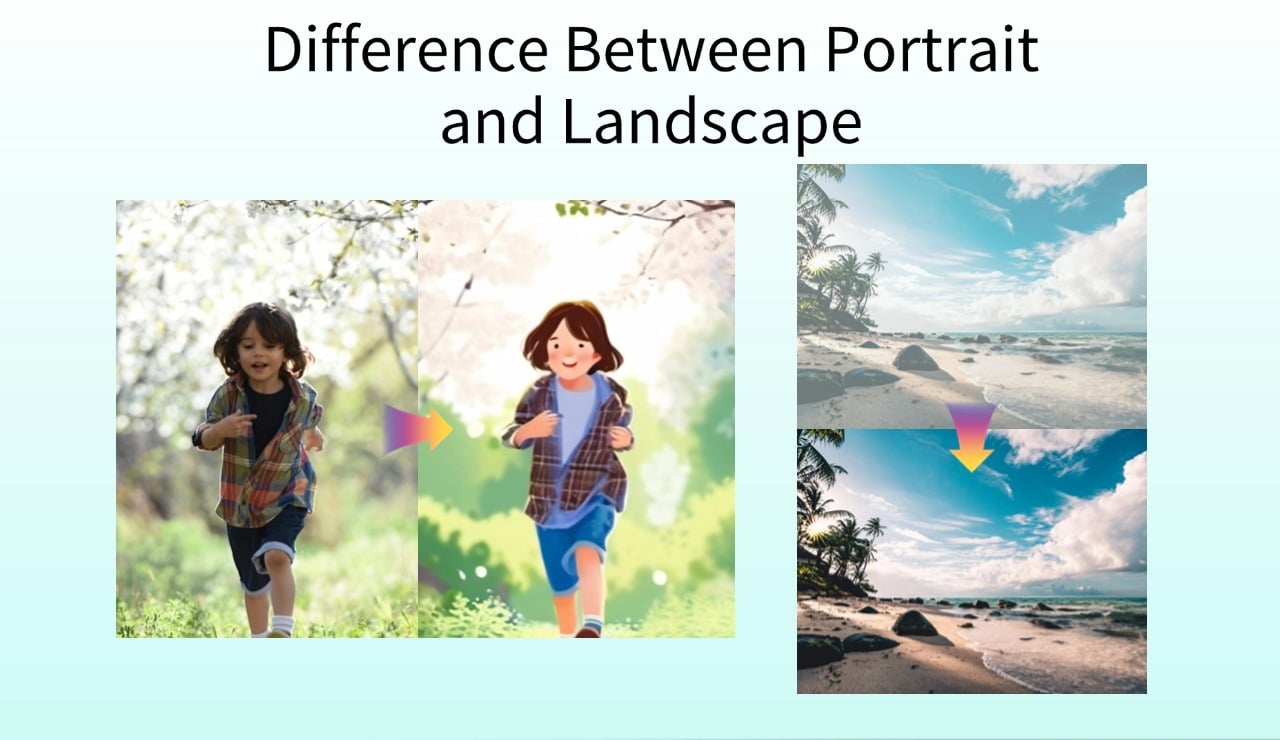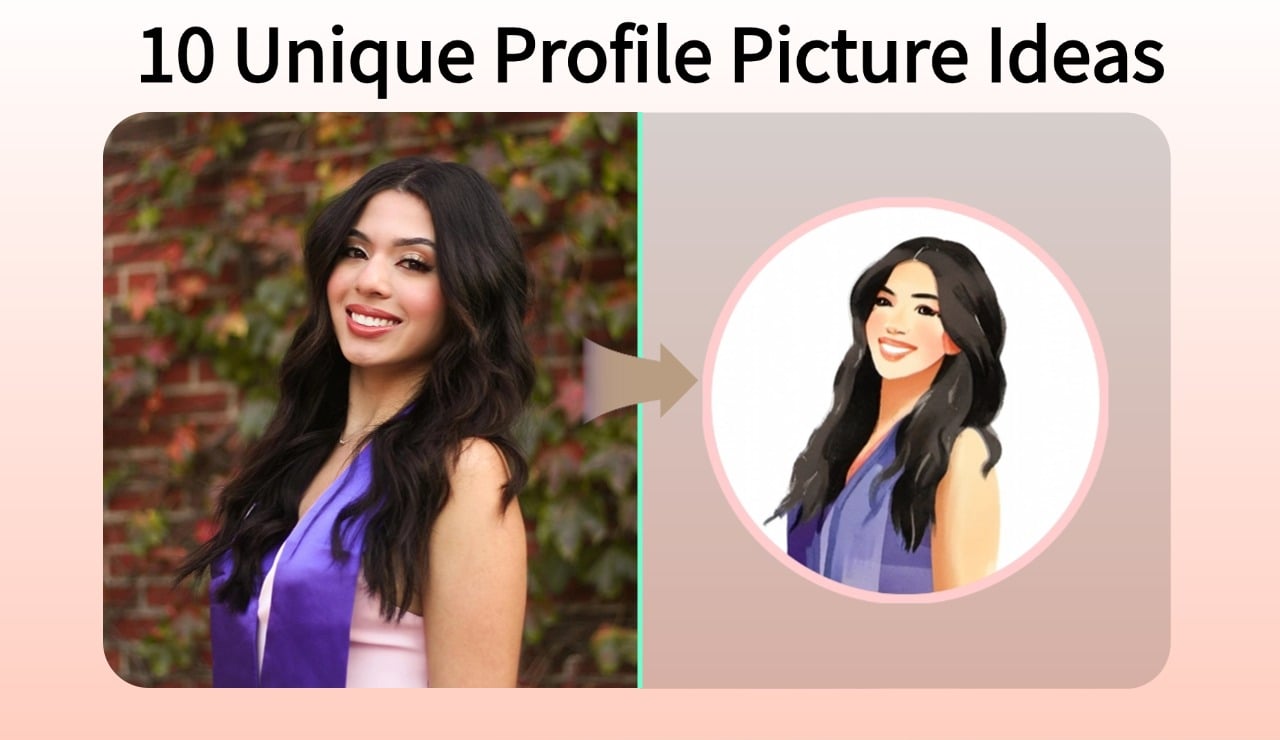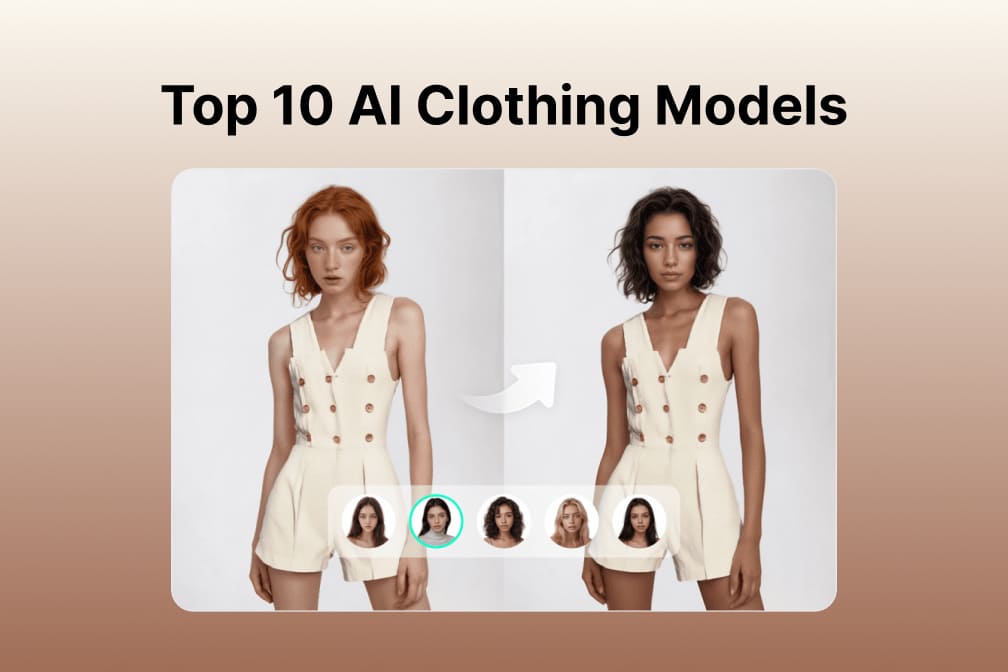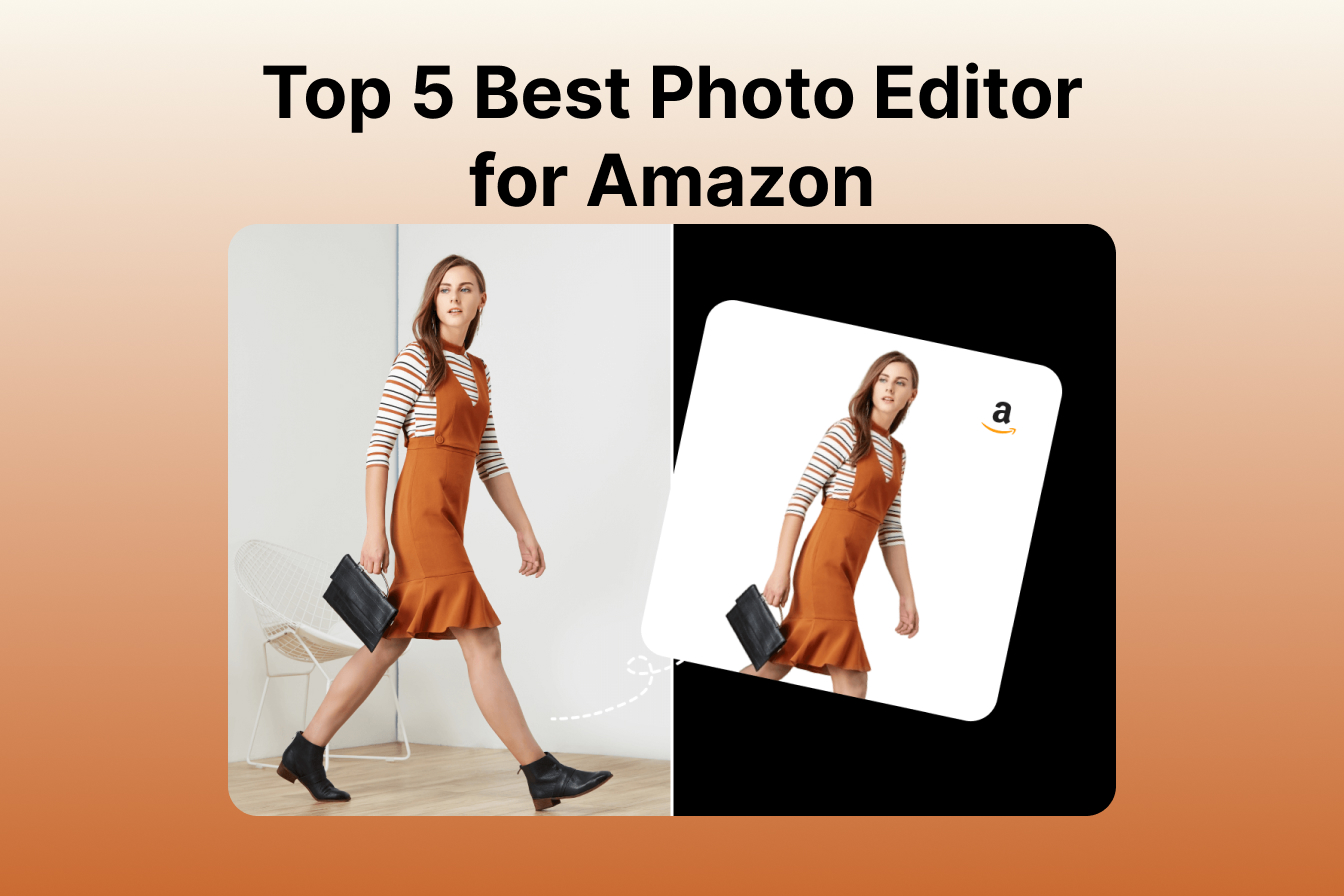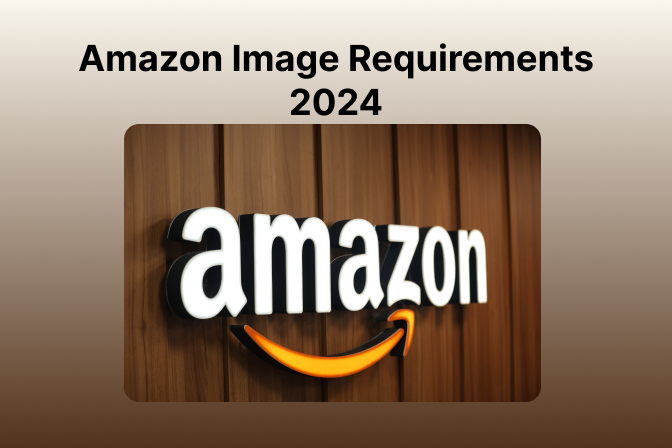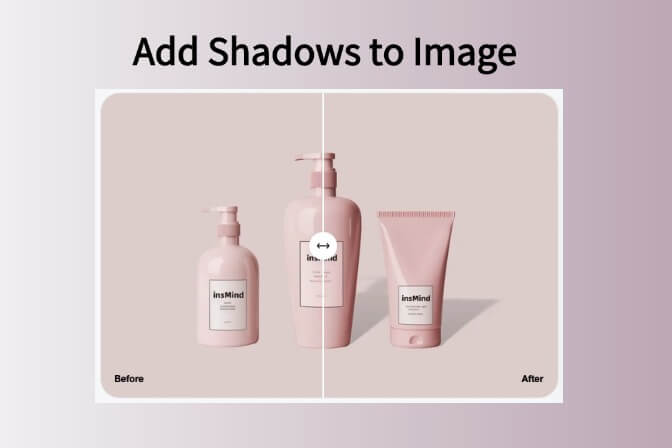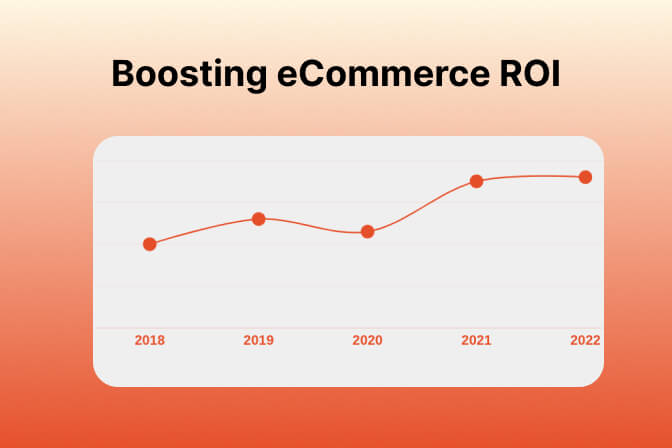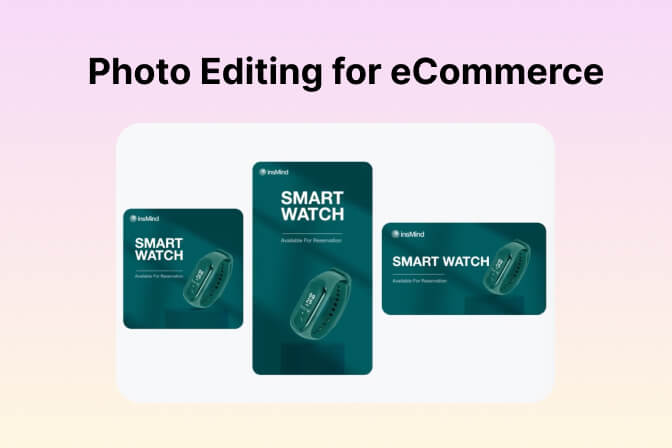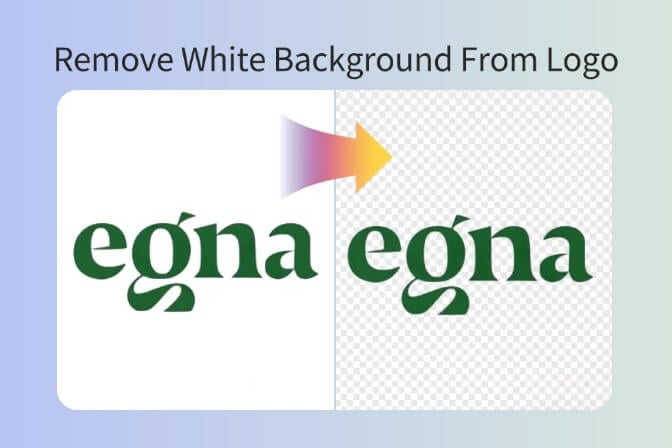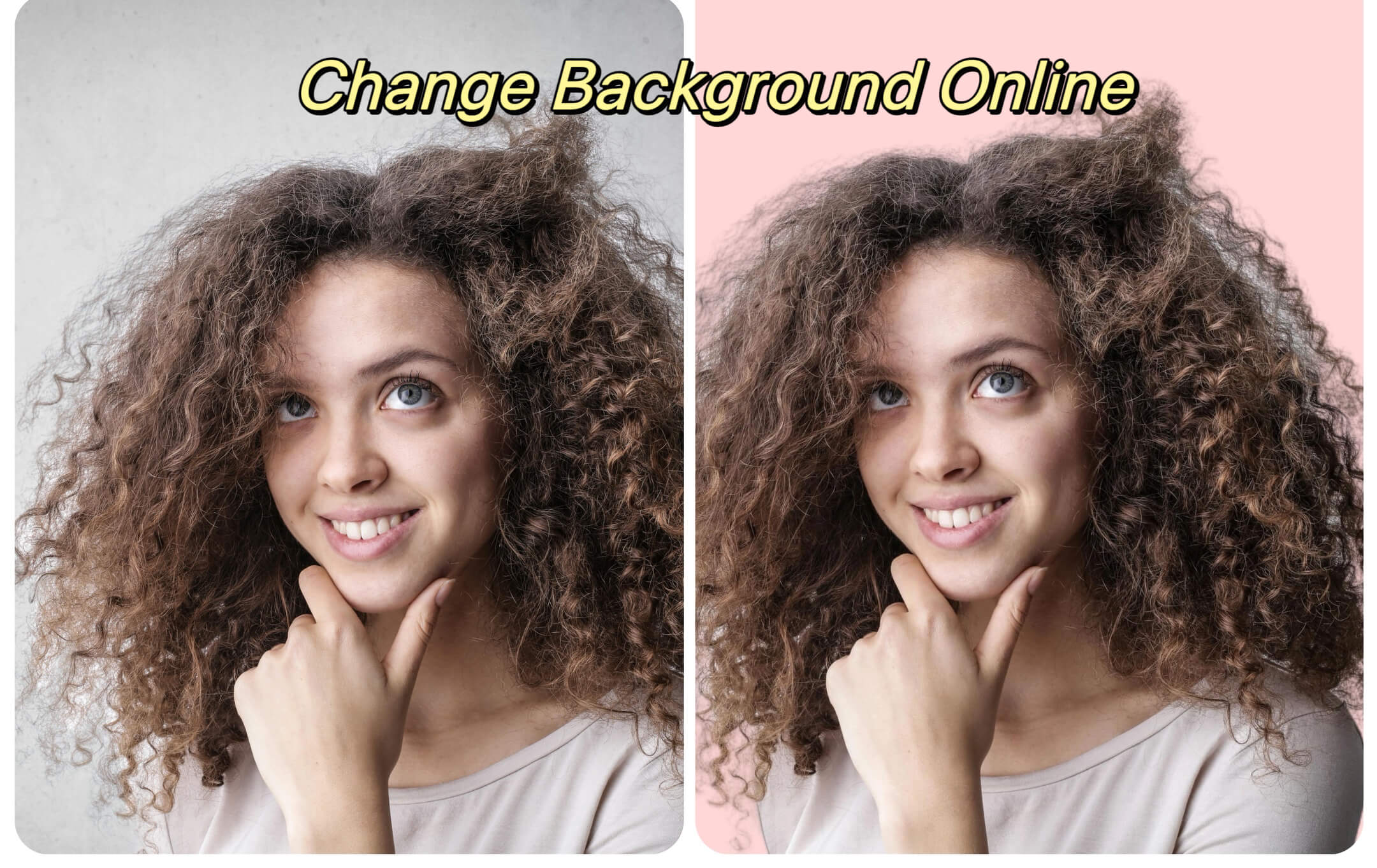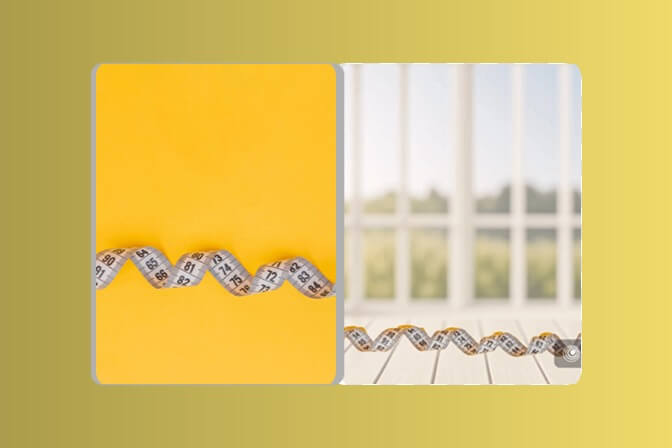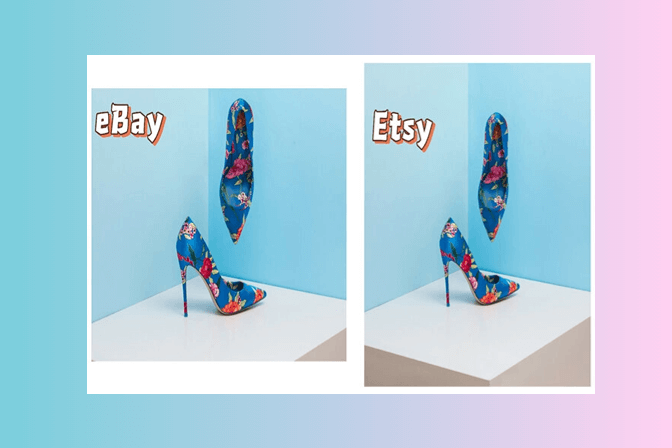You think you have captured the best photograph until you look at it with a zoom, and it is either soft, blurry, or dark. Be it a heart-breaking family photo, a journey moment, or a product image in your new shop, all the work is ruined by low resolution or inappropriate lighting. The old-school way of fixing this was with complicated filters such as the sharpen, denoise, upscale, and manual retouch features in Photoshop, and that is terrifying to most users.
But now? With a click, an AI image enhancer can make you go from soft to stunning. It takes no technical skill to sharpen faces, delete noise, increase clarity, and enhance the level of resolution with the insMind AI Image Enhancer.
Your out-of-focus pictures become so clear in a few seconds that they are ready to be published on social media, printed, or used professionally.
Table of Contents
Part 1. How AI Photo Enhancers Turn Pixels into Perfection?
The AI image enhancers available nowadays do much more than a simple sharpening filter or a brightness filter. They use deep learning models that have been trained using millions of examples of photos. This implies the tool can read context, such as faces, texture, or lighting. The model then uses data to make smart upscaling, sharpening, and cleaning of your photo.
It feels like your browser has a professional editor built in, and complicated corrections can be done with one click without losing natural detail and tone.
insMind AI Image Enhancer is packed with multiple features, including the following:
Image Quality Enhancement
insMind upscales your photo made with smart super-resolution algorithms 2x or 4x larger. This makes the pixels added more naturally, not stretched or distorted. It can be used in print, eCommerce, or large output work, and details and textures are still sharp and realistic--no blurs, no noise.
One Click Enhancement
No technical expertise? No problem! Simply upload your picture, go through the available modes and resolution settings, and press the button Generate. The AI analyzes the picture in real-time and provides the enhanced version in seconds. A similar job will be much more labor-intensive in manual editing or with expensive software.
Different Image Enhancement Modes
You obtain the best outcomes with an appropriate enhancement mode. General is brilliant on landscapes, buildings, text, or even pets, whereas Portrait is on selfies and close-ups, and it beautifies skin, facial features, and lighting in a subtle yet professional way.
Part 2. From Upload to HD: Enhance Your Image in 4 Easy Steps
It is simply stunning how simple and quick has insMind made this whole process. From start to finish, it takes no more than a few seconds and a total of 4 steps. The best part is that you do not need to go through any manual editing.
Below is a detailed guide on how you can enhance your images with insMind too.
Step 1: Go to the AI photo enhancer

Open your browser and head to insMind's image quality enhancer online. It works regardless of your operating system and device, and needs absolutely zero downloads or installations to get started.
Step 2: Upload your photo

Here you can start with a single image or multiple images. insMind supports batch image enhancement for up to 30 images. So, paste the image URL, drag and drop the image, or click the "Upload" button to add your image/s to insMind for enhancement.
Step 3: Enhance Image

Now, you need to select how much resolution upscaling you need, between 2 times and 4 times. Similarly, you will need to choose between General and Portrait models according to the image subject. Portrait is for human images, while general is for everything else. After making these important choices, click "Generate" and you will get the results in seconds.
Step 4: Download Your HD/Standard Photo

Whether you upscaled your image to keep as a memory or wanted to use it in a project, you can save it by clicking your respective "Download" button. The enhanced image is ready for use in your preferred way.
Part 3. Smart Tips to Get the Most Out of Your AI Photo Enhancer
Even when you have the best of AI tools, which is the insMind AI photo enhancer, you may fail to get the best results. Here are some expert tips that will ensure that you use the power of AI in the right way to make your resultant images pop out.
Pick the Right Mode: General vs Portrait for the Perfect Finish
The important aspect in the optimization of results is selecting an appropriate mode of enhancement. AI Photo enhancer by insMind has two options:
- General Model: Ideal when scenery, pets, architecture, and text-intensive graphics are to be captured.
- Portrait Model: This mode is good for taking selfies and up-close pictures, and where fine skin texture, definition of the face, and hair are to be achieved with a delicate hand.
This is a basic choice that guarantees your final picture will appear clear without artificiality.
Less Is More: Keep Your Enhanced Images Natural and Sharp
Although it is tempting to go as sharp as possible or get the highest resolution possible, subtlety usually prevails. The weakness with all image quality enhancers is that they can be over-processed, resulting in unnatural tones or dramatic textures.
If your sharpened image looks overdone, then use 2x instead of 4x or change the setting to General mode as opposed to Portrait mode to reduce the effect. Try for realistic results rather than clear ones.
Go Further With AI: Enhance Backgrounds, Expand Frames, and More
The AI image enhancer provided by insMind combines perfectly with other smart tools:
- AI Background Changer gives you the ability to change tinny, boring, or messy backgrounds to suit your fresh, fine subject.
- AI Uncrop Image expands cramped crops to leave you room to work on. Super useful on banners, portraits, or print designs.
By using them all at once, you can transform your images to the next level.
Part 4. AI Image Enhancer FAQs: Everything You Want to Know
Can I use AI to enhance my photos?
Yes. An AI image enhancer such as insMind can auto-enhance photos, upscale, sharpen, and clean them up. It is particularly handy with blurred, low, or compressed images. You can use it without any manual editing and/or expensive editing tools.
Is there a free AI picture enhancer?
Yes. With the free trial version of the insMind AI photo enhancer, you can just upload your photo and get it enhanced in a moment. To use, select a standard-quality image that you may download free of charge, or take the upgrade to HD.
What does an Al photo enhancer do?
It employs artificial intelligence to examine the structure of the photo and enhance it. Typical functions are noise processing, edge sharpening, and color control. More accurate than traditional filters, it reconstructs lost detail using intelligent algorithms.
Can Al enhance a blurry picture?
Yes. An AI-powered photo enhancer can retrieve details from a blurred image. It produces realistic results that look dramatically clear.
What is the best AI app to fix blurry photos?
insMind is the best AI web app for this very purpose. It is free, easy-to-use, and provides 2x to 4x improvement without requiring any technical experience, and so is one of the most suitable options both with casual users as well as professionals.
Conclusion
When you are bored with blurry pixels, round edges, or underexposed photos, it is time to pass them through an AI image enhancer. Using insMind, anyone who feels the desire to enhance their visuals, including marketers and designers, or even casual smartphone users, can enhance their images within seconds. It is fast, free, and does not require knowledge of editing.
Sid Buckley
I'm a professional writer and amateur photographer, and I author insightful articles at insMind to help you integrate AI into compelling image creation.