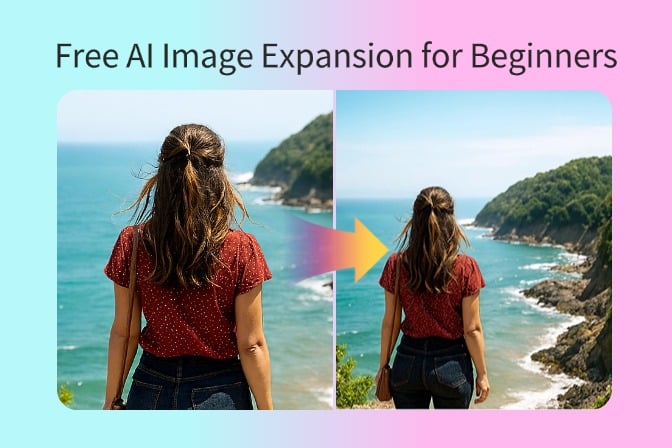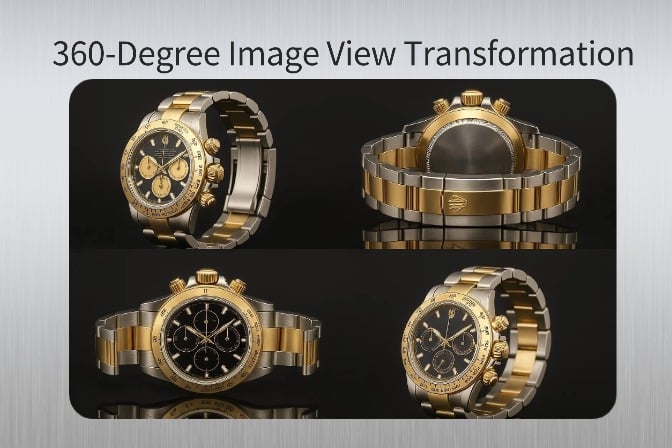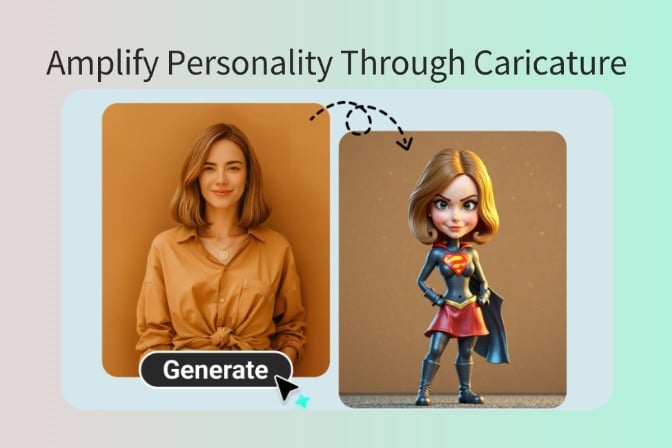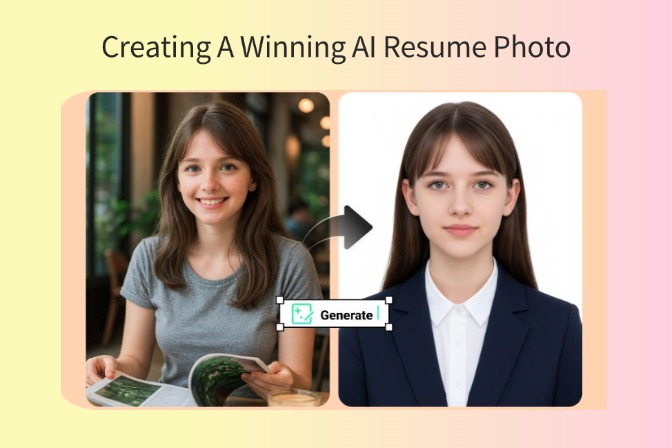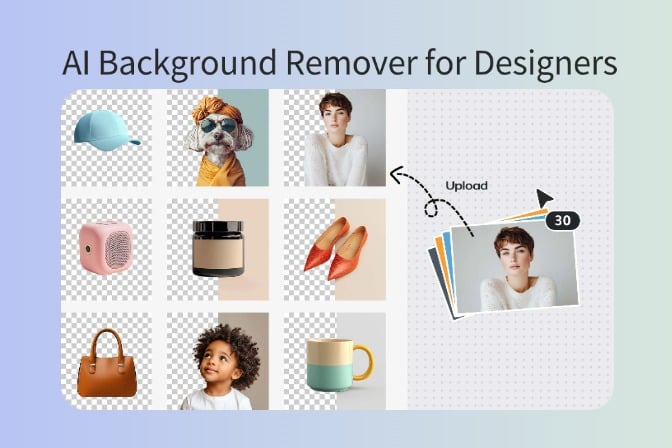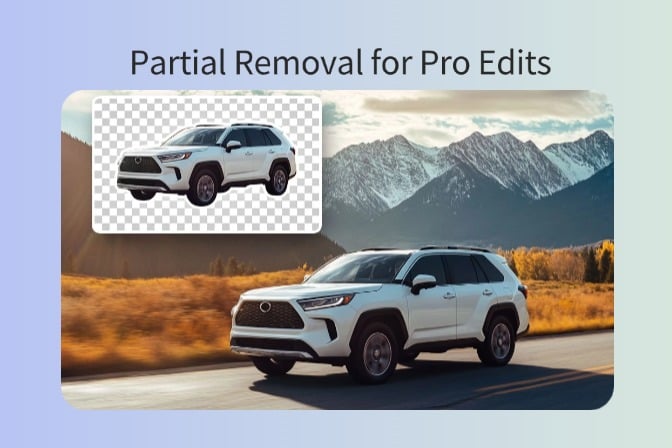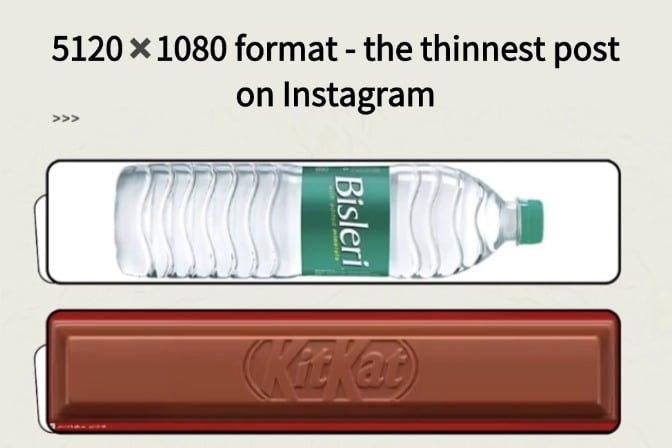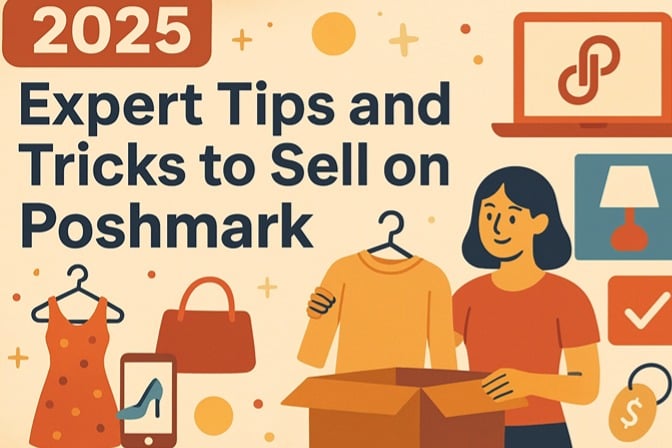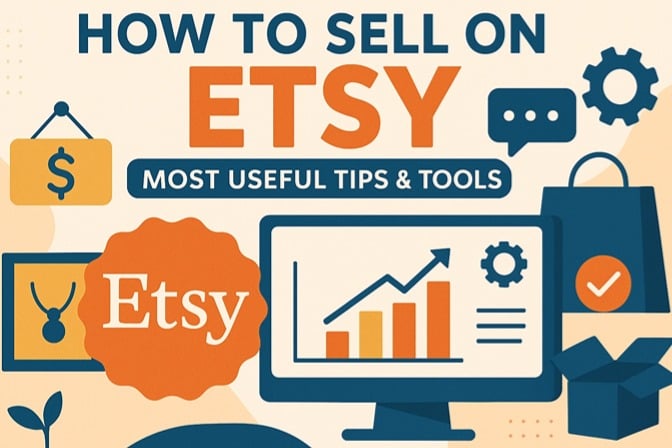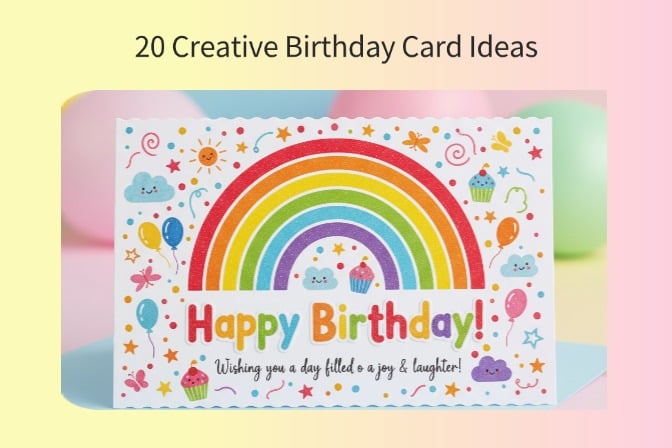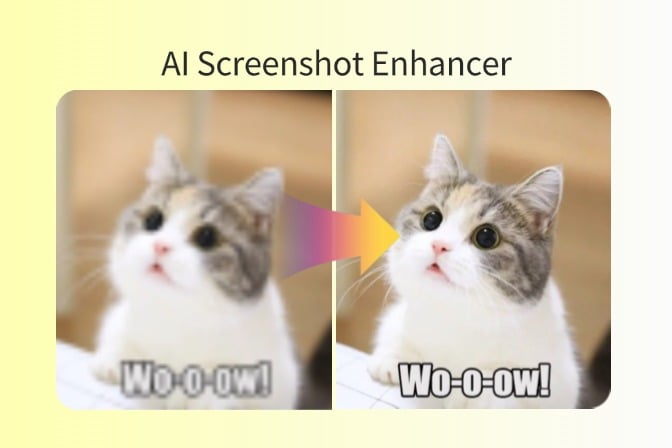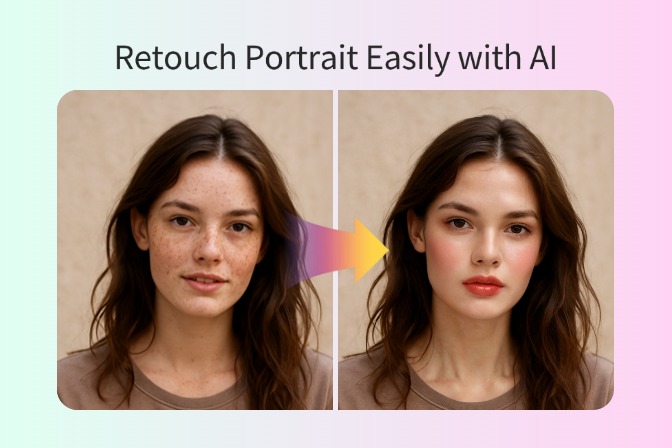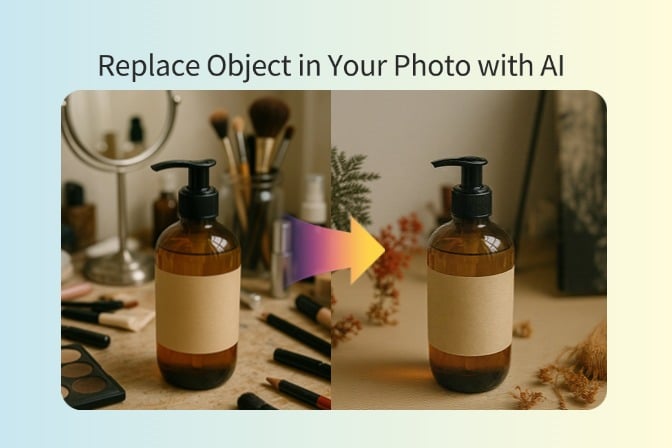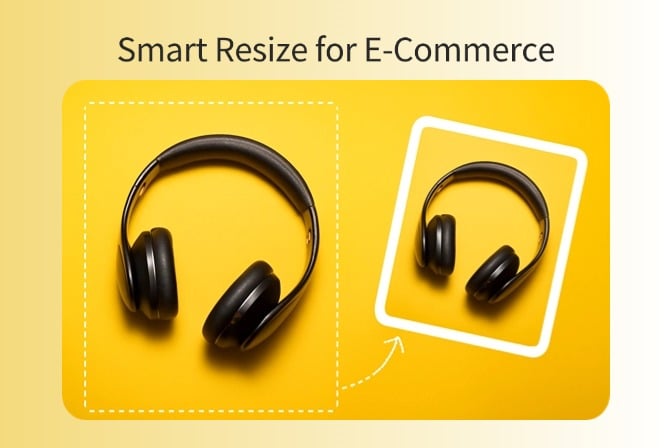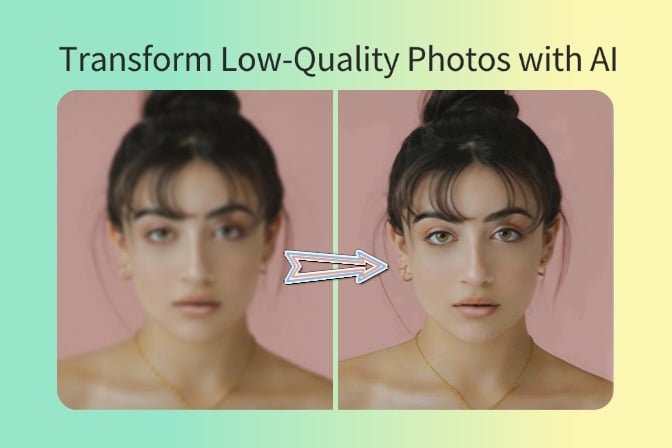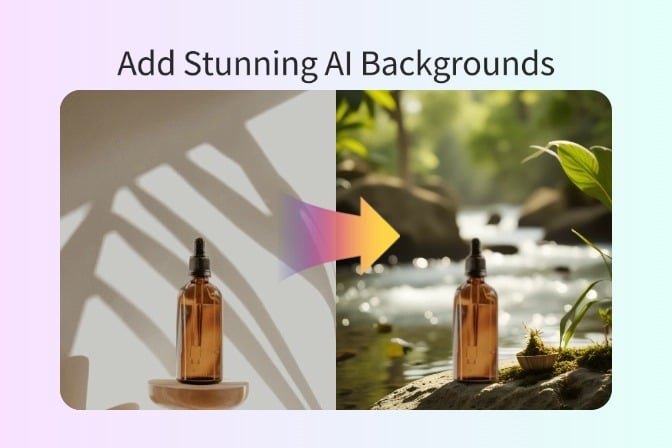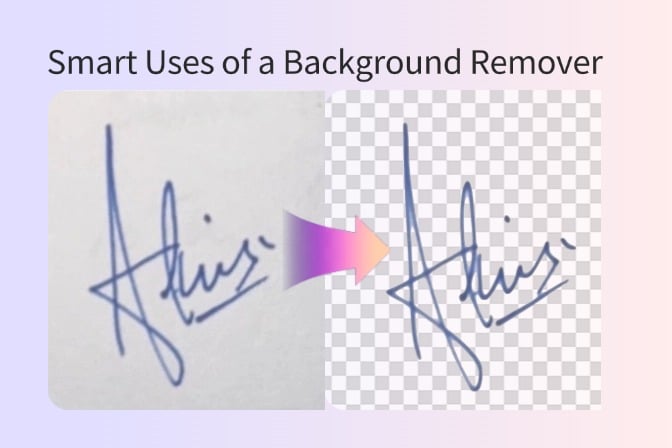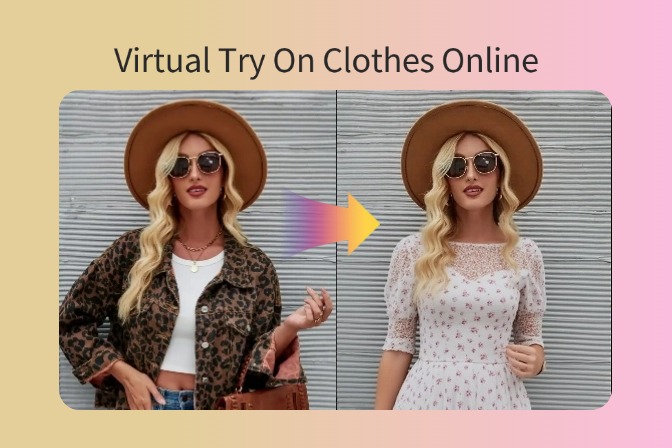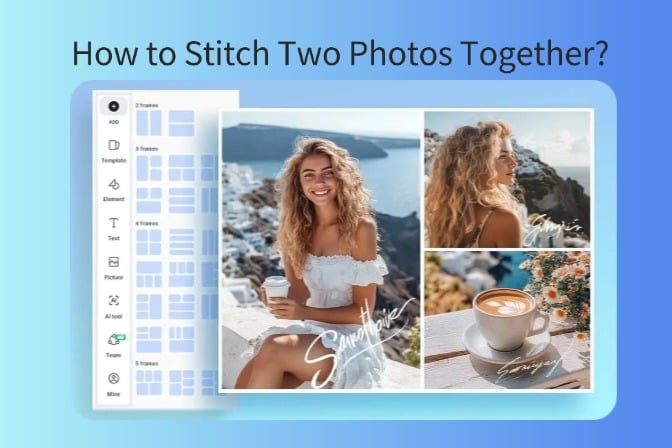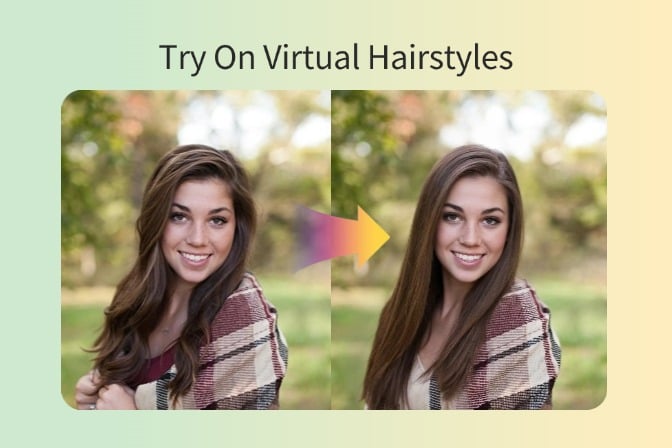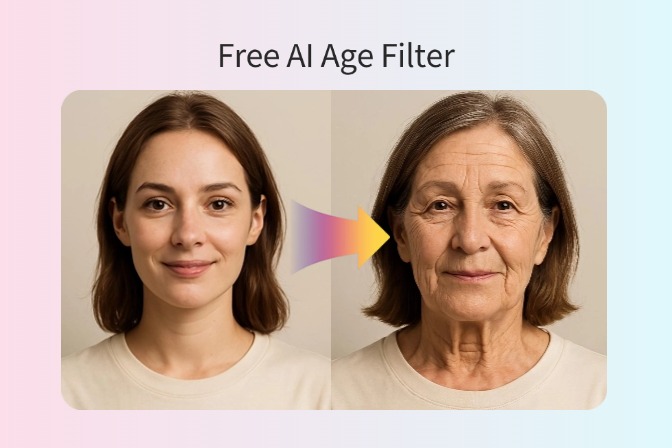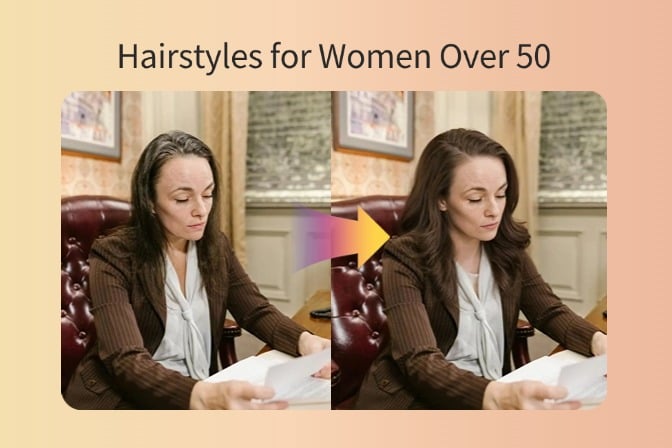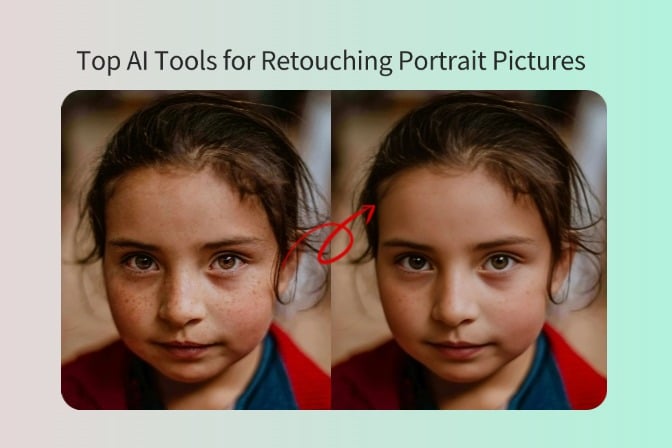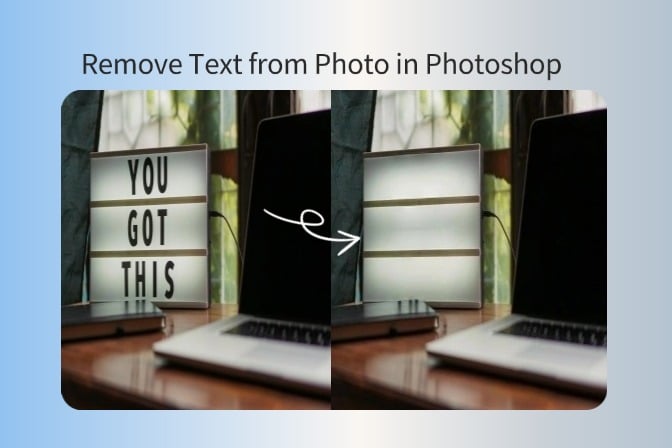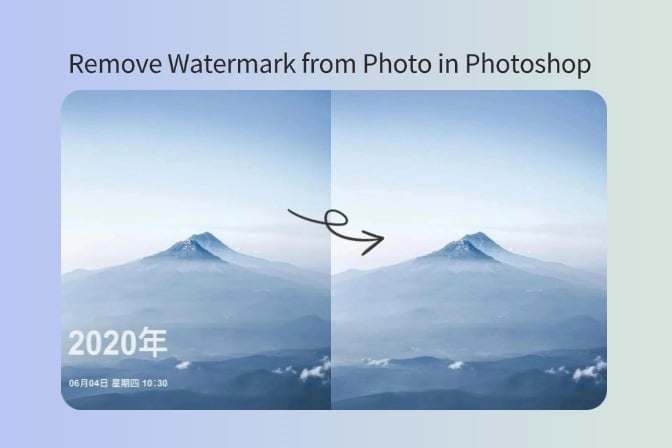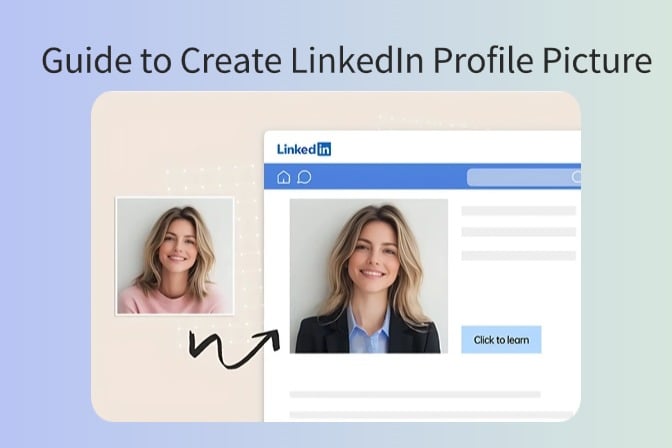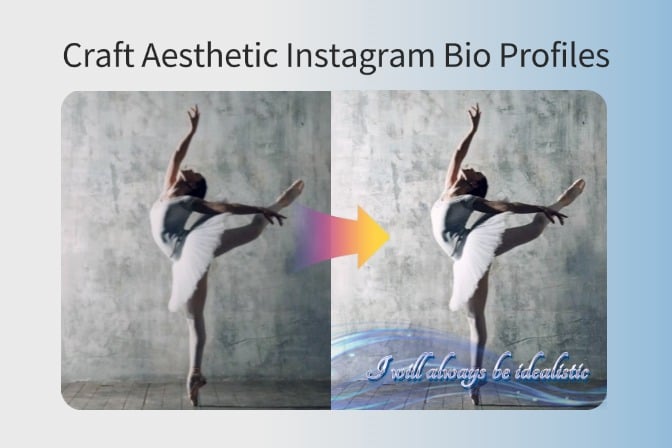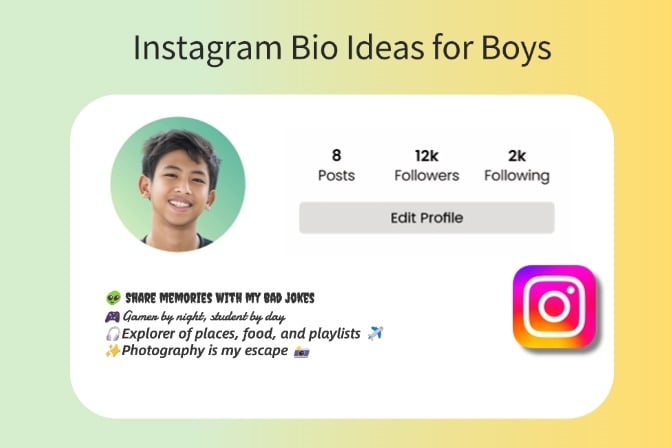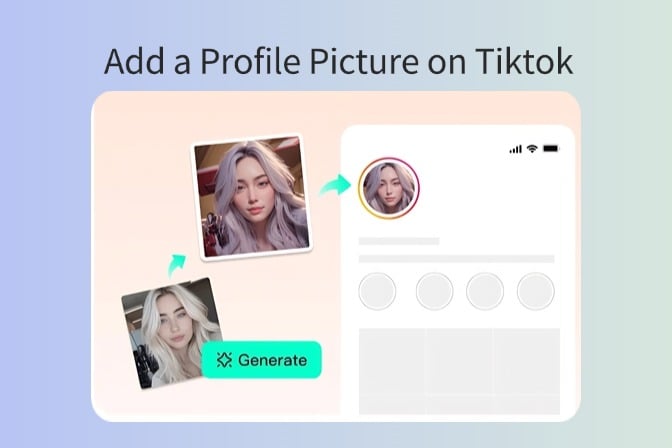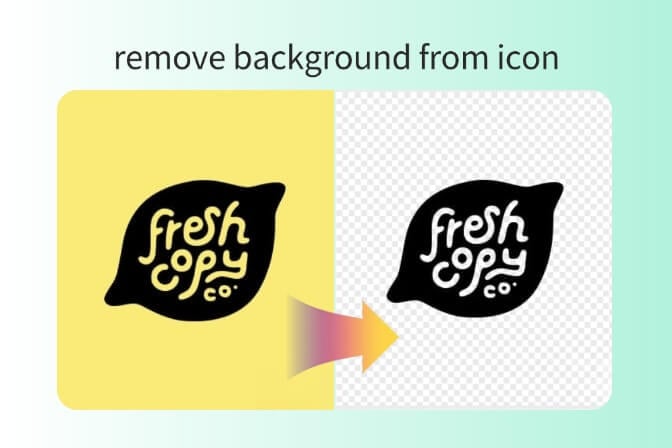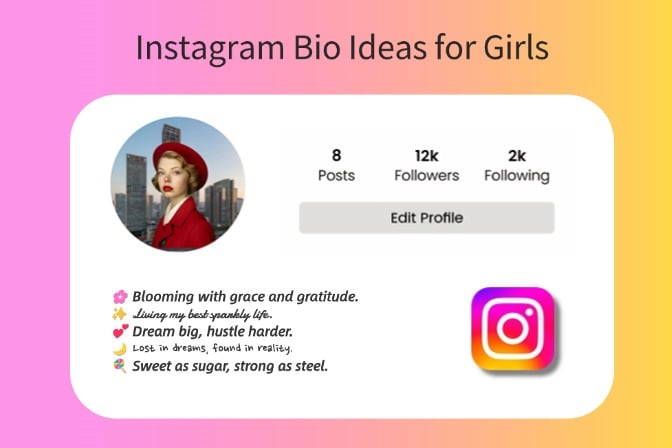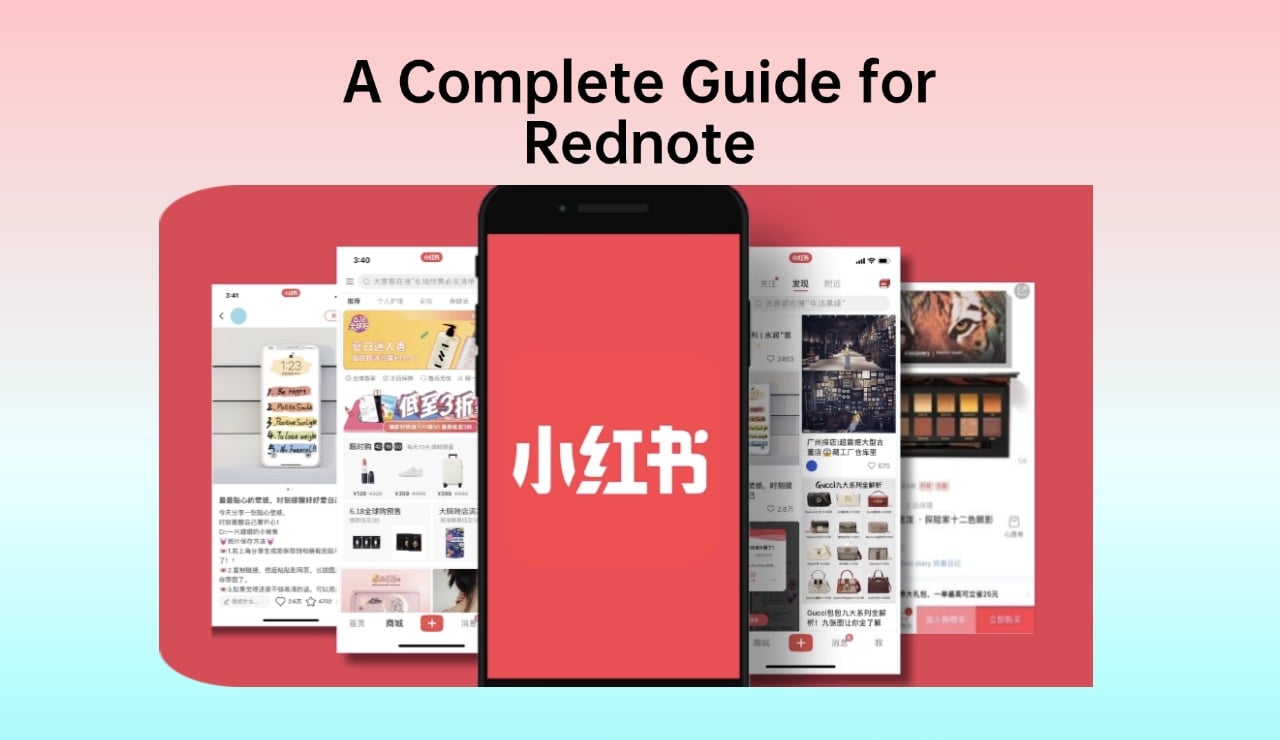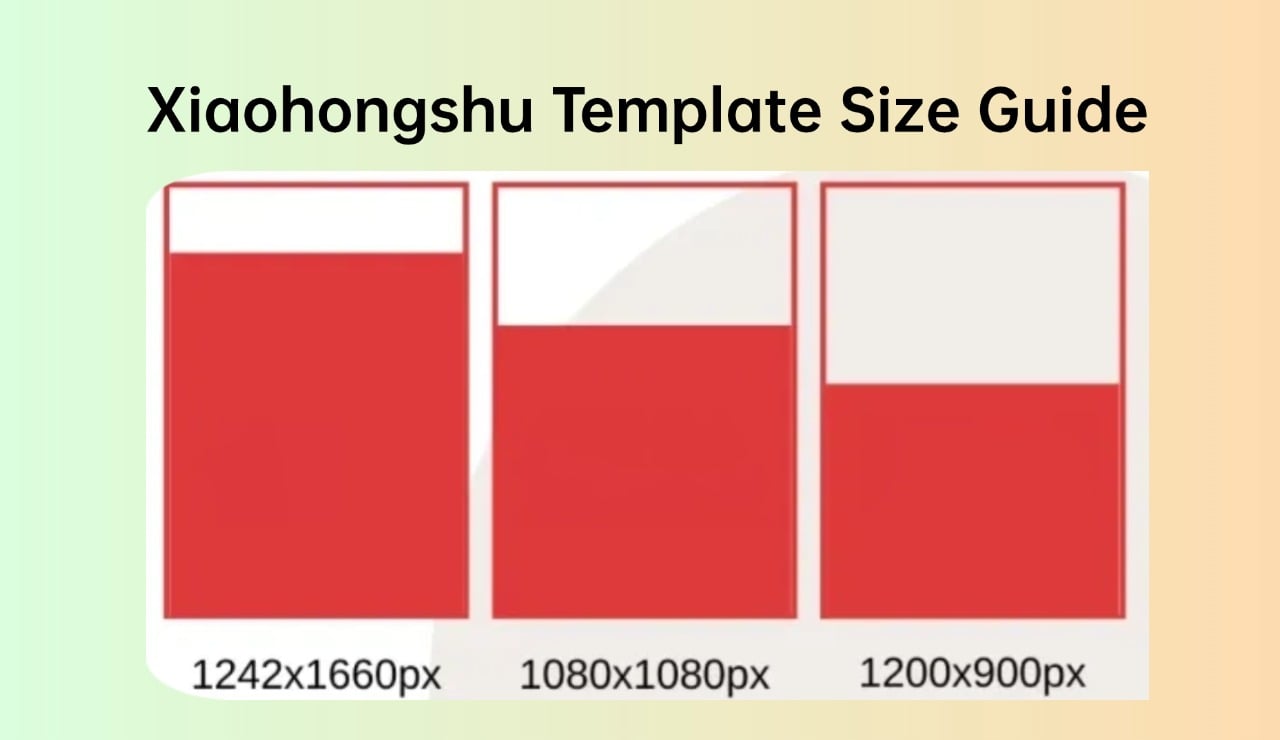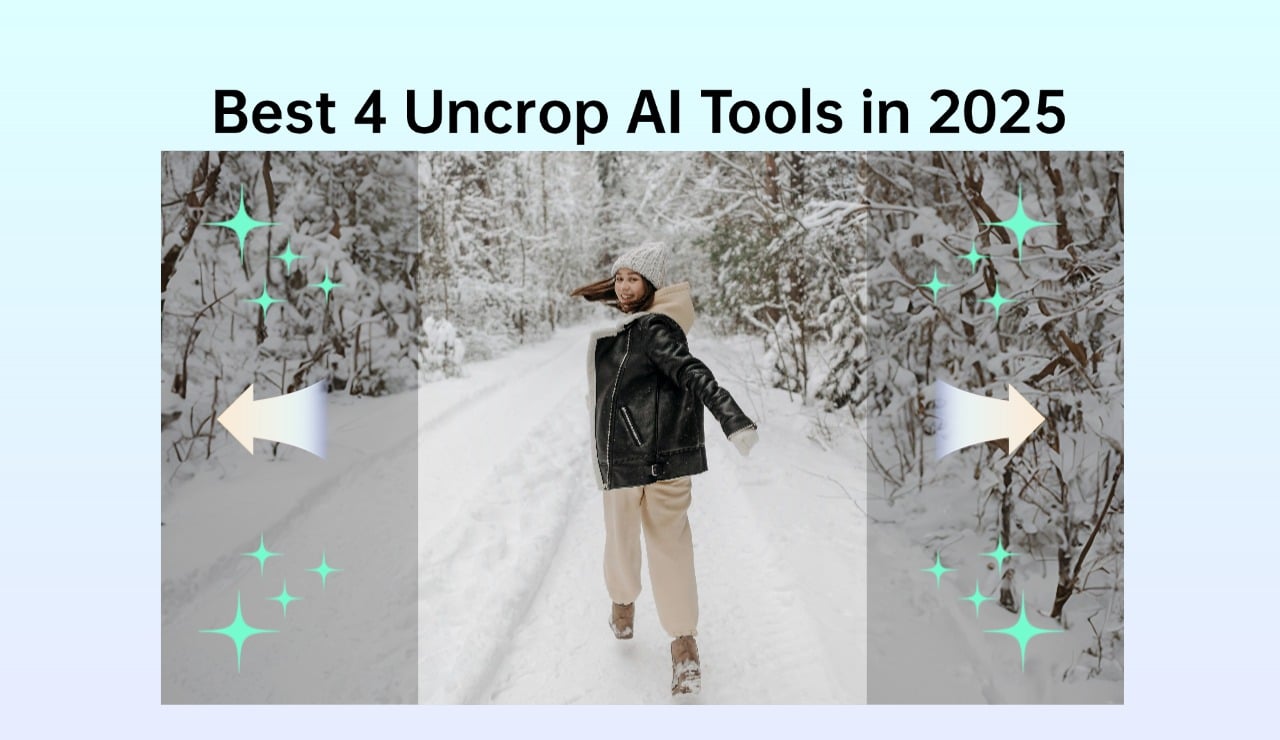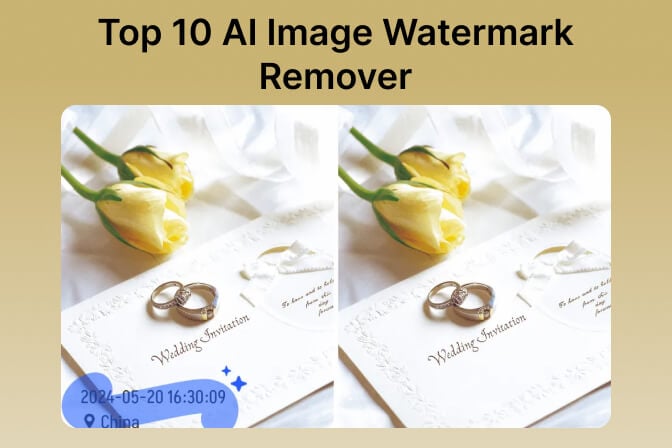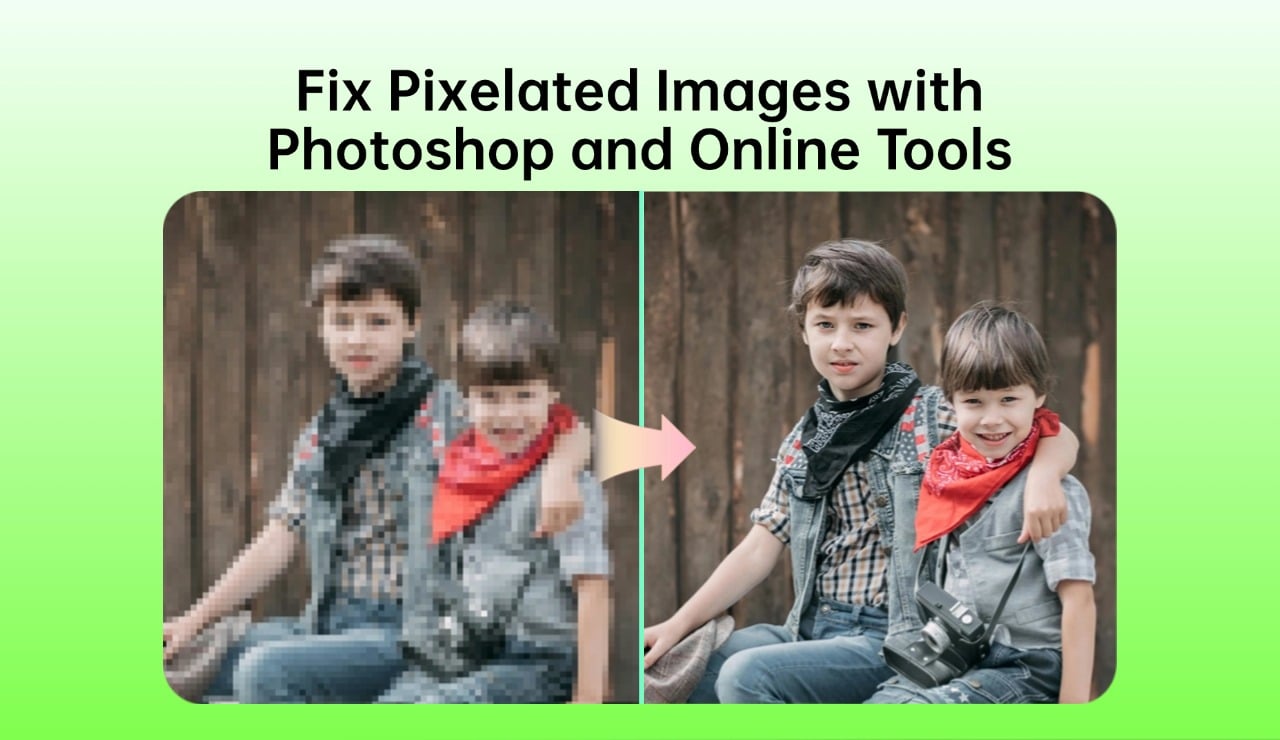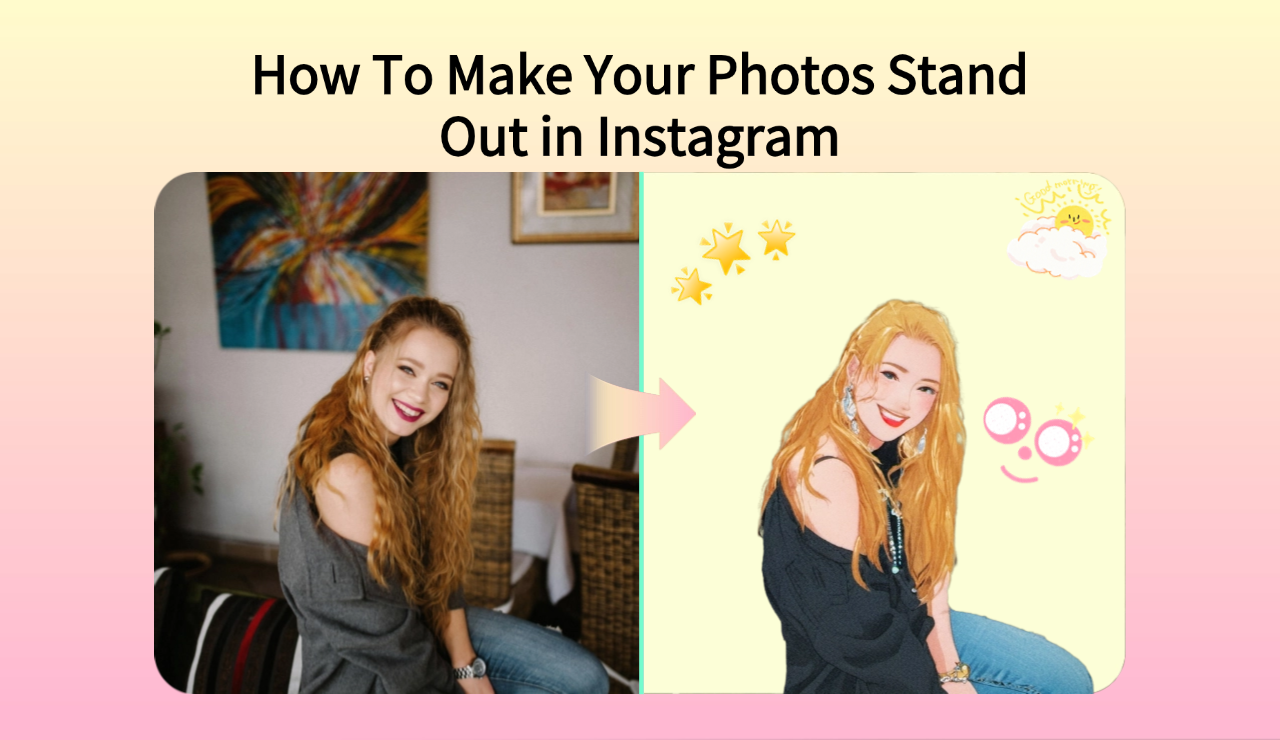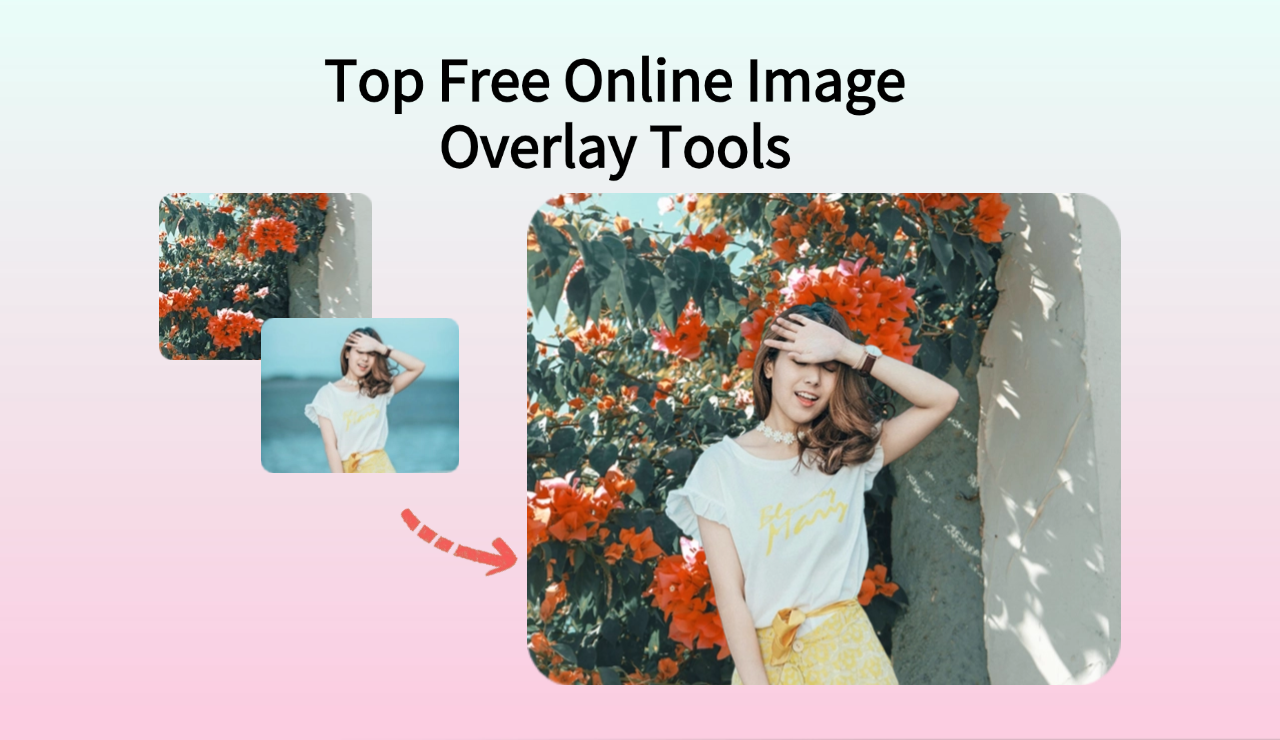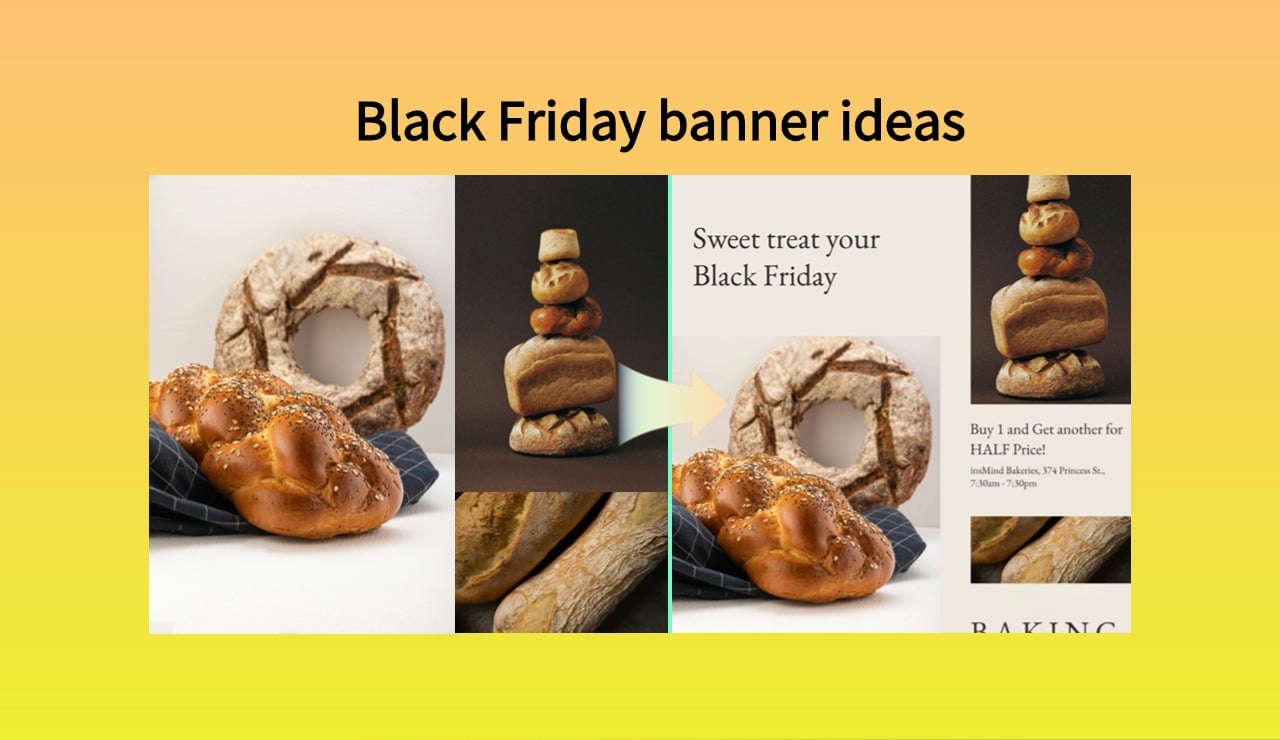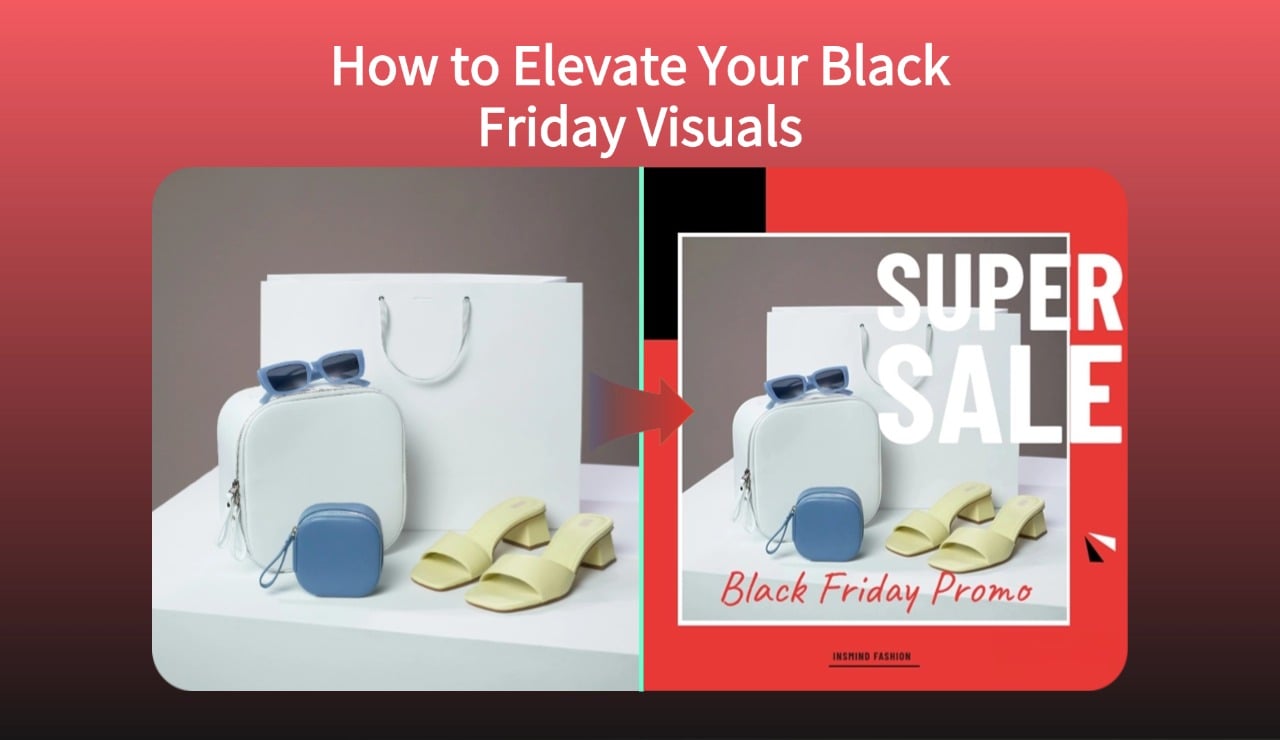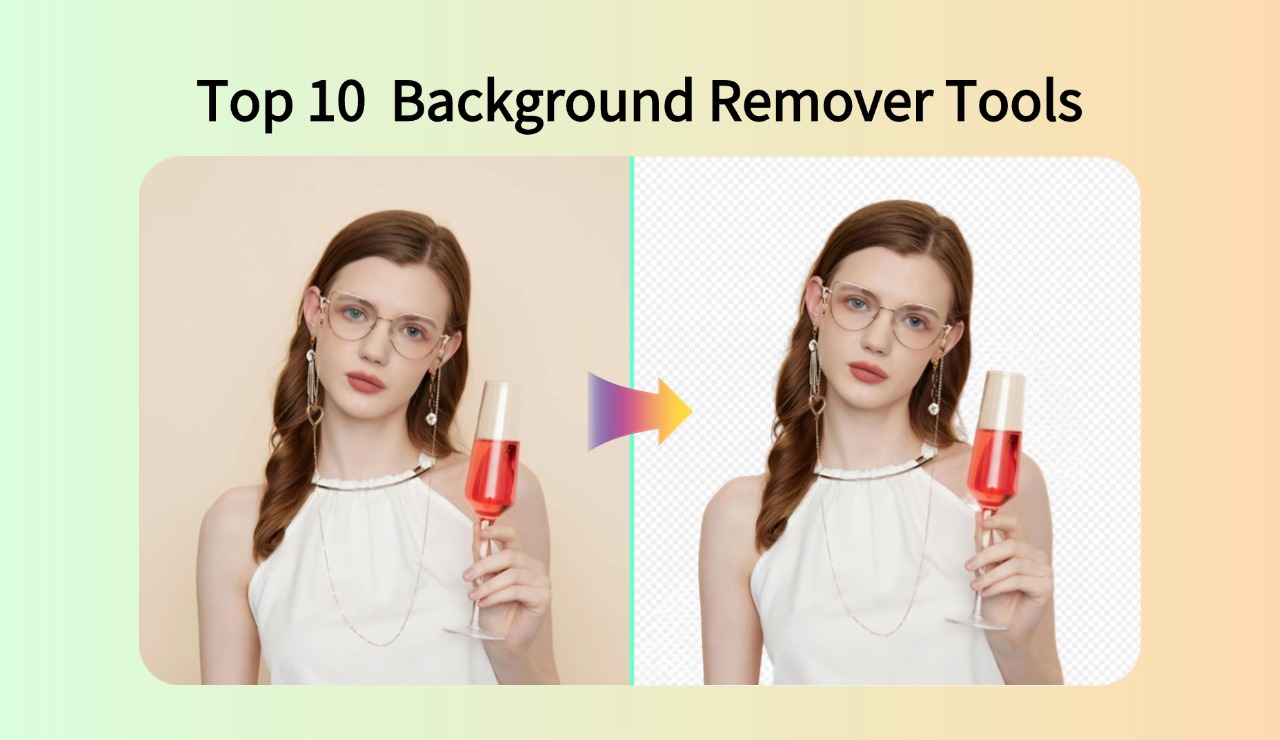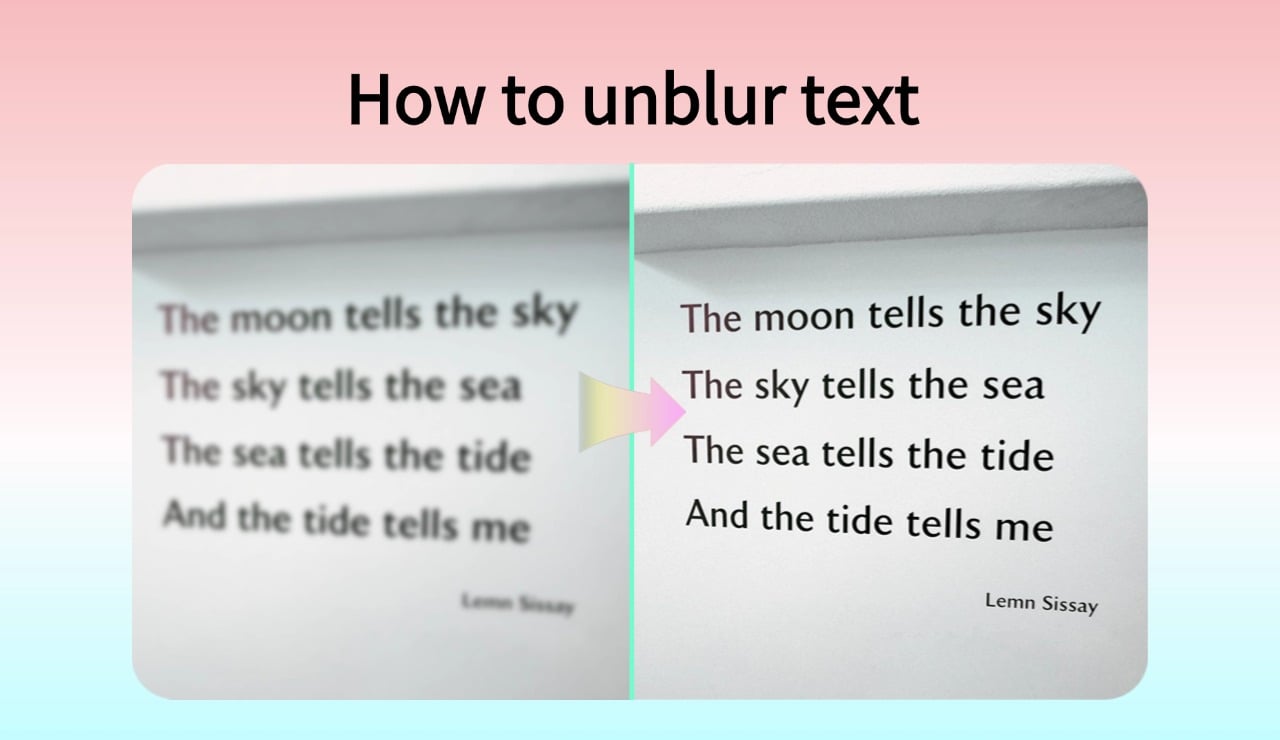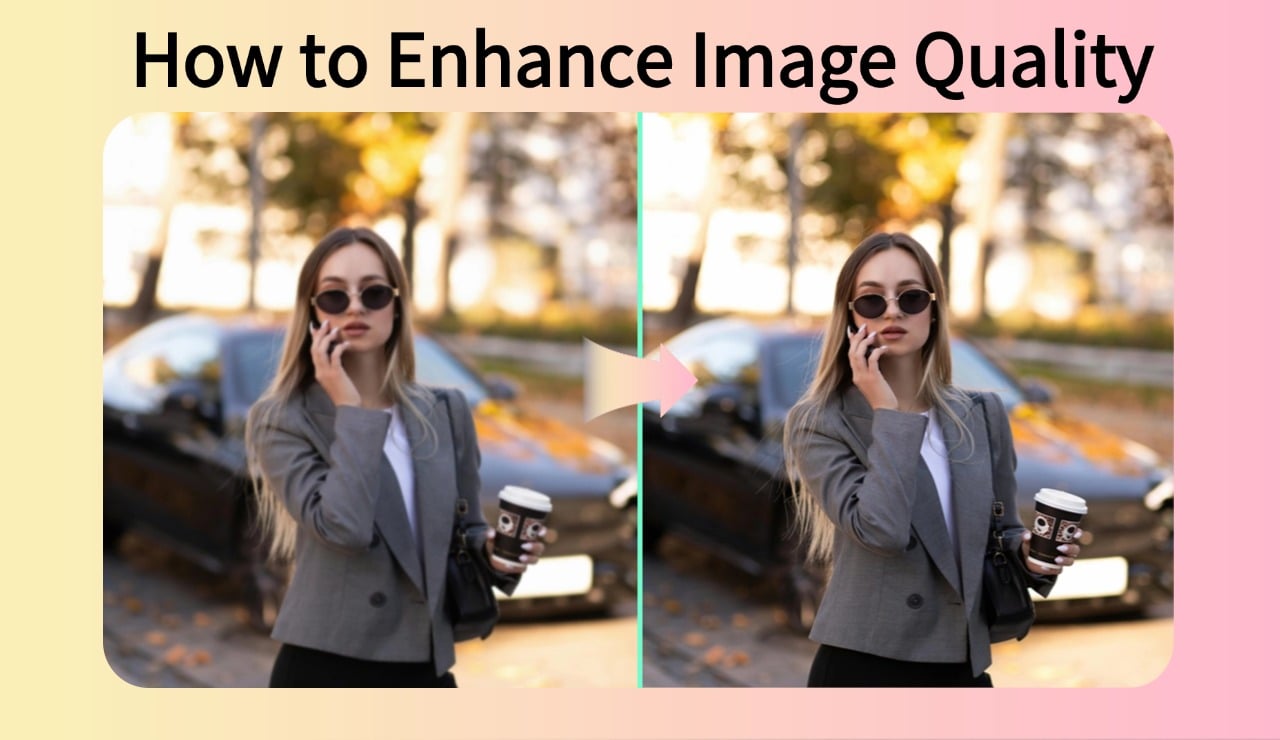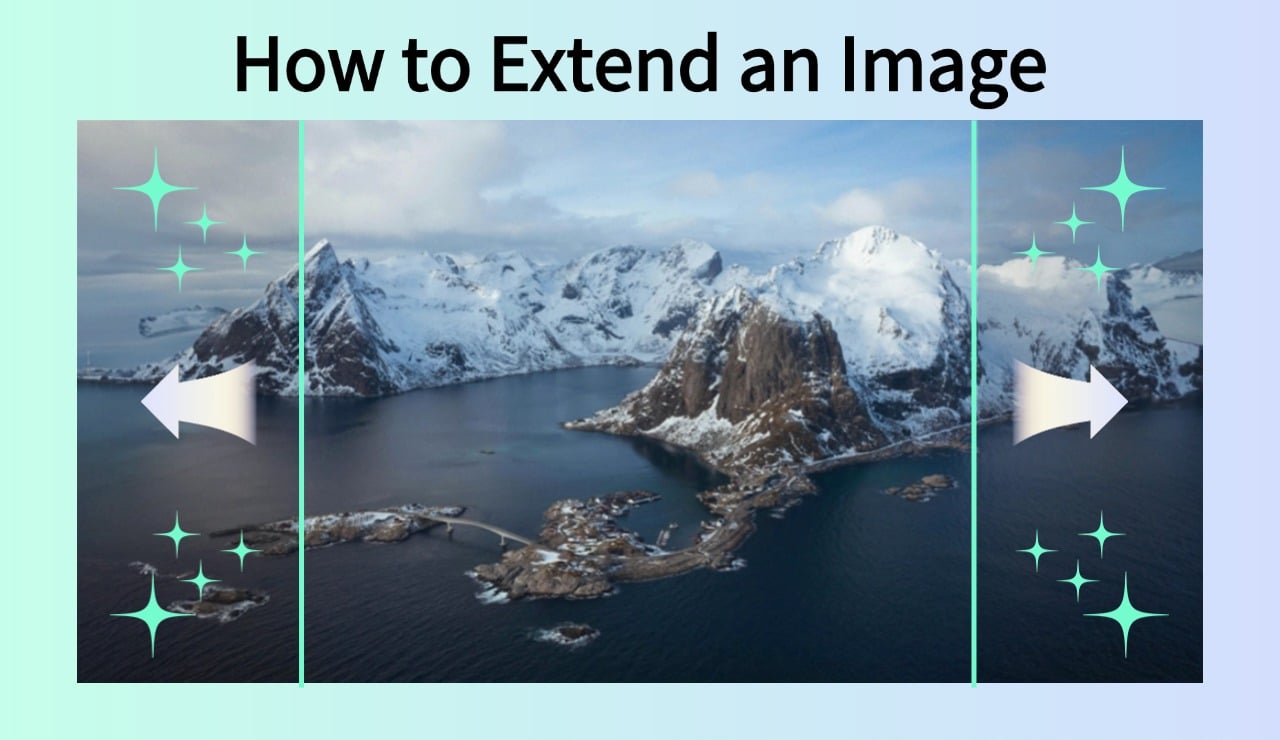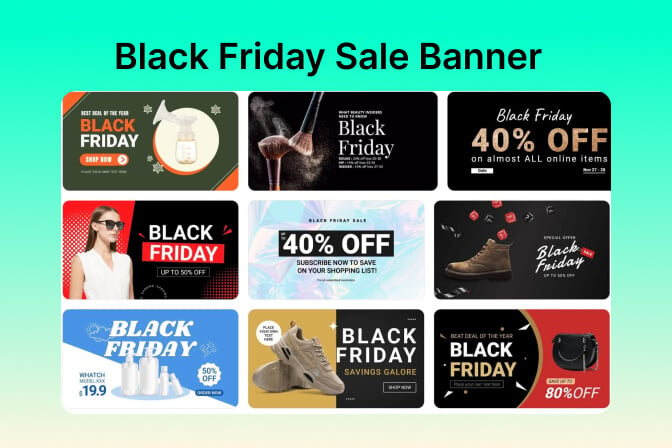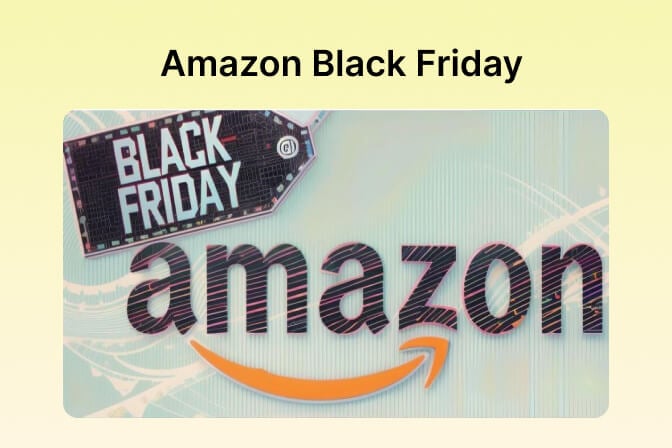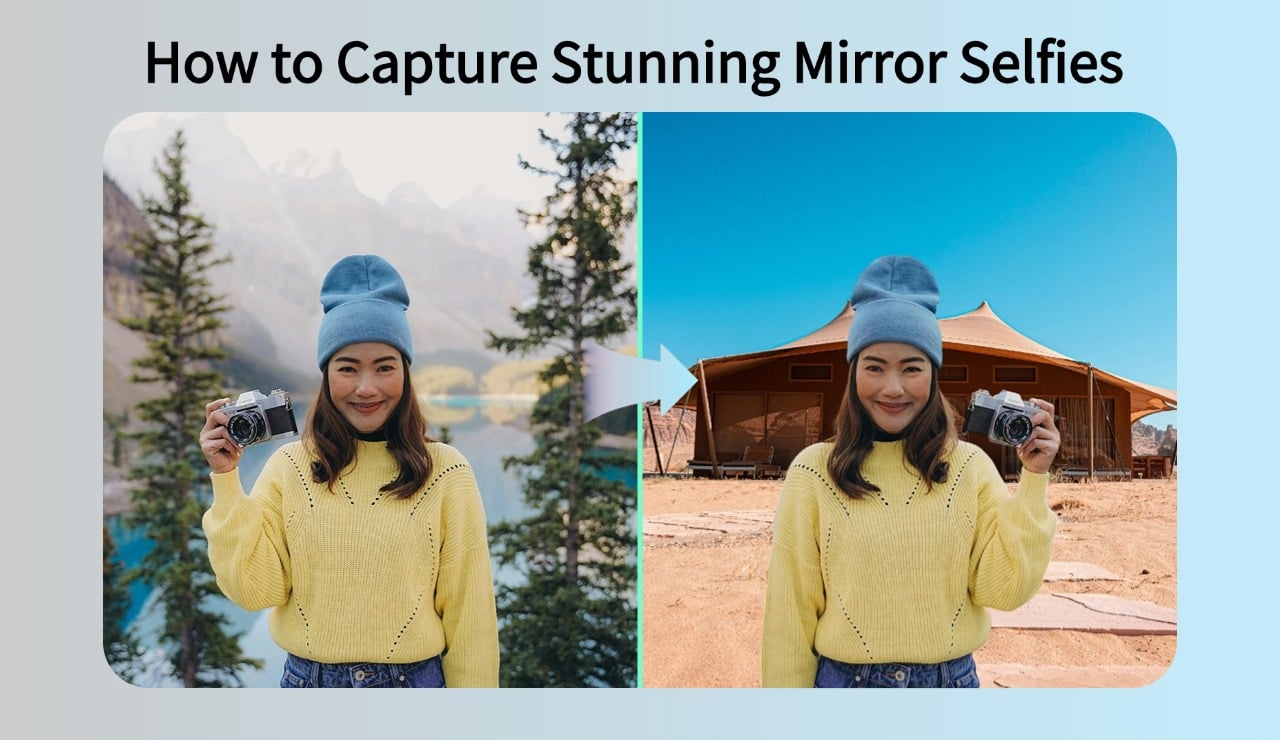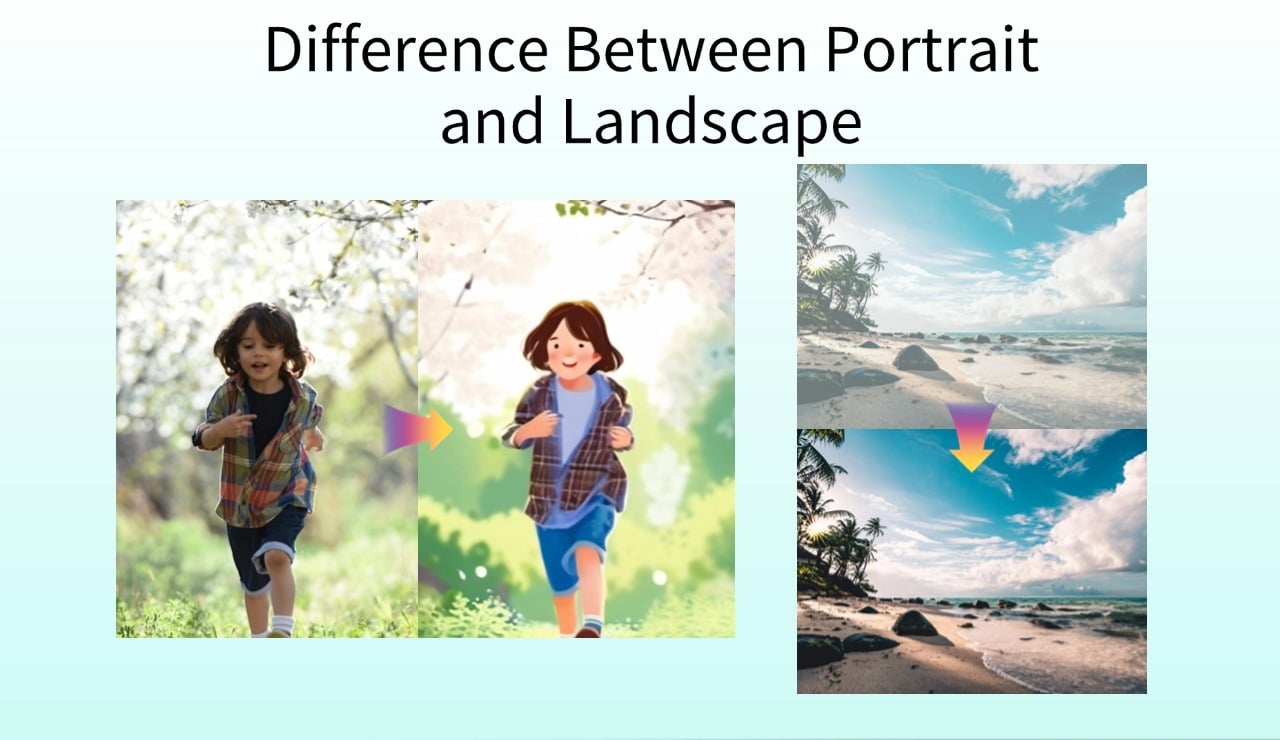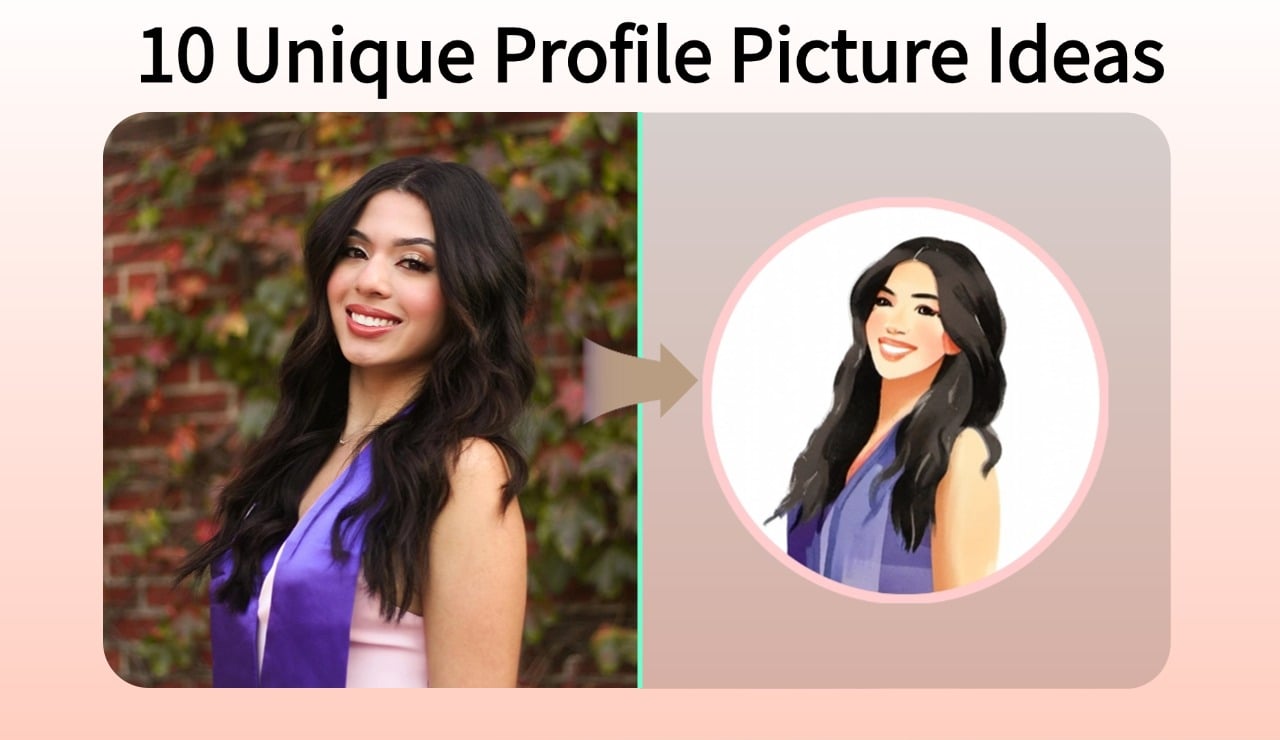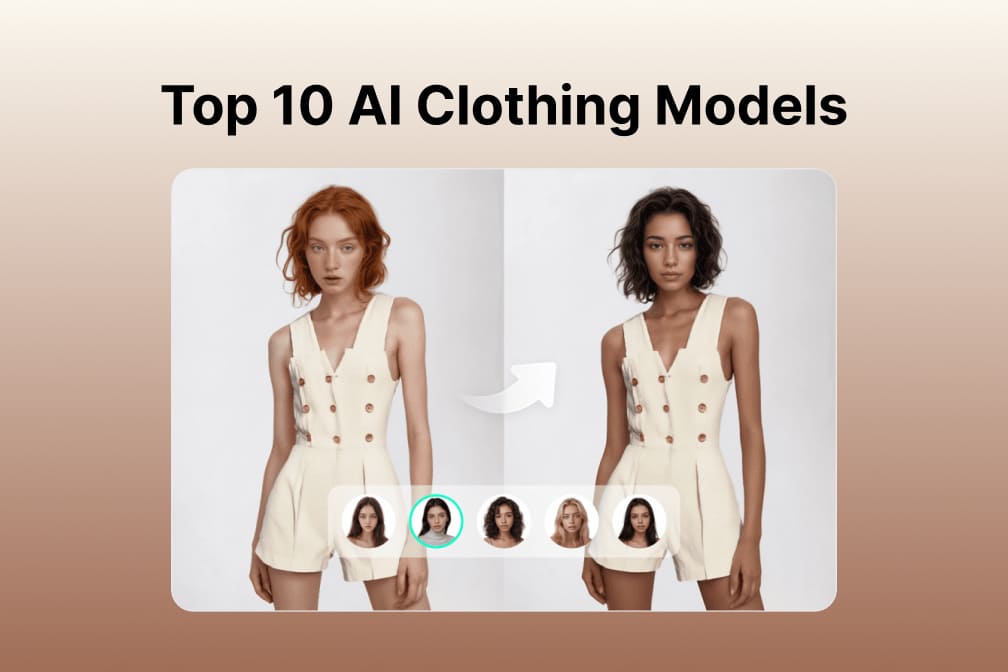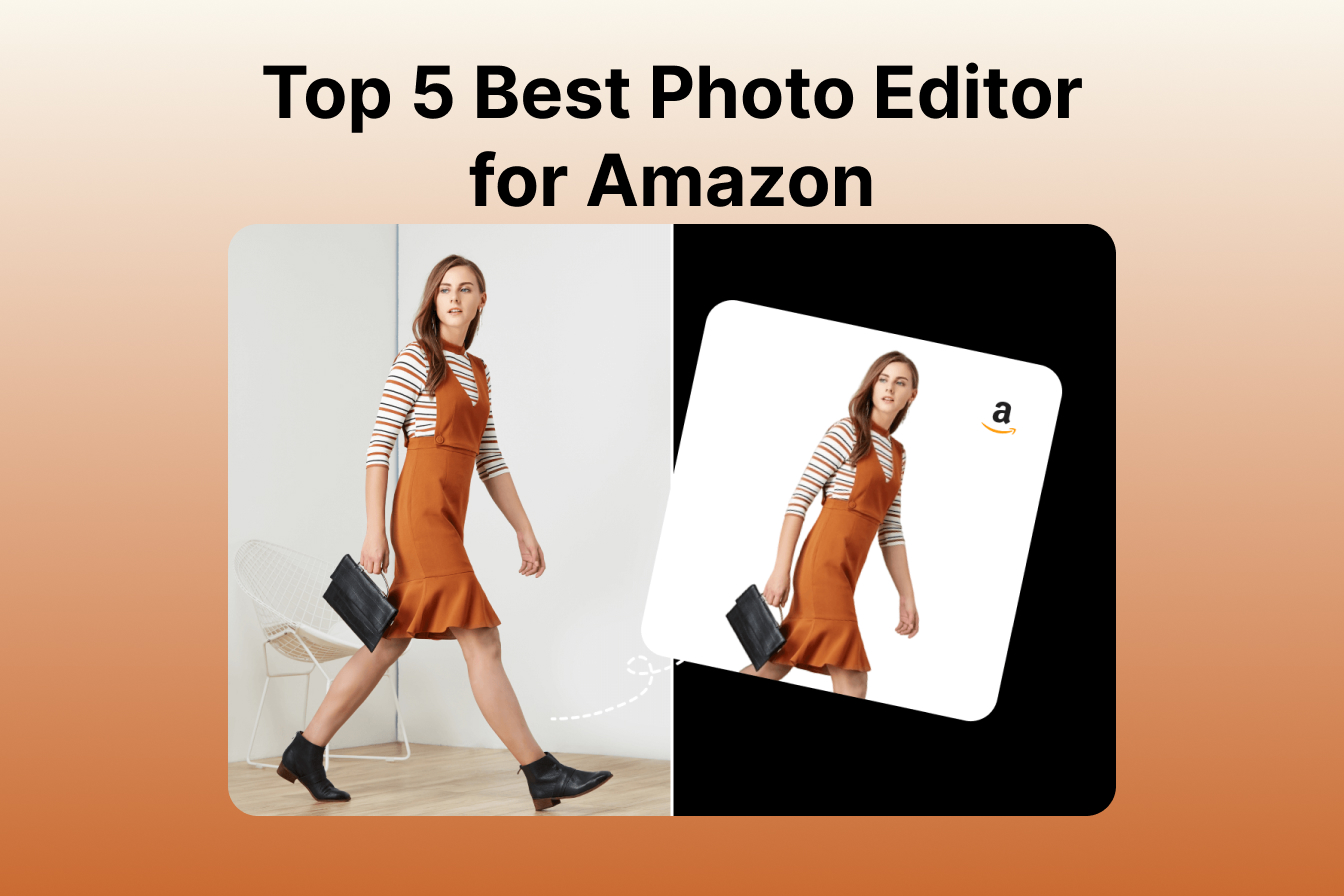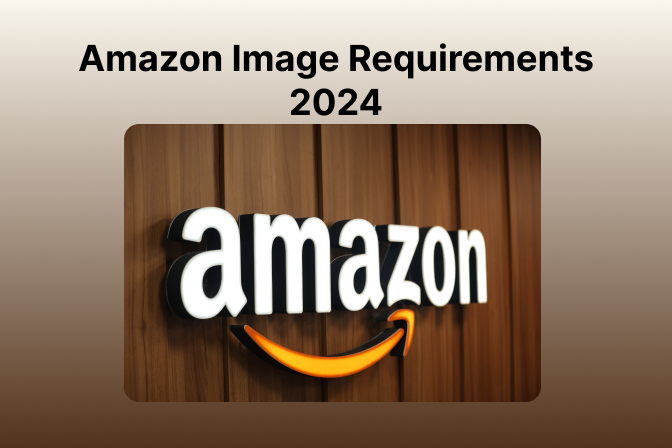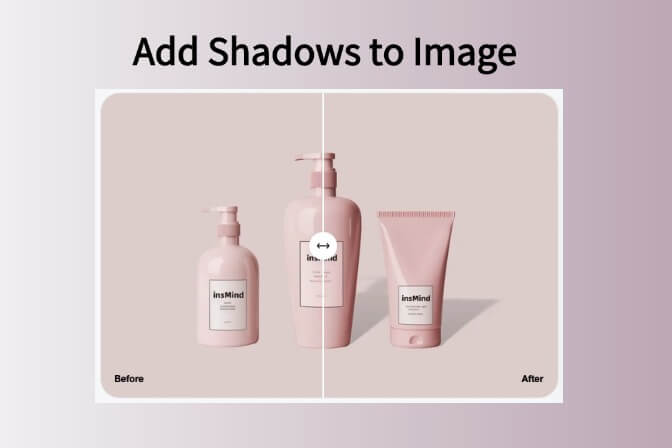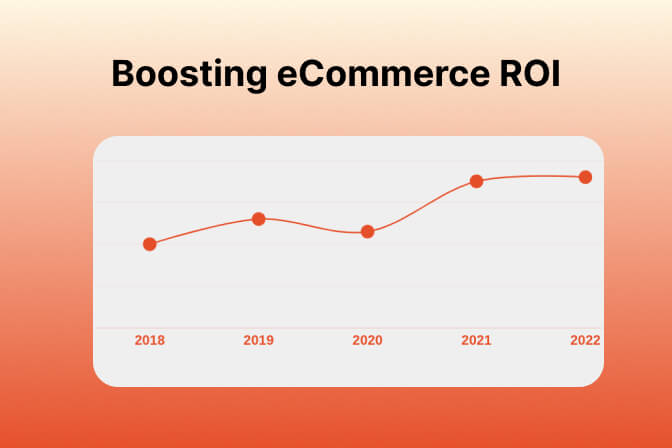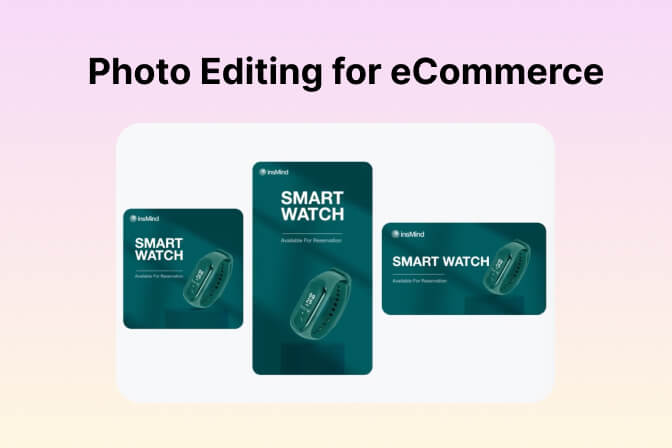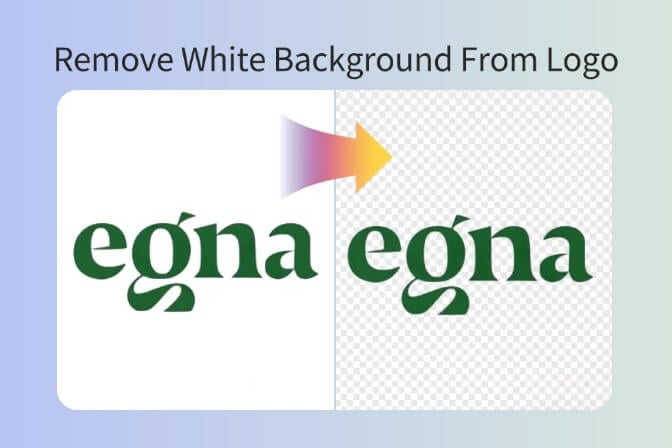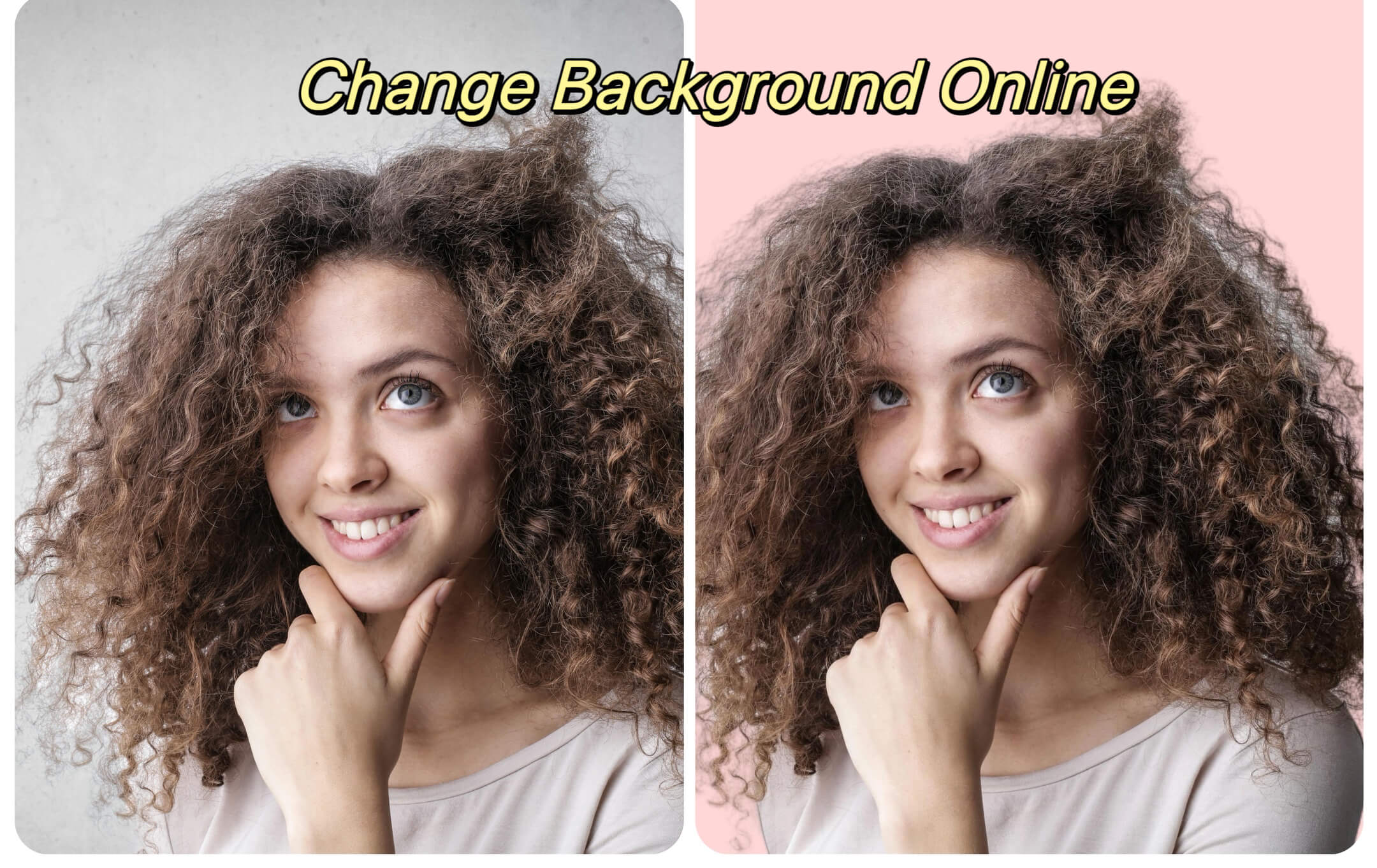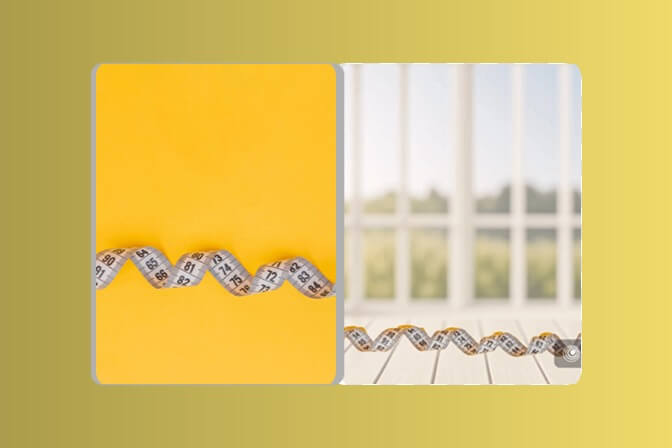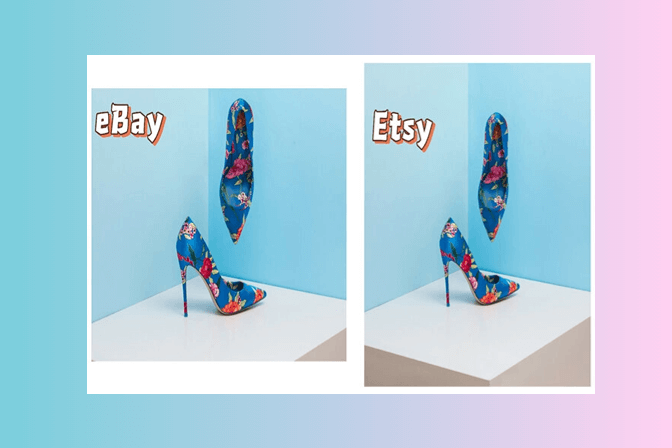You are not alone since almost everyone has experienced this! The photo you took looked so great, but then you saw that you cut off the edges. No matter what; a portrait without the shoulders, a landscape that is cramped on one end never looks good. Similarly, a product shot that seems to be trapped, with tightly cropped photographs will restrict you in terms of what you could do with your object.
This is where the AI image expansion (popularly called AI outpainting) plays the role. It uses AI algorithms to add content to your image that matches the real graphics and theme. No need to go through a lengthy process of editing your image on Photoshop. Now, you can use tools to give any image an AI image style in a single click.
You no longer need Photoshop or design skills to uncrop, stretch, or resize your picture to suit your banners, social media, print, or websites.
Table of Contents
Part 1. Why AI Image Expansion Beats Manual Editing
There are multiple reasons why AI tools are better for image expansion when compared to manual editing like the following:
No Photoshop? No Problem
Conventional editing programs demand cloning abilities, masking skills, and working on layers. All of this is not common among newbies. AI photo extender allows you to upload the image and then the AI system does all of the work.
Faster and More Efficient
The AI image extender auto-generates extra background content in a matter of seconds. So, instead of hours spent in editing cuts in sky, grass, textures, etc., you leave the work to AI. This is a time saver, and it enhances the quality of output.
Perfect for Realistic Backgrounds
The AI image expander does not merely expand pixels, it generates content-aware fills, which mix in with your original image. Here you can achieve natural-looking results whether you want to enlarge a portrait, expand a picture, or create marketing images.
Part 2. How to Use insMind's AI Image Extender – Step-by-Step Guide
You can use the insMind AI image extender free online in only five steps:
Step 1: Go to the AI image extender

Open the AI Image Expander tool on the Internet. It is mobile and desktop-friendly with no applications to download.
Step 2: Upload your image

Choose the image that you wish to expand using AI. The inputs would be ideal with:
- Cropped portraits
- Landscape images
- Product photos, etc.
Step 3: Set its Size and Aspect Ratio

Select aspect ratio (such as 1:1, 16:9, or 4:3) or enter a custom size. Regardless of your design intention on whether to use a square post, Instagram story, blog banner, or a printed poster, the photo expander will automatically edit the crop to fit your intended design.
Step 4: Click "Expand" to generate the full image

Your picture will be immediately redesigned etched with an AI photo extender creating the missing parts of your picture intelligently. The expanded version of the image is natural and blends well thanks to the consistency of the compositions and context-sensitive completion.
Step 5: Download the extended photo

After being satisfied with the results download a high-quality file. You may implement it directly or proceed to edit it with other insMind tools.
Part 3. Who Can Benefit from AI Image Expansion?
Almost everyone from any field of work can benefit from our AI tool like the following:
Photographers

Overcropped an image accidentally? The AI image expander allows photographers to restore edge details in their portrait, landscape, or street photography even after it was already captured.
Social Media Creators

Photo backgrounds can be expanded online and resized by social media content creators to meet the different requirements of their content platforms. insMind works for different platforms such as YouTube thumbnails, Instagram Reels, or Pinterest banners.
E-commerce Sellers

Closely shot images of products are not attractive. The AI background extender provides the sellers some breathing space providing margin space on products to make the storefront and listings professional and clean.
Digital Artists & Illustrators

The image expander AI allows artists to re-scale the canvas sizes and extend the artwork. You can make improved framing of the anime-style, digital painting, or concept art.
Marketing & Ad Designers

Need some room to lay text or logos over? AI image expansion enlarges images without compromising the object and distorting the original images.
Web & App UI Designers

Want a responsive layout design? The AI expander free assists you in extending the visual assets without needing extra files.
Print Designers & Artists

Need to print your computer art on a canvas or a gallery? The image enlarger assists in expanding and un-cropping photos to professional print requirements.
Everyday Users

It might be an old picture that is cut off by a frame or a favorite memory that was accidentally clipped, AI image expander allows ordinary users to fix and recover visual memories.
Part 4. Pro Tips to Get the Best Expansion Results
Here are expert suggestions to improve the quality of your extended images:
1. Start with High-Quality Images
A high-resolution sharp photo will enable the AI image expander to create smooth and precise edges. Working with AI to expand images especially crops of tightly framed images can result in blurry or compressed images with patchy or unrealistic background fills.
2. Enhance Image Quality Post-Expansion
Once the AI photo expander has been utilized, proceed to use the AI Image Enhancer to make textures sharper. This enhances the image generally. This is very handy if you intend to have the printed or want to use your enlarged photo in work-related materials.
3. Expand in Small Sections for Big Borders
When you are adding big borders, then interpolate the image on one side first, then on the other side of the image. This allows the AI image extender to more directly manipulate fill quality and assists in balance and composition.
4. Use AI Background Remover to Isolate Subjects
There is a tool, AI Background Remover, that you can utilize that allows you to separate out your main subject before expanding it. It lets the AI image expansion tool dedicate itself to the reconstruction of a clean, seamless background, perfect to showcase a product photo, portrait, or creative done in the realm of e-commerce and social media.
5. Clean Up with AI Magic Eraser
Once your image is enlarged, give it an additional AI magic eraser job. This will help to eliminate any artifacts, distortion, or reproduced objects within the created frame. It assists in refining the finished product, particularly useful for property, branding, or creativity adjustments.
6. Apply a Consistent Look with AI Photo Filter
After expanding your photo, use an AI Photo Filter to harmonize the color tone and style of the entire picture. This looks better and it is ideal for blog posts, social media updates, or online portfolios that need to look good.
Conclusion
Is your photo cropped too much? No need to discard it since it only needs a simple and painless expansion with the insMind AI Image Expander. A wonderful free tool that allows users to uncrop, resize, and enhance photos within seconds with no Photoshop skills or design knowledge required.
Do you plan to make content on social media, print high-resolution images, or correct personal photos? insMind will restore the lost parts and provide extensions that look natural. It is quick, easy to use, and does not use watermarks, thus suitable for both a novice and a professional.
Ryan Barnett
I'm a freelance writer with a passion for editing and designing photos. Here at insMind, I strive to educate users on image creativity, photography, and enhancing product photos to help grow their businesses.