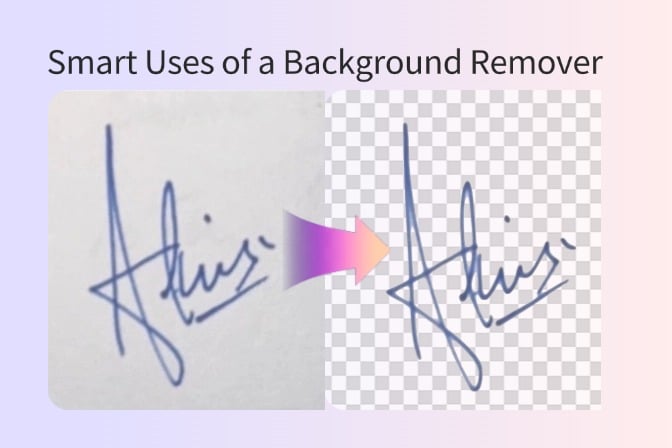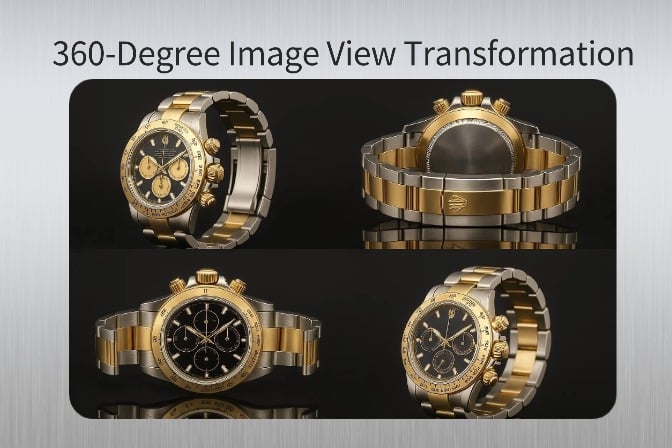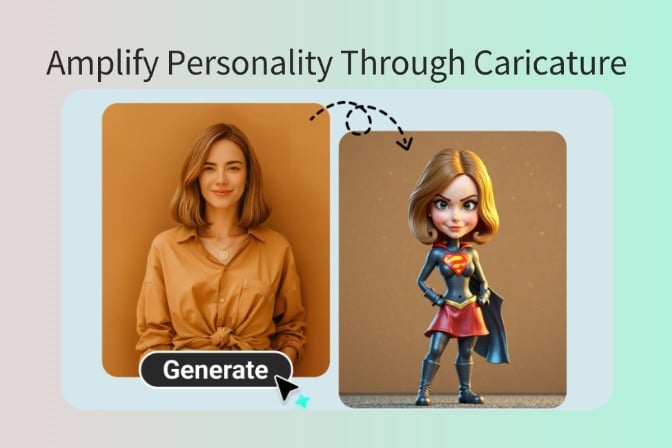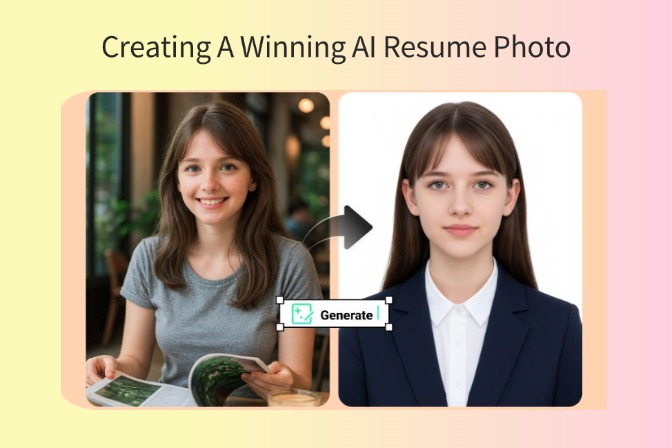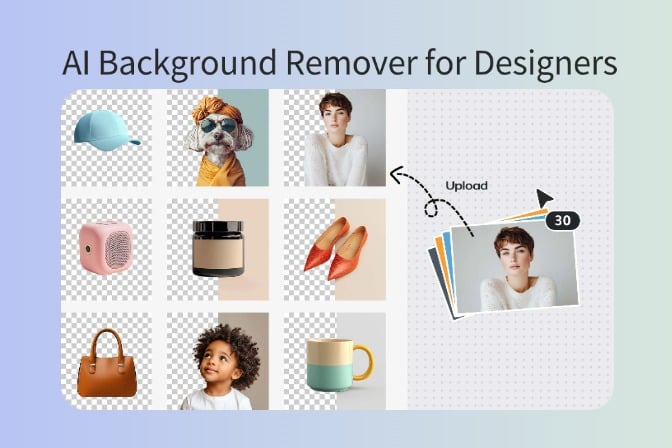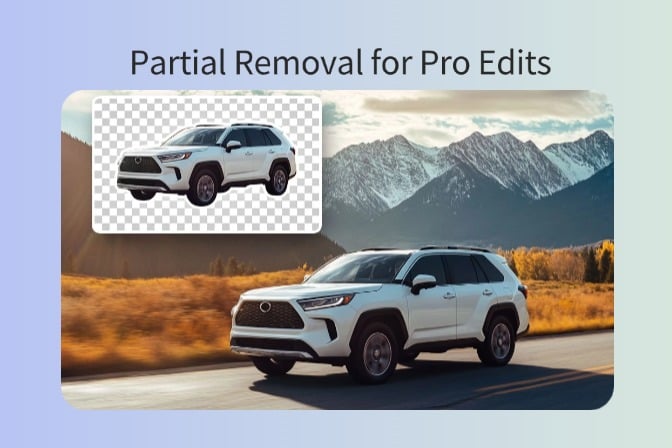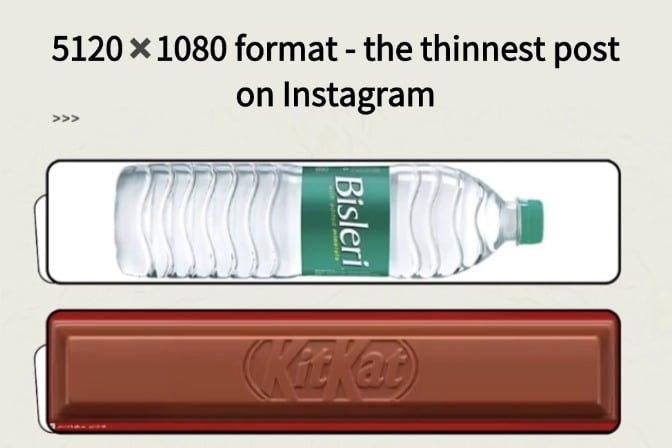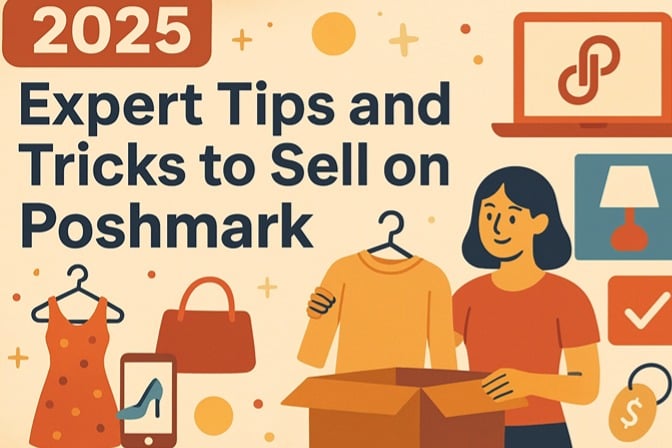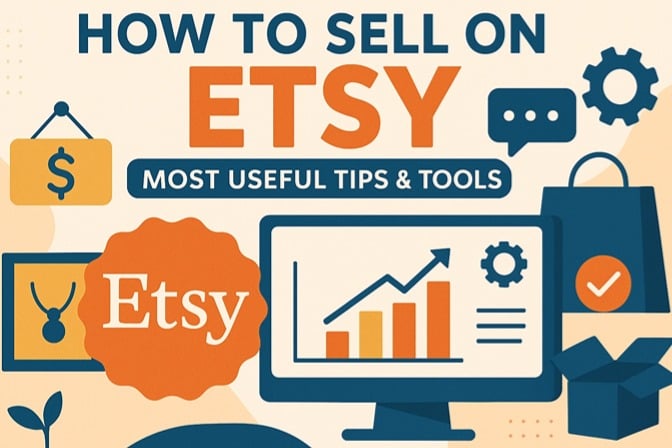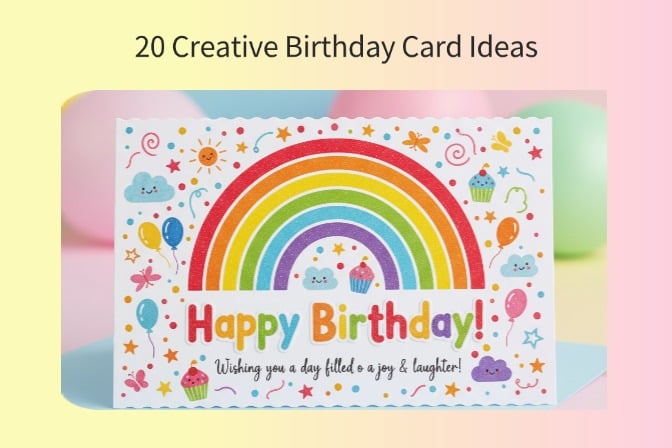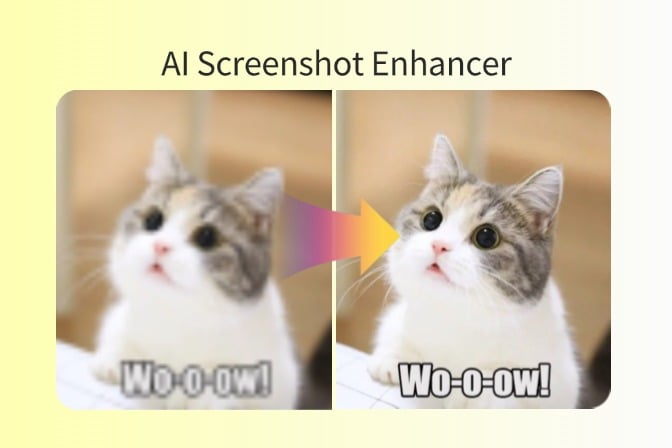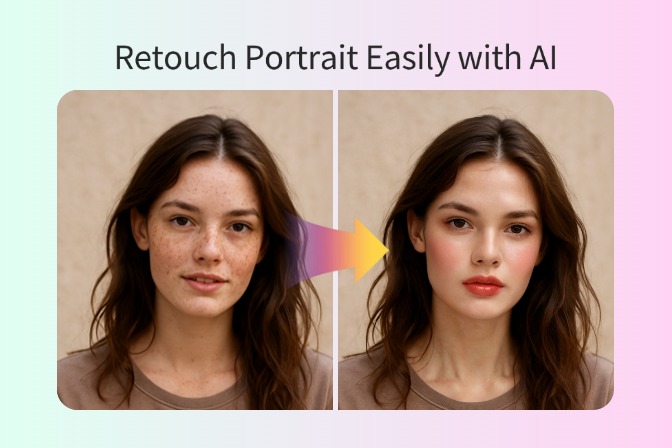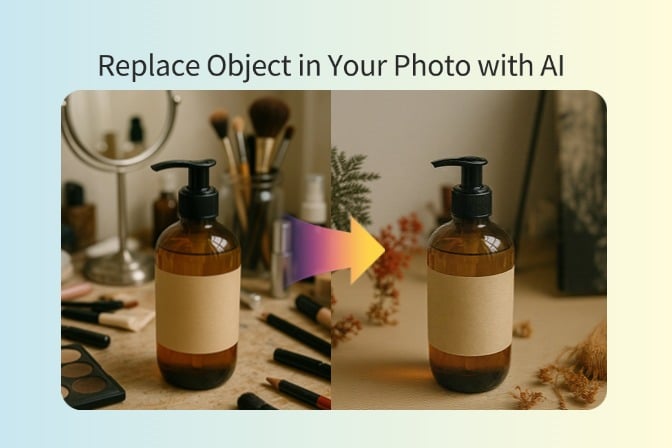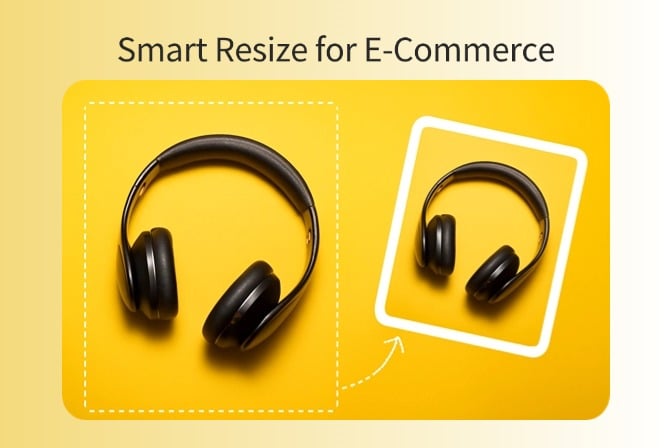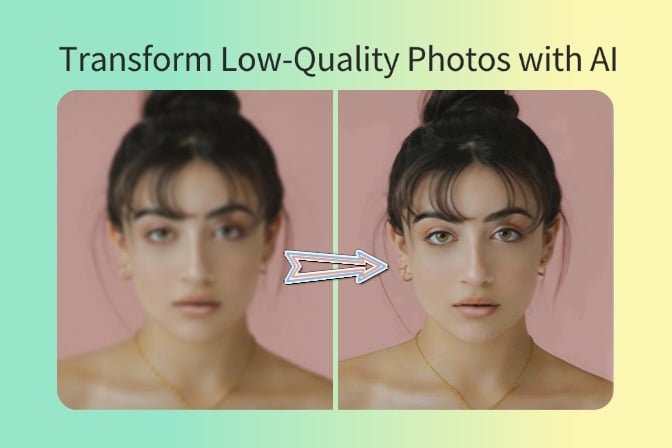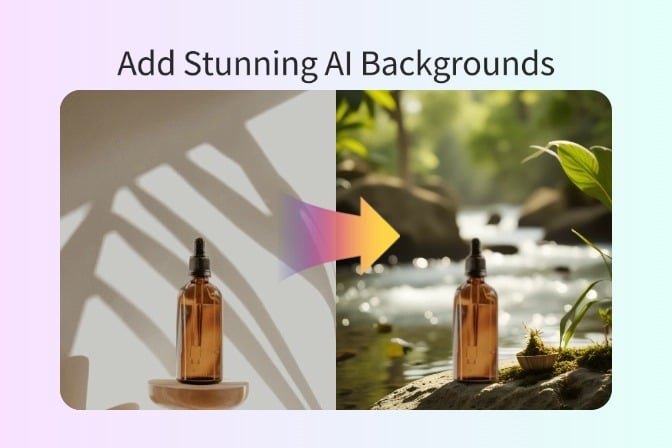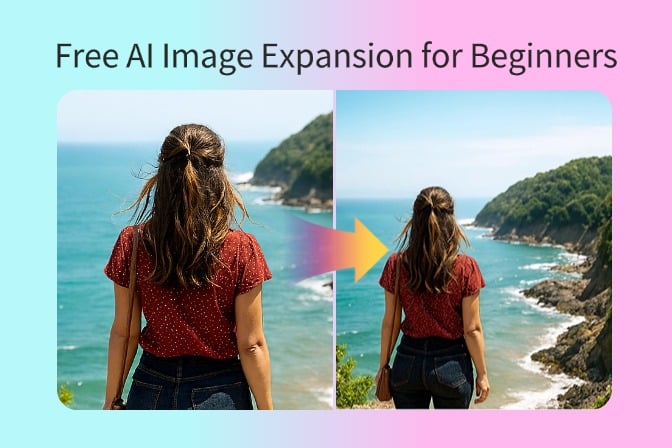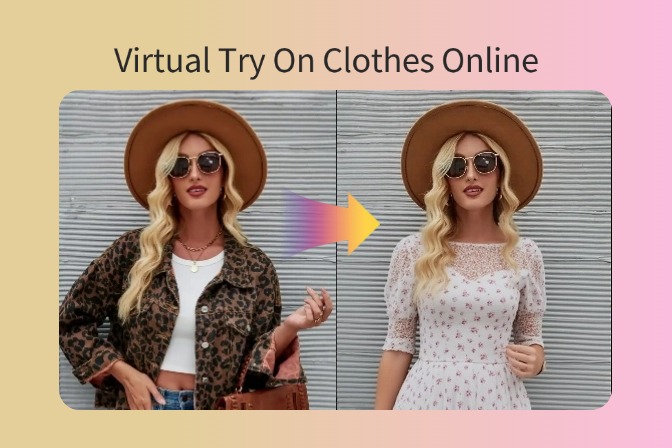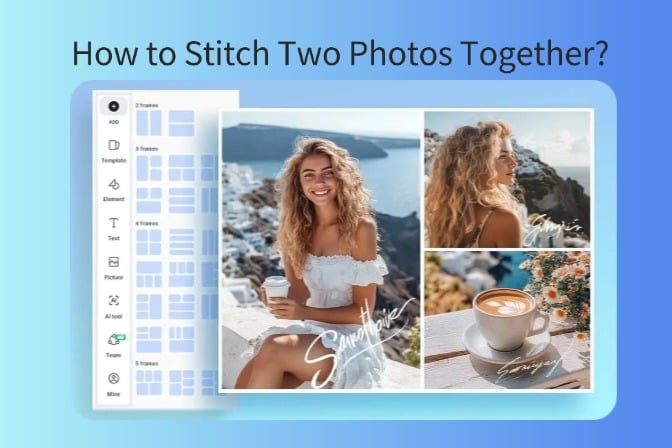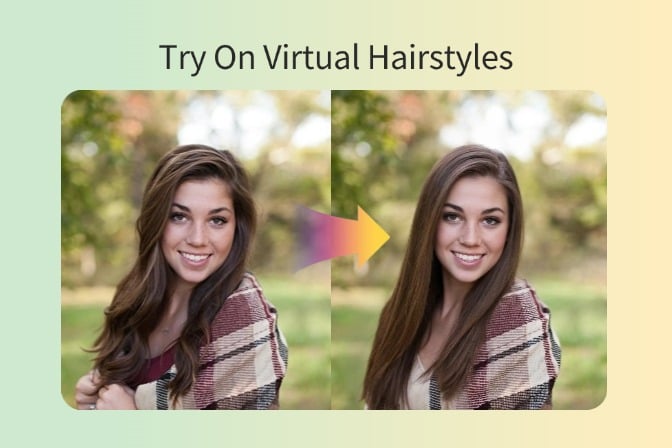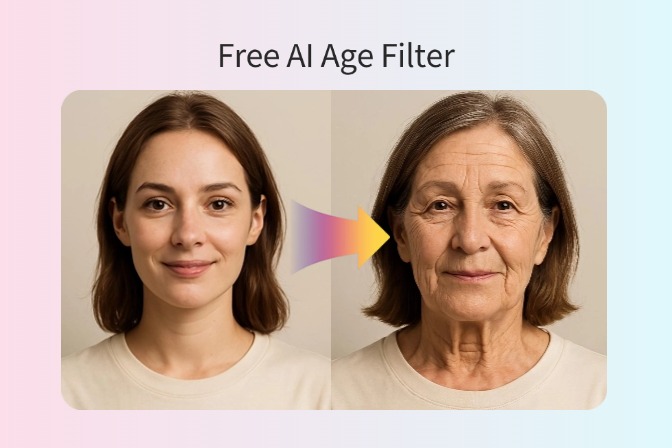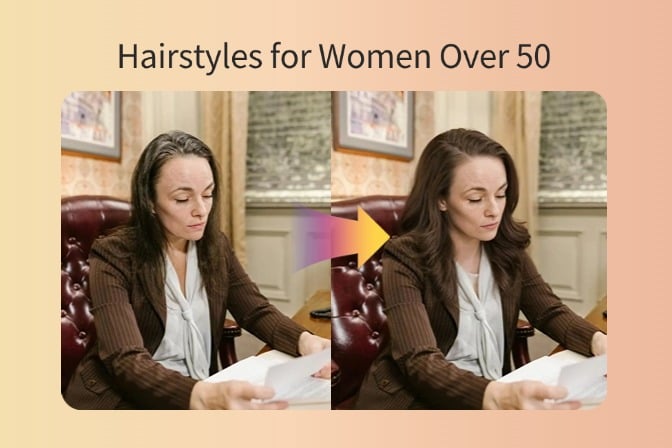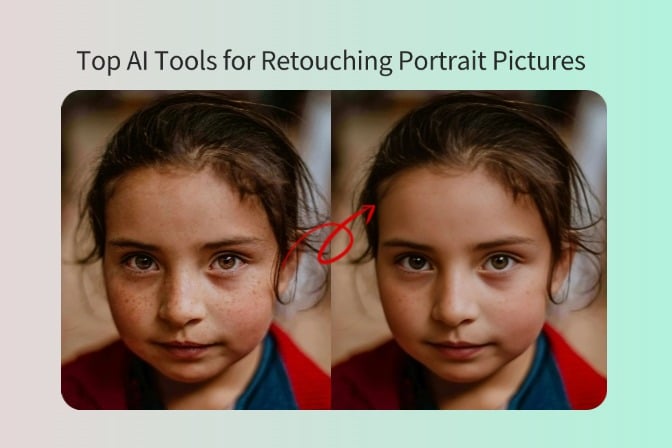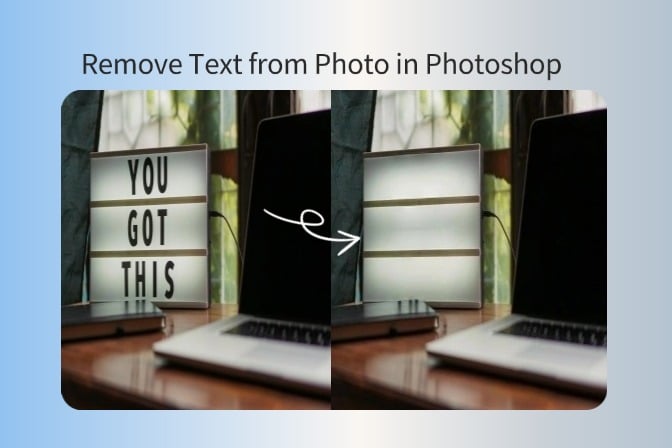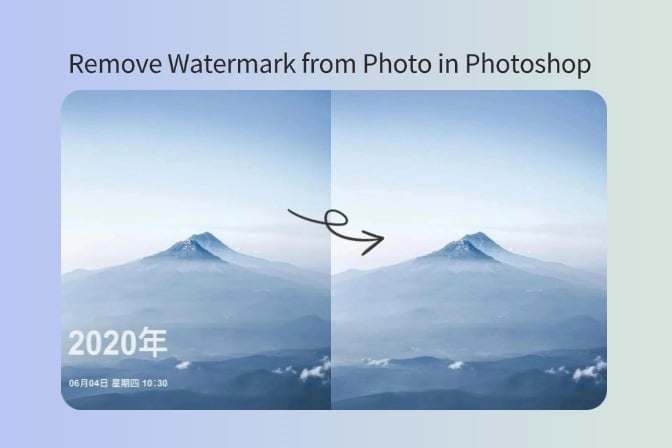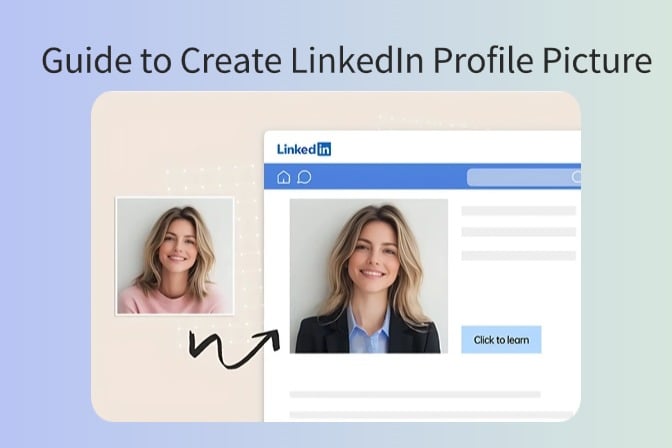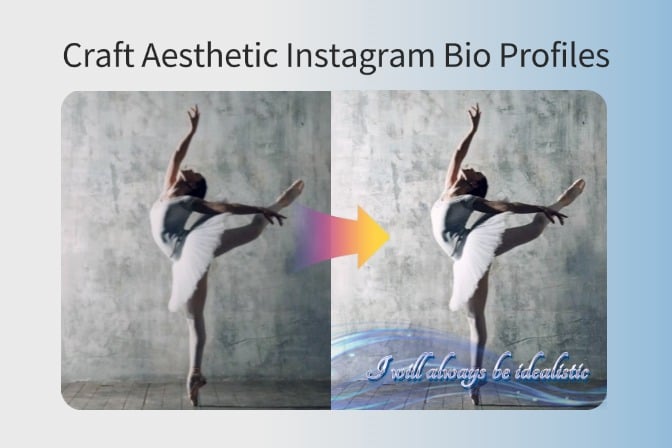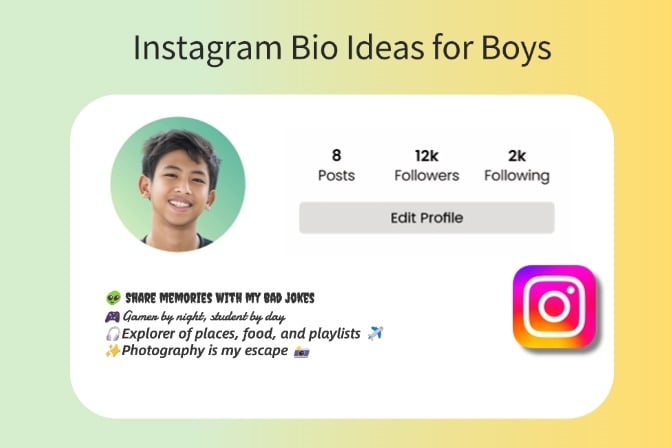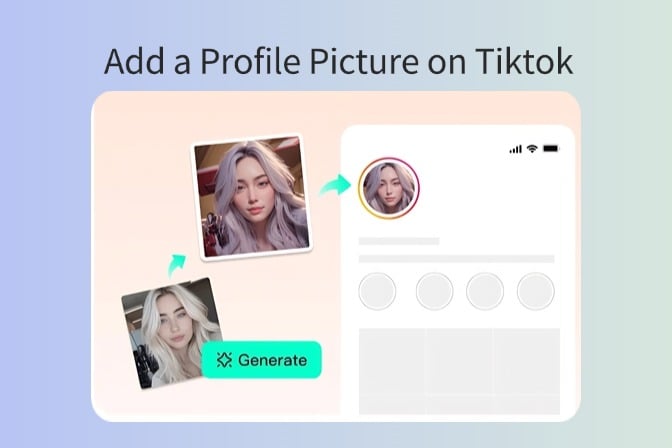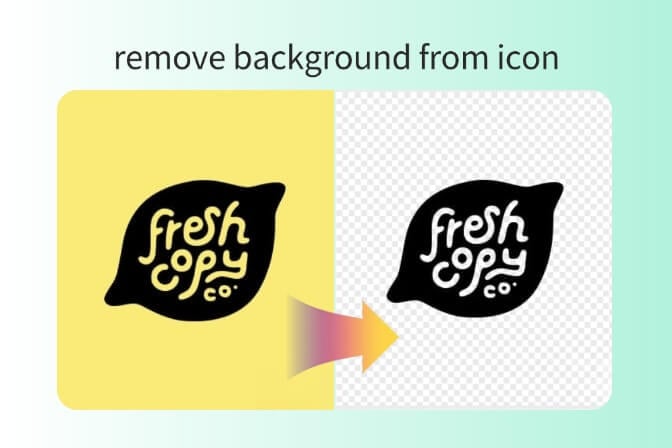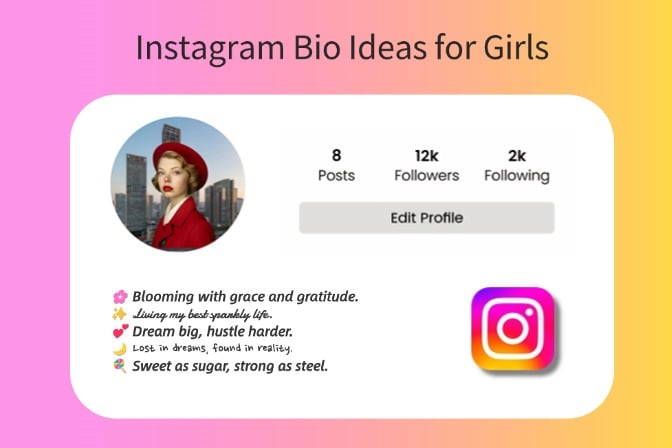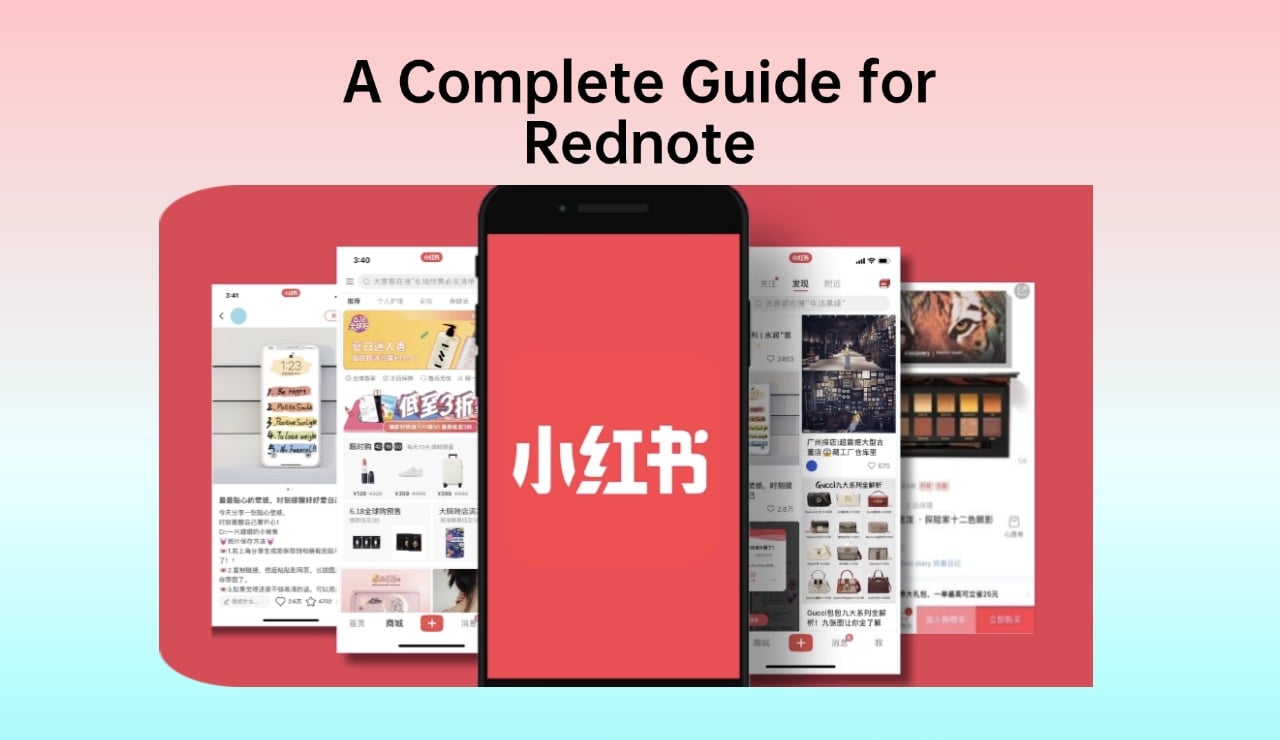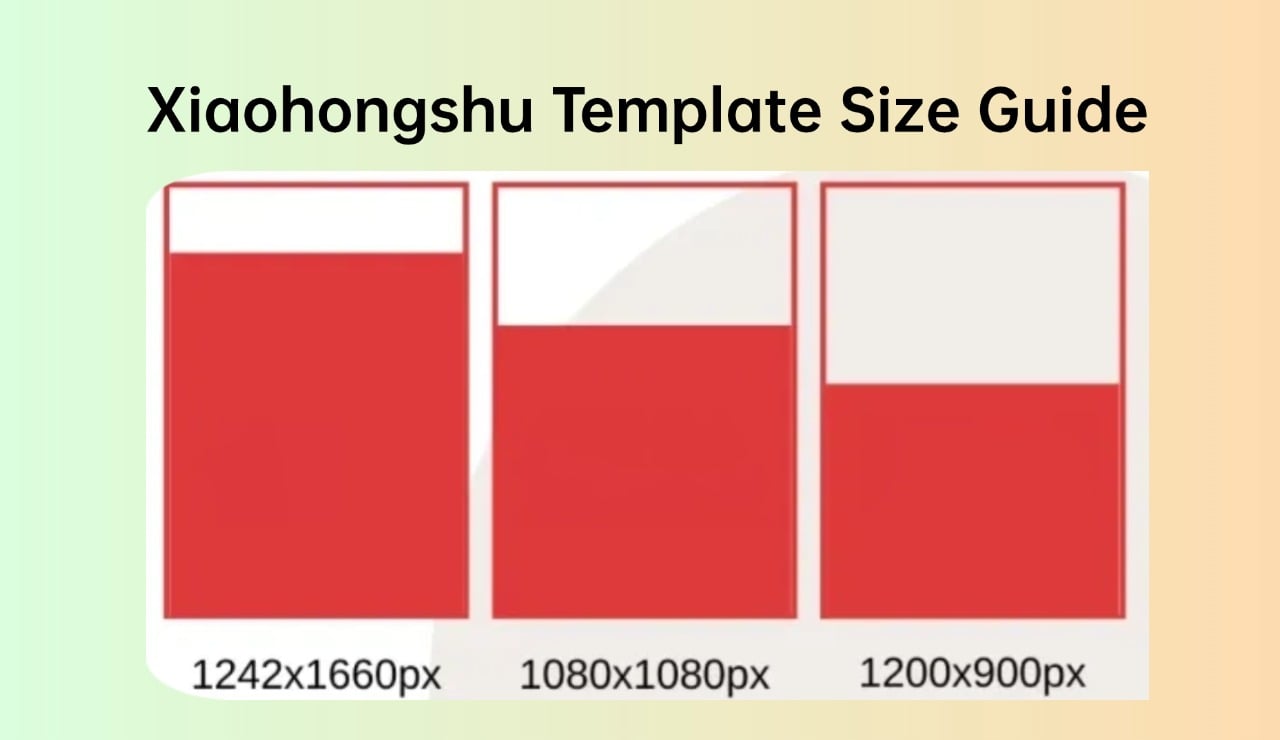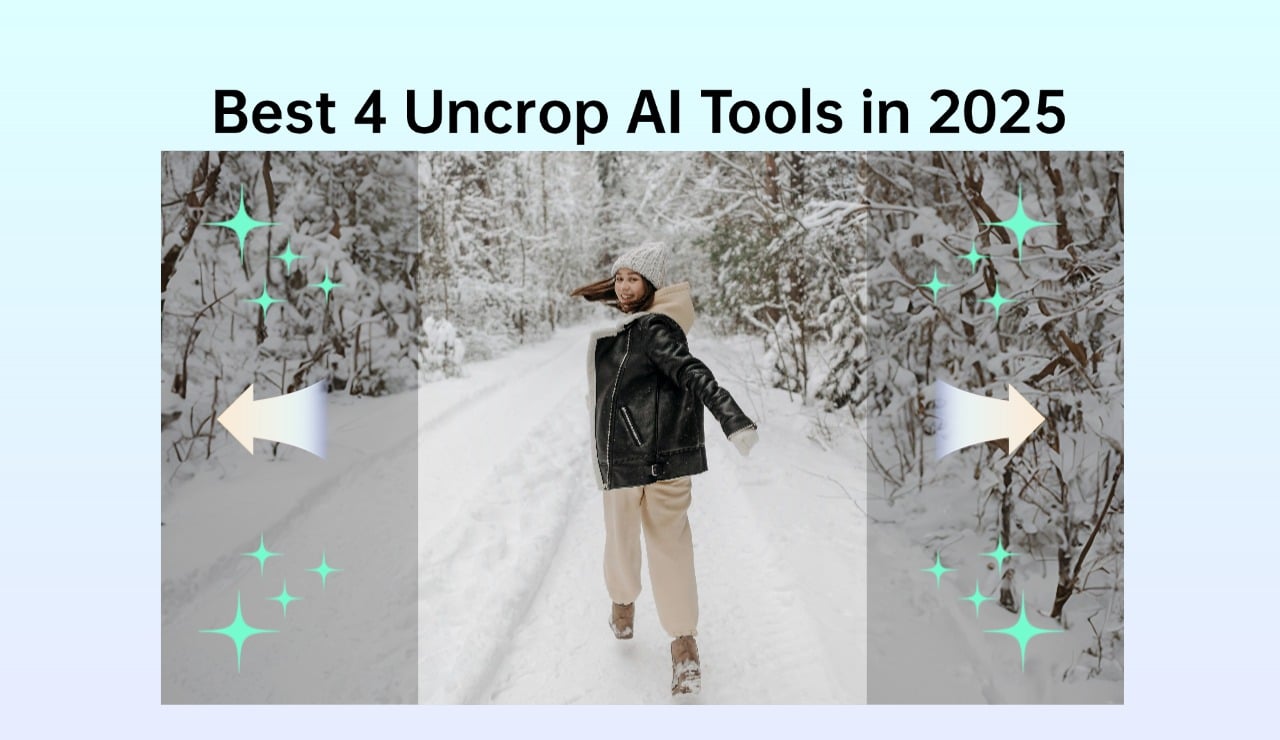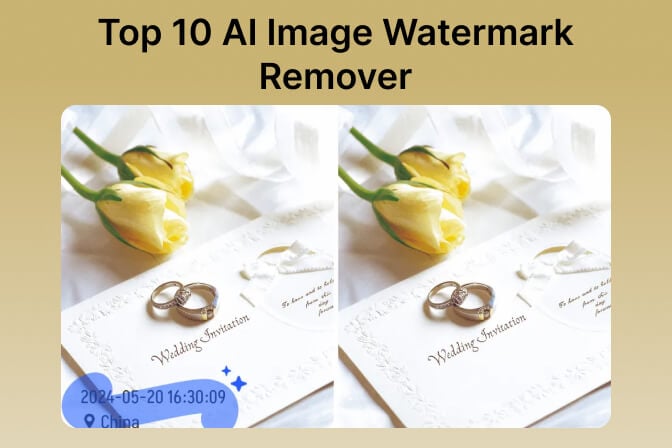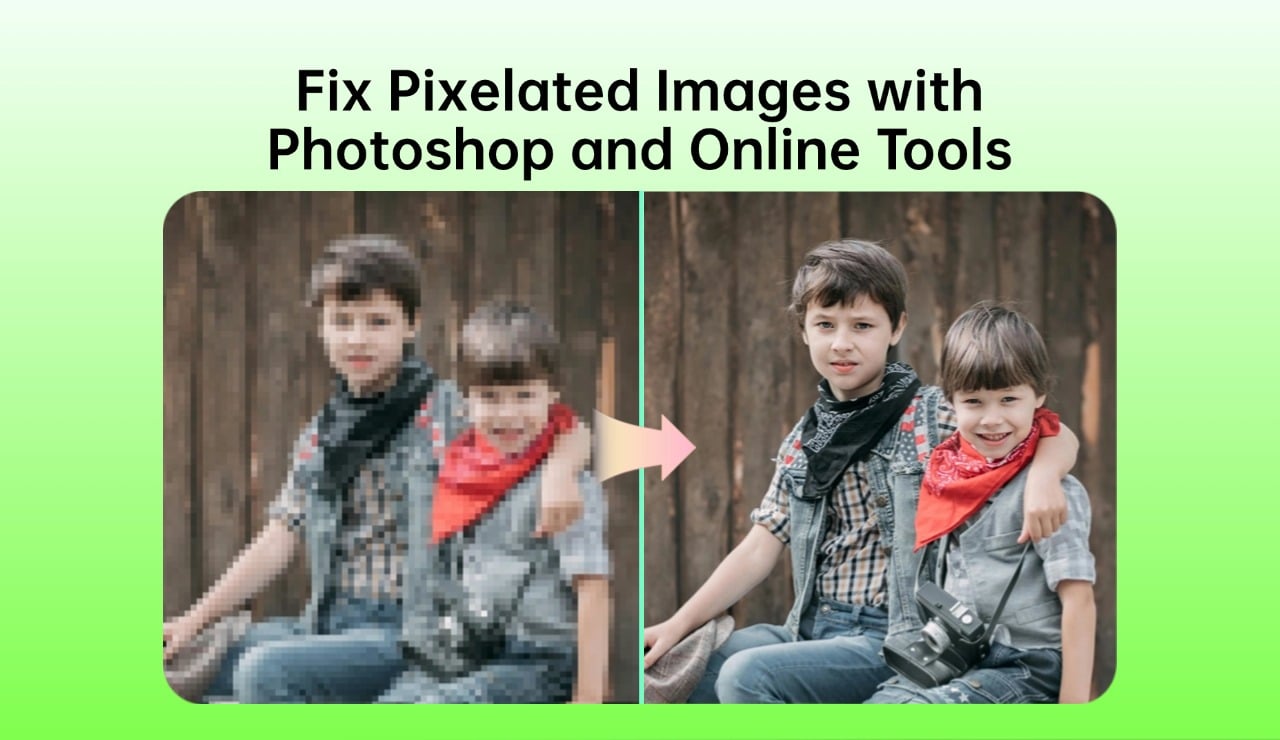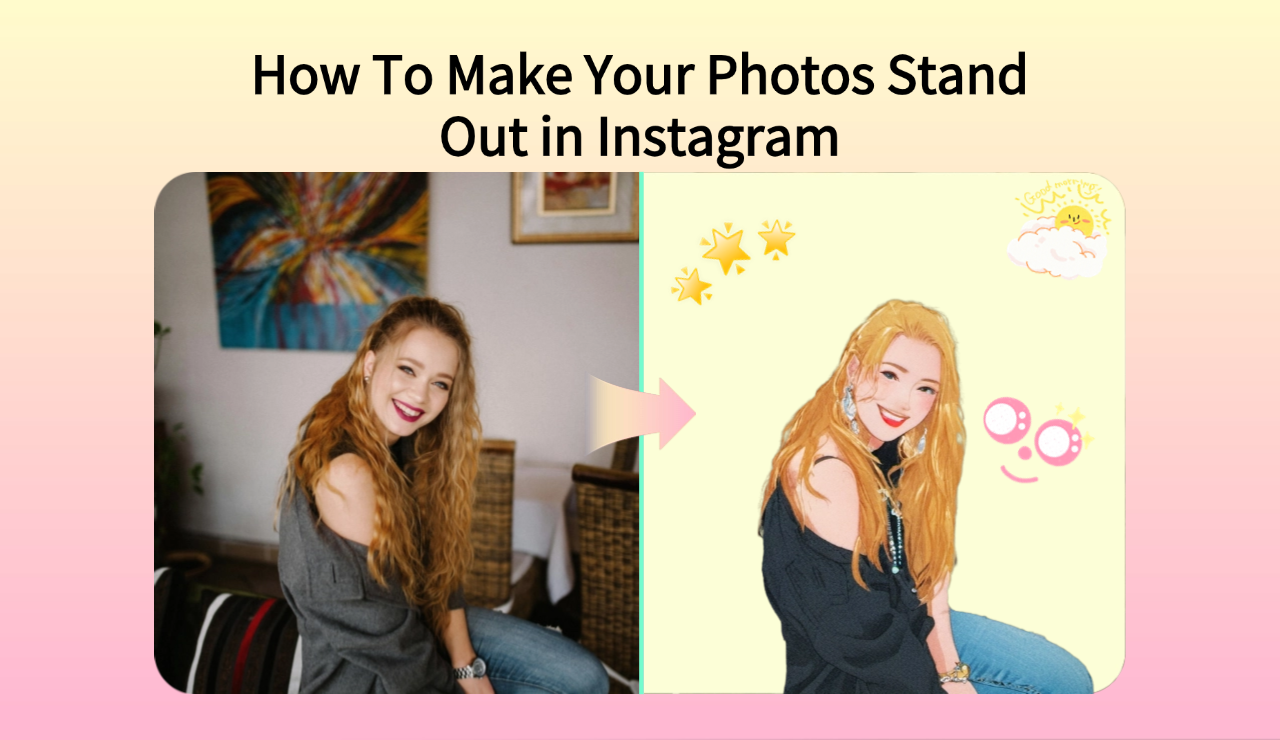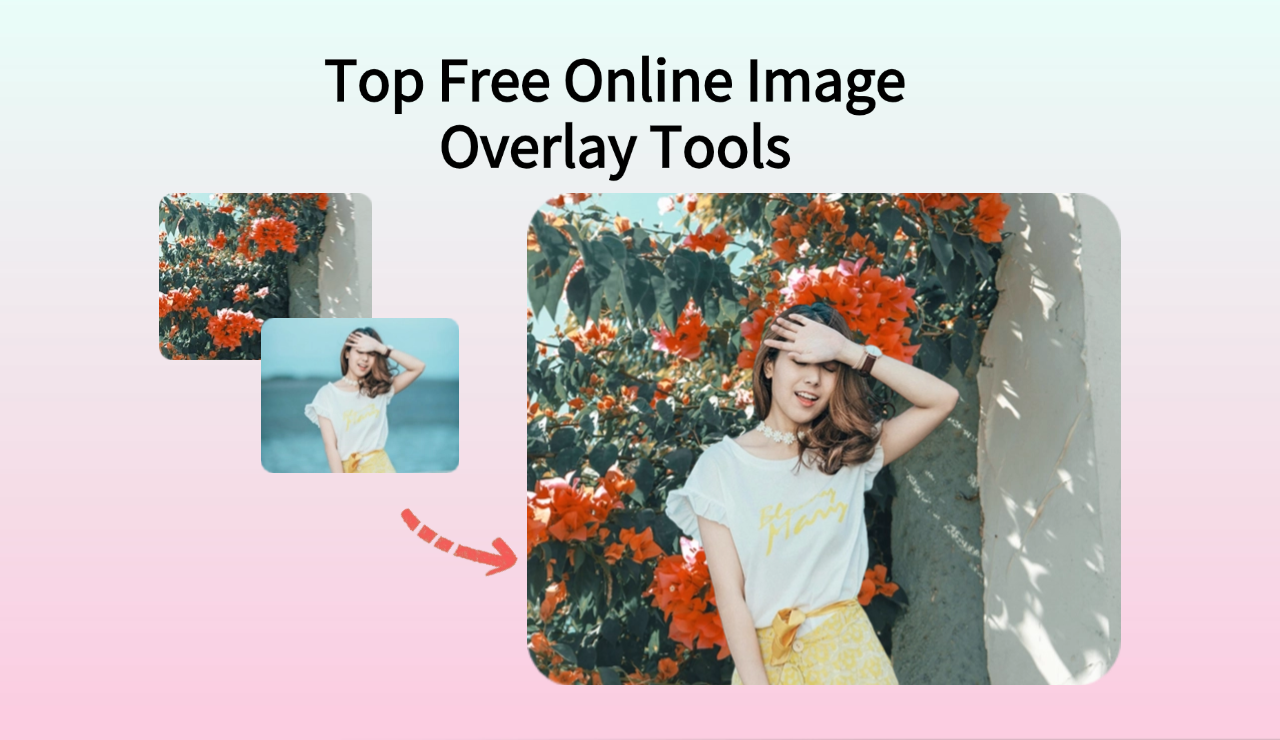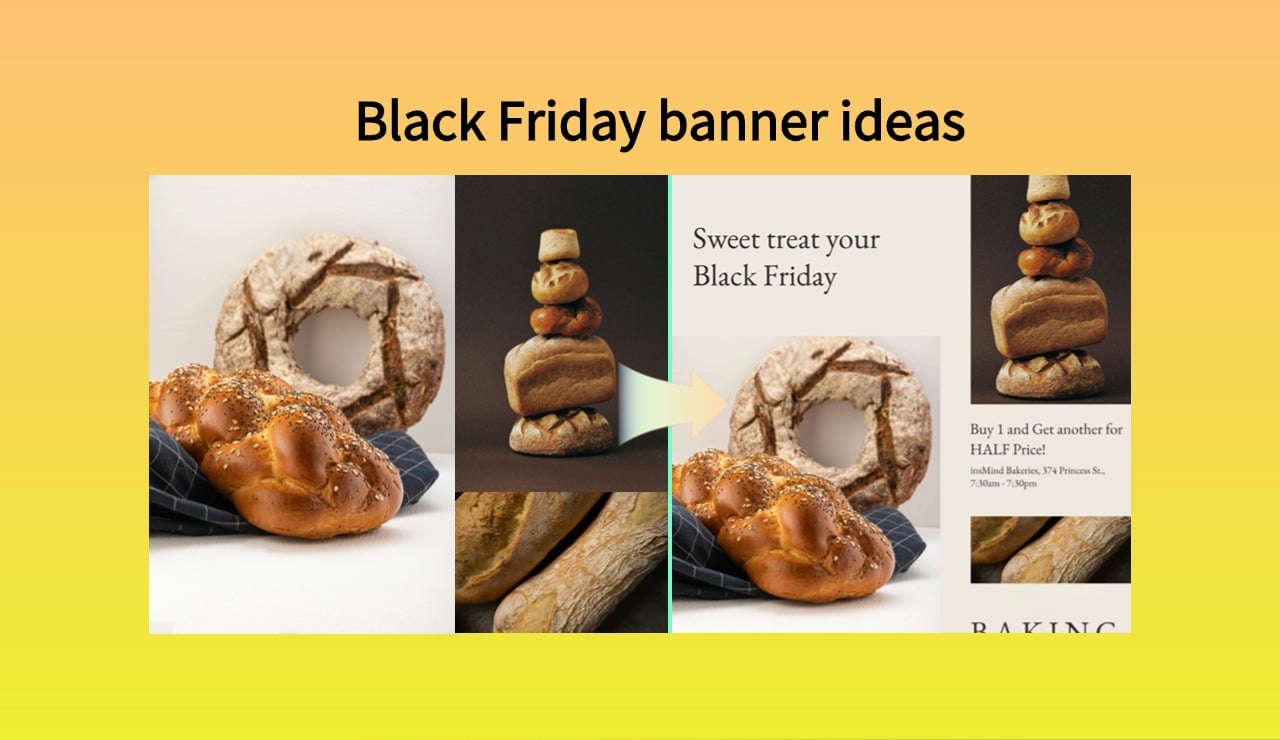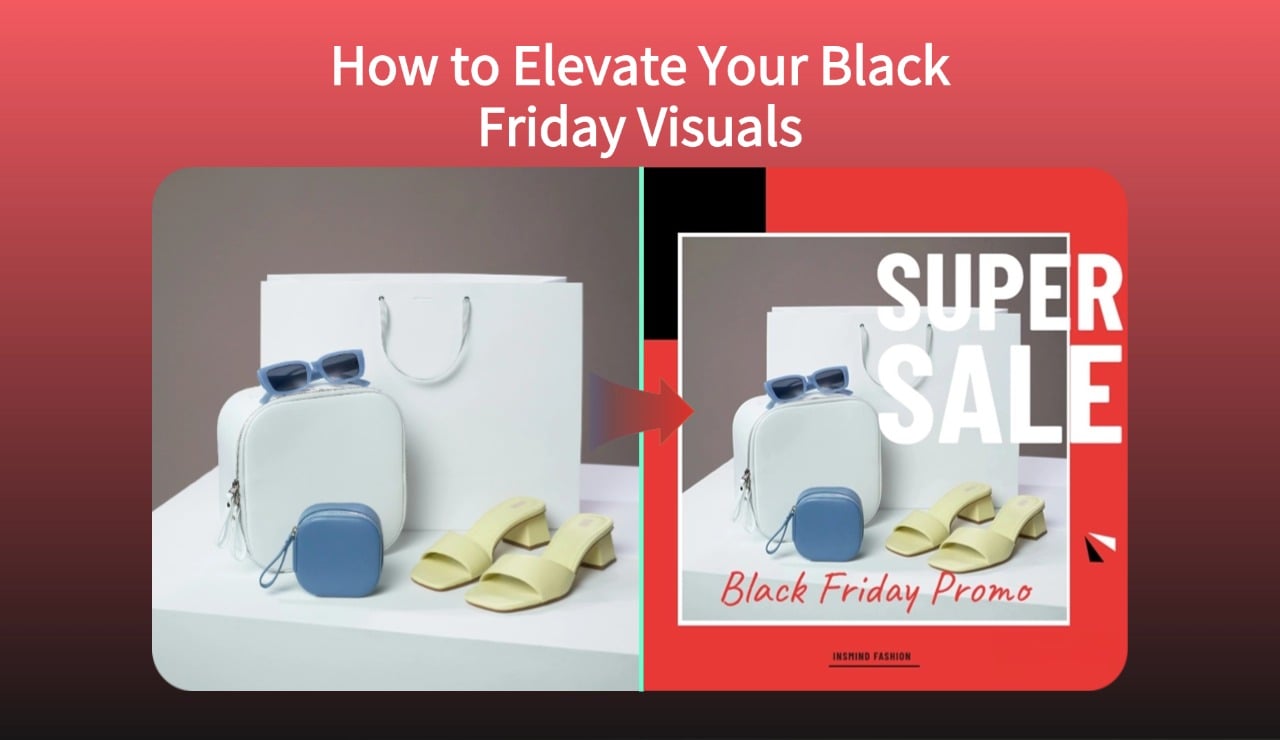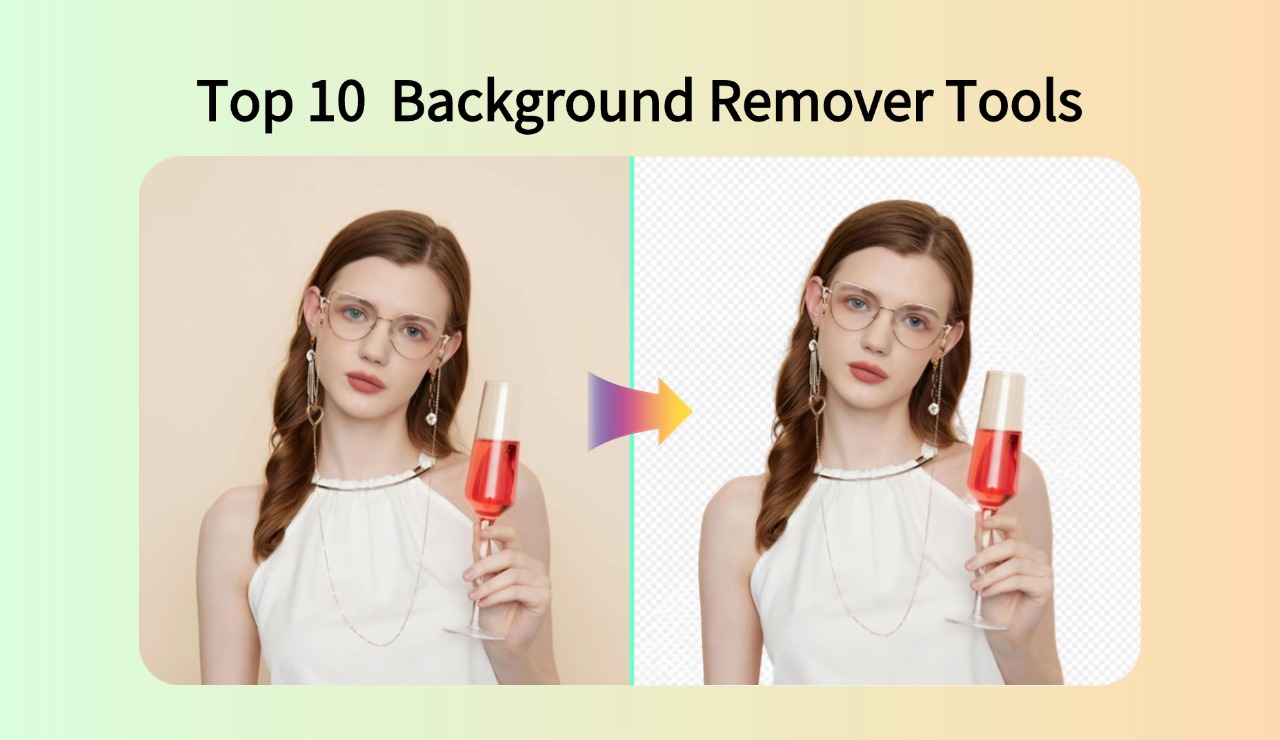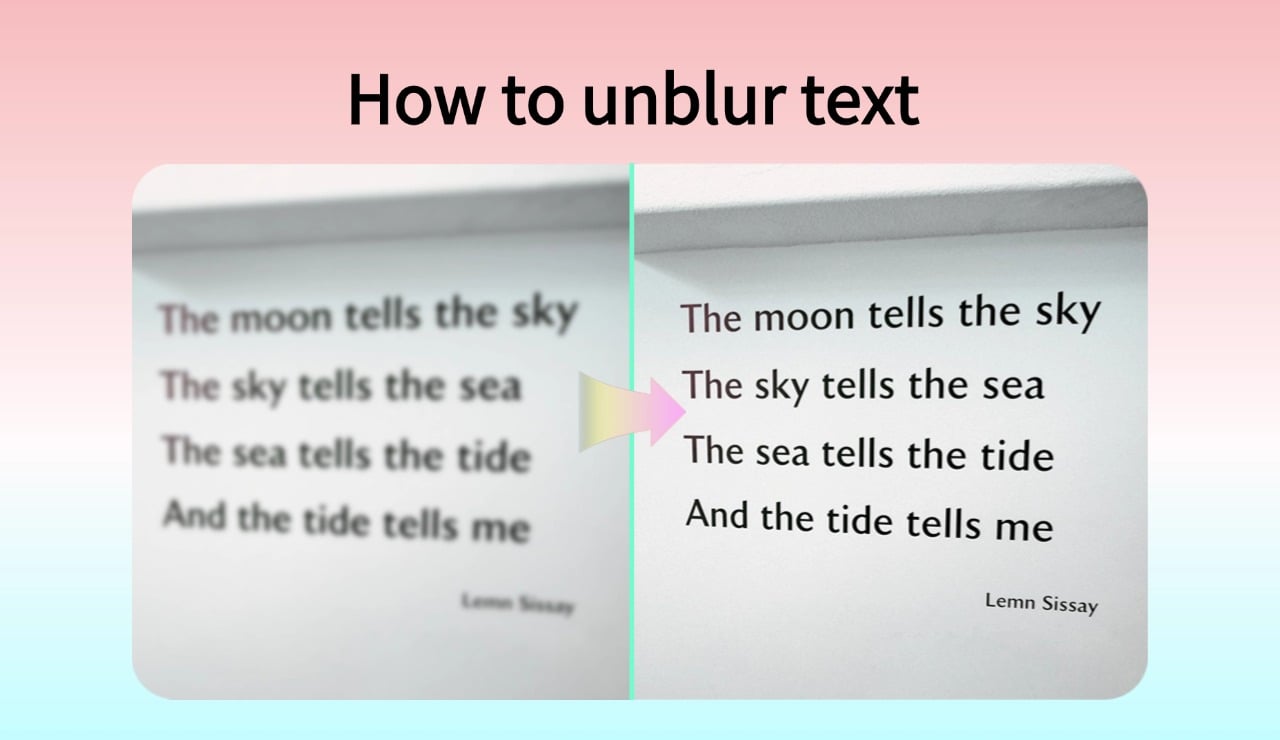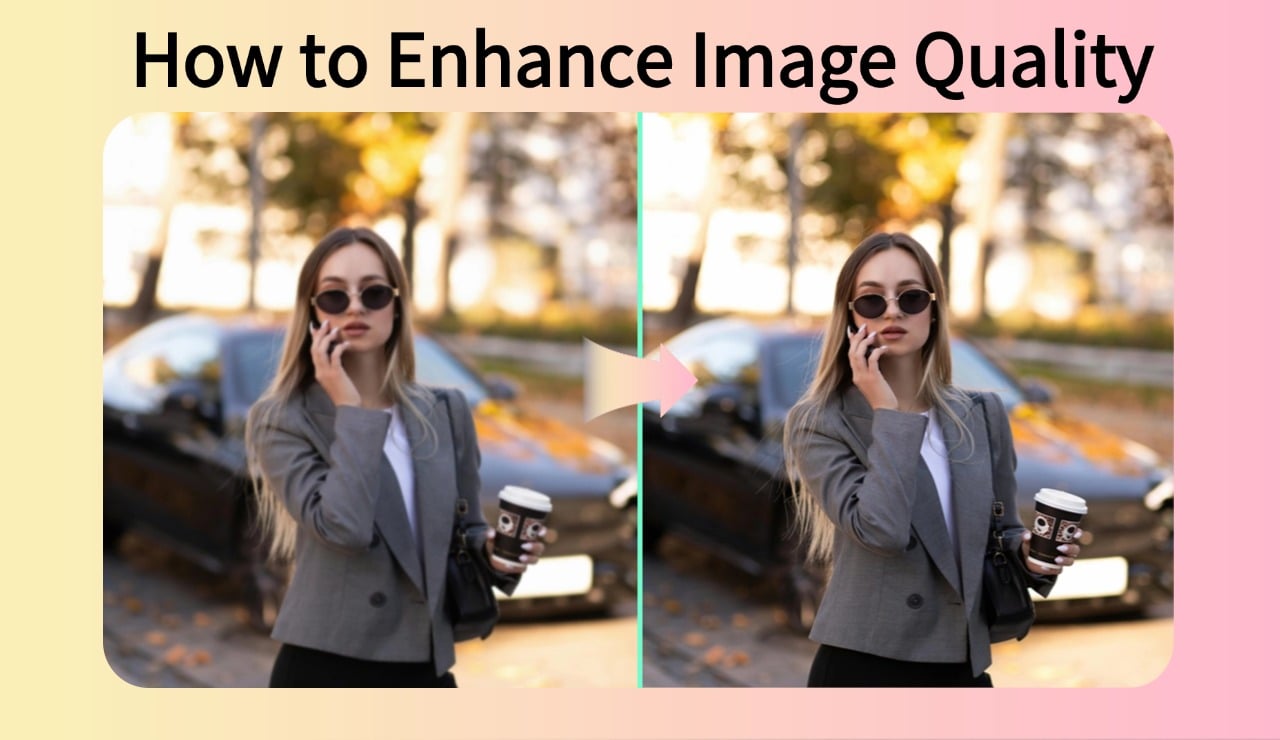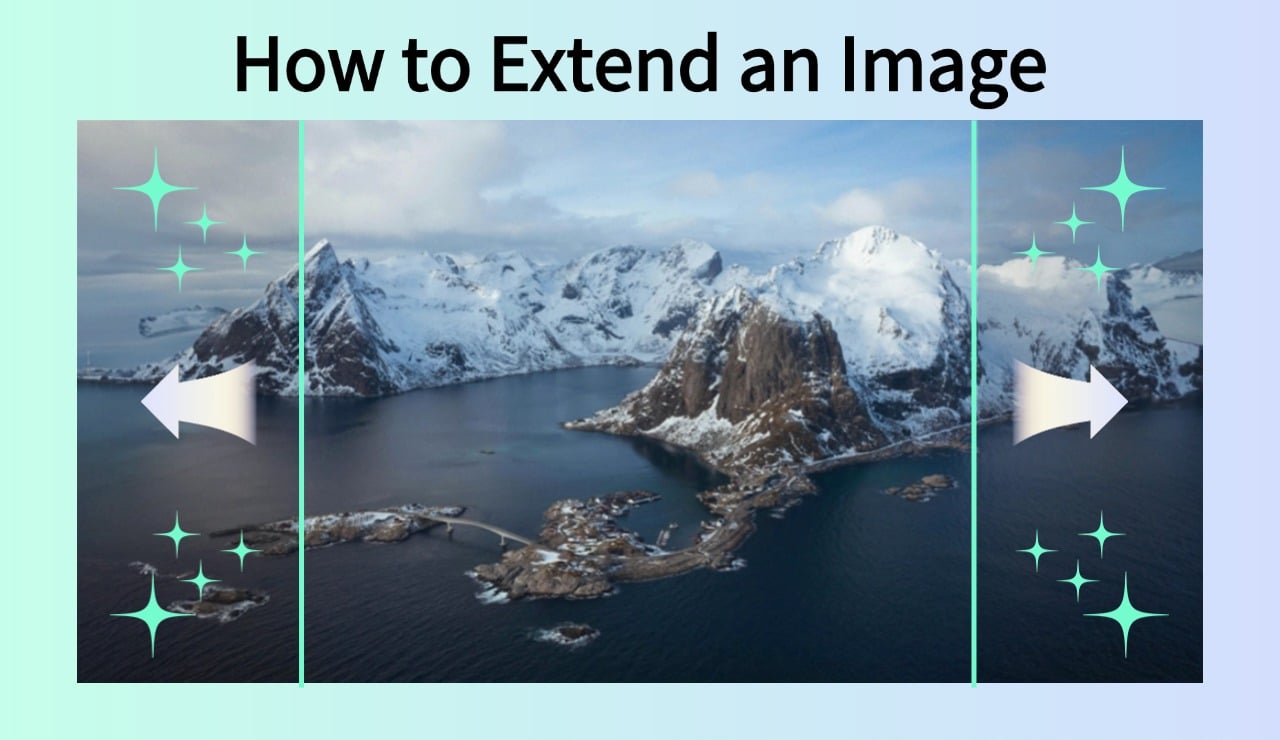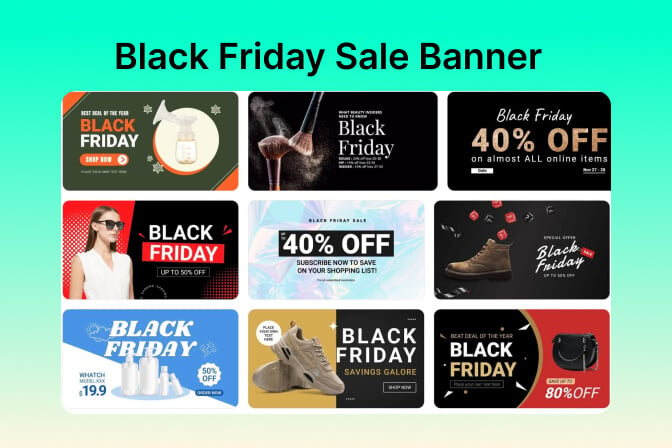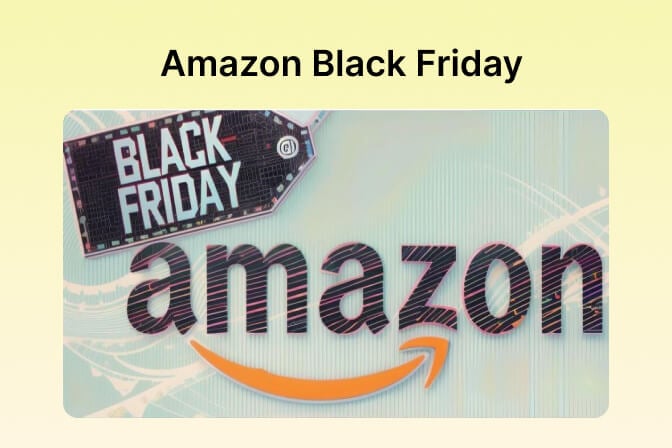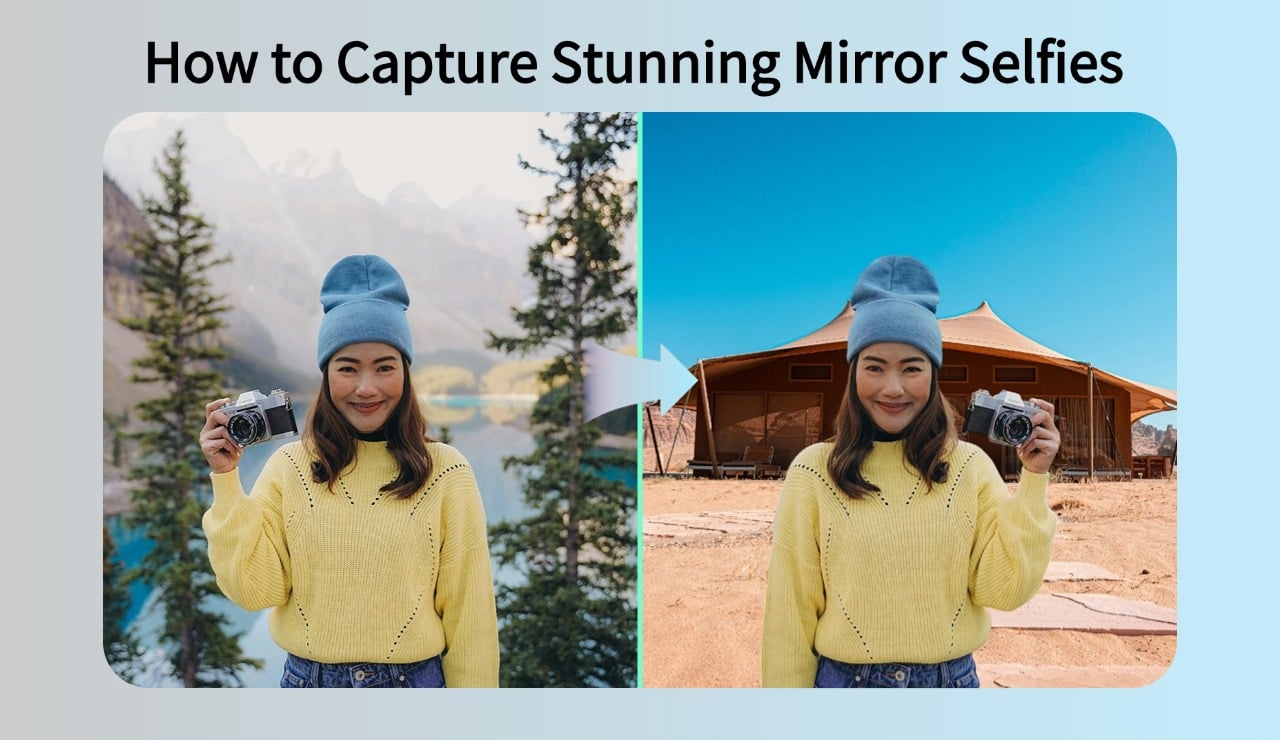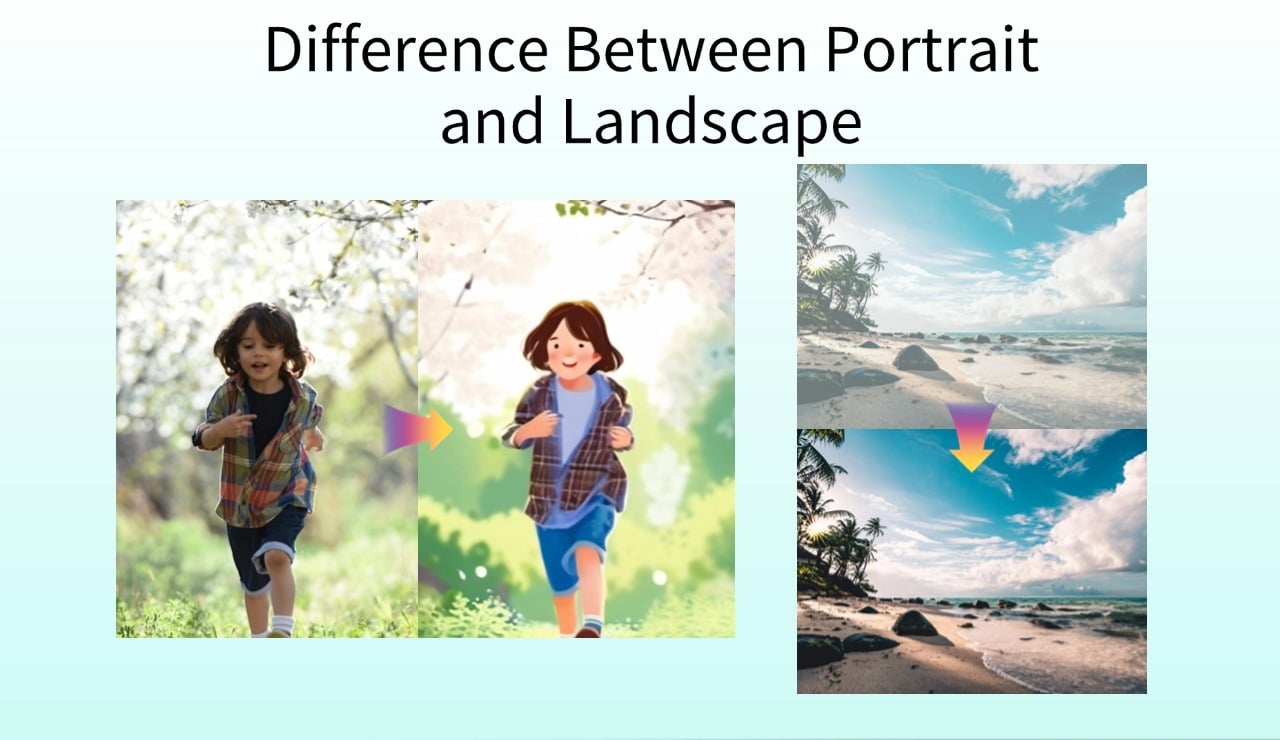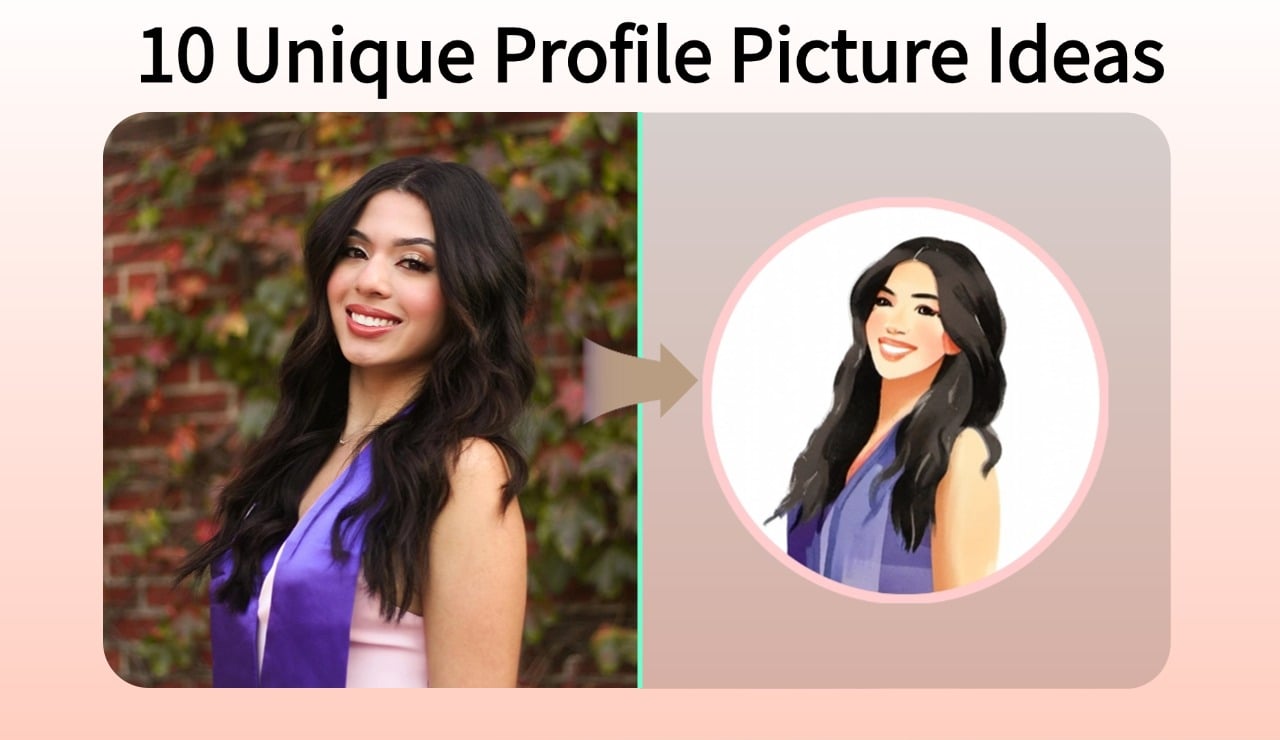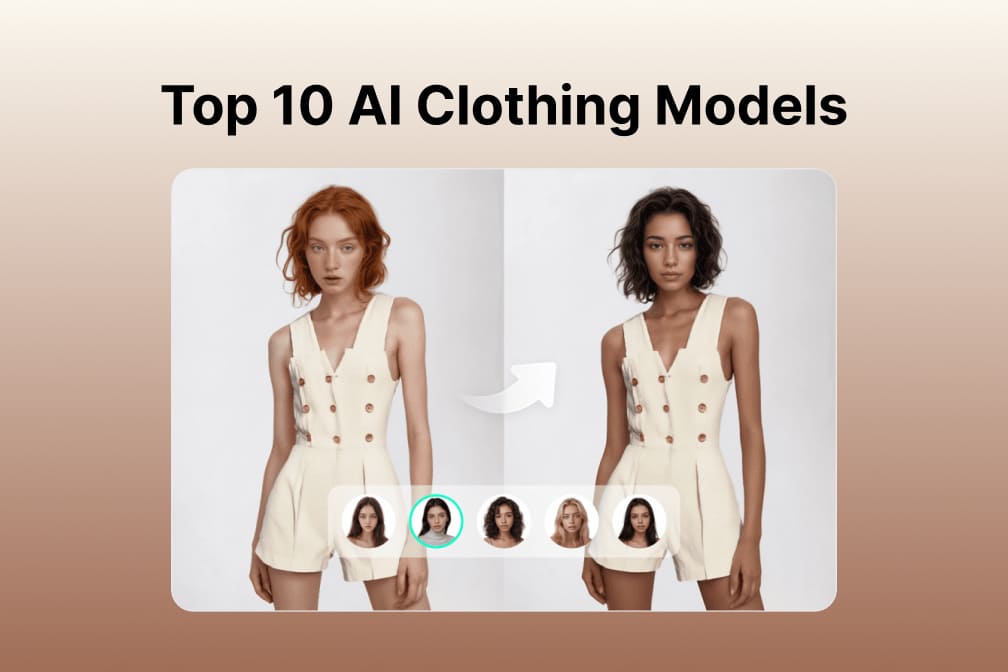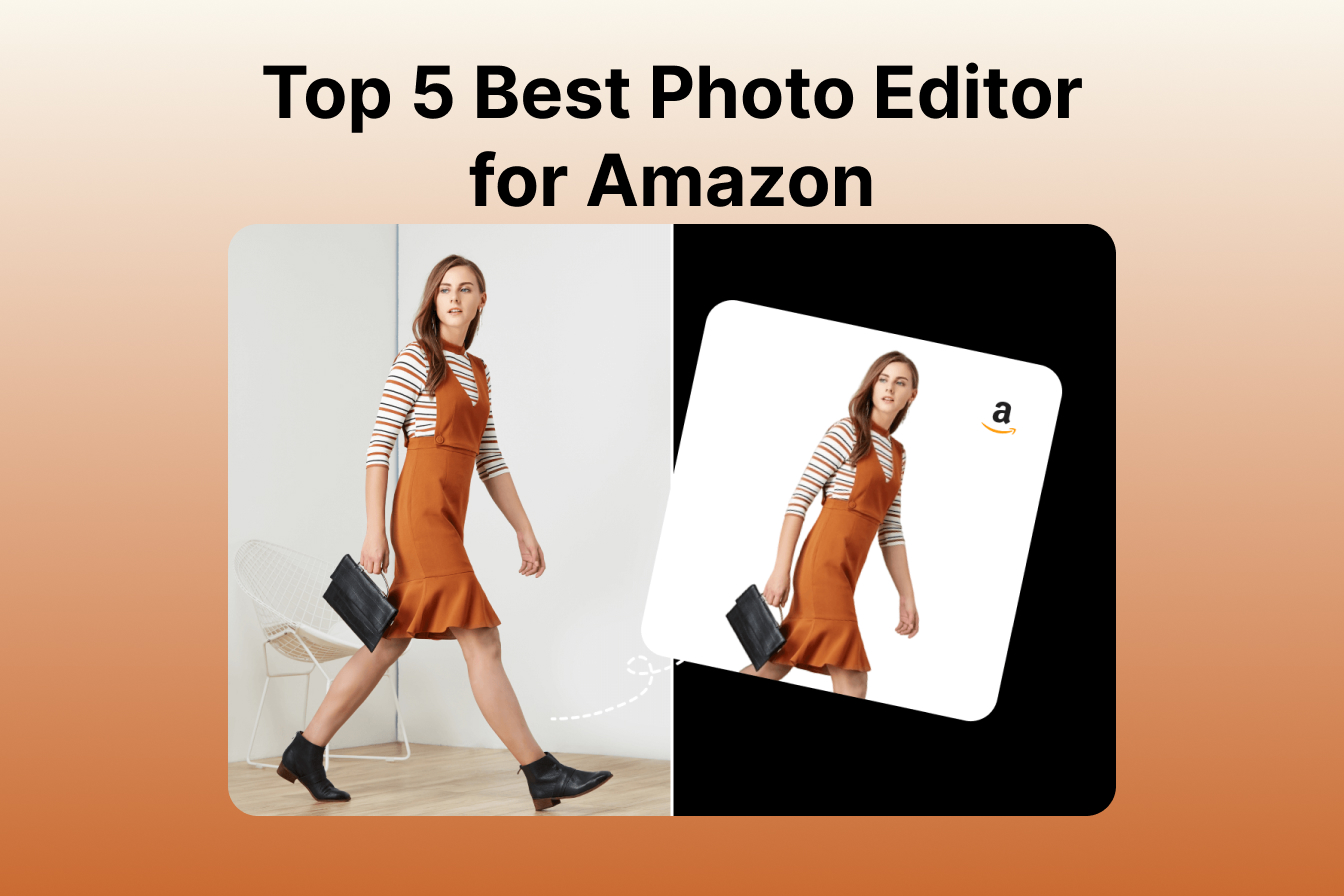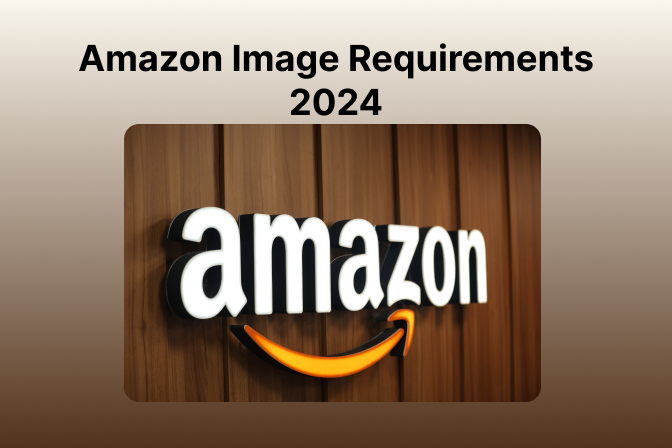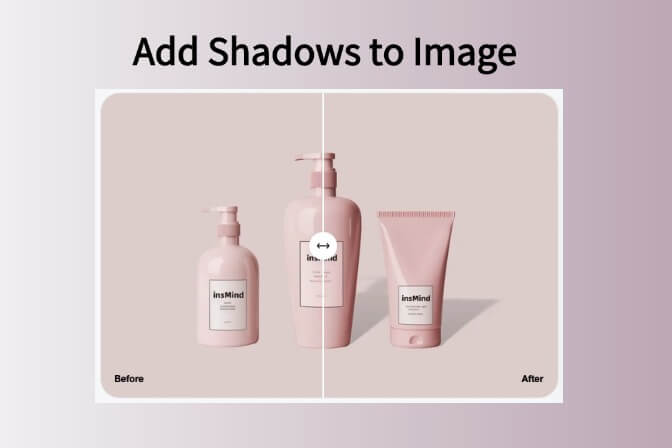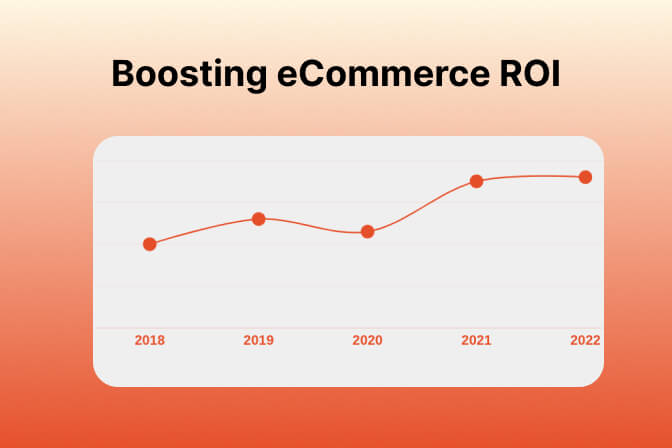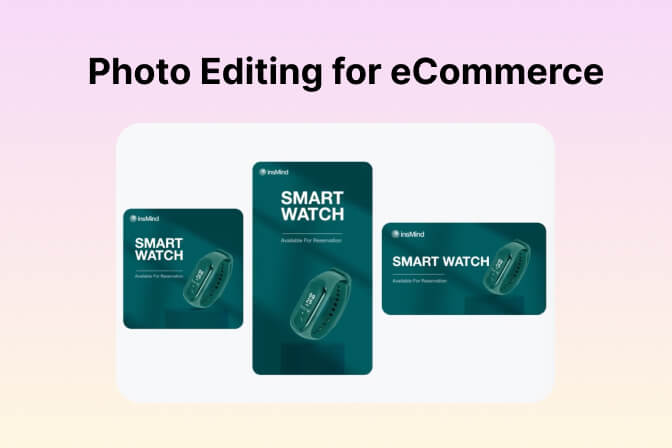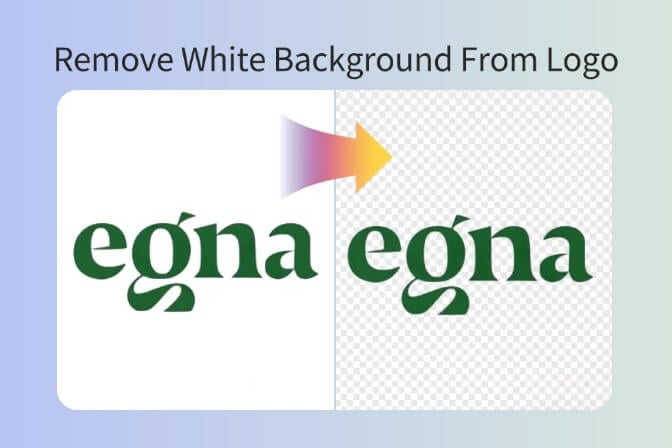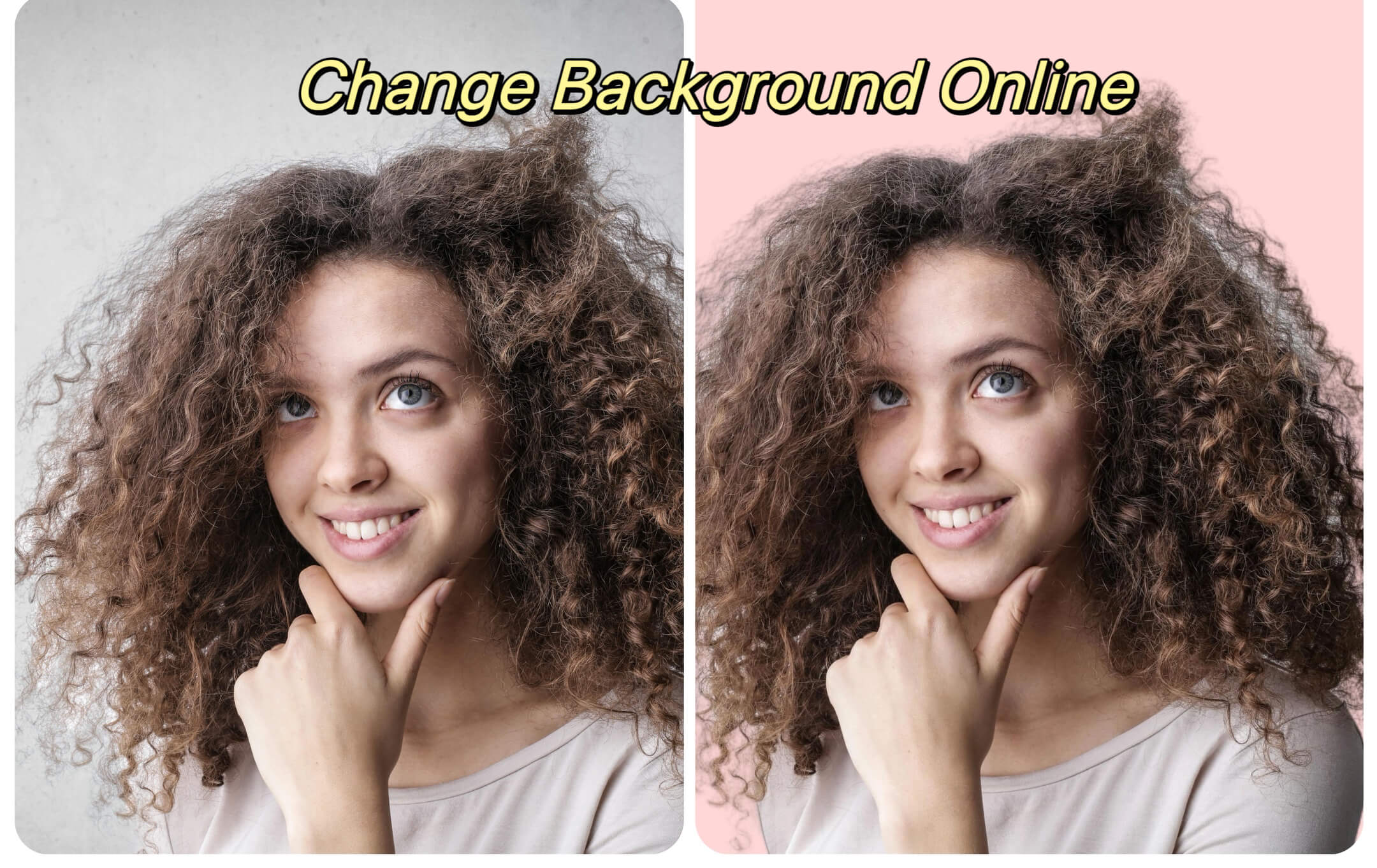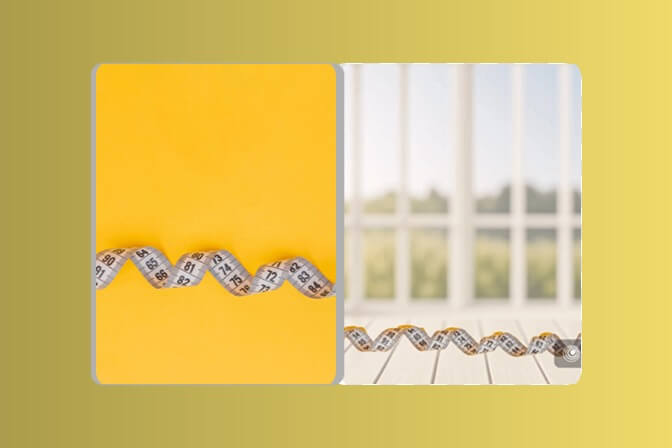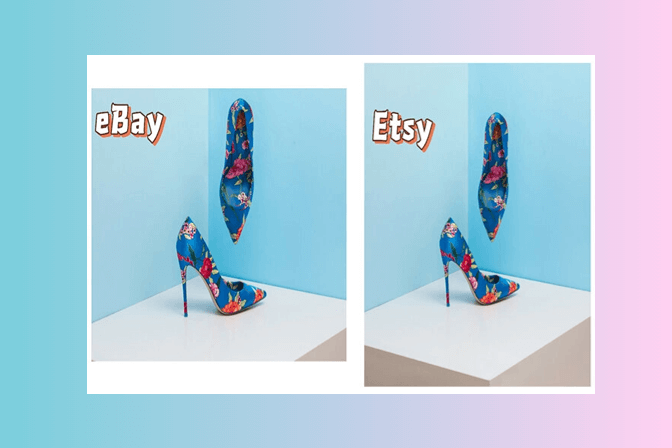Background removal can be a minor aspect of the image, but once done, it can entirely transform the appearance and presentation of your shots. Background cleanup is important whether you are a content creator, online merchant, job hunter or just creating digital documents.
Conventionally, you would require something like Photoshop or elaborate editing programs to achieve clean results. However, one can now remove the background from an image in seconds by using the insMind AI background remover where no expertise is required. It is more convenient to use, as it provides fully automatic and high-quality results without watermarks.
Whether it is a product shot, digital signature, or another smart and creative business application, this tool has it all.
Here is a complete guide on how to use the insMind background eraser to tidy up visuals in all functional areas.
Table of Contents
Part 1. Best Free Way to Erase Backgrounds Like a Pro – insMind
If you are looking for the most appropriate background remover, you must want one that is compatible with mobile, tablet, and desktop. That is precisely what the AI background remover from insMind provides.
Here are the key reasons why it is one of the best background removal tools on the internet:
1. Support Various Devices
The background remover is available online via any browser regardless of the operating system and device you are using (iOS, Android, Mac, or PC).
2. No Photoshop Required
There is no need to work with layers, masks, and lasso tools. Simply upload the image and let AI do it.
3. Fast and Automatic
All you have to do is upload your picture and the AI will remove the background with amazing precision and no need to do it manually.
4. Download Without Watermark
As opposed to most editors online, insMind allows erasing the background online without any watermarks.
5. Free Download of Standard Images
You can work on 30 images simultaneously. It is ideal to use as a tool by marketers or other people doing bulk product shots.
When using the insMind background remover, you can use it on the go. Edit your eCommerce photos, scrape a background off a signed scanned signature, or prepare your images to go on your resume. All of this with the flexibility and performance you need, all presented in a clean and user-friendly way.
Part 2. Smart Use Cases for Background Removal
Now, let us look at how individuals in all sectors can use background remover to improve workflow and the quality of the overall output.
Remove background from your signatures for digital documents

Do you have to e-Sign PDFs, documents, or contracts? A signature background remover can assist. Take a scan or an image of your signature on white paper and then remove the background of the image to eliminate everything in the image except the signature. Download it in transparent PNG and paste it into any document.
Do not use images with large borders or blank spaces for the best results. Cropping as tightly as possible will bring the best results. It allows for easier insertion of the PNG signature on your documents.
Create images for ID documents like a Passport

Now you also do not have to go to the photo studio anymore to avail clean ID photos. Delete the background of the image using insMind and apply official colors with ease.
Upload your portrait to the passport photo maker online and use the tool of insMind. Add a white or blue background to the picture, according to the official needs of the document.
It is perfect for:
- School IDs
- Visa Applications
- License Renewal and more
Upscale your eCommerce store with product photos

When you have an Amazon, Etsy, eBay, or Shopify store, you understand that a clear white or transparent background enhances sales. By having an automatic background remover, you will enhance your product outlook online. Display your product properly without the distractions of shadows, clutter, and room decor using insMind and boost your sales.
Just take a photo of your product, then use the remove background of photo tool, and leave it transparent or add a white layer.
Part 3. How to Remove Background from an Image Using insMind
Now, here is a quick tutorial on how to use the insMind photo background remover, be it editing a single photograph or a batch of photographs.
Step 1: Go to the image background remover

Go to Background Remover at insMind online. This tool will operate on your browser and does not need to be downloaded or installed.
Step 2: Upload the Image (Maximum 30 Photos at once)

Click on to "upload image" button and select your images. It is also possible to drag and drop several photos together and eliminate the background in bulk.
This works for:
- Portraits
- Product images
- Signatures
Step 3: Wait until AI Extracts the Background

As soon as uploaded to the background remover, AI will immediately identify the subject and eliminate the image background that surrounds the subject. This is performed within a few seconds.
No outlines, no drawing attention to the subject, the tool is completely automated and works both with a person and an object.
Step 4: Download or Edit Image Further

When your background removal is done, you can:
- Free download the low-resolution image
- Have an HD version with a free trial
- Other editing tools such as Add White Background, Crop, or Enhance can be used for further editing the image.
Part 4. Frequently Asked Questions about Background Removal
1. How do I remove the background from an image for free?
Use a free background remover such as insMind. You simply upload your picture, wait till the AI figures out the background and removes it, and download the result, no Photoshop or subscription is necessary. It is very good when it comes to social media, online shopping, and instant professional editing anywhere.
2. Which is the best background remover online?
The background remover by insMind with professional-level AI handling, multiple file upload, and an unwatermarked download option is the best. Its ease of use and accuracy make it among the finest tools online to use when clearing anything from portraits to product shots even by non-designers.
3. Can I make a background transparent without Photoshop?
Yes! Remove backgrounds and export as a transparent PNG of your image with ease in your browser with insMind. It is quick, offers no cost, and needs no software installed. It works great for obtaining logos, graphics, and presentations within no time and with no need to worry about complex steps.
4. Can I remove the background from a signature or scanned document?
Yes. Scan the document or handwritten signature and upload it to insMind where its AI will remove the paper background leaving behind only the sign. That way, it can be quickly converted to a transparent PNG and used in an e-contract, e-form, or custom branding without the need to edit images manually.
5. How to remove the background from product photos for e-commerce?
Simply upload a product photo to the background remover on insMind and within seconds, you have a nice white or transparent background. This also enhances aesthetics and professionalism. It is ideal for e-commerce stores, such as Amazon, Shopify, and Etsy where clean product photography results in increased sales.
Conclusion
When you prepare product shots, create ID photos, or enter a document online, you need a quality AI background removal tool. The background remover from insMind ensures that you are faster and more efficient in your work.
It is the ideal tool for casual users and professionals because it eliminates background from images without complex steps like ones within traditional editors.
Ryan Barnett
I'm a freelance writer with a passion for editing and designing photos. Here at insMind, I strive to educate users on image creativity, photography, and enhancing product photos to help grow their businesses.