An underexposed photo often hides moments that deserve light and clarity. When a picture turns too dark, important details disappear in the shadows. This guide shares two simple ways to fix underexposed photo issues and bring back its true depth. You can restore brightness, recover lost tones, and make every memory look alive again without effort or advanced tools.
Table of Contents
Key Takeaways
Underexposed photos can make bright moments look dull and lifeless. Correcting them helps restore color, light, and meaning to every captured memory.
- Underexposed photos hide essential details that define the story behind each shot.
- Fixing brightness and shadows helps restore natural color and real depth.
- AI tools repair exposure fast without complex steps or editing skills.
- Proper exposure brings balance and life back to every photo.
- Restored images feel warmer, clearer, and closer to their actual moment.
Part 1. What Is an Underexposed Photo?
Before you know how to fix an underexposed photo, do you know what type of image it is? An underexposed photo looks darker than it should be because the camera is unable to capture enough light. As a result, shadow details are lost, leaving dark areas flat and lacking texture. Only a few luminance hotspots can be perceived, so that the overall image is uninteresting and blurred.
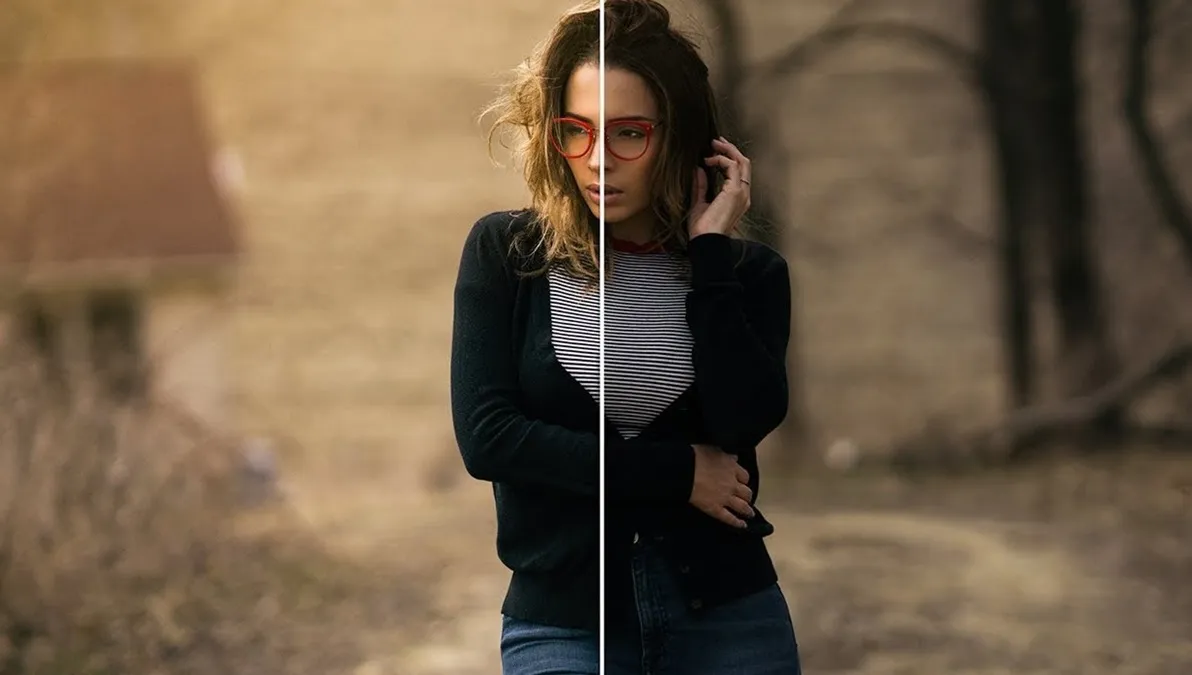
This usually occurs when camera settings restrict light flow; an example is a lower ISO sensitivity or a faster shutter speed. While some photographers use this technique intentionally for a dramatic effect, most underexposed images are unable to accurately reproduce the true colors and subtle details of the scene.
Part 2. Why Fix Underexposed Photos?
Once you have the basic idea, let’s see why you need to fix the dark photo in the first place. This section will give you 5 simple reasons to restore brightness and make your photos look clear and full of life again.

- Restore Hidden Details: Fixing underexposed photos helps bring back lost textures and features hidden in dark areas. It reveals faces, objects, and surroundings clearly, so every element in the photo looks natural again.
- Improve Overall Quality: This approach also increases brightness contrast and sharpness to make them visually appealing again. It helps the image match real-life lighting and accurately shows every color and tone.
- Preserve Memories Better: If you fix the exposure, it helps save important memories that looked dull or unclear in poor light. Each memory feels warm and alive again instead of cold or flat in the darkness.
- Enhance Emotional Impact: Balanced brightness helps photos show emotions like happiness or comfort with more clarity and depth. It makes faces and scenes appear expressive and accurate to the actual moment captured.
- Make Photos Share-Ready: A properly exposed photo looks professional and ready to share on any platform with confidence. It helps your pictures stand out naturally without edits that seem harsh or artificial.
Part 3. How to Fix an Underexposed Photo (Step-by-Step)?
After knowing the reasons to fix an underexposed photo, this section offers you 2 simple ways to restore brightness and bring back the real beauty of your pictures.
Method 1: Photo Color Correction
insMind Photo Color Correction helps you elevate underexposed images with perfectly balanced colors using color-correction tools. The dedicated Colorize section lets you colorize pictures in any format and delivers HD results in no time. Users can choose from 2 generated outcomes or regenerate the results seamlessly, making it a perfect option for beginners. Usage of this tool is simple and can be done in 3 simple illustrated steps:
Step 1. Access the Photo Color Correction Tool
To fix the dark photo, press the "Upload Image" option or simply drag and drop the image to the tool. After that, head to the "Colorize" tab on the main interface and commence the colorization process.

Step 2. Pick the Generate Option to Initiate the Process
When the image is there, pick the "Generate" button and wait for the tool to process and colorize the underexposed areas.
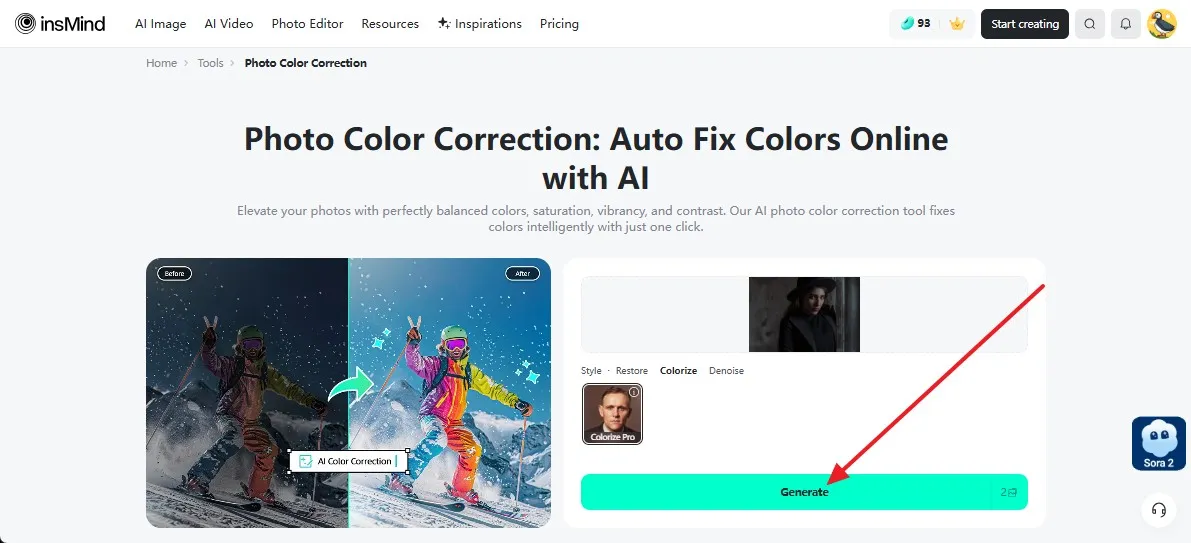
Step 3. Preview the Given Outcomes and Save in HD Quality
As the outcomes are there, choose from the 2 given images and press the "Download Ultra HD" option if you are satisfied. Otherwise, select the "Regenerate" button or go to the "Open Editor" option to further tailor the picture.
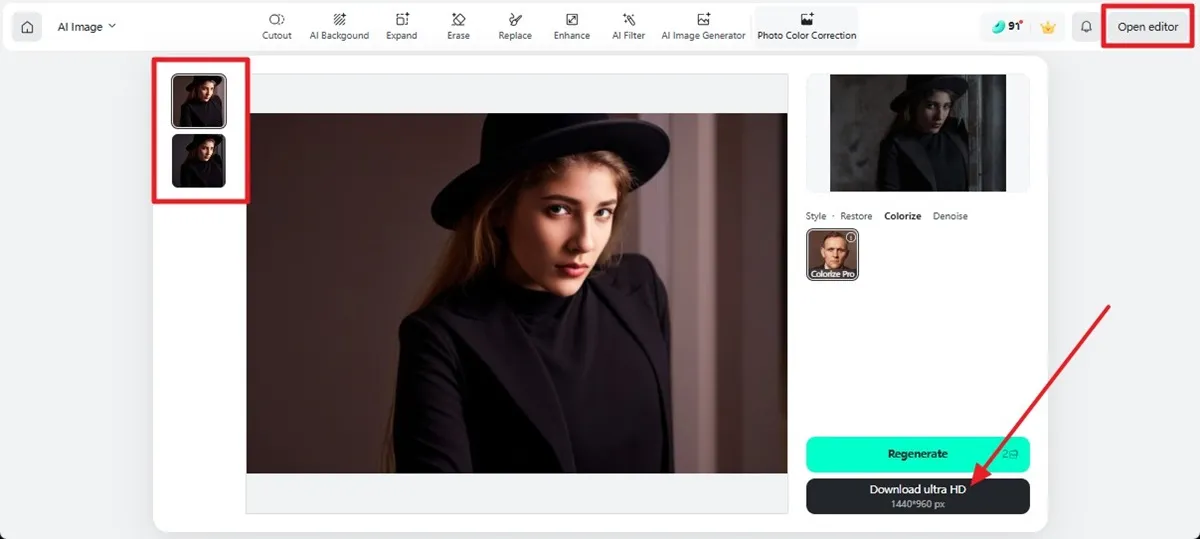
Method 2: Free Online Image-to-Image AI Generator
While learning how to fix an underexposed photo, you can also try the insMind Image-to-Image AI Generator to have complete control over the edits. By adding a reference image and a detailed prompt, you can generate AI-generated results in real time. Users can save results in HD quality without a watermark or edit them with extensive insMind tools. In terms of fixing the underexposed image via prompt, a simple guide is given ahead:
Step 1. Upload the Image and Add a Prompt to Fix the Dark Image
Press the "Upload Image" icon on the main interface, then select the underexposed picture from File Explorer. Otherwise, simply drag and drop the tool and insert a detailed prompt. After that, click the "Generate" button to start the color correction or brightening process. There, you can also enable the "Nano Banana" or "Enhancer" options to boost brightness, recover hidden details, and enhance overall color naturally.

Step 2. Access the Results to Save or Regenerate Them
After the process ends, preview the results and press the "Download Ultra HD" option. In case of any issues, use the "Regenerate" button, and when you are satisfied with the results, select the "Edit More" option to adjust the image settings further. Here, you can also press the "Upload Image" icon to fix multiple images with this image generator.

Part 4. Before & After Examples for Fixing Dark Photos
To know why these tools of insMind are the best choice to fix dark photos, review the given examples:
Example 1

Example 2

Example 3

Part 5. Essential Tips to Achieve Perfect Photo Editing Outcomes
Beginners who seek to fix underexposed photos need to know some expert tips to get the best outcomes. Therefore, this section offers you 5 suggestions that you can follow while using the insMind’s listed tools:

- Upload High-Quality Photos for Best Results: Start with clear and sharp images so the AI can detect light and color details accurately. Low-quality or blurry photos limit the AI’s ability to restore brightness and reveal hidden textures effectively.
- Use Detailed Prompts for Best Output: Describe the desired result clearly, such as restoring brightness or improving shadows, to help AI understand better. If you add specific details, it will ensure accurate edits and yield a balanced, realistic final image.
- Adjust Settings Manually After AI Fix: Do a quick review after AI correction to refine brightness or contrast for the perfect visual balance. For that, you can use the Edit More or Open Editor options in insMind after the tool displays the corrected results. This small manual step helps you maintain your preferred tone and prevents overexposed or faded areas.
- Enable Enhancement Features Wisely: Activate tools like Nano Banana or Enhancer to recover details and improve lighting accuracy in dark sections. Use them gently to maintain a natural texture and avoid over-sharpening or over-brightening effects.
- Save and Compare Versions Before Finalizing: Always keep the original photo to compare it with the AI-enhanced version for visible improvements. This helps ensure the final image matches your vision and keeps essential details consistent across edits.
Frequently Asked Questions
-
What causes an underexposed photo?
An underexposed photo happens when too little light reaches the camera sensor during photo capture. It results in shadows losing detail and dark areas appearing flat, with minimal visible texture.
-
Can AI really fix very dark photos?
Yes, by using tools like insMind Photo Color Correction or insMind Image-to-Image AI Generator, you can easily fix dark photos in real time. These tools enhance the light balance across the photo while keeping shadows and highlights looking natural and smooth. Additionally, you can get AI-generated results in HD quality that you can seamlessly share on social media without compression.
-
Will it change the colors of my image?
No, insMind tools carefully restore brightness without altering the original colors and tones of the image. The tools maintain realistic color balance while enhancing visibility in dark or underexposed areas of photos.
Conclusion
Summing up, if you want to know how to fix an underexposed photo, this guide has introduced you to 2 simple and intuitive tools. So, review the detailed guide on how to use them and determine what makes them an ideal option for amateurs and professionals. Also, follow our expert’s tips and get the most out of the insMind color collection and image generator.
Jayson Harrington
I am the Chief Editor of insMind. I provide tips and skills to help users design better photos with insMind, whether for e-commerce, social media, or any other use.































































































































































































































![How to Add Logo to Photos Online for Free [The Simplest Method] How to Add Logo to Photos Online for Free [The Simplest Method]](https://static.xsbapp.com/market-operations/market/side/1718795949162.jpg)
![How to Remove Tattoos from Photos [Ultimate Guide 2025] How to Remove Tattoos from Photos [Ultimate Guide 2025]](https://static.xsbapp.com/market-operations/market/side/1718787534476.jpg)

















