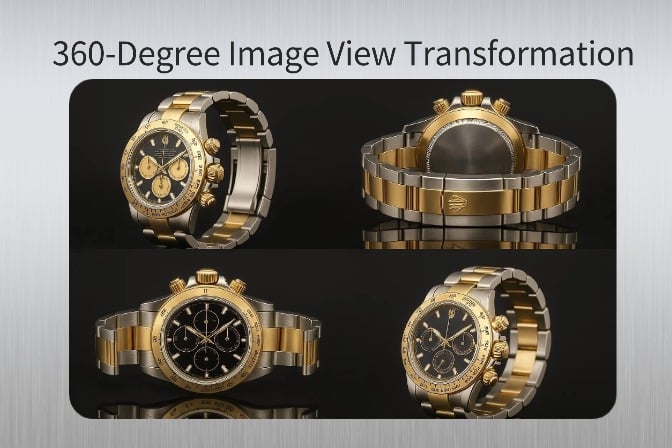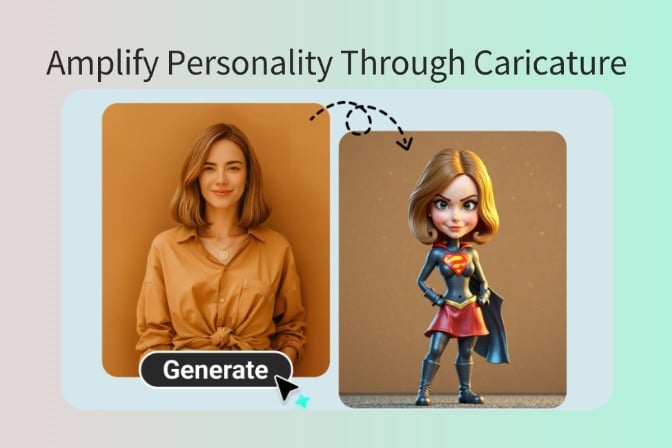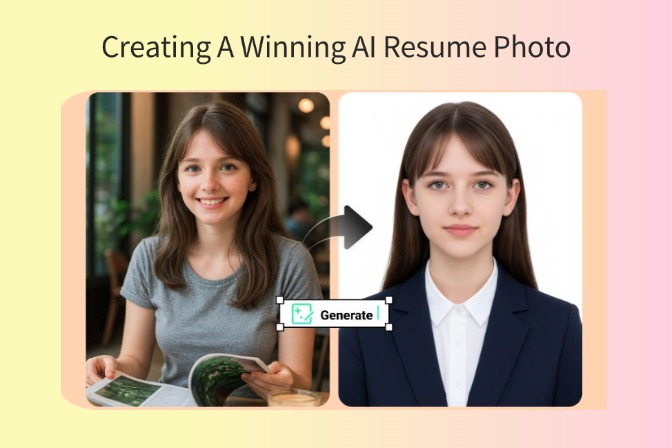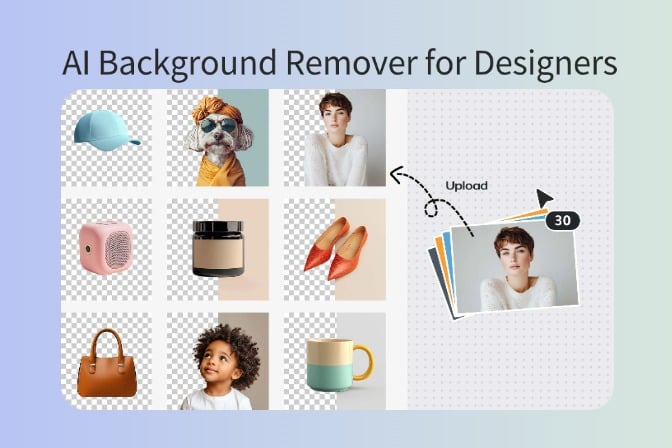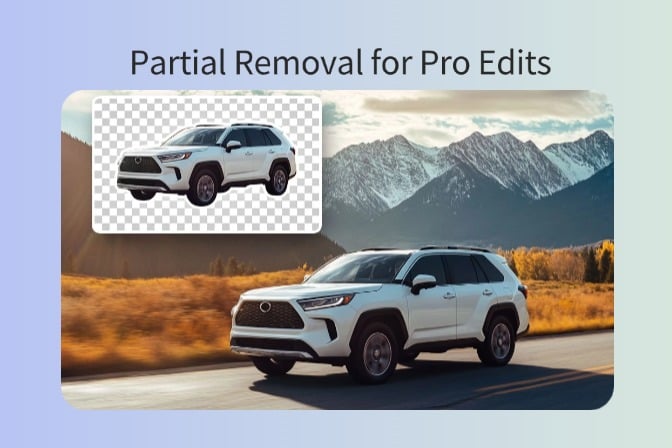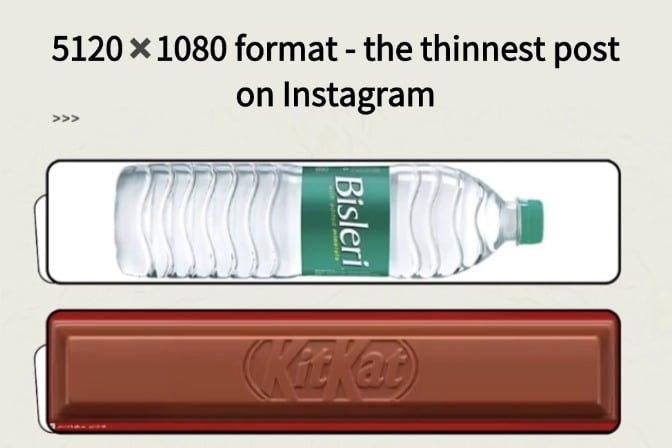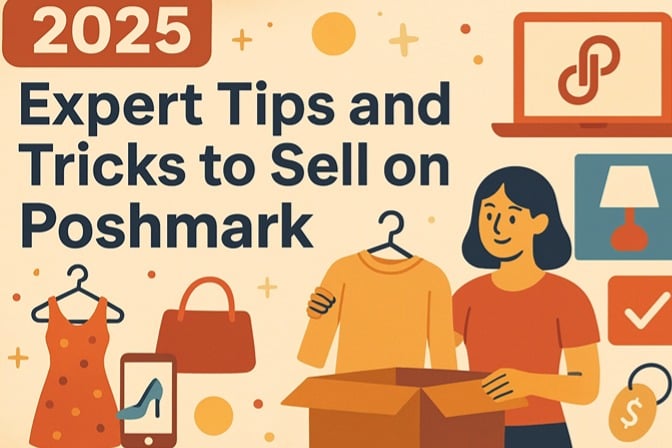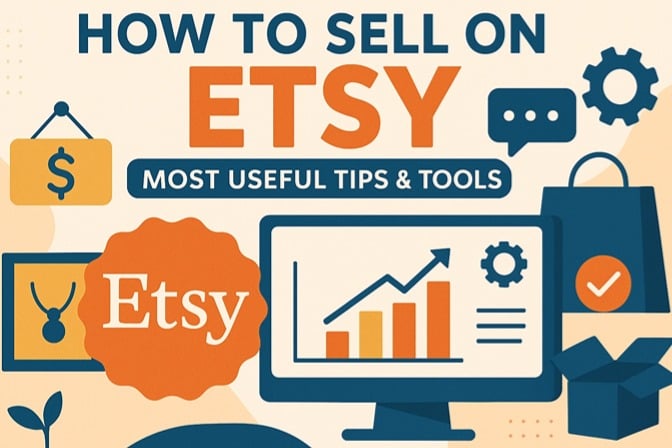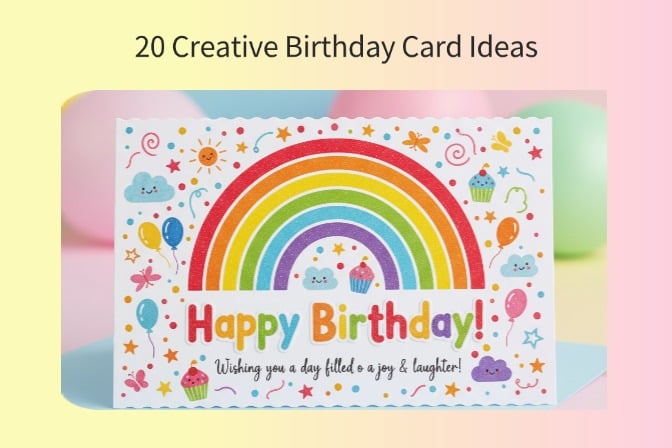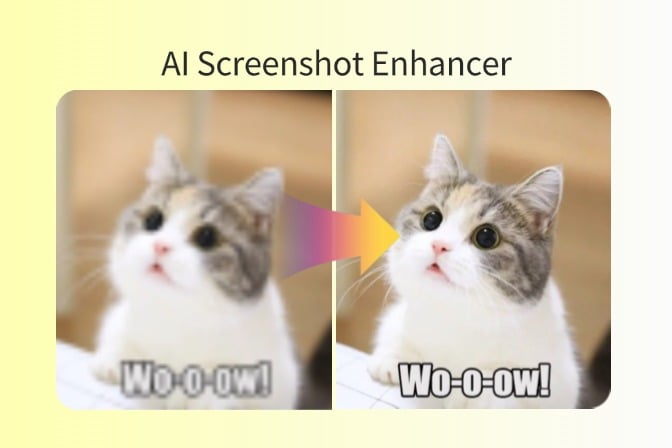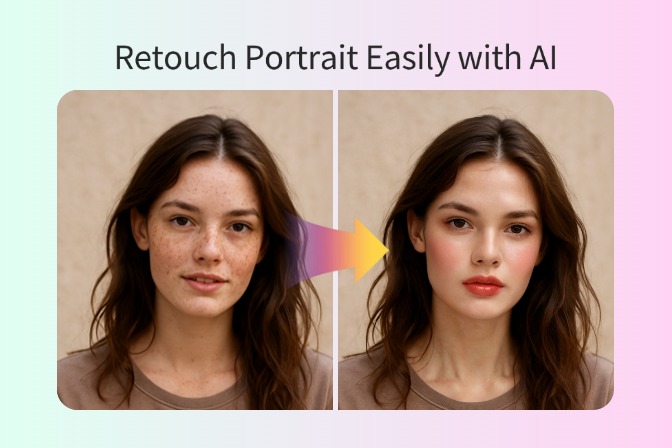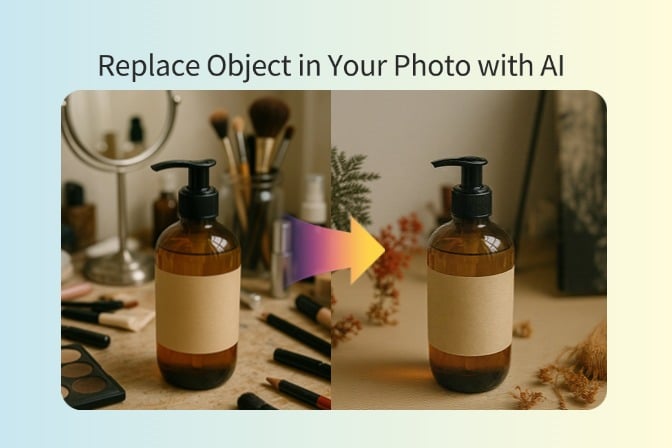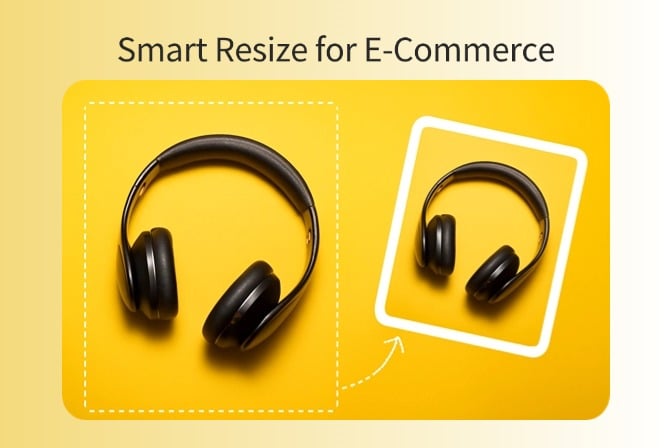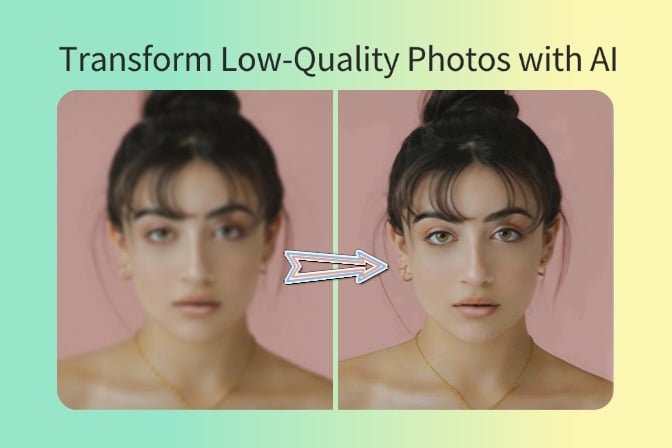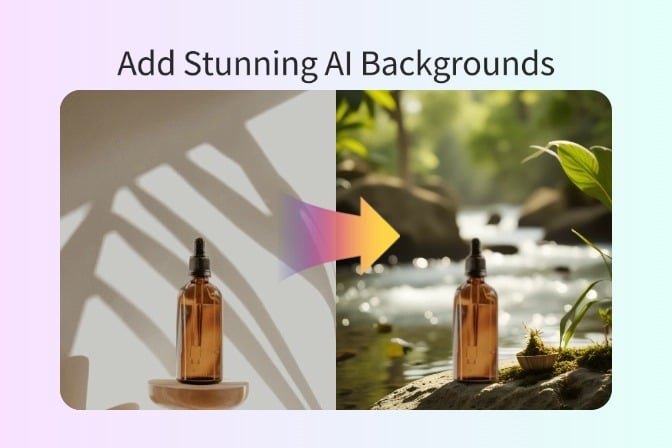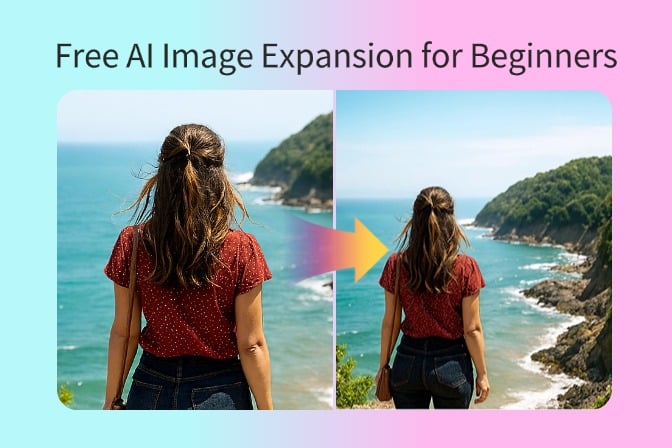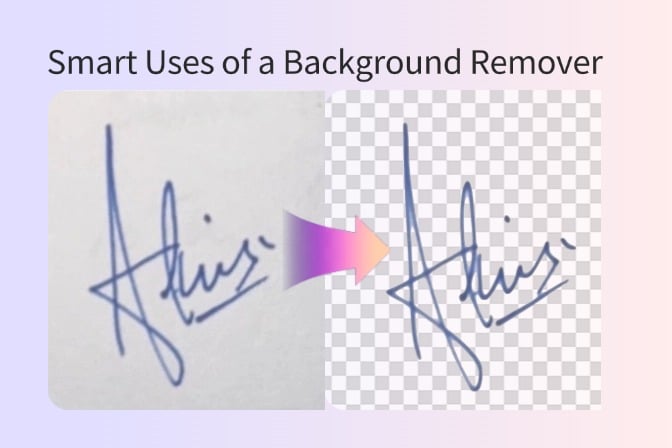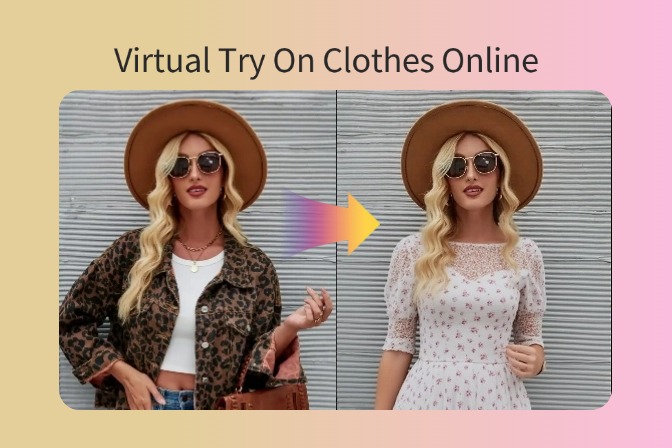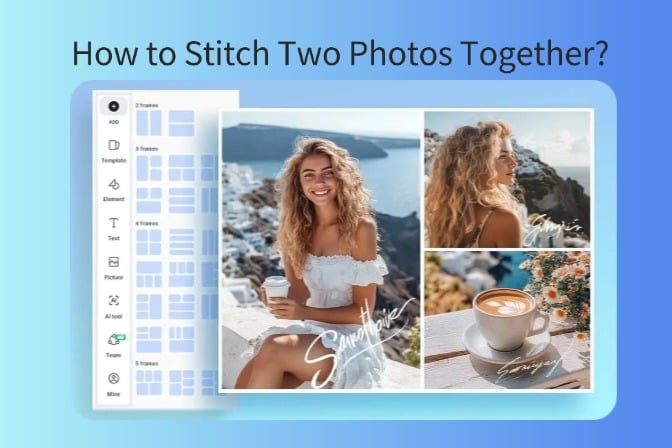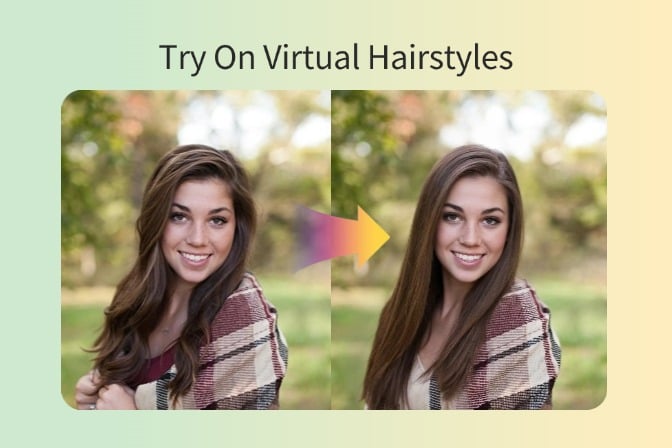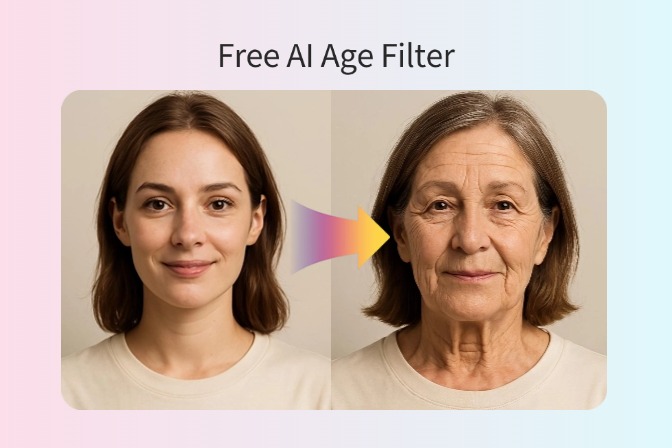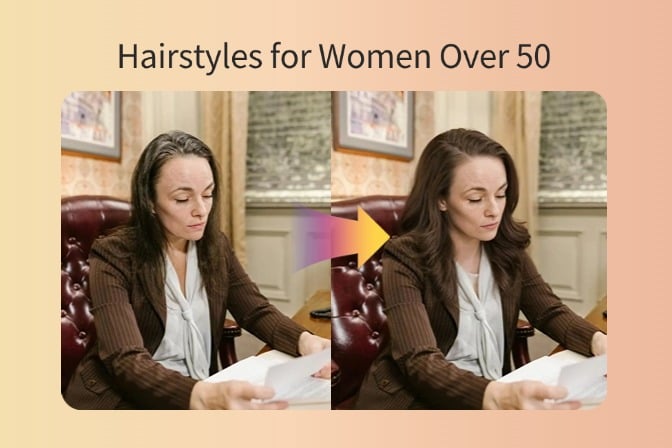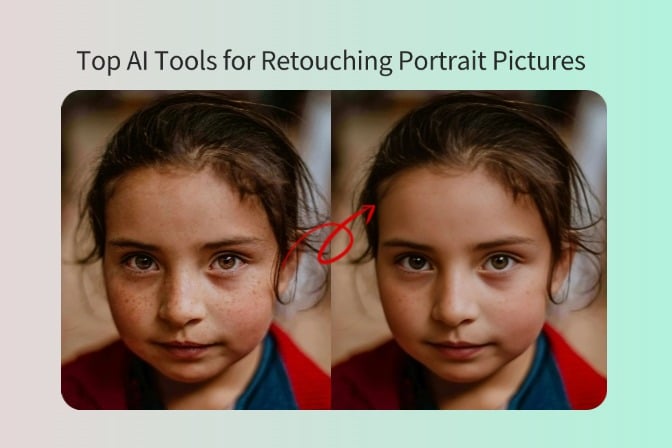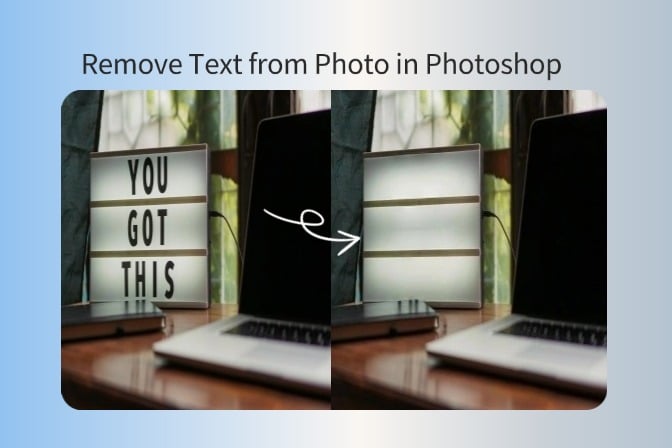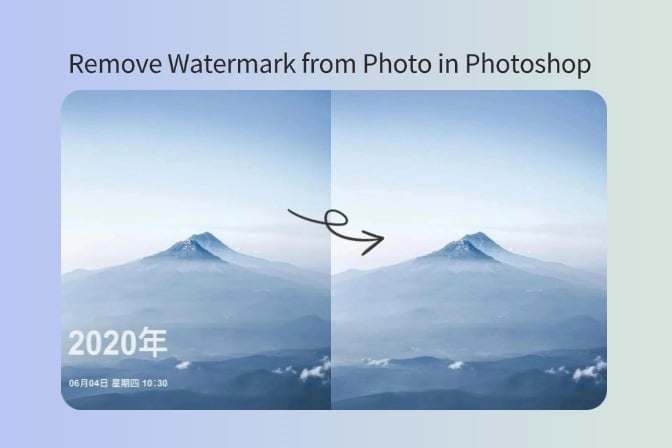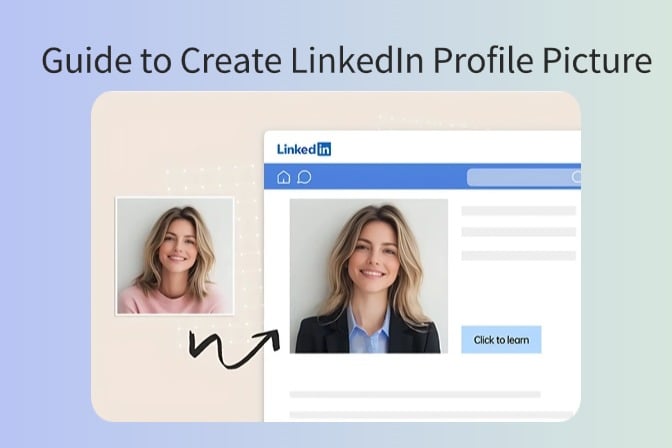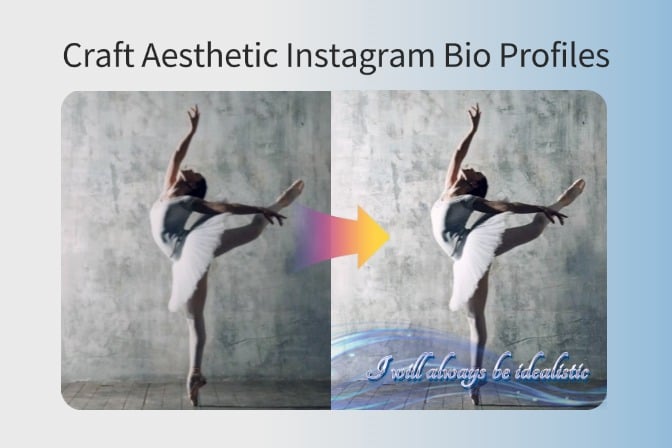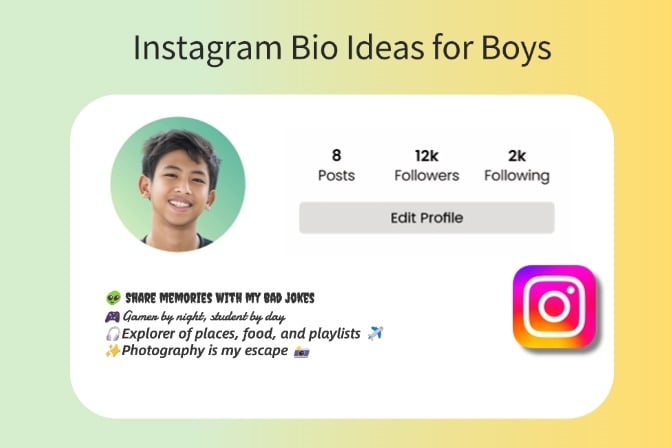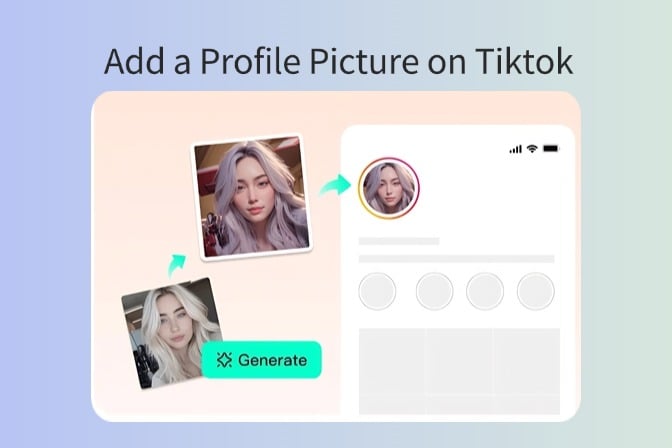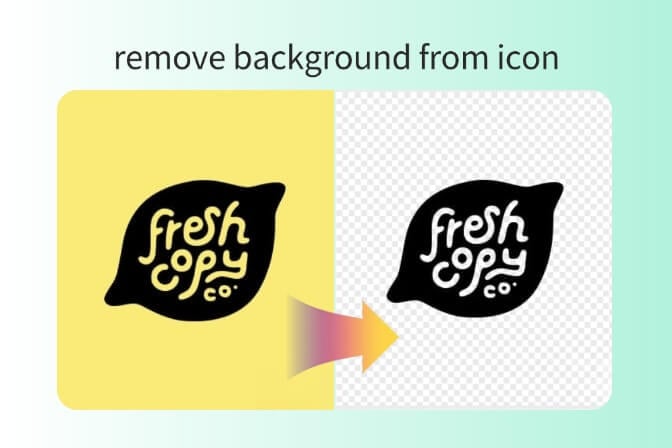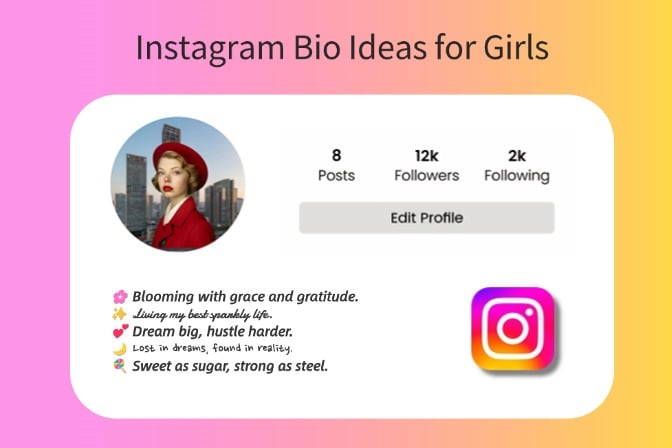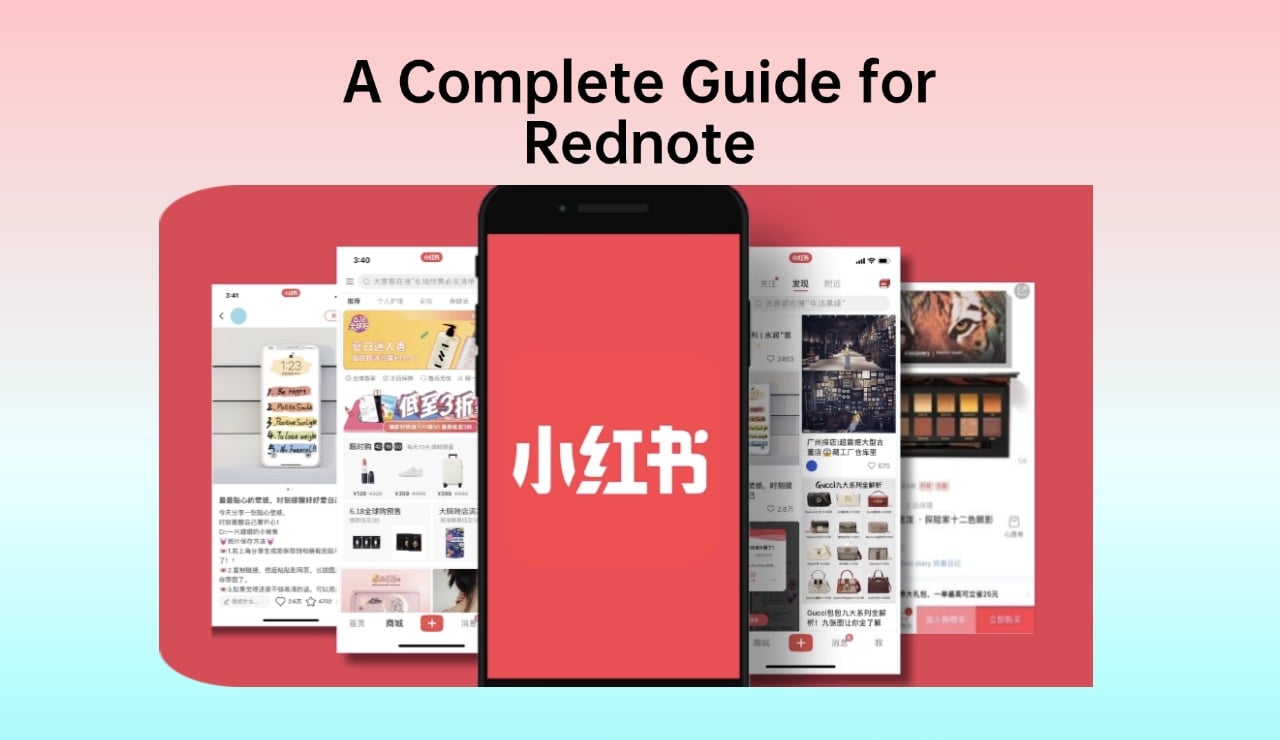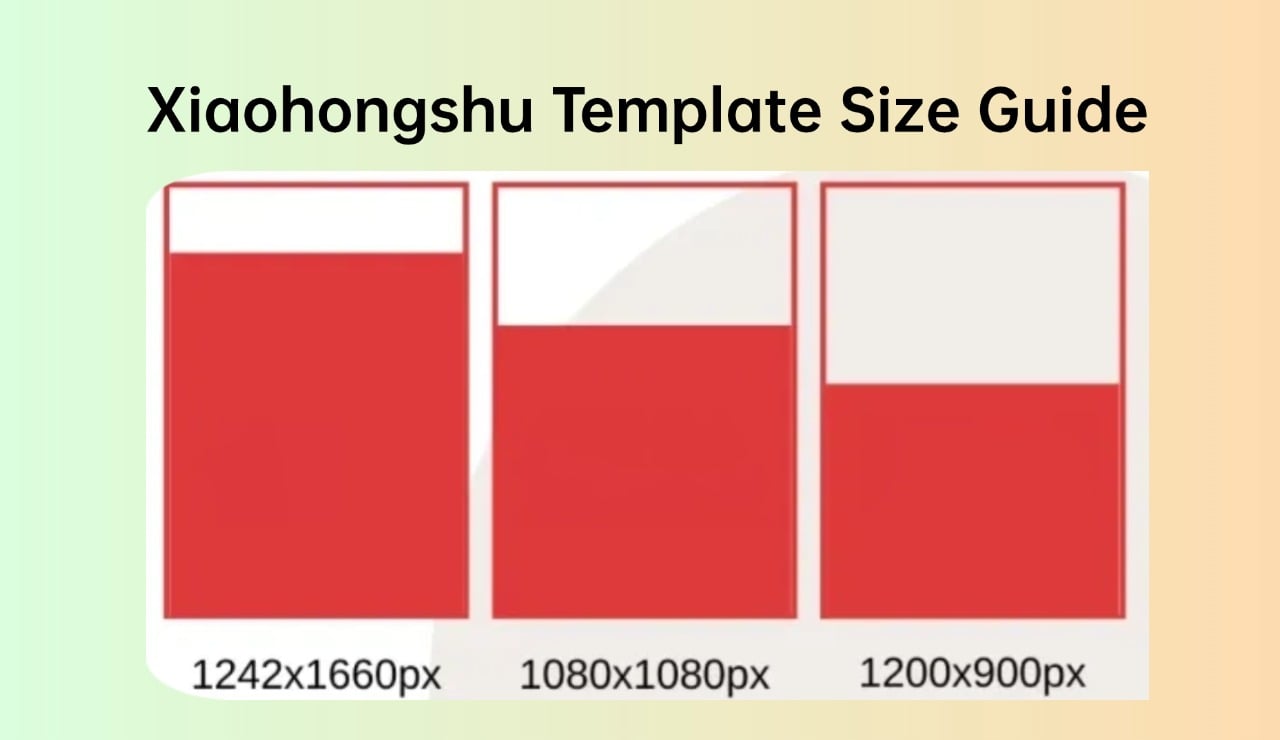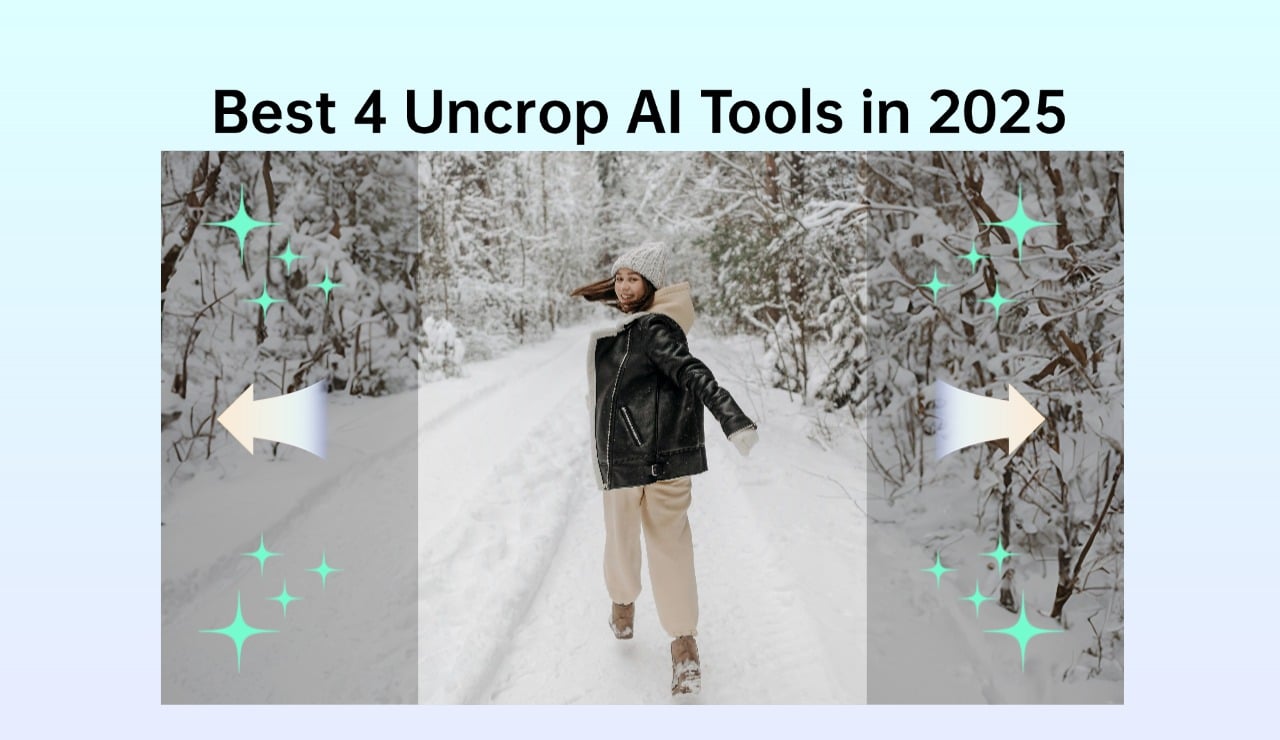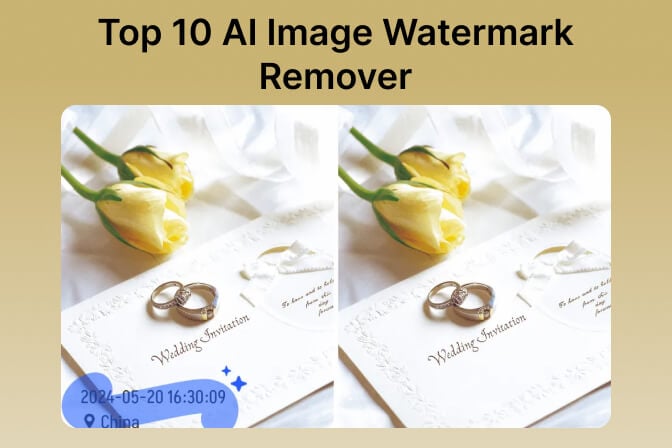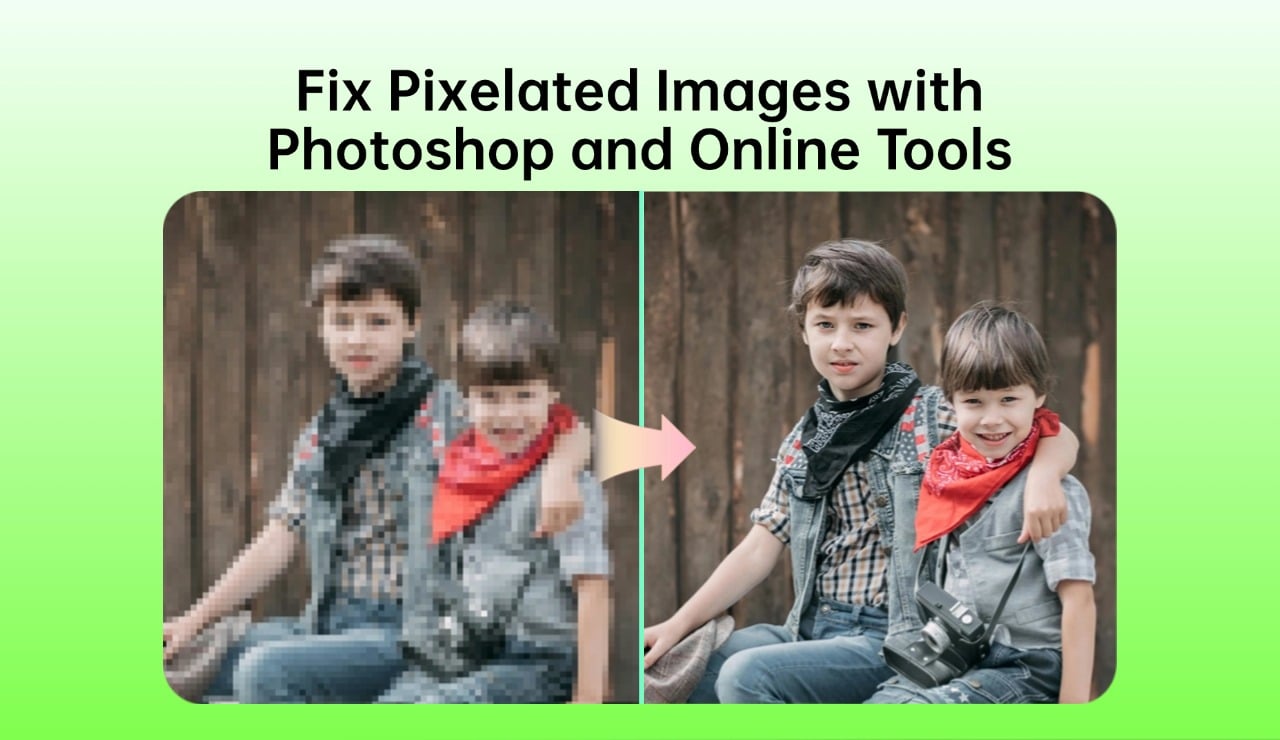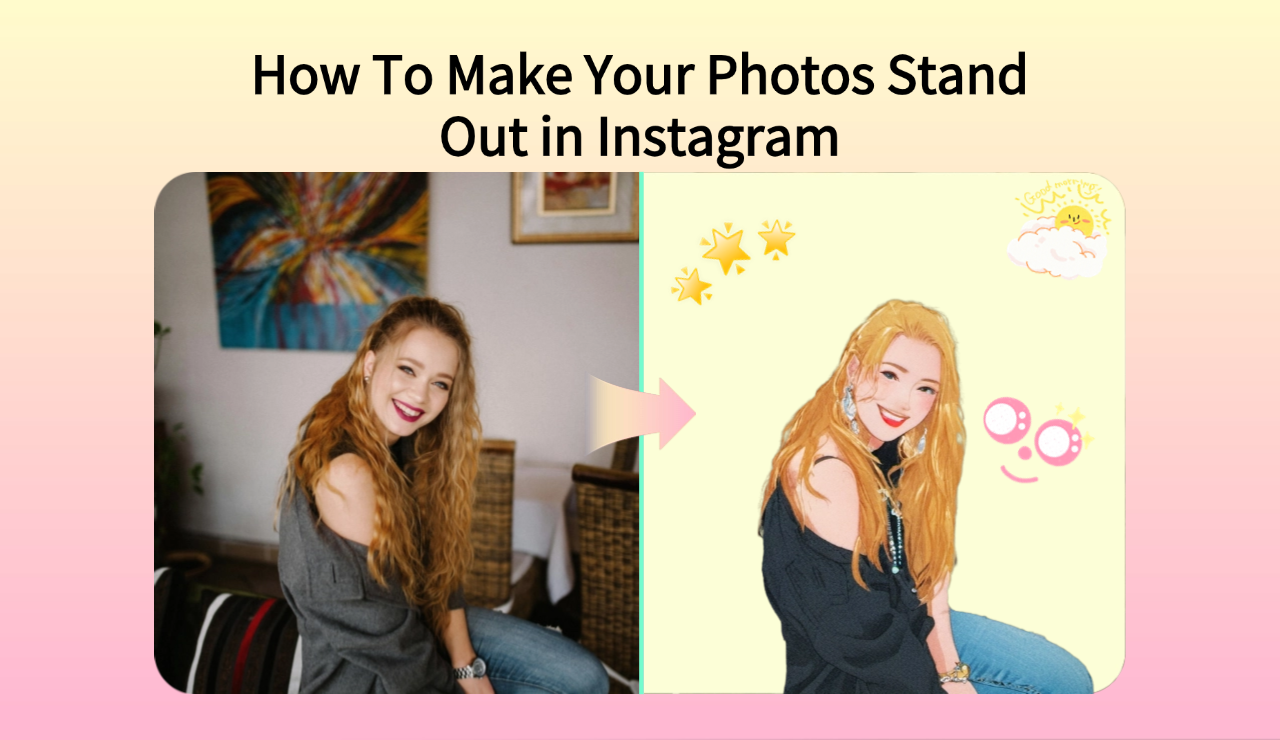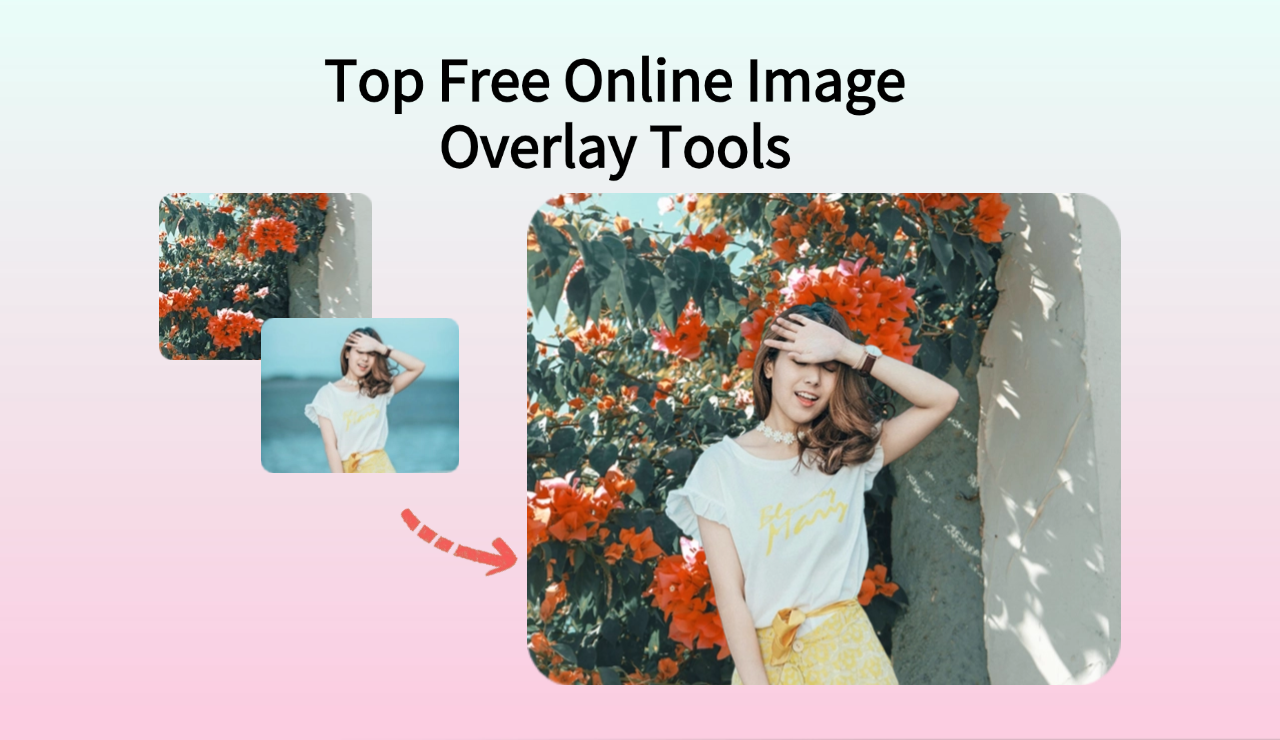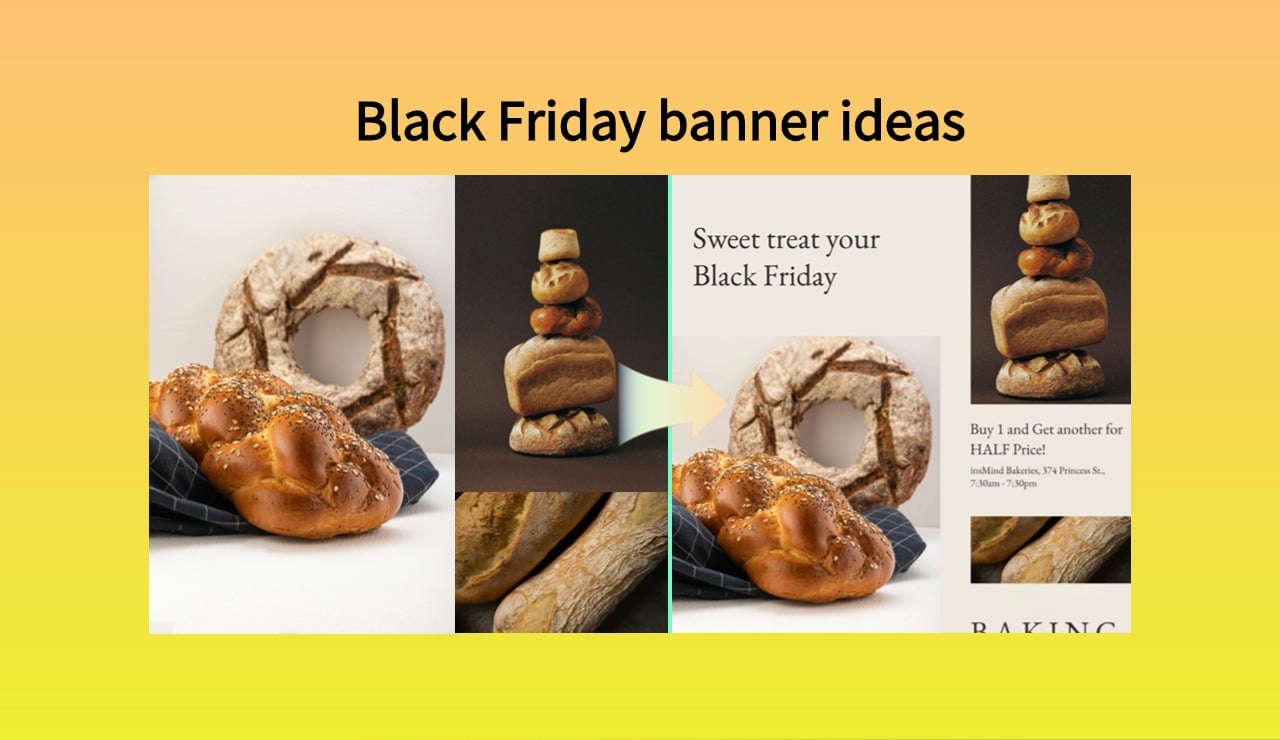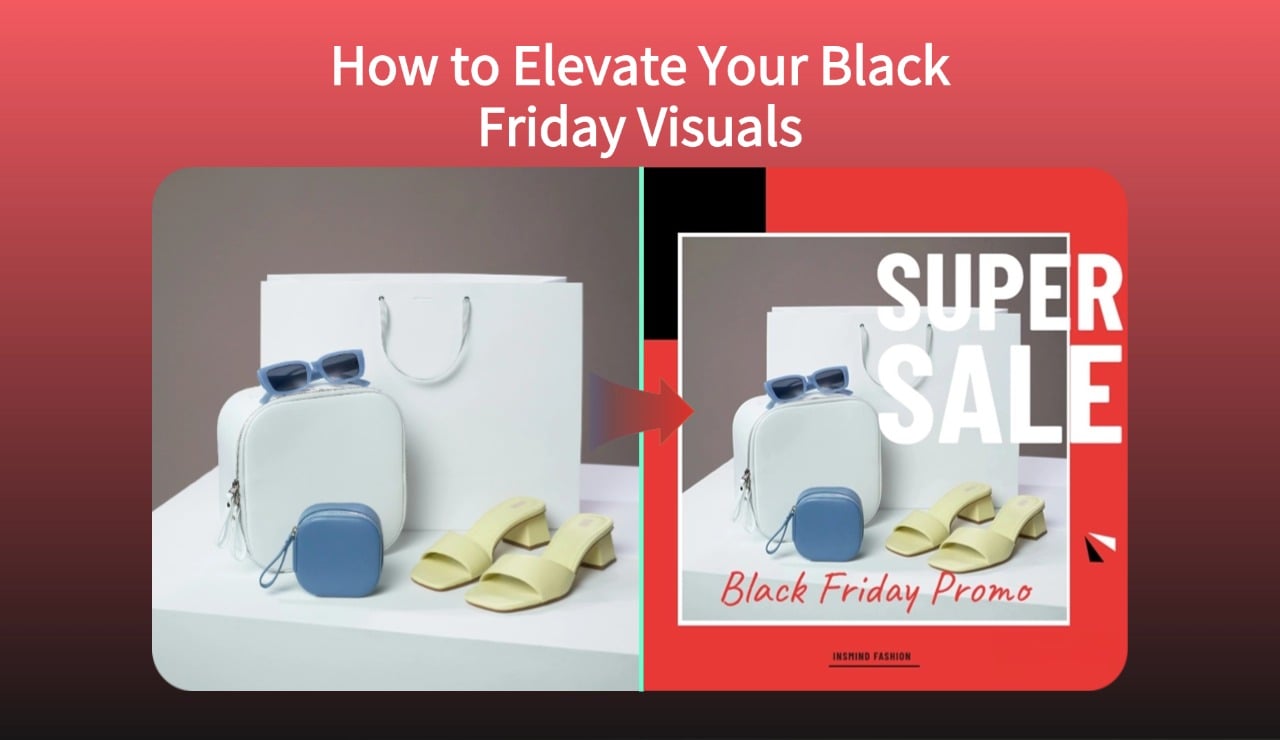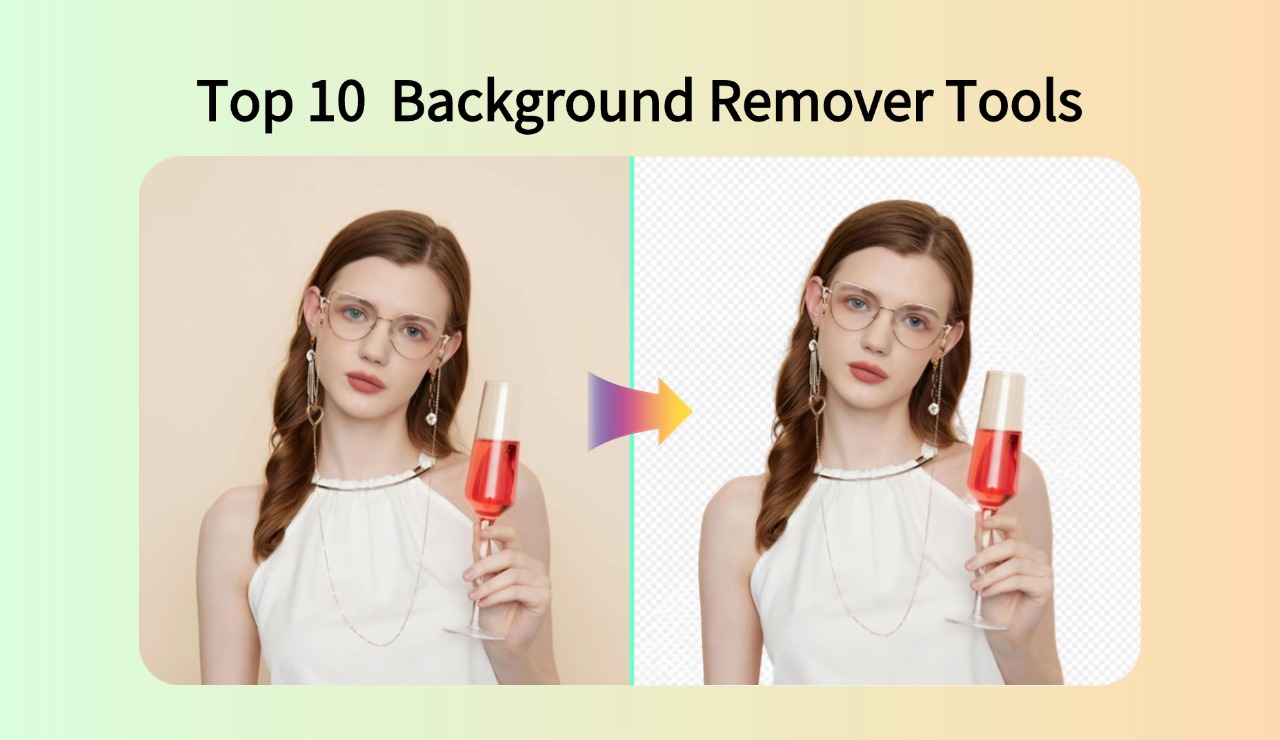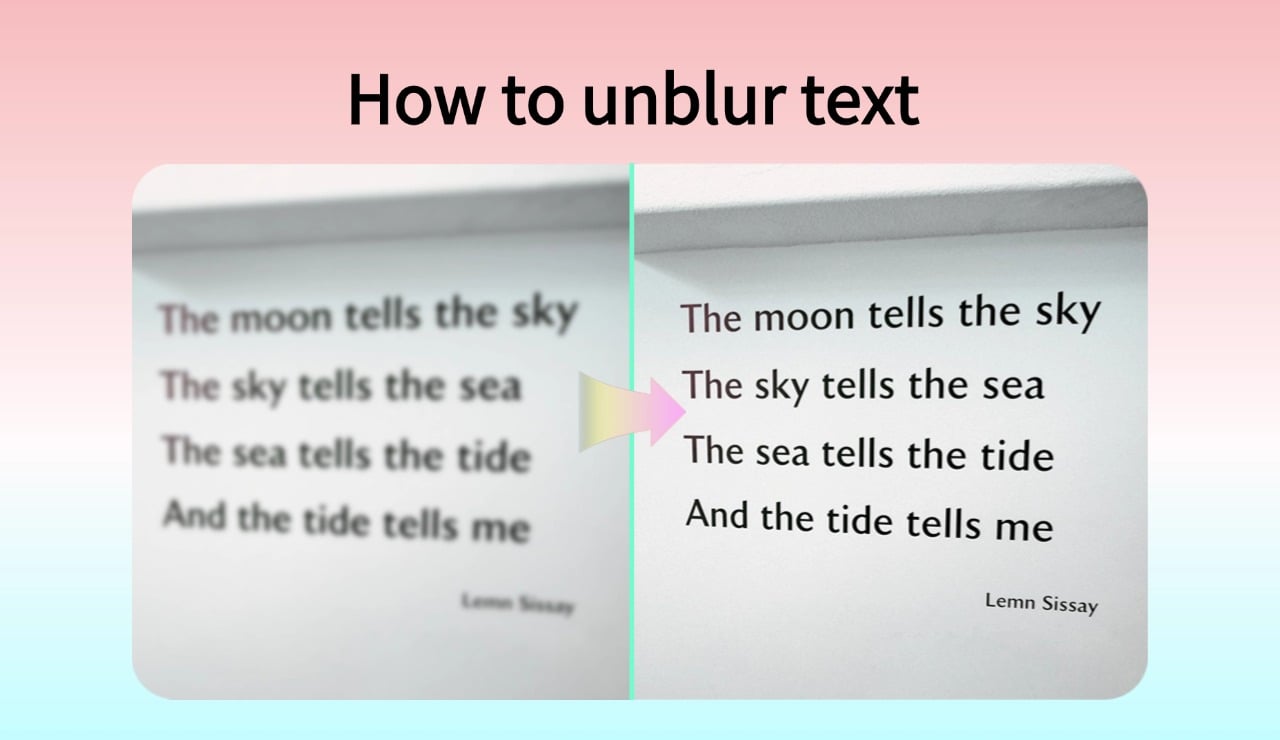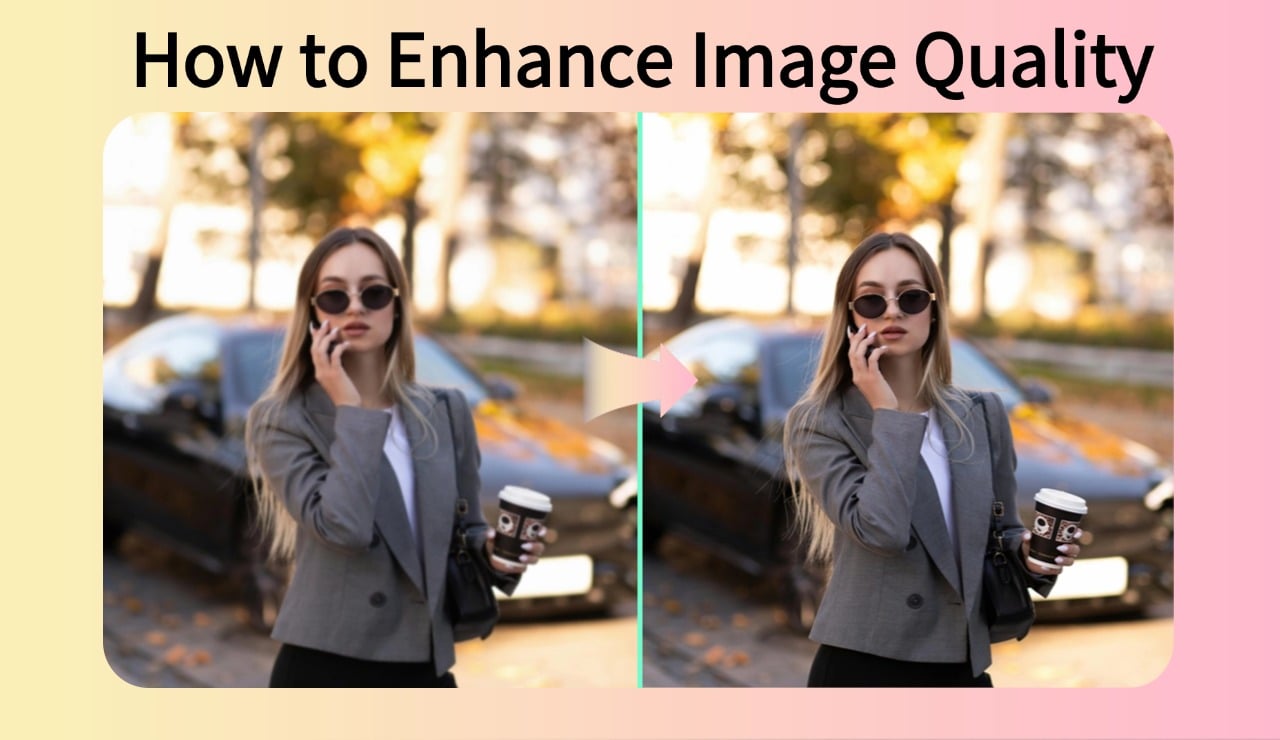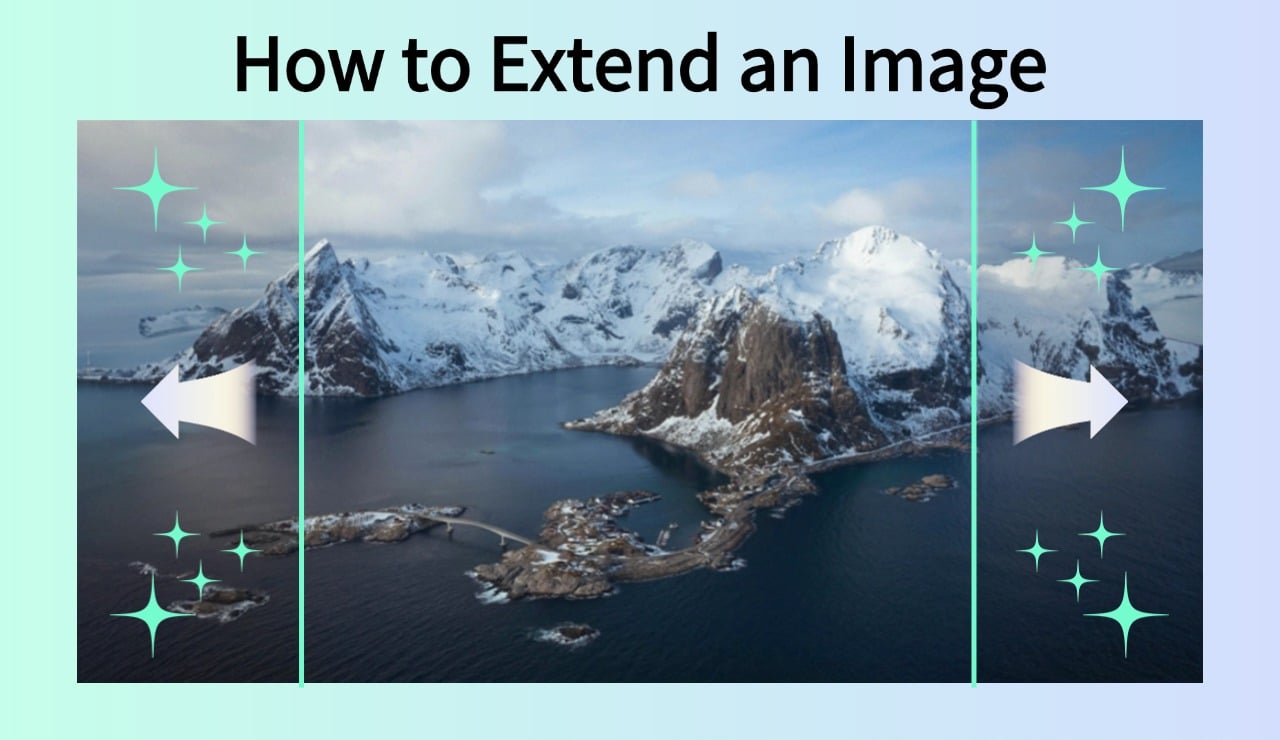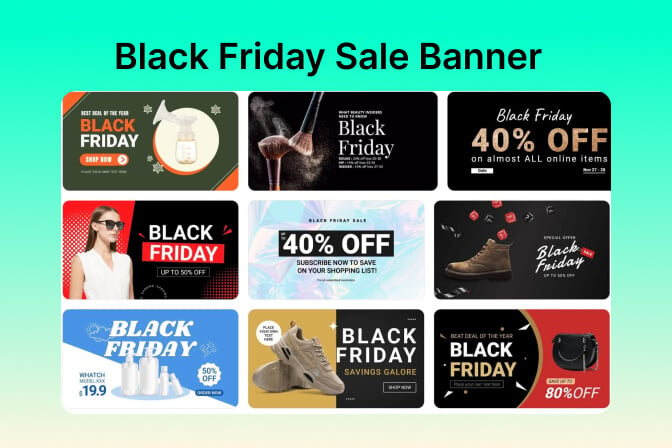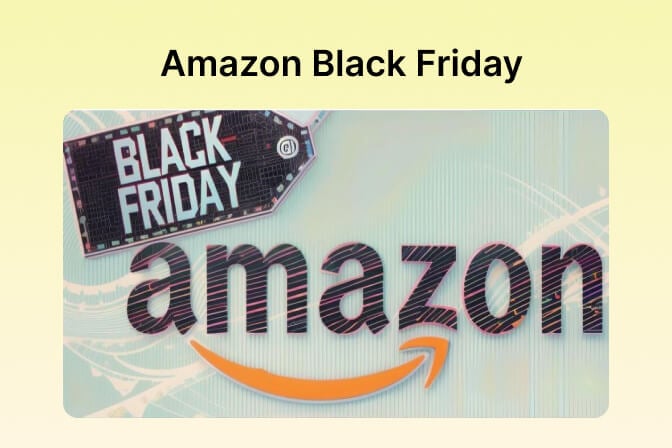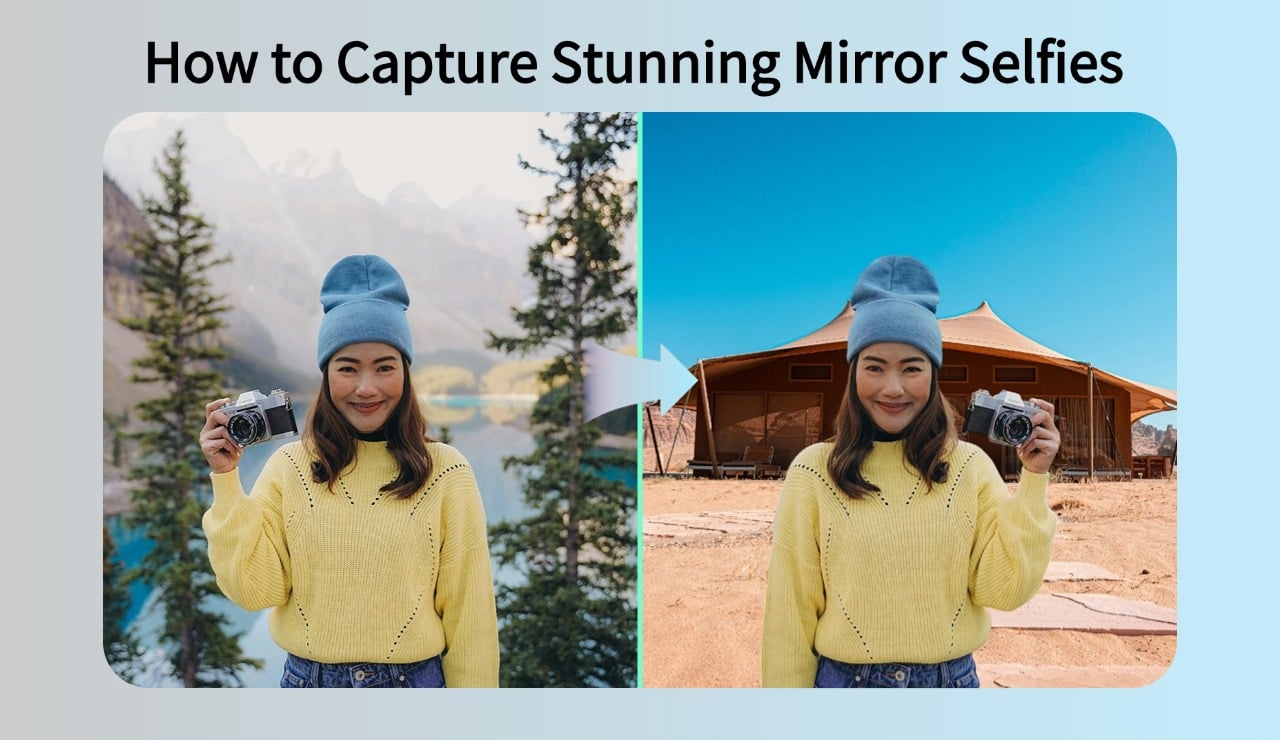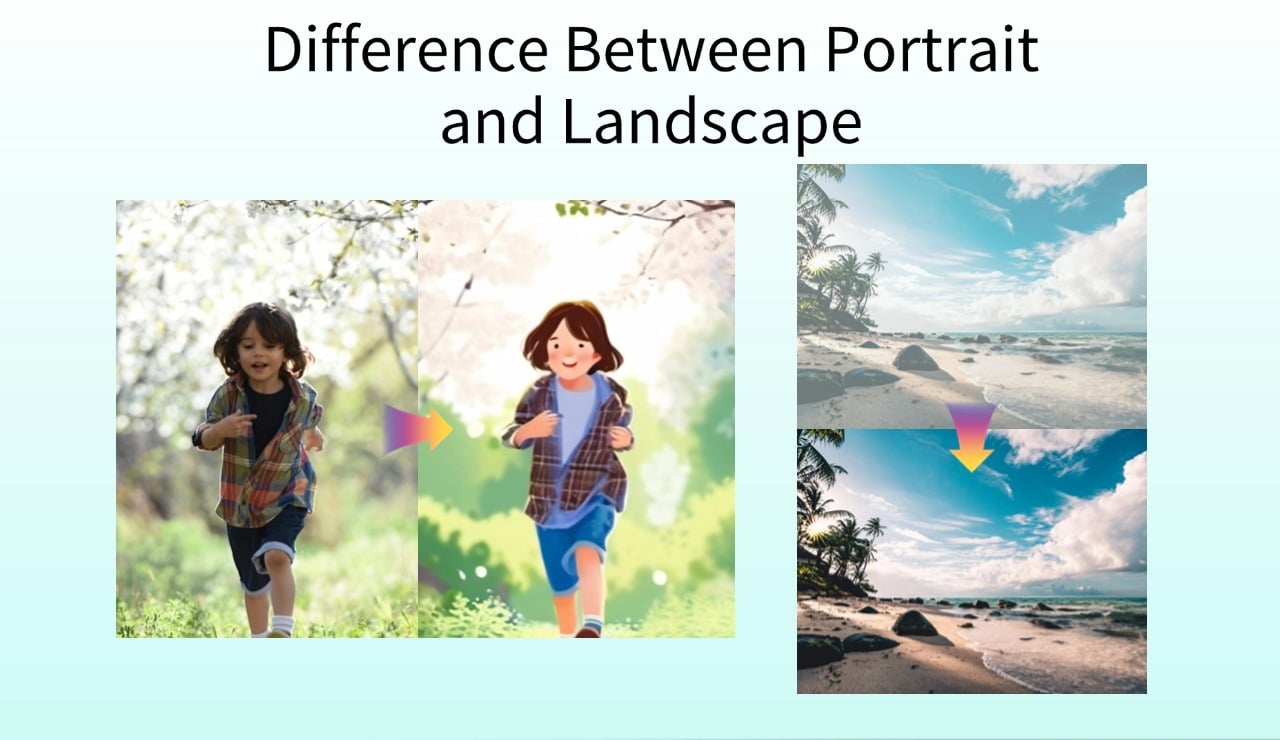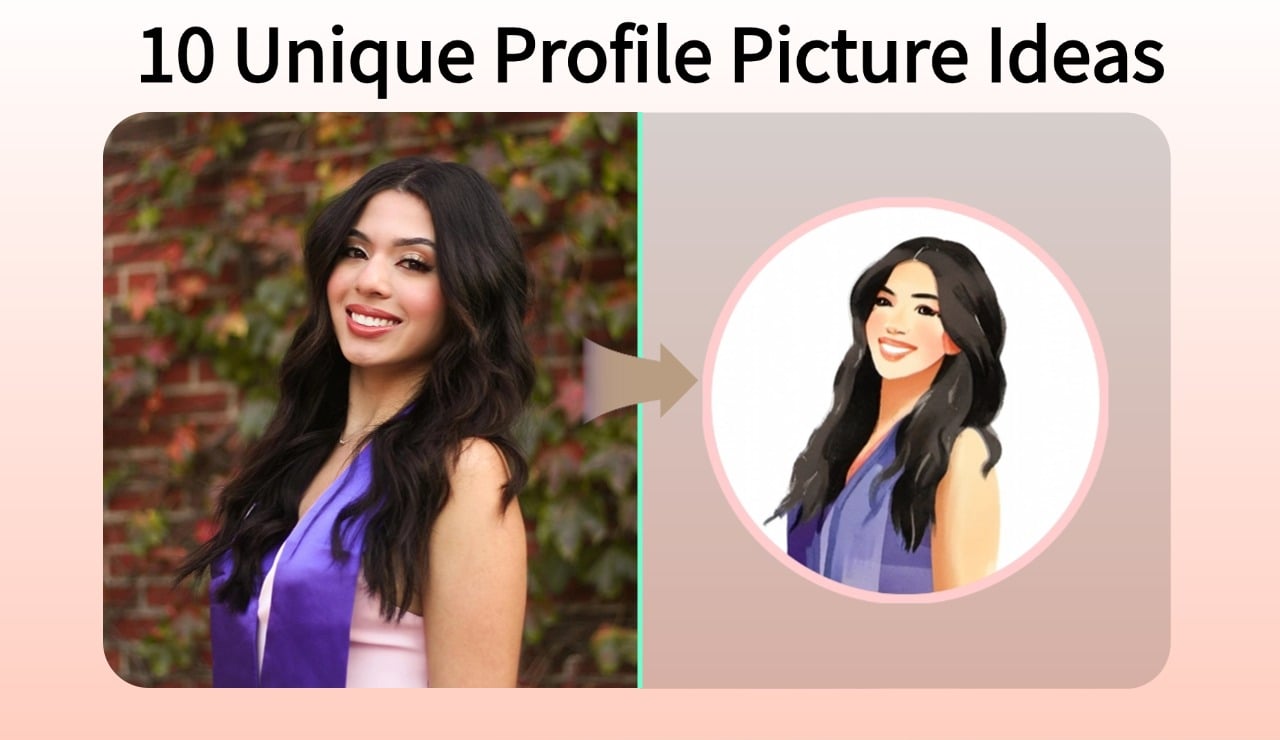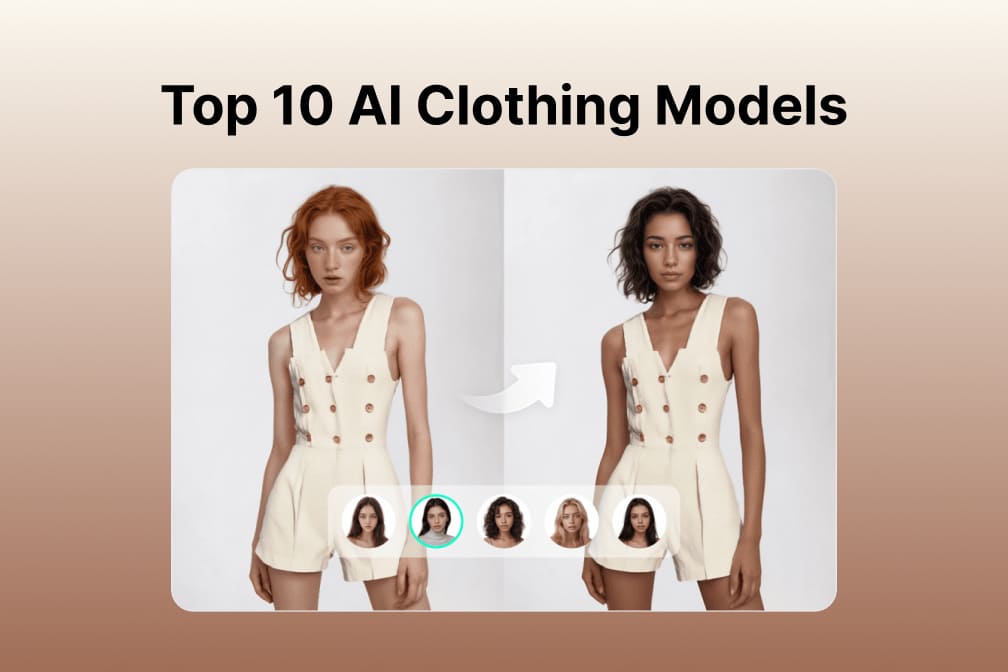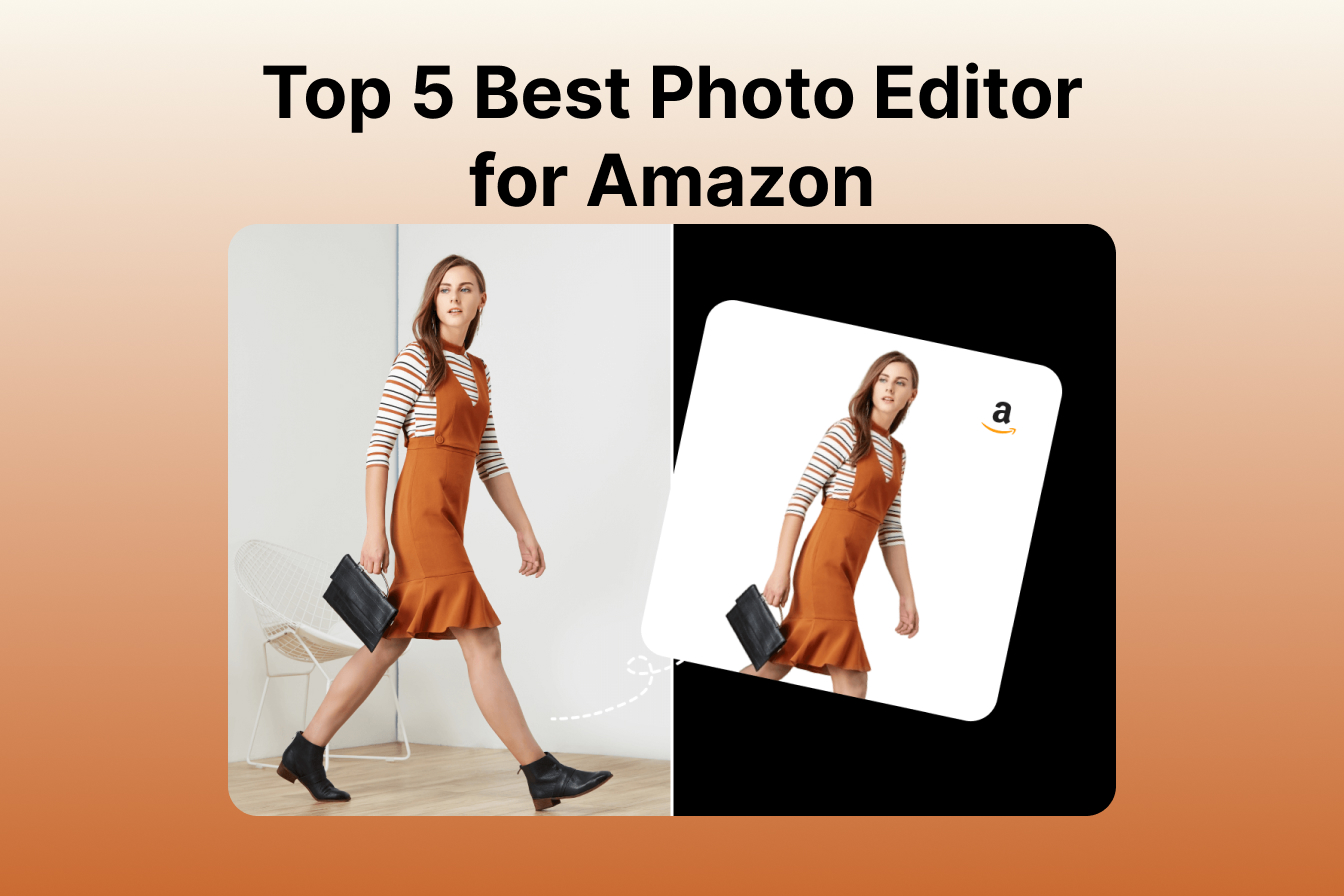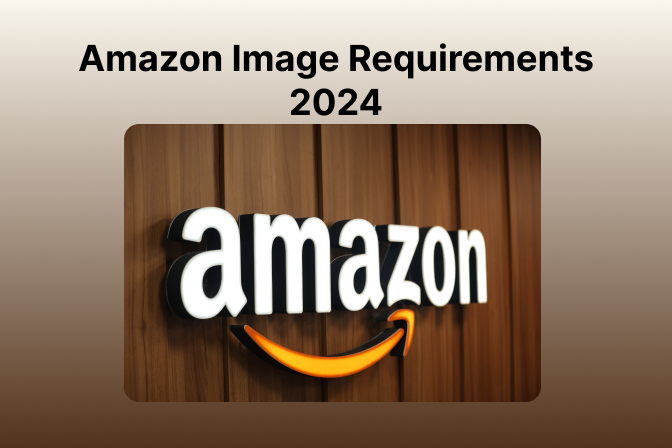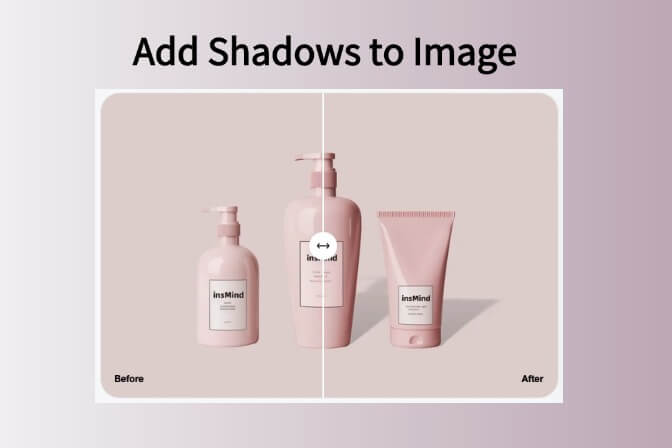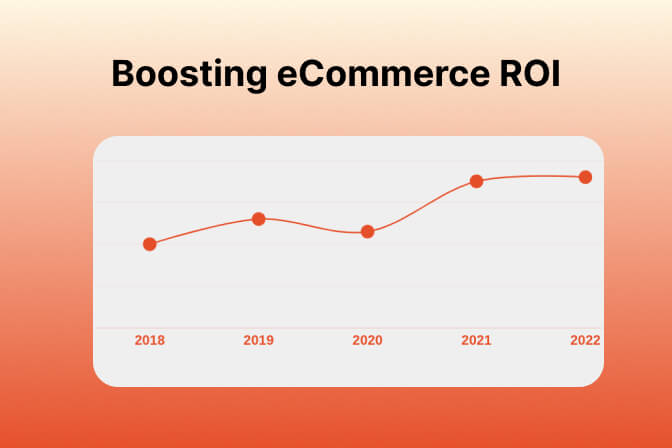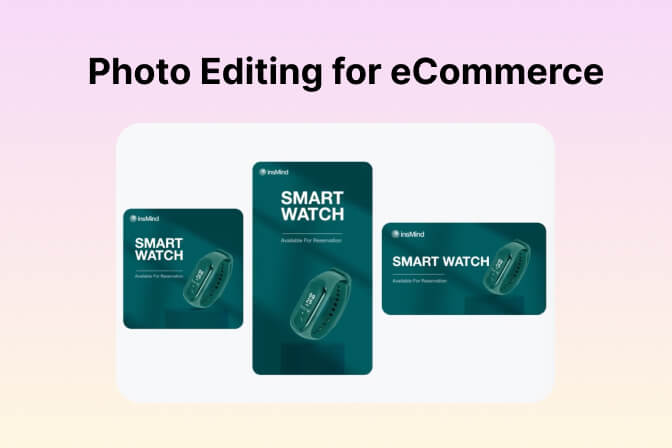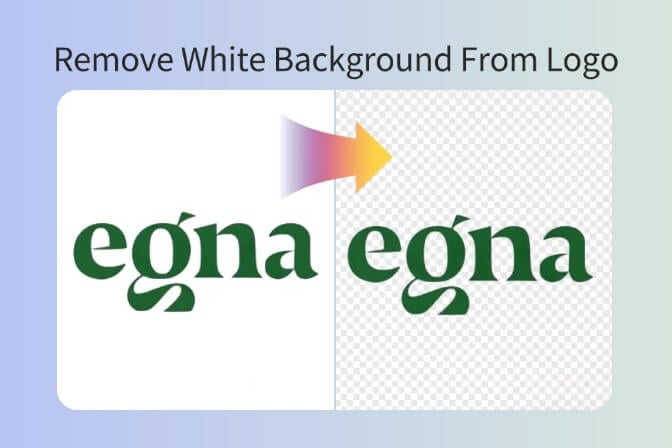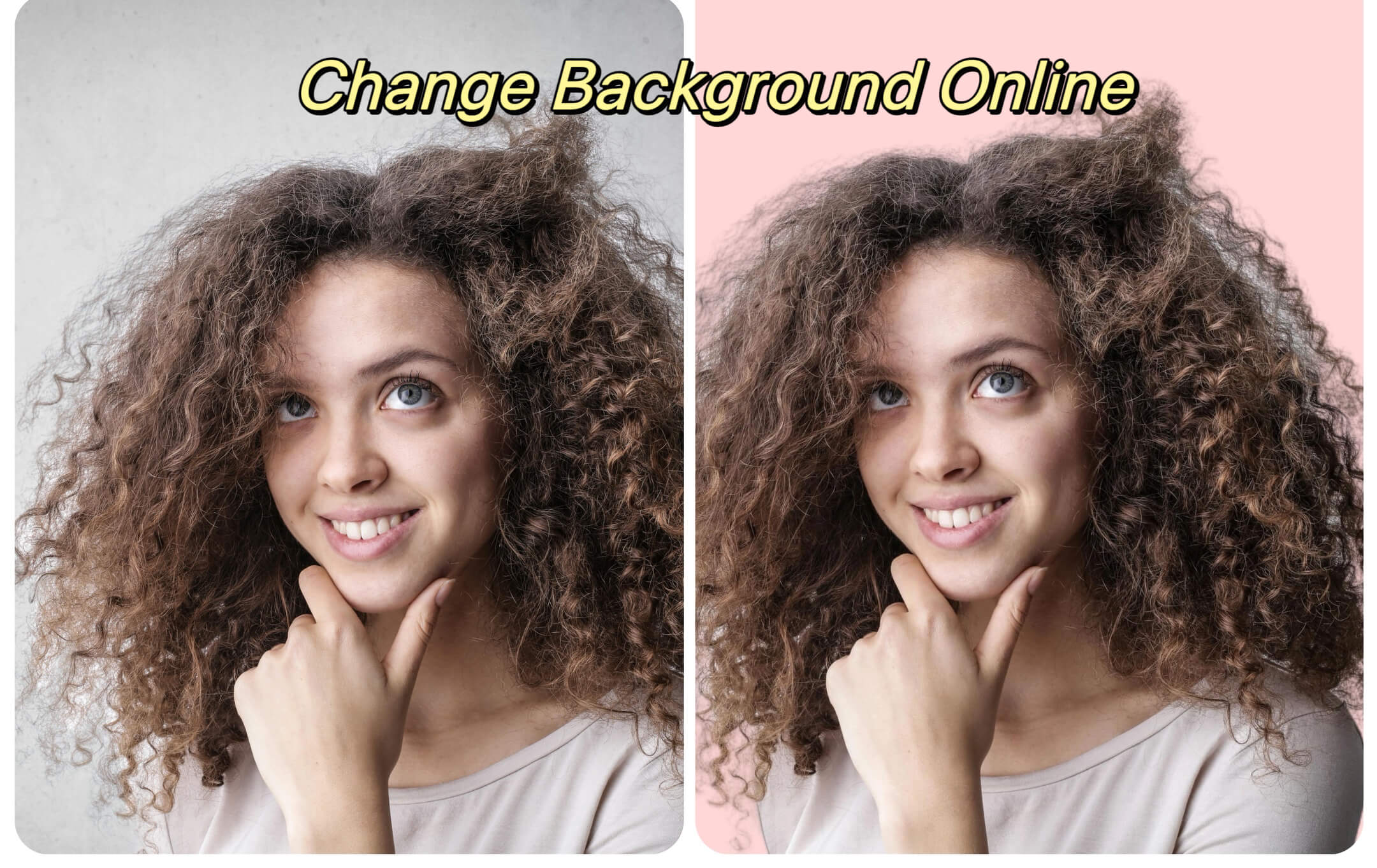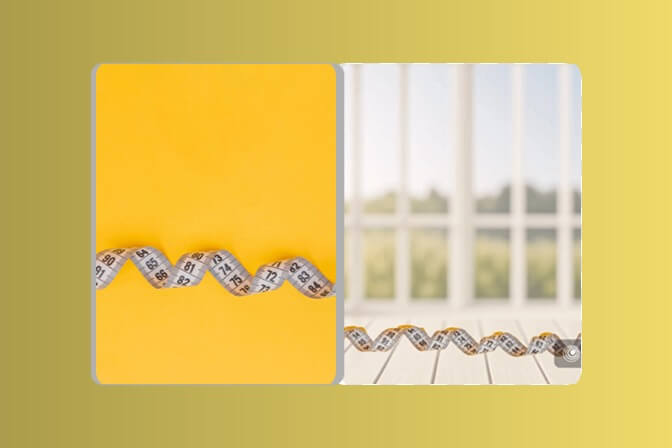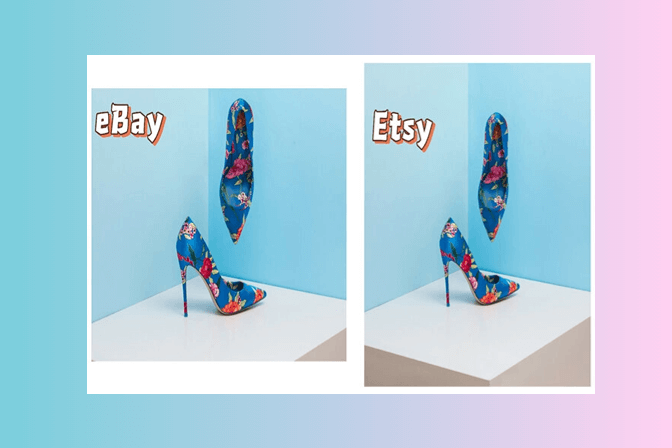Have you ever picked your favorite photos, and sometimes you thought the photograph was too cramped? Somebody had cut off a head in a family portrait, or the edges were cropped off a landscape photo, or a product shot was boxed in? Such cropped images restrict creativity and destroy the visual effect.
Now it is easy to uncrop photo boundaries, restore context, and provide breathing room using tools such as insMinds Image Uncrop AI. This allows flexibility of design, depth of storytelling, and consistent branding. Without the need for Photoshop or design expertise.
Table of Contents
Part 1. Uncrop Photos Like A Pro with This Game-Changing AI Tool – insMind
insMind AI Uncrop Image is an advanced solution for all your needs. Here, it is not merely a process of resizing your photographs, but rather one that uses intelligent regeneration to create any lost edges.
Here is why it is special:
- Compared to simple stretch tools, the insMind uncrop AI model will detect and generate a realistic result to fit your original scene.
- Transform a portrait picture into a banner, thumbnail, and square post – all with simple ratio selection.
- The tool keeps objects undistorted when performing uncrop image operations.
- You can have a complete edit by applying insMind's Background Changer, or Magic Eraser instantly after uncropping.
Part 2. How to Use insMind Uncrop AI – Step-by-Step Guide
Using the insMind Uncrop AI is simpler than it sounds. The process is extremely easy and quick, requiring little input and no manual editing skills from your end.
Below is a step-by-step guide on how you can use it to uncrop your photos.
Step 1: Go to the uncrop AI

The first step is opening insMind on your browser and going to the Uncrop AI feature from the tools. Since it is a completely online solution, you do not need to install anything to make it work. It works on every device and browser.
Step 2: Upload Your Image

Next, you need to upload your target image. It could be a landscape image that needs its width increased. Similarly, it could be your portrait in which your arm is slightly cut off from the image. Click the "Upload" button to upload the image.
Step 3: Watch Your Cropped Image Expand with One Click

Now, you need to specify how big you want your image to be uncropped. Either go to size and enter the desired aspect ratio, or choose custom size. Alternatively, you can go to the ratio option and select how much bigger you want the image to be with the multiplier. Just click "Expand" and watch AI do its magic.
Step 4: Download the photo

The last step is saving the expanded image. Click "Download" to save the expanded image with insMind. It means that your image will be instantly ready for sharing online or using in your projects.
Part 3. Unexpected Ways to Use Uncrop AI in Everyday Design
The utility of an uncrop AI tool is far more than just providing the additional canvas of an image. The AI Uncrop Image feature of insMind helps users to restore, enhance, and reform images. It significantly increases usability and their visual + emotional appeal. These are just a few of the strong and workable use cases you may use this tool for:
Bring Back the Full Story in Old Cropped Family Photos

Scans of old photo prints tend to be cropped uncomfortably, usually lacking one or more corners, edges clipped off, or sometimes even a limb is framed badly or damaged. Using AI uncrop, the background around the subject you wish to enlarge can be thoughtfully filled in to show the missing sections. This enables you to restore an old image without Photoshop or professional editing techniques.
Think of a retro wedding photo where the groom has been chopped in half. There is no need to tolerate a poor picture with holes that can be filled with relevant backgrounds using insMind. The results you get will be stunning with complete graphics and no important missing details.
Perfectly Frame Social Media Posts with AI Uncrop Image

The content you created today should be adaptable to different social media platforms. A square meme on Instagram might require extending and turning into a vertical story, or a Pinterest pin would ask for more area to overlay design. The AI Uncrop Image tool also allows for producing more background of your images and keeping up a relaxed, scrollable style.
Suppose that you have uploaded a self-portrait to Instagram and wish to reuse it as a pin on Pinterest. Instead of redoing or bumpily repeating the background, the uncrop AI would stretch the photo downwards seamlessly, creating room to add captions, quotes, or brands. This is especially important to creators, influencers, and marketers who should be able to reuse a single image on any platform.
Design Scroll-Stopping Ads and Thumbnails with Extra Space

A common problem that Ad designers usually face is that the picture does not have enough space to incorporate words, brand, and/or design. It does not matter what kind of medium you are working on, a YouTube thumbnail, a blog header, or a promotional banner; you must have more background, not a larger subject.
With insMind AI Uncrop, you can convert smaller images into larger canvases while keeping the main subject the same size. Using the AI uncrop photo tool, you can also crop any side of the picture and provide an additional area required to make overlay components. The AI is not only stretching pixels; it is smart enough to extend the canvas and generate the patterns, textures, skies, or surfaces naturally.
Part 4. Start With High-Quality Photos for the Best Uncrop Results – Expert Tips
To get professional-level results when using the AI Uncrop Image tool, you may follow the following tips:
Expand Your Image the Right Way: Direction Matters
Before you enlarge your picture, ask yourself where the space must be provided, either at the top, the bottom, the left, or the right. This would be particularly crucial to banners or portrait layouts. The uncrop AI can grow in the needed direction, and it can deliver cleaner and more precise results without over-processing your picture.
High-Res = High Impact: Start with Quality Images
The quality of the input decides the quality of the output. The images at a higher resolution provide the AI with better information to operate on, especially when producing a texture or mimicking lighting. When your picture is pixelated or blurred out, even the brightest uncrop image tool would have problems delivering smooth results.
So, if your images are not of the best quality, use insMind AI Image Enhancer before expanding them. It will ensure that you give the Uncrop AI tool crisp and high-resolution images and get the best results.
Clear the Noise: Use AI to Denoise and Enhance Backgrounds
The AI uncrop photo tool can get confused when working on an image with noise, a textured background, or a messy background. It may repeat things, resulting in an awkward and unprofessional result.
Simplify your image first and get rid of distractions before uncropping. In the case of a photo that is already noisy, apply the Denoise Image tool from insMind to clarify it, and do not lose clarity with the expansion.
Conclusion
Don't settle for tight crops or incomplete visuals. Use the insMind AI Uncrop Image to insert space, reinstate missing information, and make your photos flexible when they need to be. If you are recalling old memories or planning some new content, this tool will make it quick, free, and foolproof.
Sarah Michelle
I'm a freelance writer with a passion for editing and designing photos. Here at insMind, I strive to educate users on image creativity, photography, and enhancing product photos to help grow their businesses.