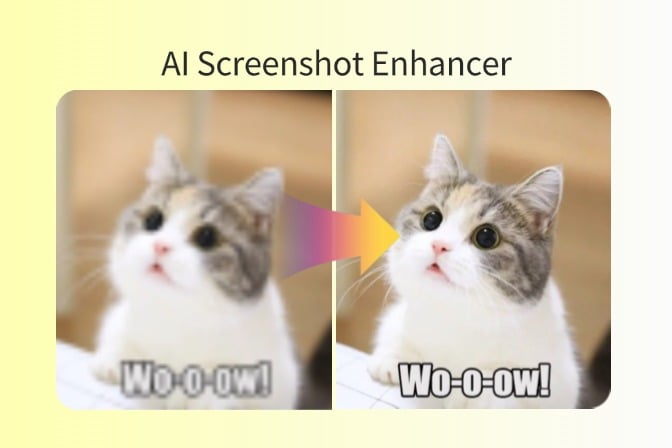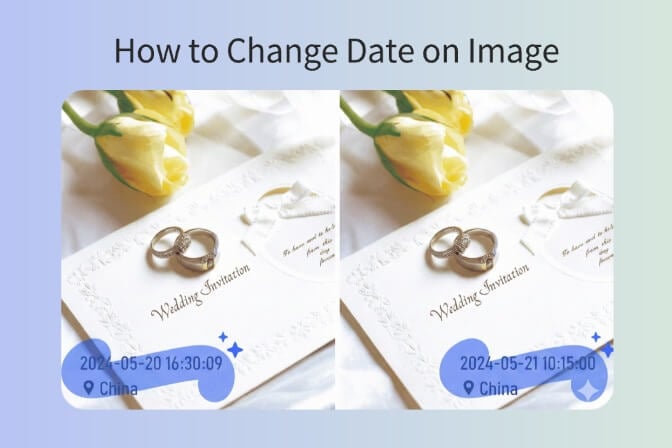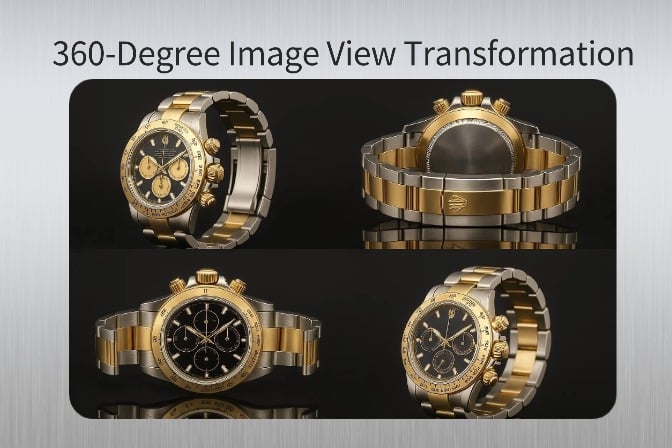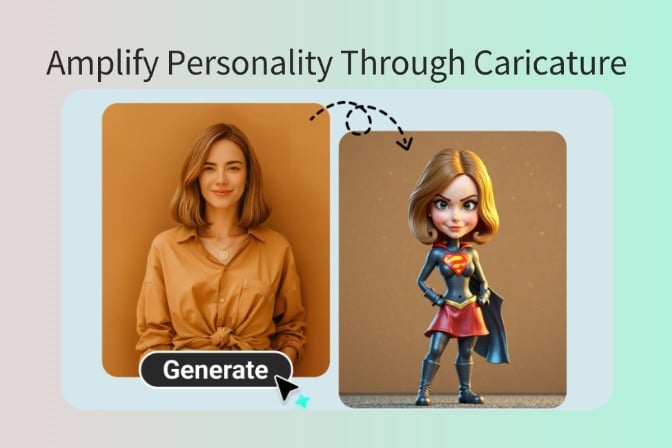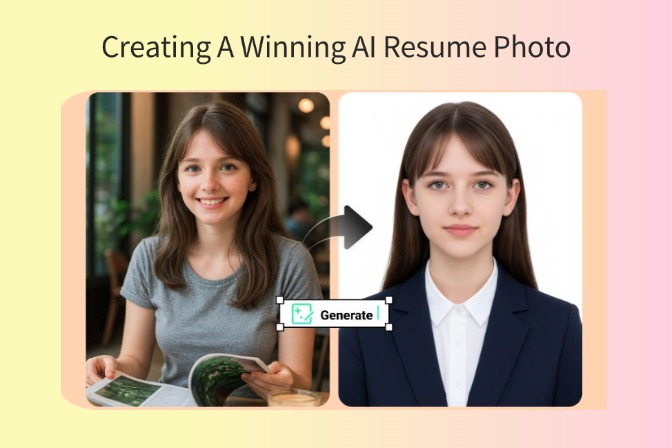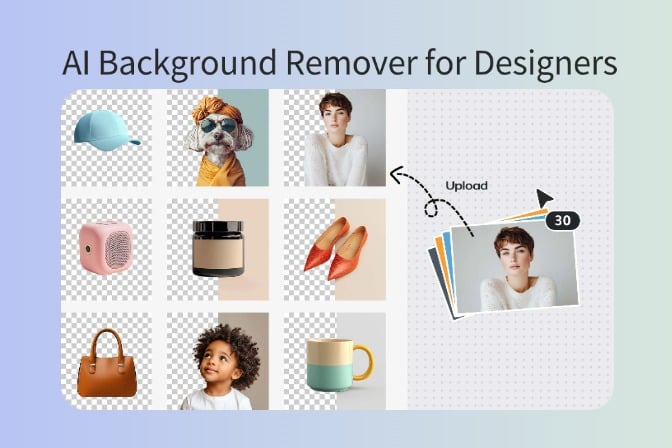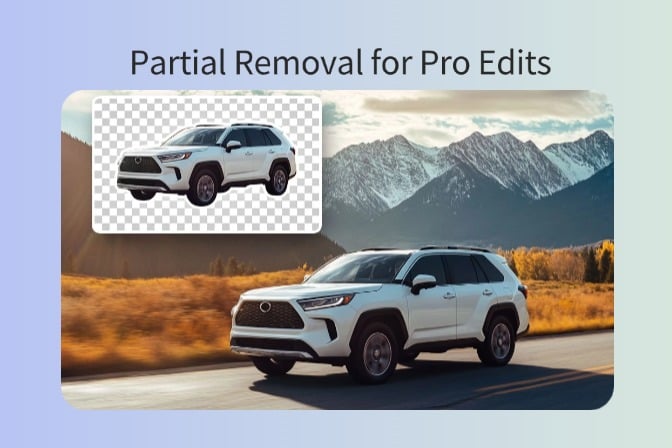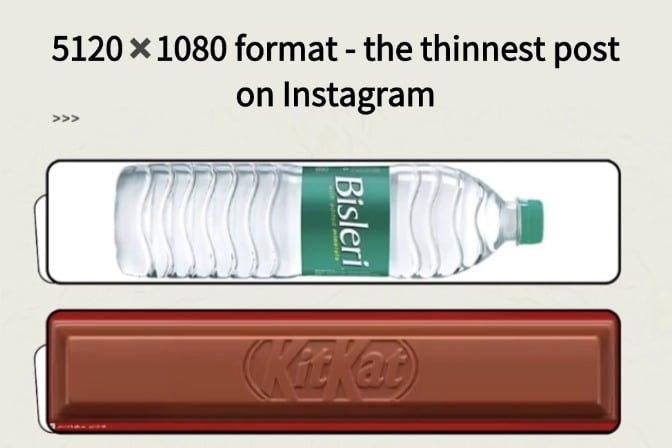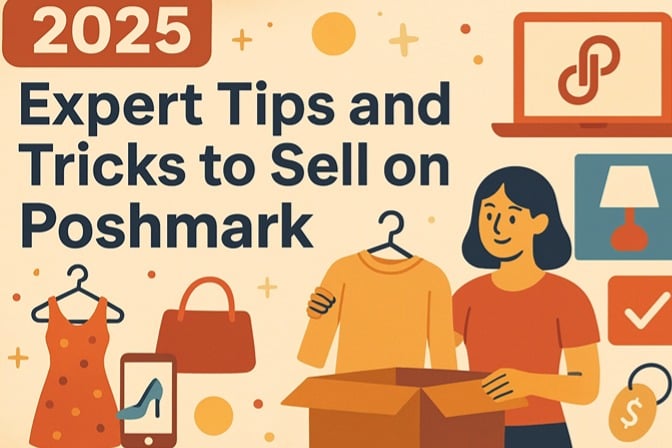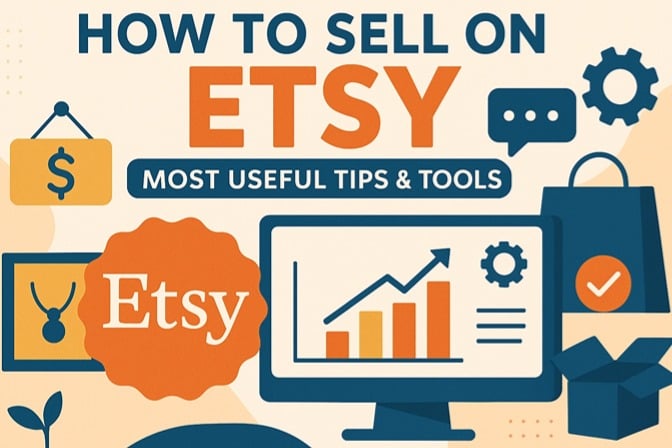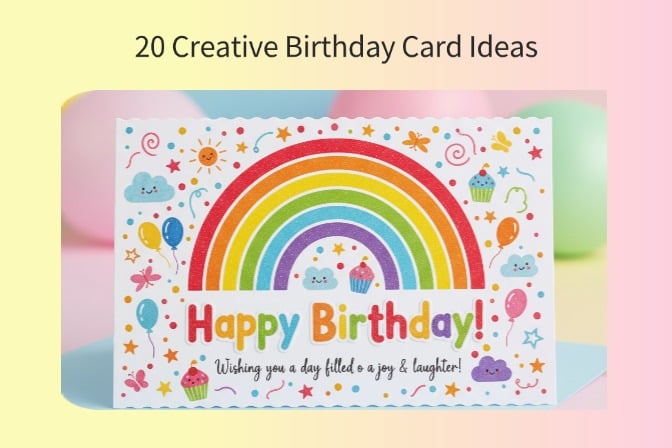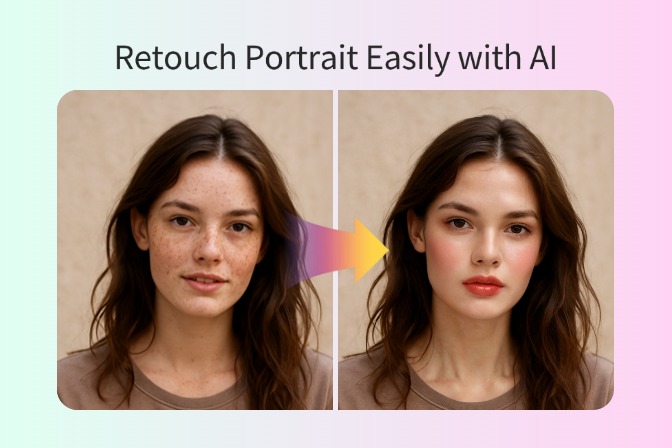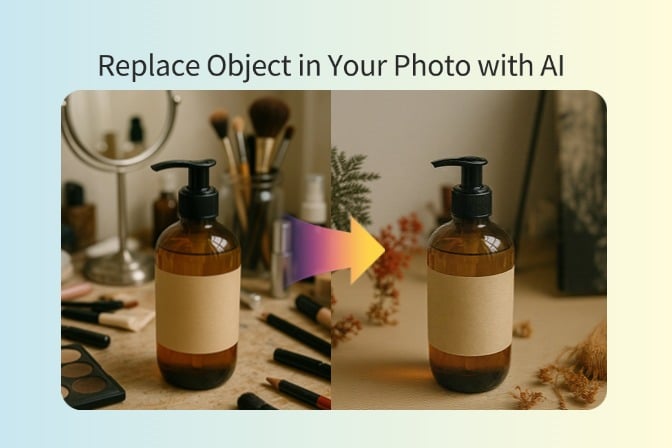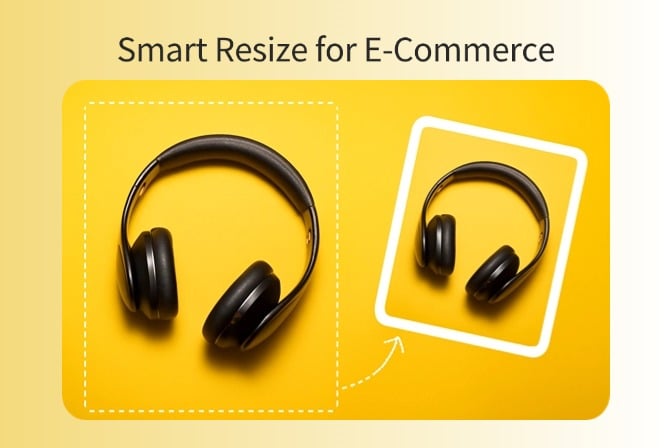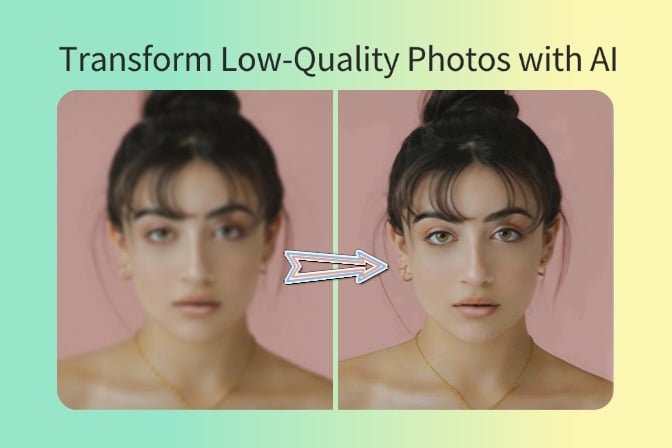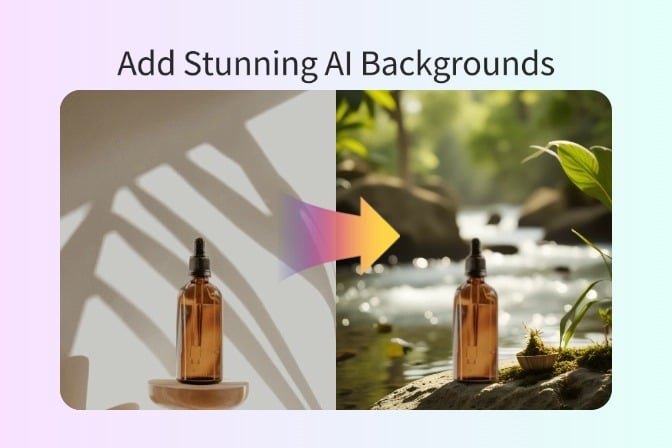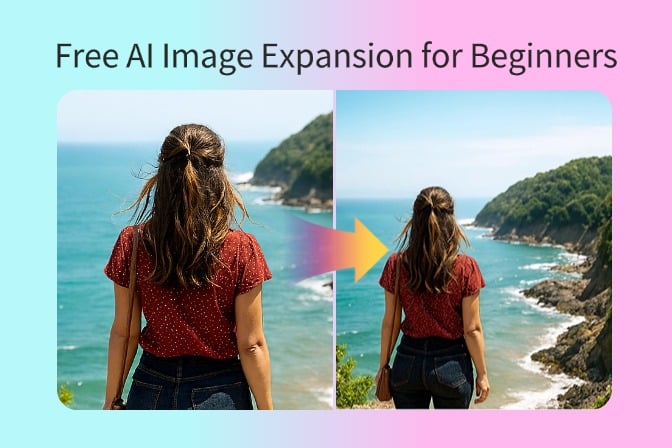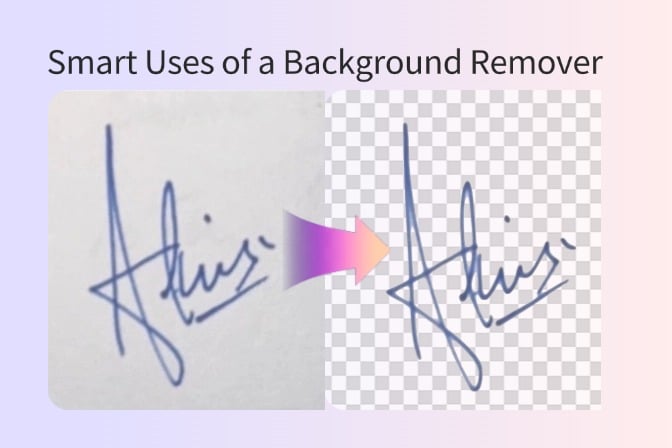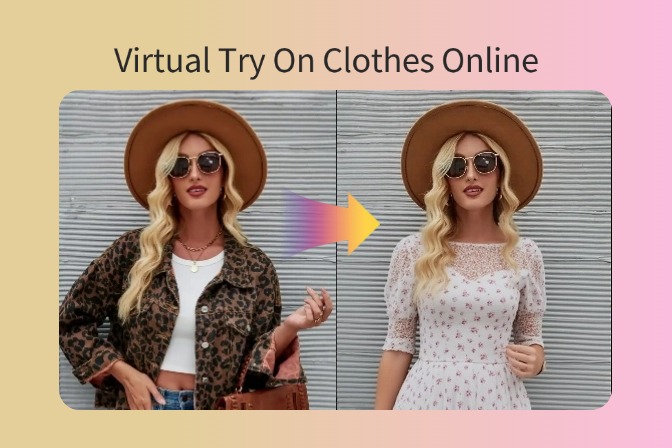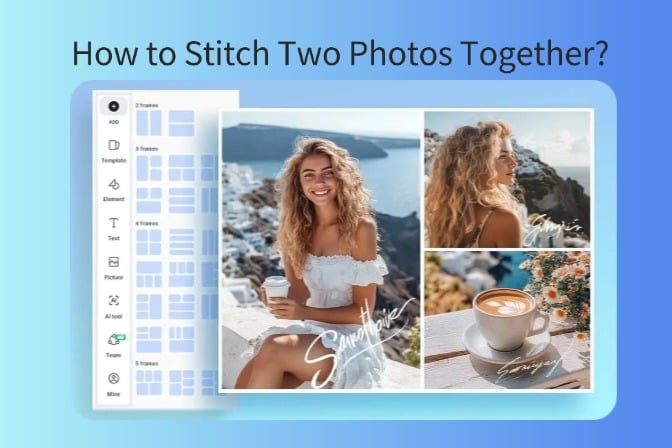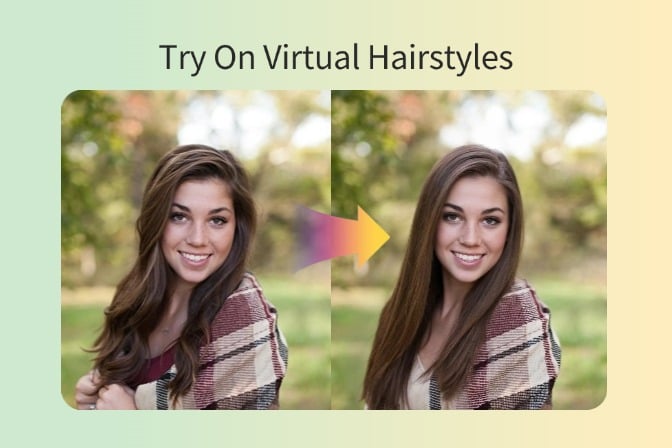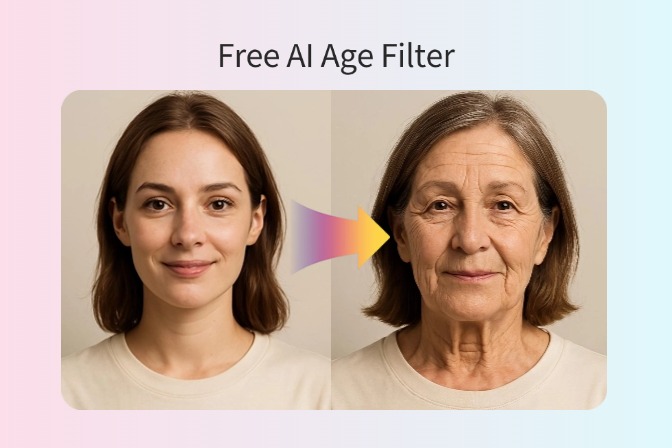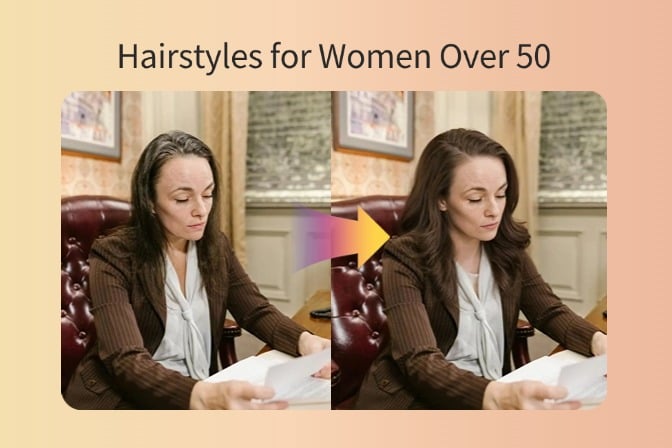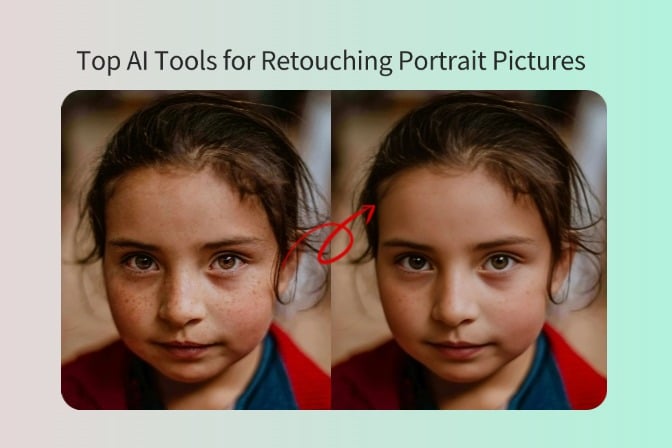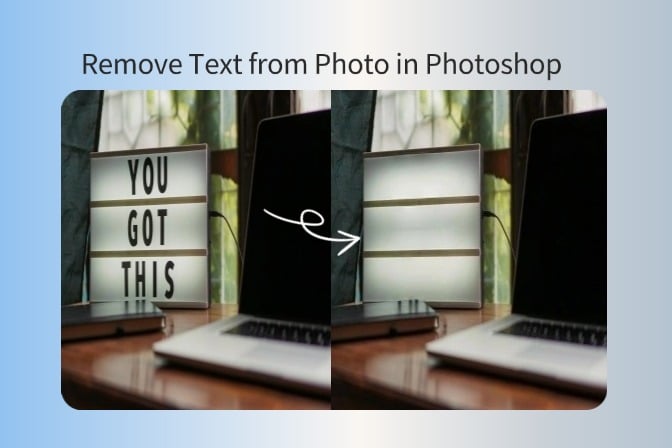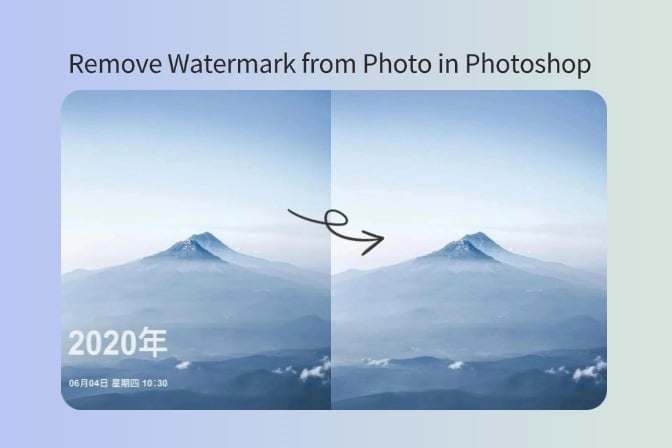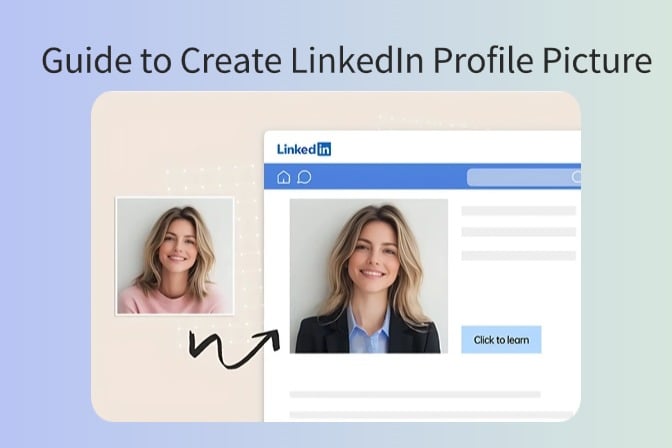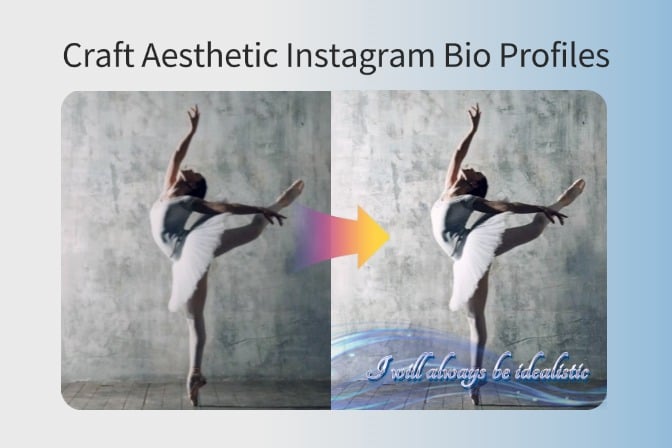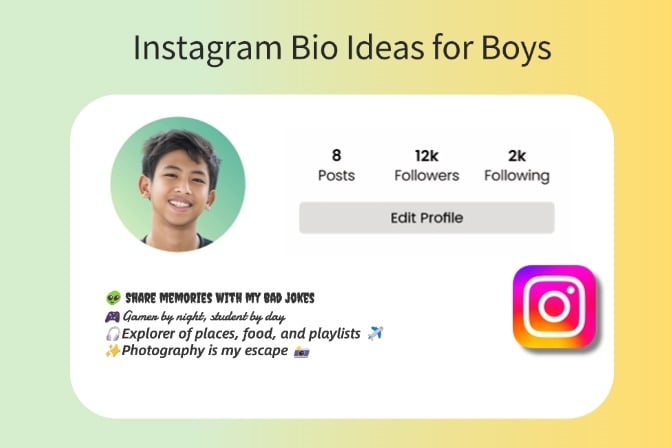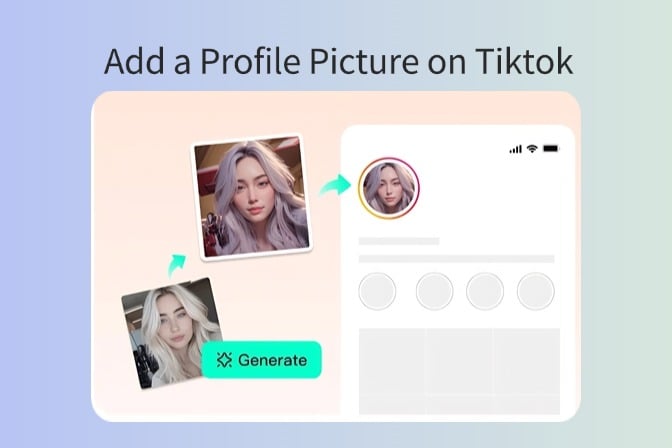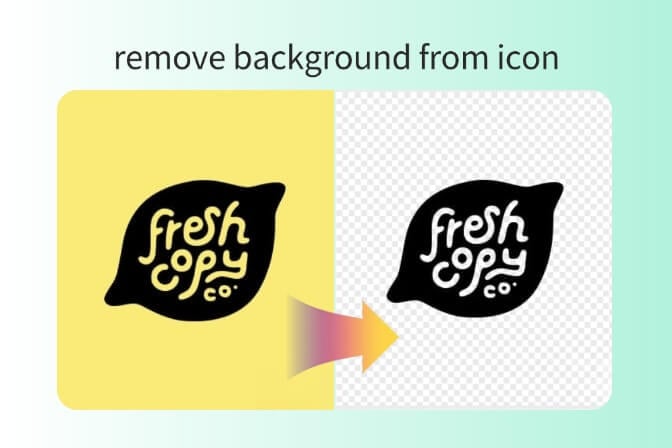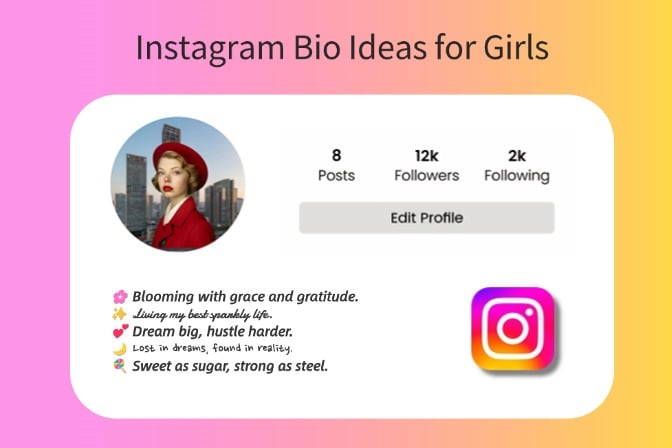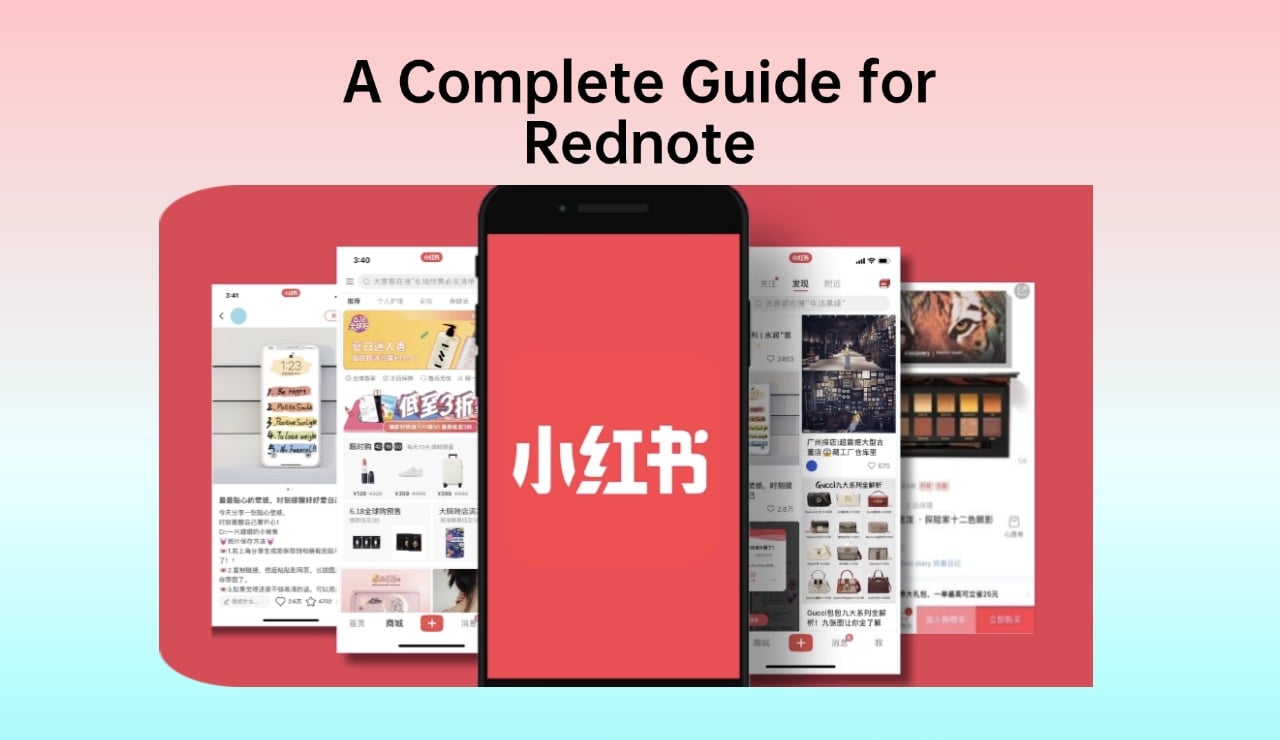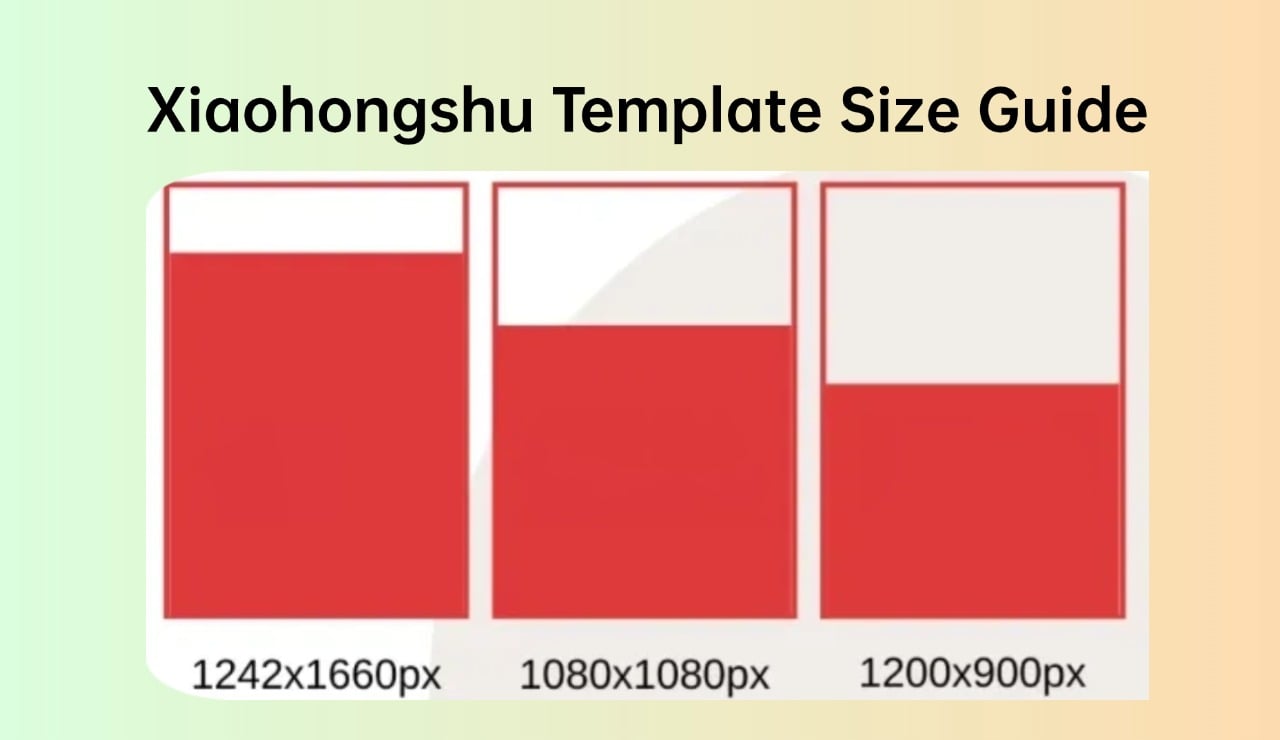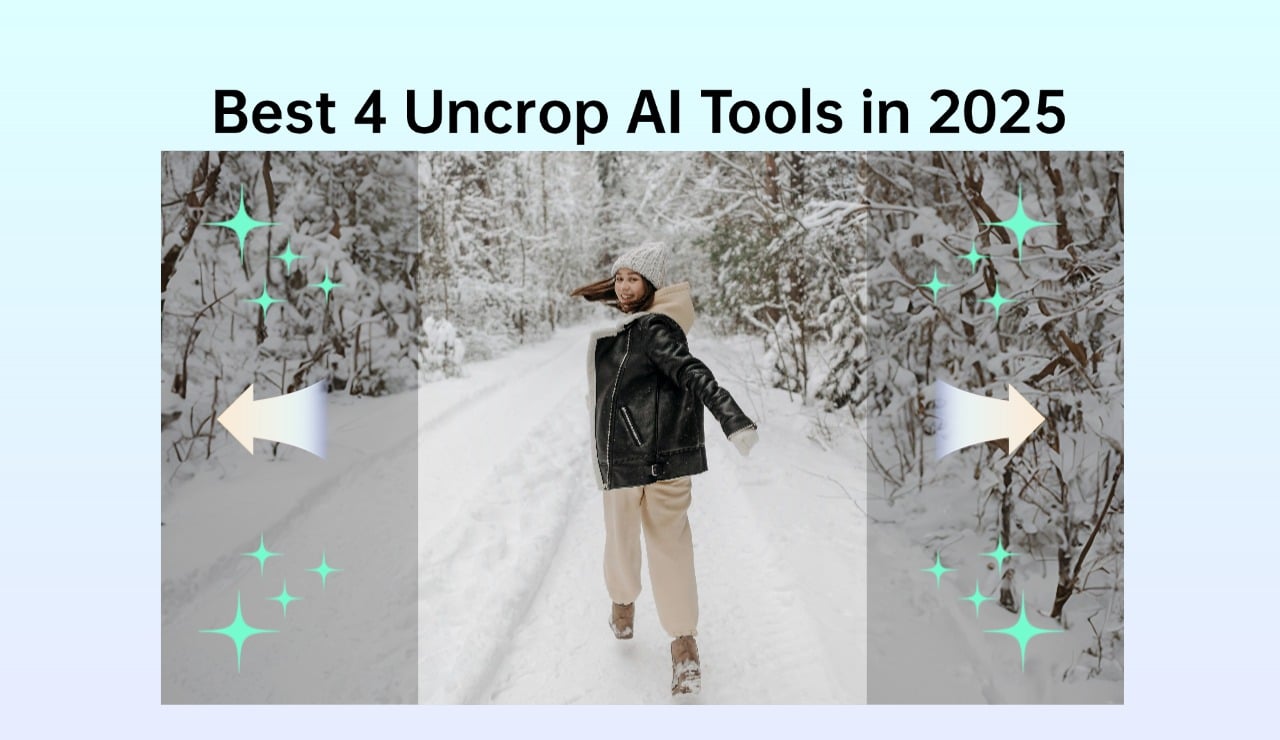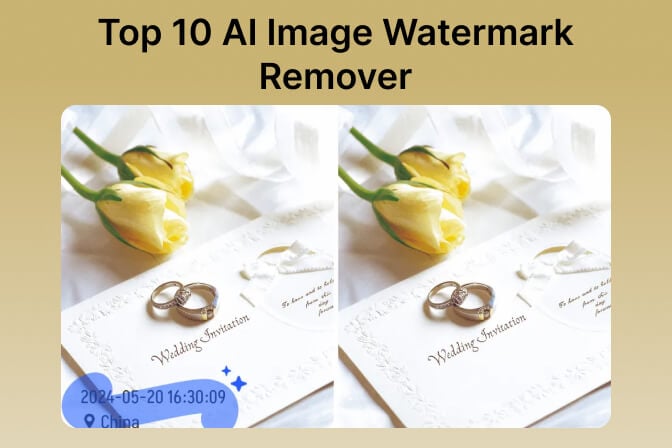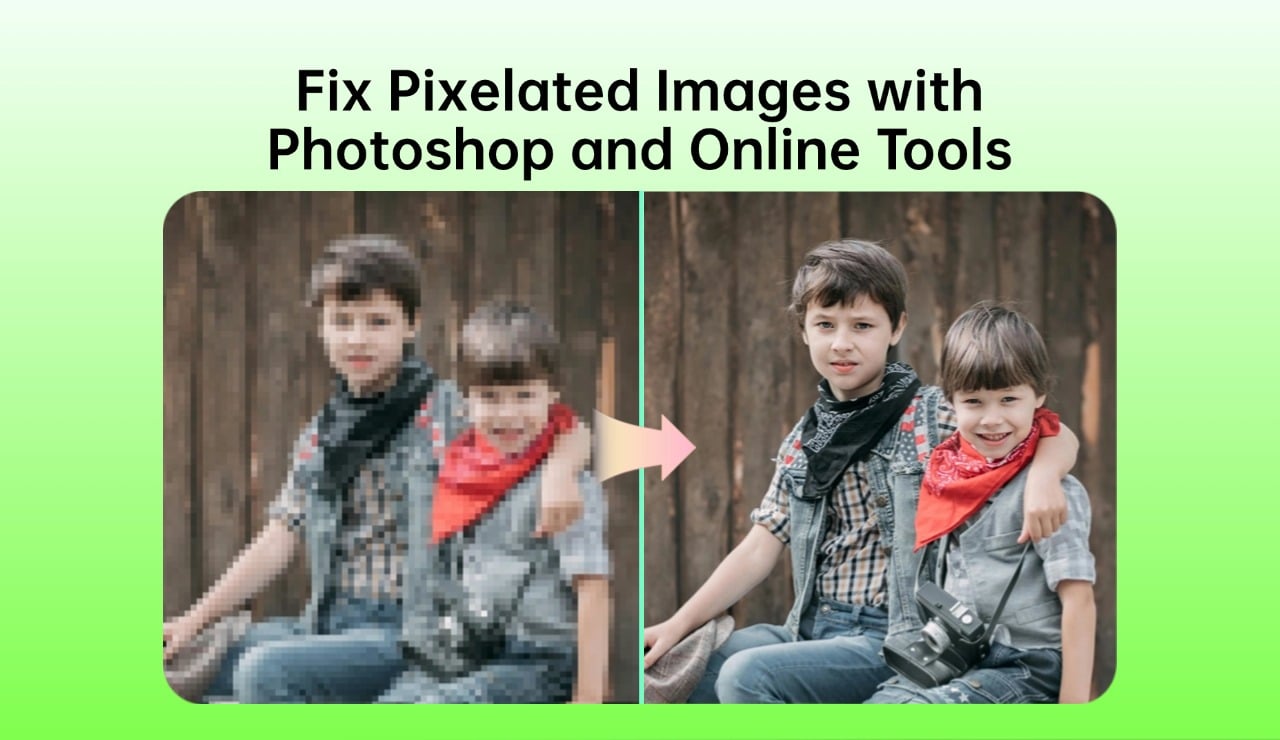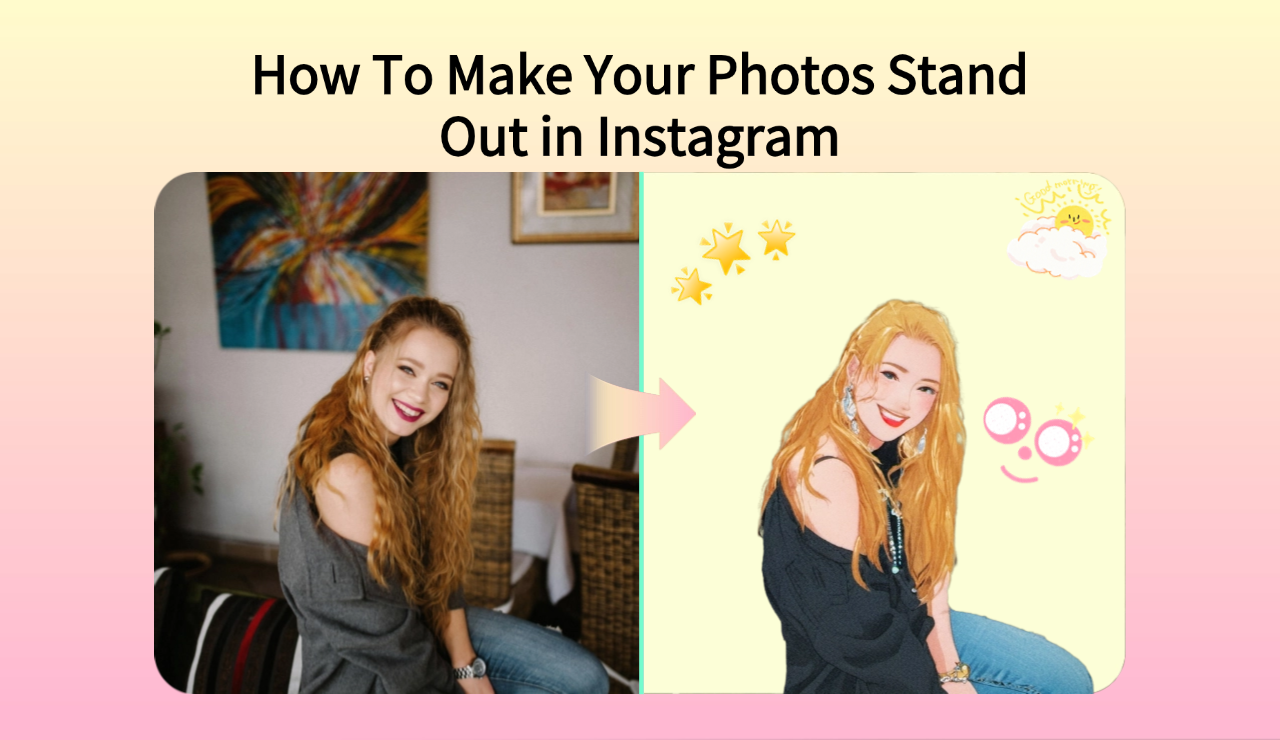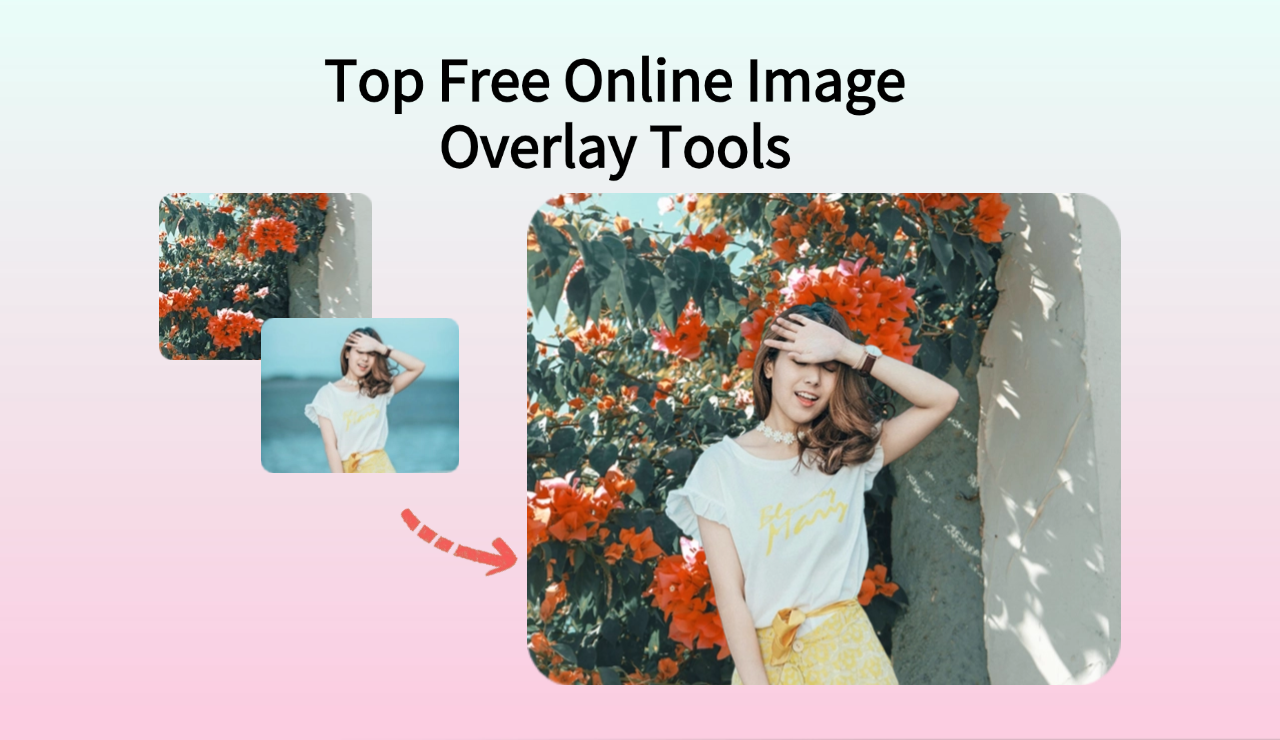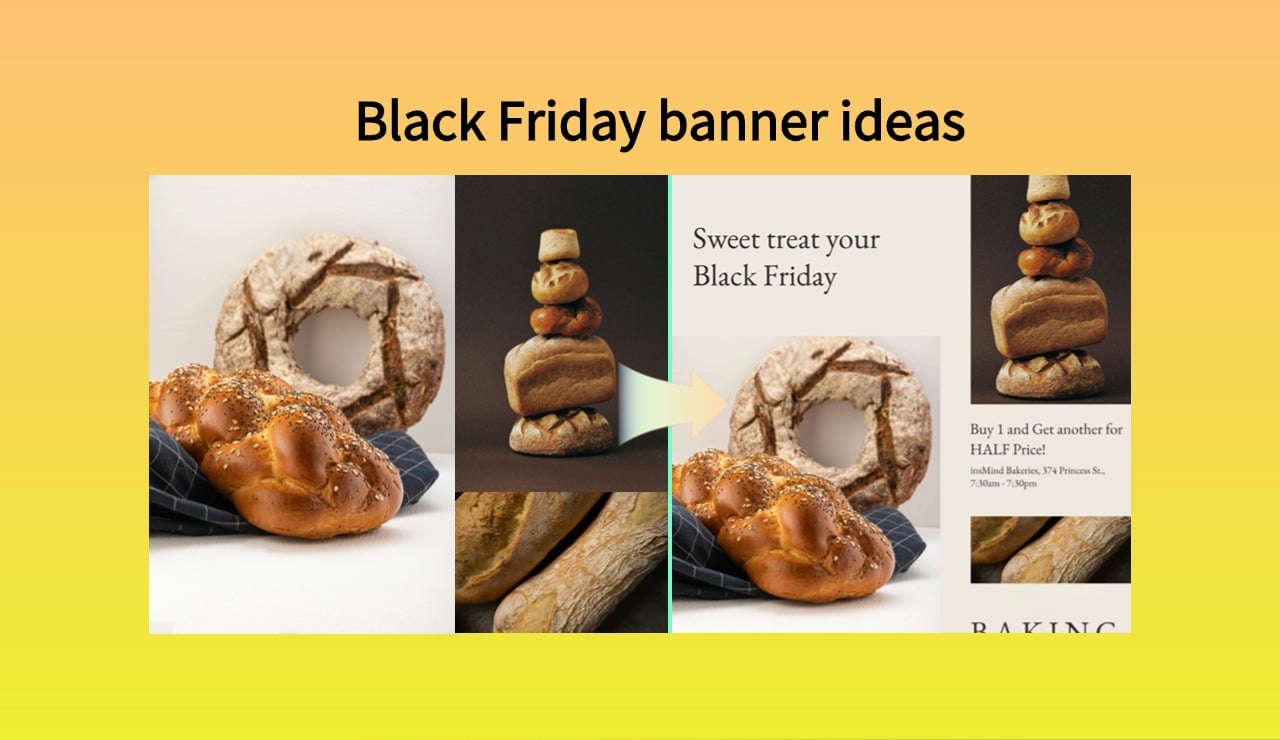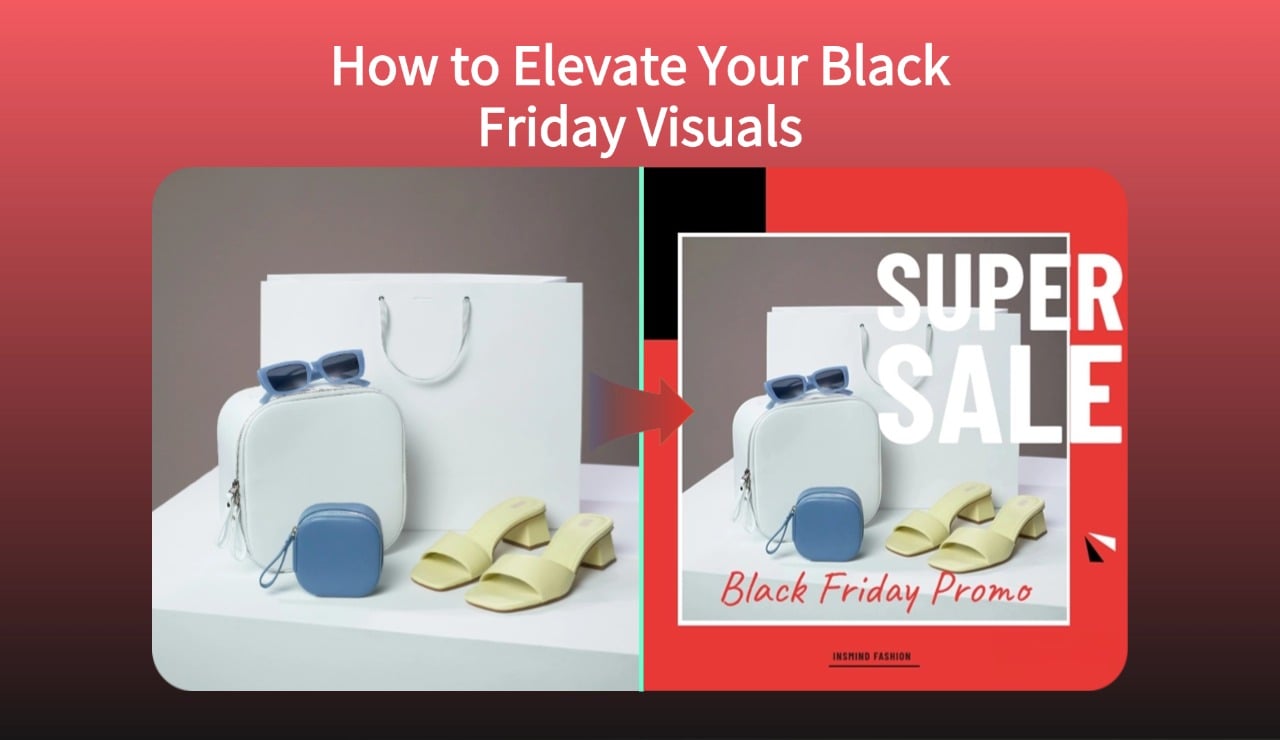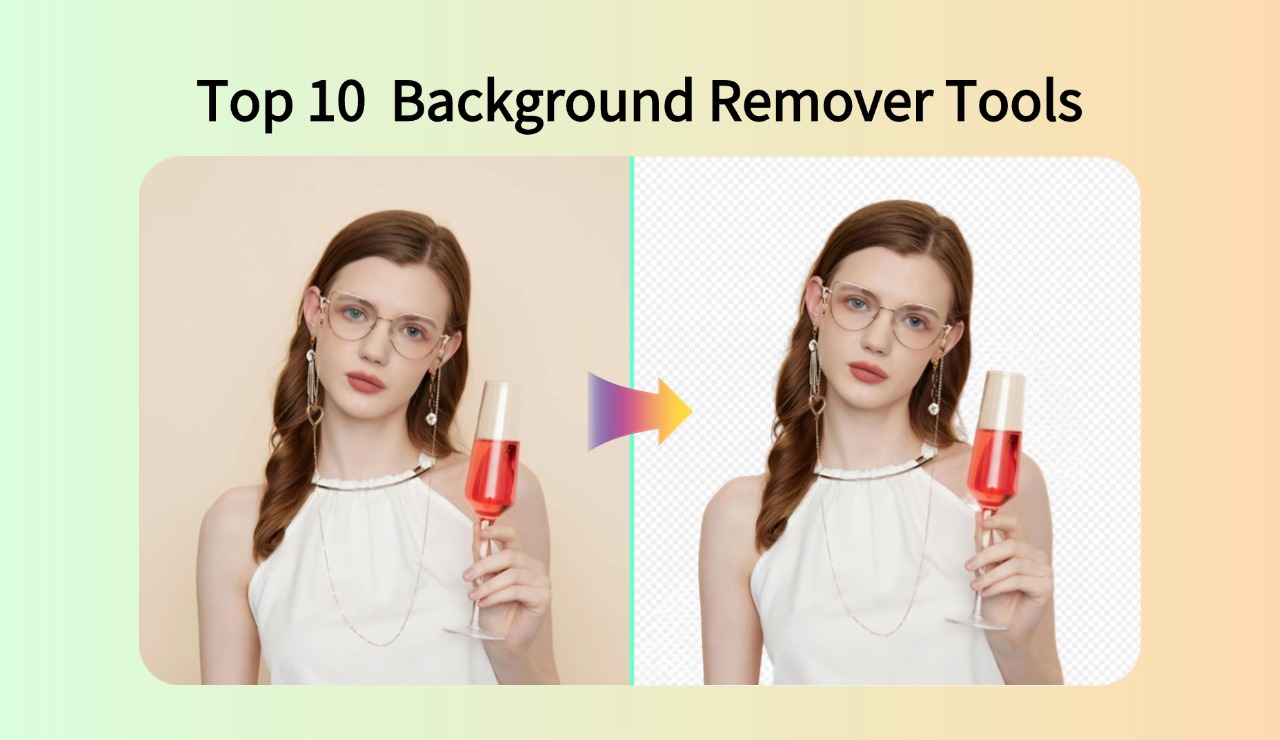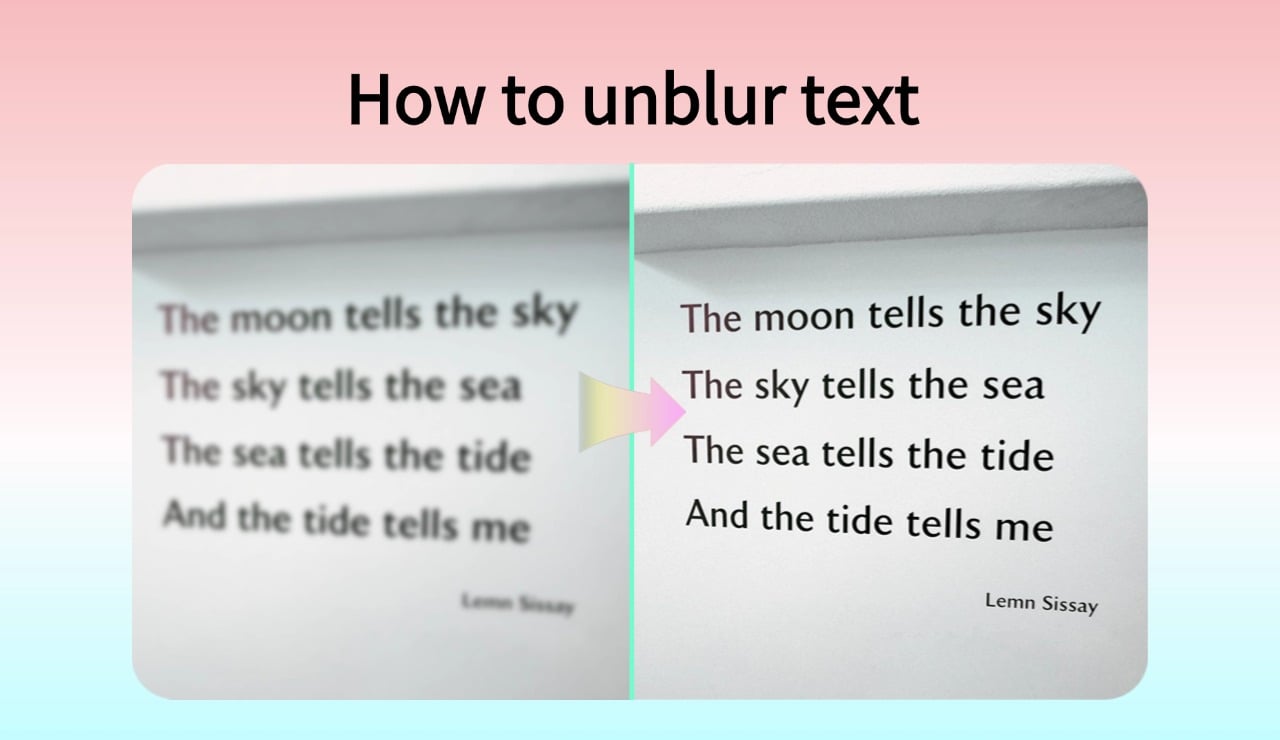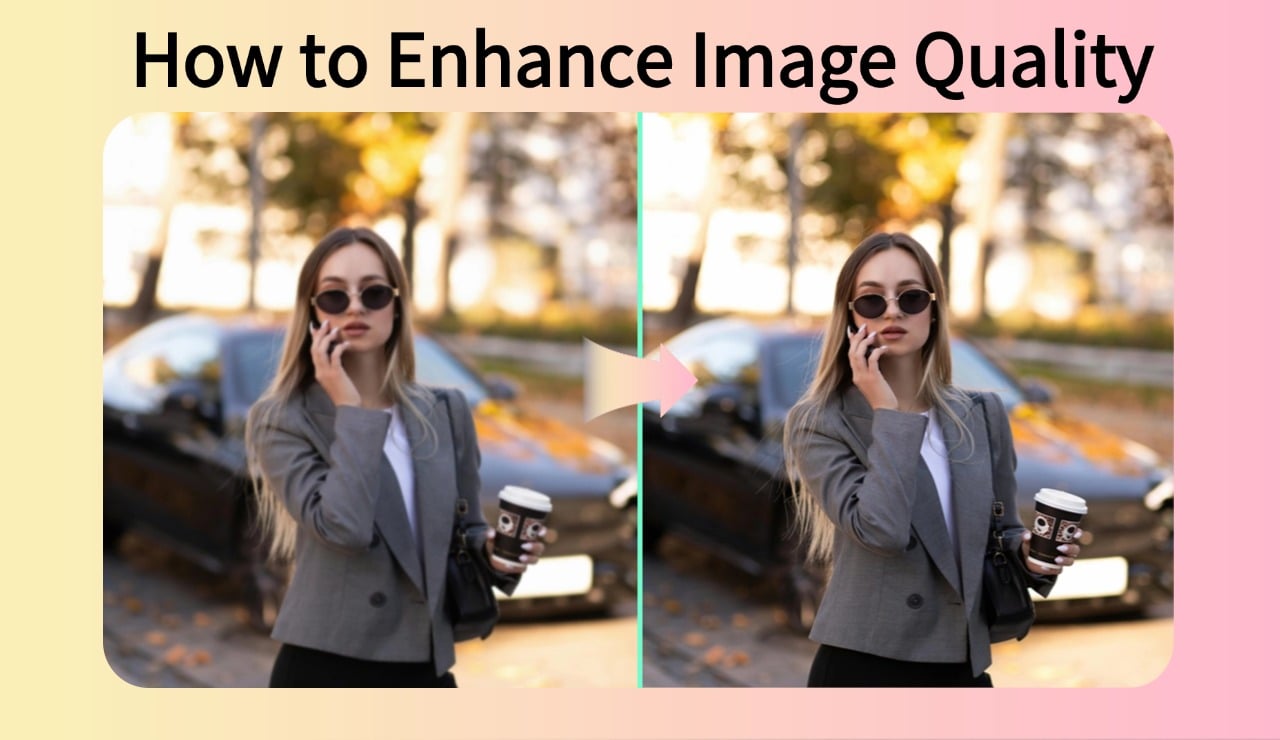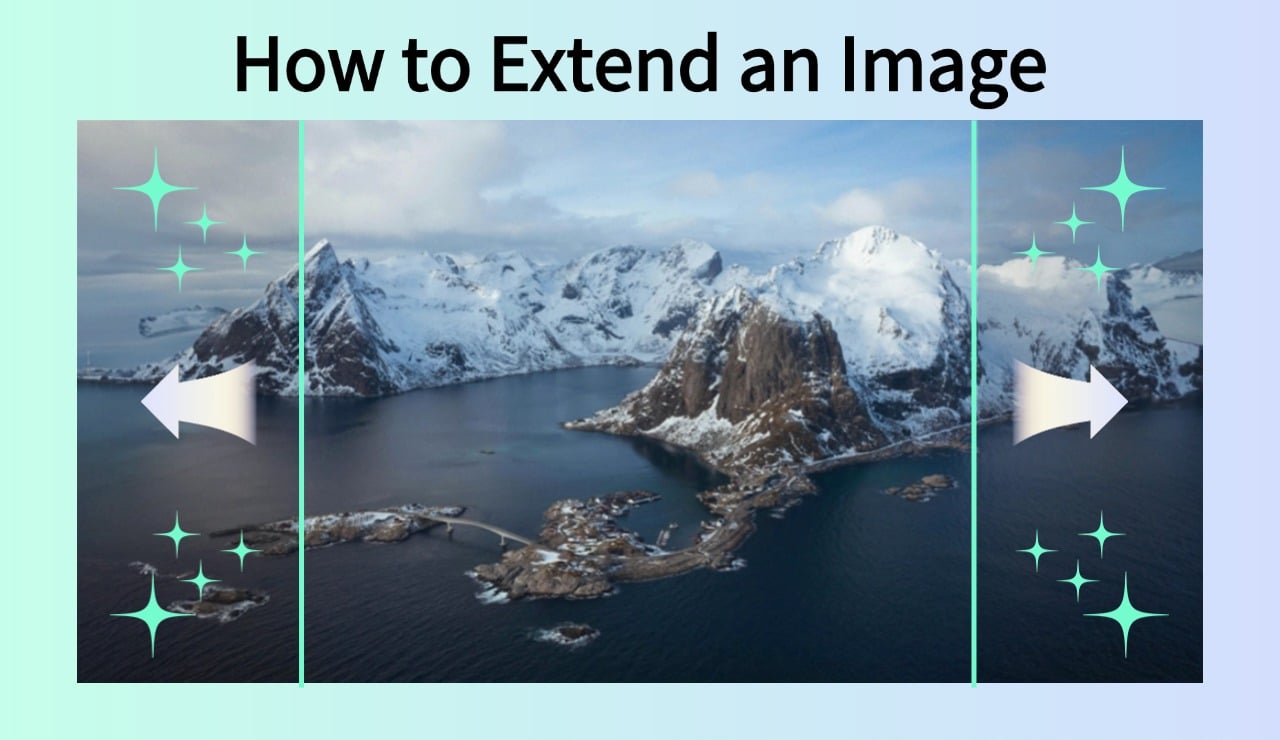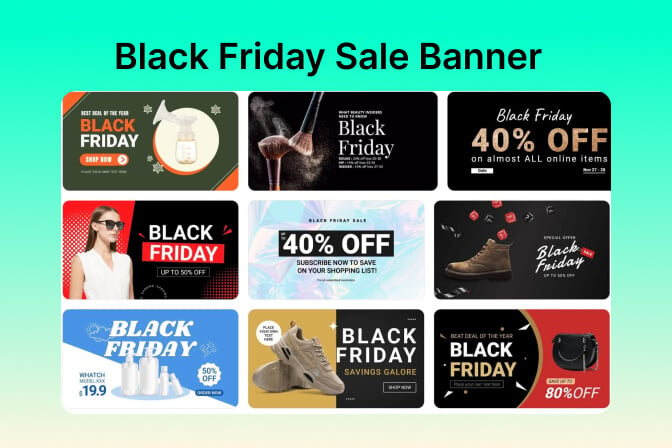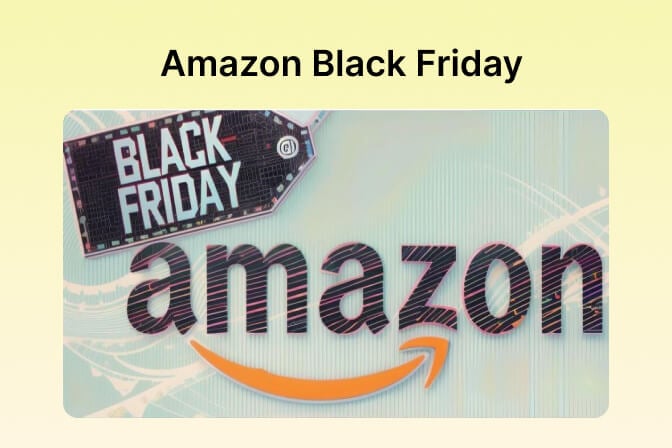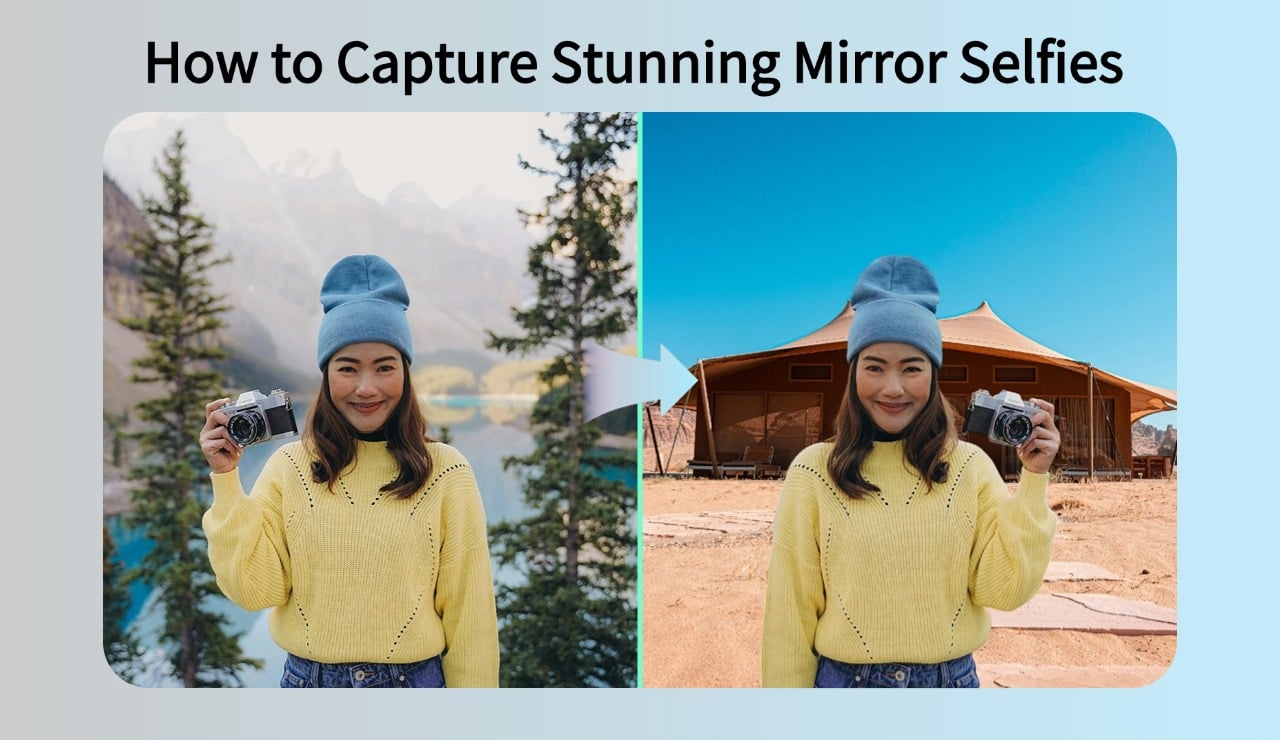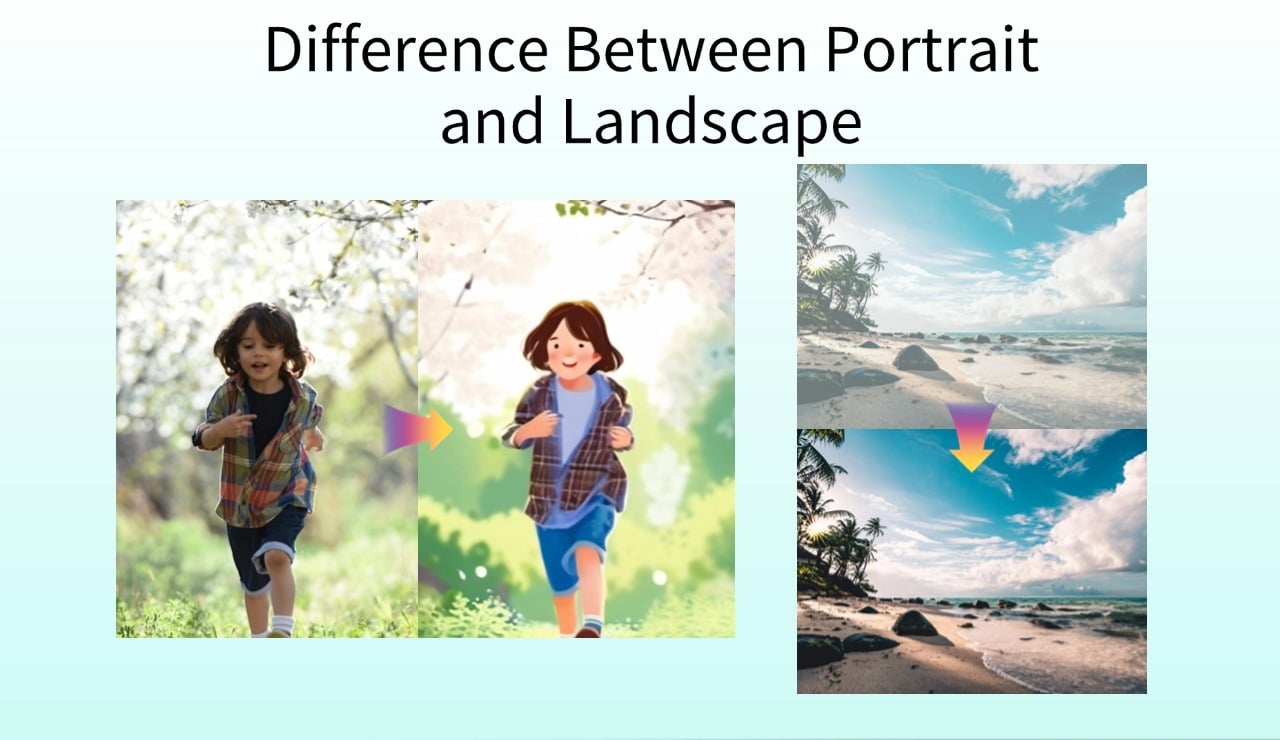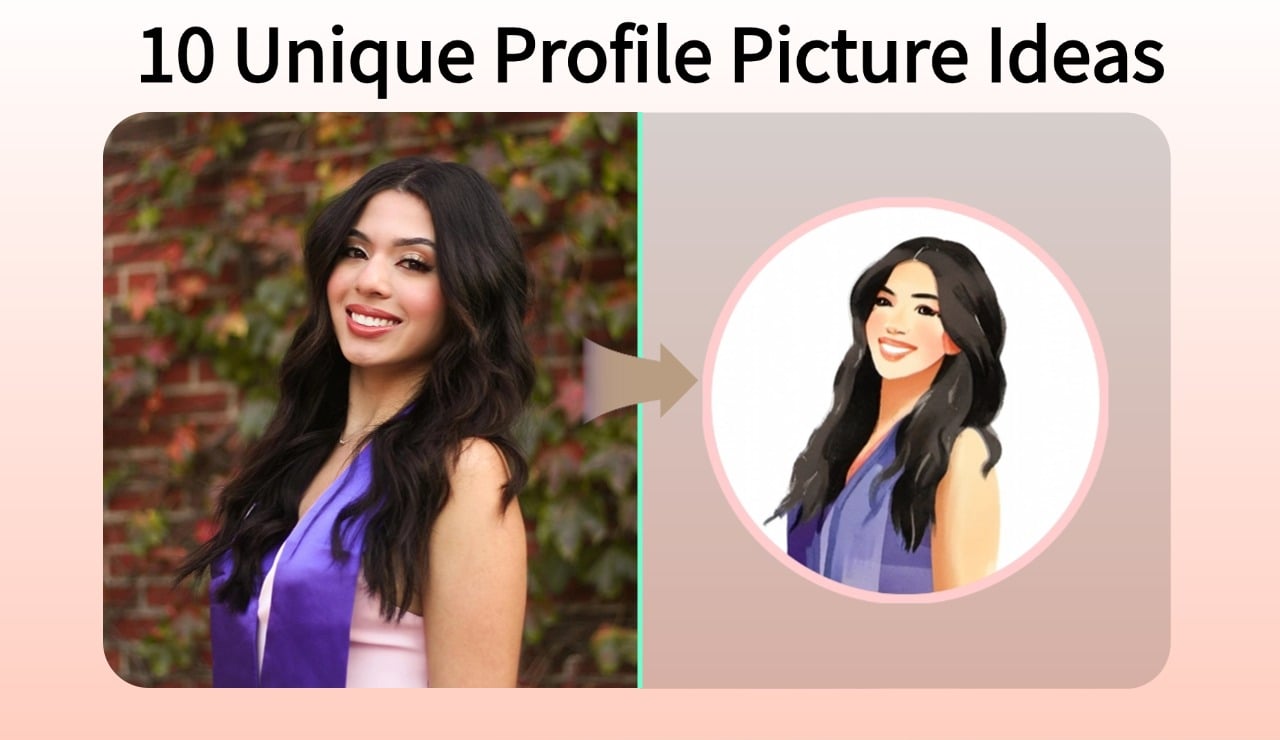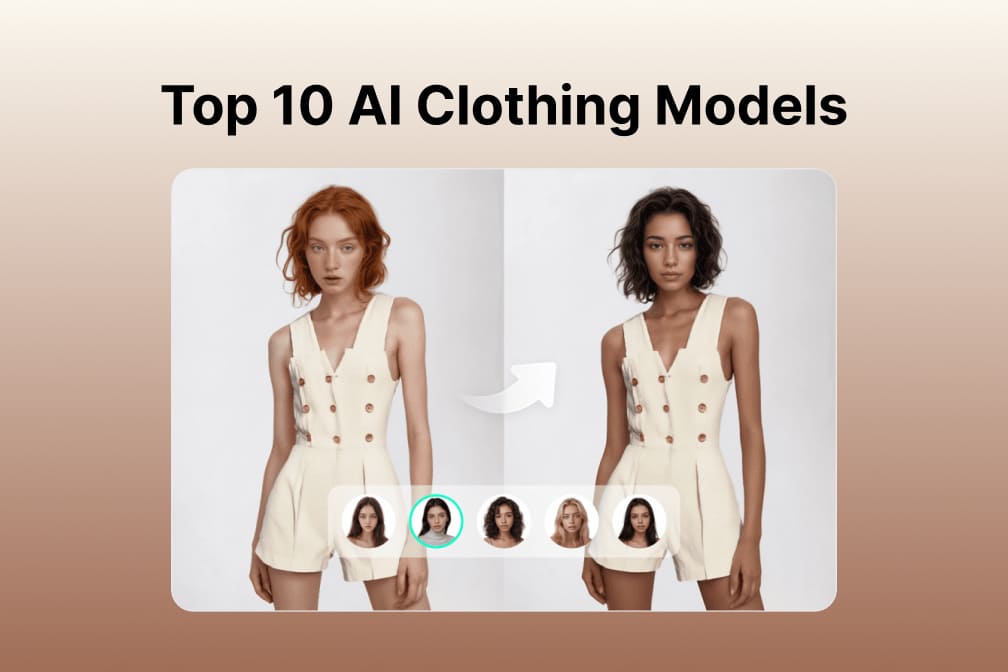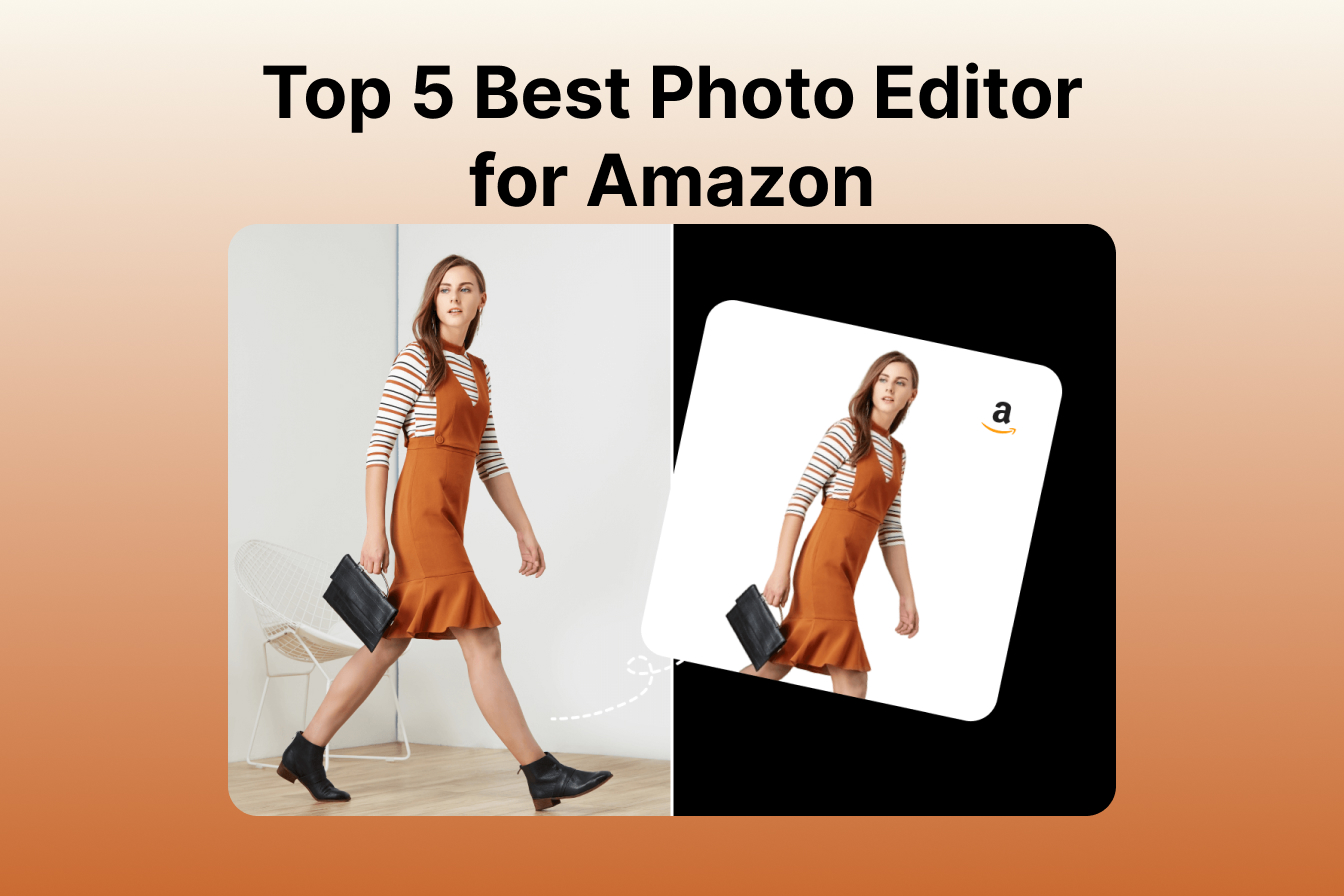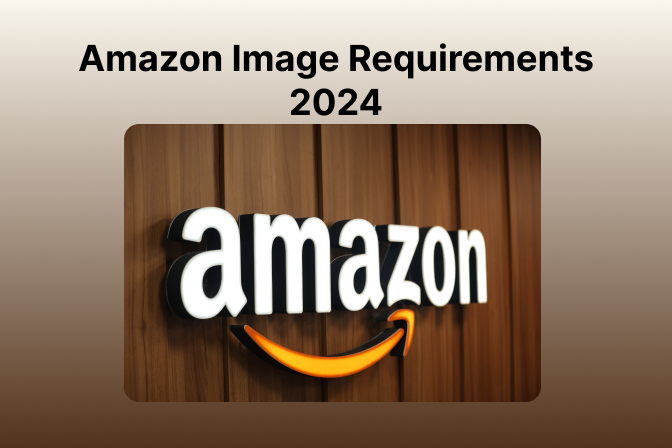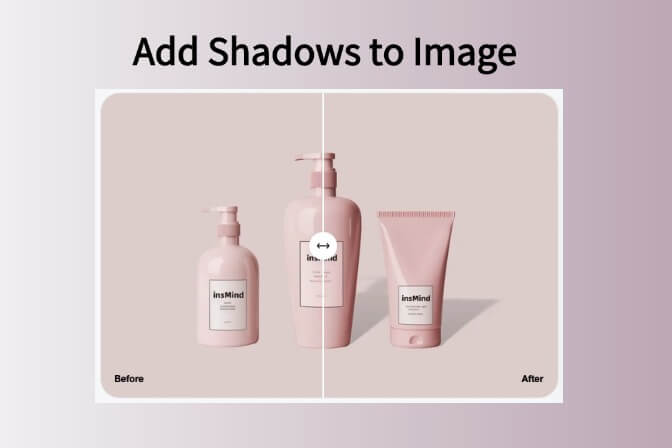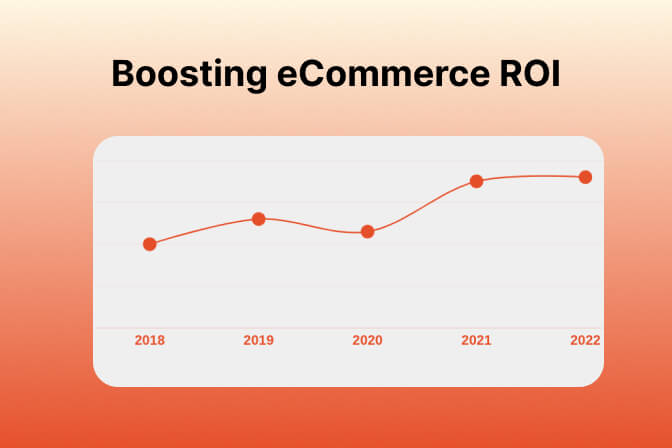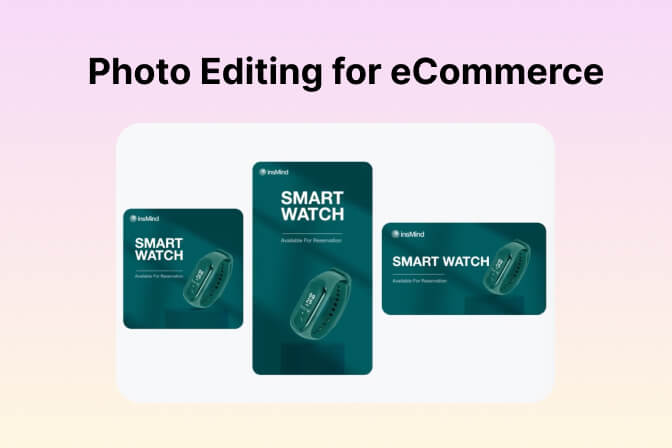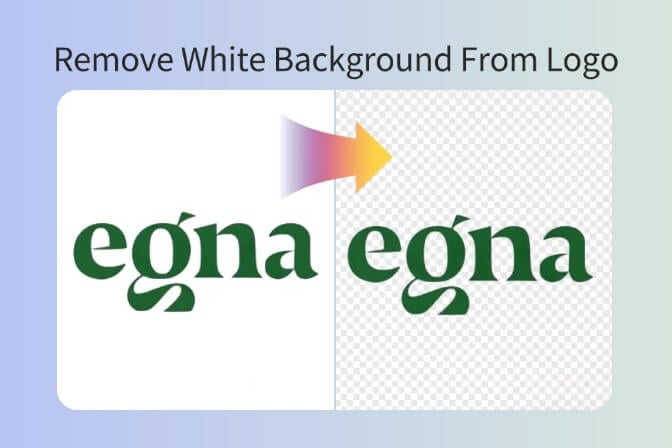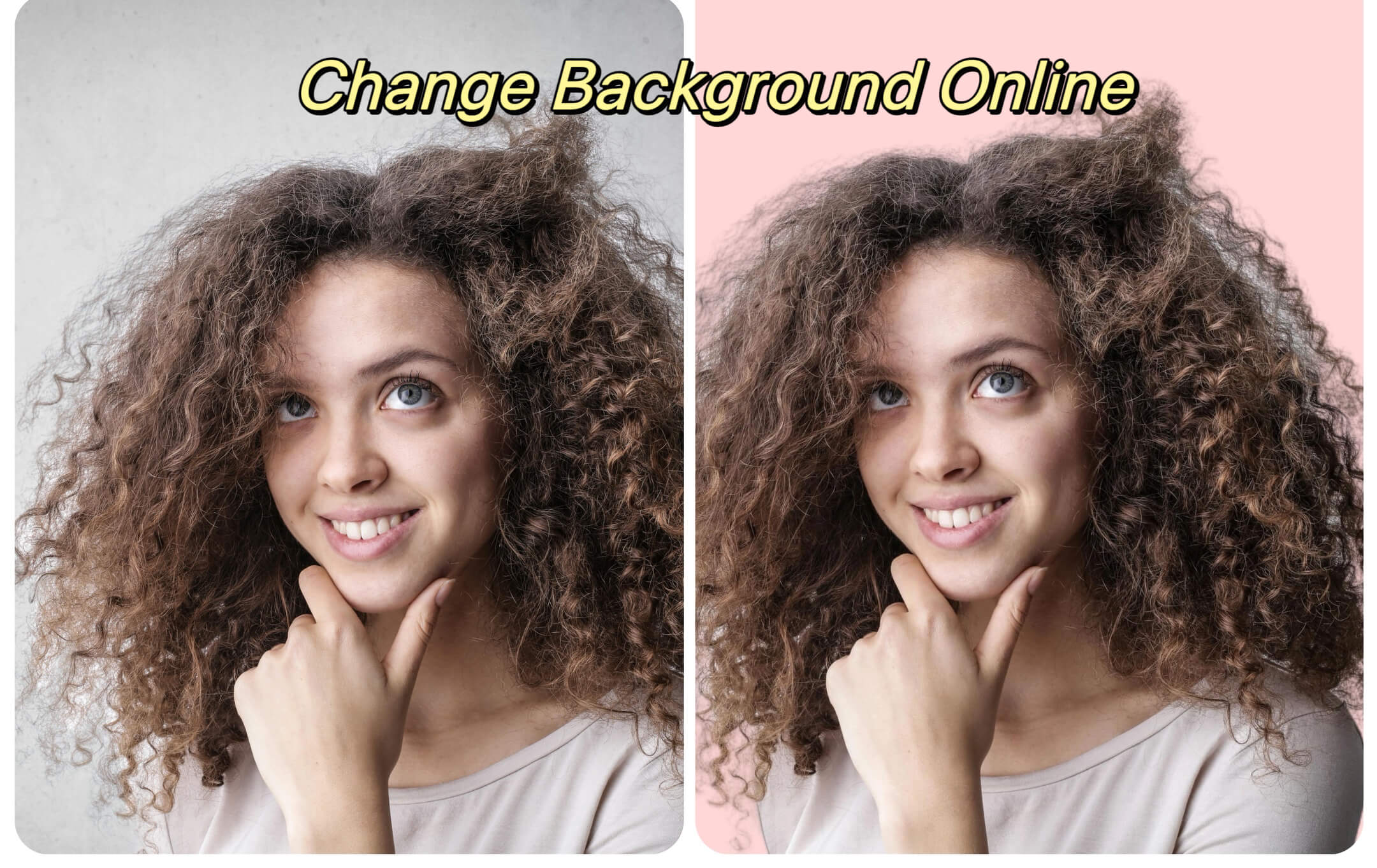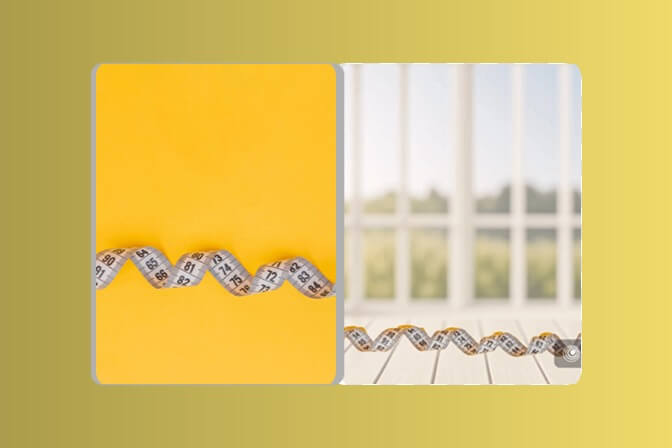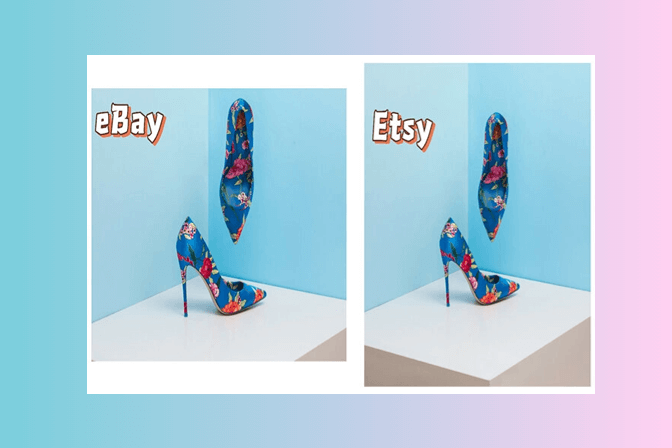You know those times that you took a screenshot that appeared amazing on your phone, but when you opened it on your computer, it was all blurred! Well, the words appeared blurred, or the symbols were not clear to share. That is where you need the AI image enhancer from insMind.
The screenshots are a significant component of our online experiences, and they are used in work, school, memes, tutorials, and social media. However, screenshots of poor quality do not make the right impression. That is where an AI screenshot enhancer comes into play. Rather than having to live with blurred images, AI technologies can quickly enhance screenshots. It helps to make them clear, and in some cases, increase their quality.
It helps with clearer writing, less blurry animation, and screenshots that perfectly resemble what a computer screen result looks like. This guide is all about the free image enhancer from insMind and how to use it.

Table of Contents
- Part 1. What is an AI Screenshot Enhancer?
- Part 2. How to Enhance Your Screenshots with AI: A Step-by-Step Guide
- Part 3. Top Scenarios Where Screenshot Enhancer Improves Clarity
- Part 4. Key Features of insMind AI Screenshot Enhancer
- Part 5. insMind Offers Much More for Improving Images Than Just an AI Image Enhancer
- Part 6. Frequently Asked Questions About insMind AI Screenshot Enhancer
Part 1. What is an AI Screenshot Enhancer?
What is an AI screenshot enhancer? Consider it as an image enhancer for your images. Traditional editing apps will be able to brighten or crop, but will never be able to restore lost quality.
An image enhancement AI is different. It takes advantage of machine learning and deep learning systems learnt from millions of images. It works to learn how screenshots are supposed to be and enhances them accordingly.
With this knowledge, the AI can:
- Sharpen text so every word looks crisp and readable.
- Smooth out pixelated icons or logos.
- Increase resolution up to 2x or 4x without losing clarity.
- Reduce compression noise from screenshots saved multiple times.
Simply, it optimizes a blurred screenshot and makes it more professional. Whether you are posting memes on Facebook or must keep notes on a computer. insMind AI Image Enhancer will make your screenshots special.
Part 2. How to Enhance Your Screenshots with AI: A Step-by-Step Guide
If you're new to AI tools, don't worry. Using the AI photo enhancer from insMind is simple. Here's how to do it step by step:
Step 1: Upload Your Screenshot
The process starts by going to the insMind AI Screenshot Enhancer tool online on your browser. You need to upload the screenshot that you want to improve.

Step 2: Choose the Enhancement Mode
After uploading the image, insMind will give you 2 enhancement modes. You need to select between "Portrait" and "General" modes according to your image. You may select 2x or 4x enhancement as per your needs.

Step 3: Click "Generate"
The next step is clicking the "Generate" button, and the AI will start working immediately. It will process your image to enhance the smallest of details, whether it is a face or a text screenshot.

Step 4: Download Your Enhanced Screenshot
Once the process is done, then you will get a preview of your upgraded screenshot. If you like the result, you simply need to click Download. Now you may use it in presentations, in posts on social media, and even print it without the fear of decreasing the quality.

Part 3. Top Scenarios Where Screenshot Enhancer Improves Clarity
What do you want to use an AI image enhancer for in screenshots? It works for everything you can think of.
Here are some real-life situations for using this tool:
Business presentations
Have you ever inserted a screenshot of a website or software dashboard in a presentation? It came out blurry when projected onto a large screen? Using an image quality enhancer, you can make every chart, icon, and number appear clearer. Your audience thinks about what you are saying- not blurry imagery.

Productivity
The most convenient means of sharing notes, tutorials, or some reminders is to use screenshots. They are hard to read, however, due to low resolution. You can make text readable and clear by following guidelines that save time when sharing a message with other team members or employees.

Social media
Stories, memes, reels, or anything, it all depends on screenshots most of the time. Nobody wants to post a blurred picture. Your memes, quotes, and stories will be shareable and more entertaining with insMind. It helps by bringing even more colorful and clear images with AI image improvements.

Part 4. Key Features of insMind AI Screenshot Enhancer
What is special about insMind compared to other tools? These are the main features you will love:
- Increase image resolution without losing sharpness.
- Automatically removes compression artifacts from low-quality images.
- Makes every word readable, even on old or blurry screenshots.
- Perfect for screenshots with people, faces look smooth and natural.
- No editing skills needed, just upload and enhance.
- Get results in seconds, not minutes, with amazing clarity.
Whatever your need to get creativity to the next level to work or play, you can now have it with insMind. With professional results when you want to AI-enhance an image without the significant investment to learn how to be a Photoshop pro.
Part 5. insMind Offers Much More for Improving Images Than Just an AI Image Enhancer
Optimization of screenshots is not the only thing that insMind can do. Other features of the powerful AI tool bring further improvements to your images, like the following:
AI Face Enhancer
It could be used on faces in selfies or video reporting when faces are blurred. It enhances facial details and makes skin tones natural. You can enjoy posting pictures confidently without any acne marks or other blemishes on your face.
AI Photo Repair
Reconstruct old or damaged photos, clear scratches, and restore memories. No need to spend hours on Photoshop or paying professionals. With insMind, you can restore your old images within seconds with no expertise required.
AI Image Upscaler
Scale up images or preserve details at higher resolutions, great when producing posters or high-definition screens. Create small images and upscale them to confidently print on large canvases.
Part 6. Frequently Asked Questions About insMind AI Screenshot Enhancer
1. How Do I Enhance My Screenshots Using AI?
Upload your screenshot, select a mode, and let the AI image enhancer improve clarity and sharpness in seconds.
2. Can I Enhance My Screenshots for Free?
Yes, the AI Image Enhance tool from insMind is free for everyone to try. However, if you want to enjoy the premium features, you need to purchase the paid version.
3. What Formats Are Supported for Screenshot Enhancement?
insMind can handle both JPG and PNG files and, therefore, it would be ideal for phone, tablet, or desktop screenshots. It is also compatible with other commonly used image formats.
4. How Long Does It Take to Enhance a Screenshot?
Enhancing your images with insMind is a matter of a few seconds. Just with a few clicks, you will have a highly clear image with no manual efforts, thanks to AI Image Enhancement.
5. Can I Enhance Images Other Than Screenshots?
The AI image enhancer is not limited to screenshots only, and it can be applied to portrait and selfie photographs and old photographs.
6. Is the Enhanced Screenshot Download High-Quality?
Yes, the results are available for high-quality downloads. If you are a free user, you can download standard quality, while premium users get access to HD downloads.
7. Can I Use the AI Screenshot Enhancer for Social Media?
Yes, you can use this AI tool for any personal or professional needs. The AI image enhancer is used by many individuals who want to share sharper memes, reels, and stories.
8. Can I Use the Enhanced Screenshot for Printing?
The AI photo enhancer supports 2x or 4x upscaling, so screenshots appear clean during printing. You can even try 8X enhancements if you have huge canvas sizes.
Sid Buckley
I'm a professional writer and amateur photographer, and I author insightful articles at insMind to help you integrate AI into compelling image creation.