You can find green screens everywhere: they are used on product shoots, YouTube videos, school projects, and even to take thumbnails in live streaming. They provide a simple means of separating subjects and replacing them with computer-generated backdrops.
However, when it comes to the stage of eliminating green screen within a photo, most individuals will think that a sophisticated application such as Photoshop is required but it's not the case anymore.
With the rise of AI-enhanced tools such as the insMind Green Screen Remover, getting rid of a green screen background now takes a few simple clicks, with no need to download any software, no subscriptions, and no need to learn how to take complex layer masks.
Clean up a green screen image, make a photo to be used on eCommerce, or create content to be used on social media it is all done by this online tool with professional results and without having to do anything.
Table of Contents
Part 1. insMind Green Screen Remover: Everything You Need to Know
A green screen remover is a photo editing tool that automatically identifies and removes green backgrounds from images, leaving you with a clear, transparent subject to place anywhere. insMind Green Screen Remover is more intelligent as compared to conventional tools like Photoshop.
It uses AI to handle images, isolate foreground, and even remove green screen elements of photos without needing any technical skills.
Here is why the insMind green screen remover online is so powerful:
1. No need for advanced tools or tutorials. It is AI-powered making it perfect for beginners since no manual work or editing skills are required.
2. The system instantly identifies and removes the green screen using trained machine learning models.
3. Great for businesses or bulk projects, the tool can remove green screen from image collections in just a few clicks and works for up to 30 images.
4. Download standard-quality transparent images for free. You can also try HD export using a free trial.
5. After green screen removal, you can replace the backdrop with a white background, solid color, or any of insMind’s scene-based templates using the built-in AI Background Changer.
All this makes insMind a full-featured green screen picture editor ideal for professionals, and beginners.
Part 2. How to Use insMind's Green Screen Removal – Step-by-Step Guide
You are tired of Photoshop and are ready to have pixel-perfect images? This will be a step-by-step guide on how to use the insMind green screen background remover.
Step 1: Go to the green screen photo editor

Visit the green screen photo editor. It has a friendly interface with no need for installation or payment. You can begin with the free trial by signing up.
Step 2: Upload your image

Choose your photo with a green background, and click on the option Upload Image. This may be a product shot, a portrait, or any picture in which a green screen has been utilized.
Step 3: Let AI Automatically Remove the Green Background

Greenscreen remover works smoothly to isolate your subject and discard the green screen of the image without having to manually select it or outline it. No drawing equipment. No guesswork. Just clean, right cutouts automatically.
Step 4: Download or customize with your new background

With the background transparent you can do what you like with it:
1. Save as-is as an option to use on other platforms
2. Substitute with a solid color (e.g. white or black, etc.)
3. Use a scenic background from the built-in templates.
Apply the AI Background Changer to branding/theme. When you are satisfied with the final draft click on download. Now you have a picture that is ideal to use anywhere.
Part 3. Use Cases: Where Green Screen Removal Shines
Not only can movie production studios excel in green screen removal. The following are some real-life examples of usage scenarios that can benefit greatly from a rapid and simple green screen removal tool.
Clean Product Listings for E-commerce Stores

Do you need clean and high-converting product photography on Amazon, Etsy, or Shopify? Bulk background removal, via the green screen photo editor. This makes all items appear coherent and raises the trustworthiness and enhances the visual design of your shopfront deal.
Professional Grade Social Media Thumbnails

Making thumbnails on TikTok, YouTube, or Instagram? Remove objects from the photo and delete distracting green backgrounds using insMind. The outcome includes those more professional, clickable pictures.
Virtually Themed Event Promotion Needs

Organizing an online event? Switch basic backgrounds with branded or event-themed backgrounds with the green screen picture editor. This makes your images spot on and presentation-ready.
Distraction-free Educational Content

With insMind, teachers, tutors, and course creators can produce clean slide decks and lesson plan visualizations. Take off clutter or unnecessary backgrounds of instructional images so that the impact can be maintained.
Part 4. Expert Tips for Better Background Removal
Need a more professional, cleaner result using your online green screen remover? These pro tricks will help you get a lot of use out of your green screen photo editor or green screen image editor and create perfect, studio-like cutouts in minutes.
Use High-Quality Photos
High-resolution clear images form the best base for green screen removal. Blurred or poor-quality photos tend to end up with jagged edges and skipped areas despite the use of sophisticated tools such as a green screen remover or AI Background Changer.
To get the best outcome, make sure that your object in the photo is in focus, properly framed, and easily viewed when addressing any photo green screen editor.
Better Lighting Gives Cleaner Edges
It all comes down to lighting. Even the most advanced picture editor of a green screen can go astray because of harsh shadows and uneven lighting. Photograph your subject in soft balanced light as this assists the green screen background remover to detect edges more accurately.
Whether it is a green screen video editor or how to get rid of the green screen on an image, good lighting provides a smoother cutout.
Use the insMind AI Editing Features
After you remove the green screen from your picture, bring creativity to the next level with the AI photo editor. The features allow putting your subject in a vast selection of custom backgrounds, including lifelike set-ups to pretend backdrops.
It is an effective improvement over the neutral background transparent only and plays perfectly with any green screen image editor. You can also try different stickers, text, and other insMind editing features.
Convert Objects into Stickers with insMind
Want to do something more with your cutout? If there is something that you want to cover, you can use insMind or your custom stickers to cover it. Use the Photo to Sticker Maker and turn it into a shareable sticker. It is ideal to be used on digital planners, messaging apps, or even brand merchandising where it can bring personality and meaning to the edited image.
An excellent method of bolstering projects is using a picture green screen tool or green to white background conversions.
Conclusion
It is not necessary to make a complicated and expensive removal of a green screen in your photos. insMind green screen remover lets you remove backgrounds, replace scenes, and easily turn rough photos into professional, polished photos with zero design skills.
Whether it be on social media content, e-commerce stores, or any type of clean cutout, the opportunities are endless, and now they are available to all of us.
Ryan Barnett
I'm a freelance writer with a passion for editing and designing photos. Here at insMind, I strive to educate users on image creativity, photography, and enhancing product photos to help grow their businesses.



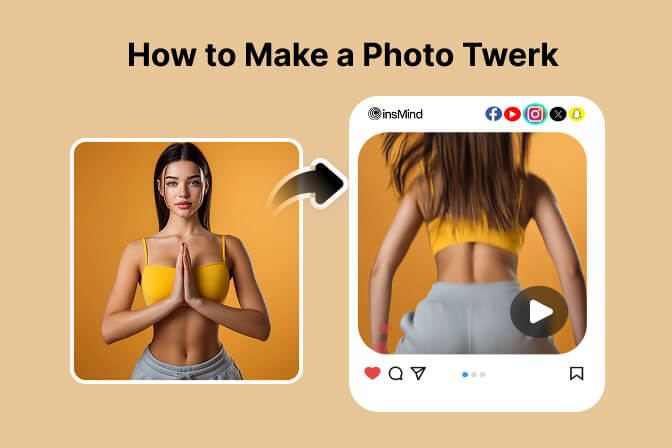



























































































































































































































![How to Add Logo to Photos Online for Free [The Simplest Method] How to Add Logo to Photos Online for Free [The Simplest Method]](https://static.xsbapp.com/market-operations/market/side/1718795949162.jpg)
![How to Remove Tattoos from Photos [Ultimate Guide 2025] How to Remove Tattoos from Photos [Ultimate Guide 2025]](https://static.xsbapp.com/market-operations/market/side/1718787534476.jpg)

















