Have you ever pulled up a photo and found it was taken through a blocky or blurry screen? This is how pixelation turns stunning pictures or important visual content into something you'd rather hide than share. The best part is, you don't have to carry those pixelated images anymore, because technology has now caught up.
For those searching for how to unpixelate an image, read the following article thoroughly and discover a convenient alternative online. There's no need to get into the technicalities of Photoshop or any other software; just keep reading the article and get sorted. For better guidance on unpixelating an image, we've provided a proper step-by-step tutorial at the end.
Table of Contents
Key Takeaways
Do you want to make pixelated images clear again, just to restore their fine textures and smooth blocky textures? For this purpose, you don't need any technical program like Photoshop because the job can be done through online AI tools. Such platforms naturally sharpen your pixelated photos' minor details and restore overall resolution within seconds.
- The literal meaning of pixelated images is explained in detail for better retention.
- Common reasons for photos being pixelated are discussed to understand why this issue occurs.
- A tool like insMind automatically unpixelates an image at once through AI assistance.
- Most useful tips to avoid pixelation in pictures for improved results in the future.
Part 1. What is a Pixelated Image?
In explanation, pixelated images refer to a visual representation that appears blocky or blurry due to low resolution or excessive zooming. When the image is displayed at its correct resolution, these pixels blend together to form a clear picture. Conversely, if an image is enlarged beyond its original resolution or when it's created with few pixels, the individual pixels become visible.

This eventually results in a distorted appearance known as pixelation, which often lacks fine details, making it difficult to distinguish features. Such images can appear unprofessional and may negatively impact the viewer's perception in digital or printed media.
Part 2. Why Do Images Become Pixelated?
To have a better grip on pixelated photos, you'll need to explore the provided reasons for why this issue occurs in the first place:
- Low-Resolution Images: The low-resolution images have a smaller number of pixels, and this restricts the visual information that can be presented by the images. When these photos are zoomed in, individual pixels become more visible, resulting in a blurry or blocky overall effect.
- Excessive Compression of Picture: Although image compression is applied to compress the file size, too much compression may eliminate valuable visual information. This eventually leads to a loss of image details, creating unnatural edges and artifacts.
- Image Incorrect Resizing: Even stretching and upscaling an image without maintaining its aspect ratio or using advanced upscaling methods can cause pixelation. Plus, simple resizing techniques often fail to add details, merely enlarging the existing pixels and resulting in an unclear image.
- Poor Quality Editing Software: When you use basic or outdated editing platforms, they can also damage image quality during saving or exporting. These tools cannot deal with resolution or compression settings appropriately, so the photo ends up pixelated after several edits.
- Screens with Higher Display Resolutions: On a high-resolution display, a low-resolution image may be pixelated because the display has more room to render detail. The outcome is that the image is zoomed to fill the screen, such that every pixel is more apparent on the screen.
Part 3. How to Unpixelate an Image with insMind
For a digital artist who works behind the scenes, consider insMind, which unpixelates multiple images in bulk. Besides this, it offers 2 models, including General and Portrait, that upscale images from 2X to 8X. At the same time, you can upload up to 30 pixelated images to unpixelate them on the go. To get started, follow the provided step-by-step manual and achieve sharpened outcomes on your screen:
Step 1. Visit Unpixellated Image Interface and Upload Photo
Search for insMind's unpixelated image tool from your browser and press the "Upload a Photo" button to insert your blurry image. 
Step 2. Specify the AI Model and Generate Unpixelated Image
From the given AI Models, choose "Portrait Model" and specify the Upscale Size as "8X" to achieve the best results in photo pixelation. Once done, navigate to the "Generate" button and examine what difference the tool has made to your pixelated image.

Step 3. Download Your Unpixelated Image to the Device
When you're satisfied with the results, proceed to the "Download Ultra HD" button to save your enhanced photo for later use.

Part 4. Tips to Avoid Pixelation in the Future
In addition to learning how to fix pixelated photos, implementing the provided practices helps in avoiding pixelation altogether:

- Utilize High-Resolution Images: Ensure that you start with high-resolution images, which contain more pixels since they have more information and details. In addition to this, the high-resolution picture can be edited more flexibly and ensures that the picture will not become blurred when it is resized or printed.
- Don't Do Over-Compression: Compression of images minimizes the size of the file by eliminating information, and excessive compression may eventually ruin the visual quality. Thus, when you are forced to save a file in a format like JPEG, you always need to select a medium to high quality.
- Resize Images Properly: Do not resize your images by dragging corners in simple editing programs or inserting them into layouts and stretching them. Rather, use an AI photo editing program that anticipates and adds missing information when enlarging.
- Save Images in the Correct Format: Due to the various uses of various image formats, the use of the wrong format can greatly compromise your image. Even knowing when and why to use certain formats assists in preserving the quality of the images at different levels of production.
- Confirm Photo Requirements Before Uploading: When you are uploading an image to a website or posting it on social media, each site has a recommended resolution and size specification. Thus, be sure to consult the most recent image requirements per platform to ensure the best outcomes and prevent pixelation.
Conclusion
In conclusion, an image is now immensely valued due to its visual quality, and even restoration is no longer exclusive to complex software like Photoshop. Plus, any pixelated or blocky photo can be unpixelated through convenient tools online, resulting in professional outcomes with AI assistance. For anyone seeking a precise and reliable way to unpixelate an image, they can consider using insMind's capabilities.
Ryan Barnett
I'm a tech enthusiast and writer who loves exploring AI, digital tools, and the latest tech trends. I break down complex topics to make them simple and useful for everyone.



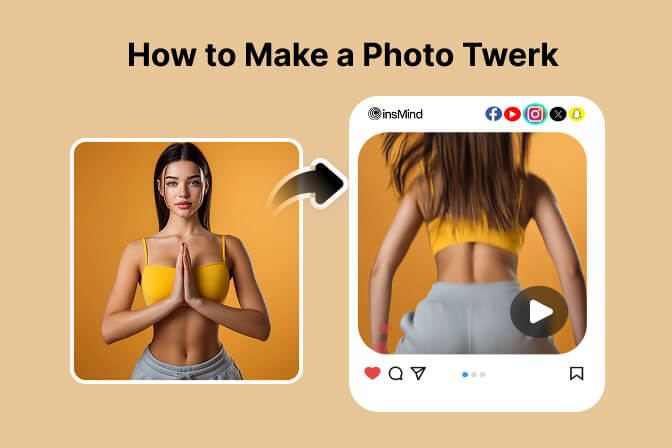



























































































































































































































![How to Add Logo to Photos Online for Free [The Simplest Method] How to Add Logo to Photos Online for Free [The Simplest Method]](https://static.xsbapp.com/market-operations/market/side/1718795949162.jpg)
![How to Remove Tattoos from Photos [Ultimate Guide 2025] How to Remove Tattoos from Photos [Ultimate Guide 2025]](https://static.xsbapp.com/market-operations/market/side/1718787534476.jpg)

















