Add text to photos to create attention-grabbing product photos, particularly to highlight essential information or unique brand qualities. Using insMind's image-based text generator on the image, users can add professional-looking text to images that not only look good but also reinforce their brand message by adding text like product names, key benefits, or special promotions.
It allows you to adjust colors, fonts, and positioning of each text element to match your brand's look and feel and the added ability to position text elements on the image exactly where you want them with ease. This will permit your images to stand out on online marketplaces, as well as social platforms.








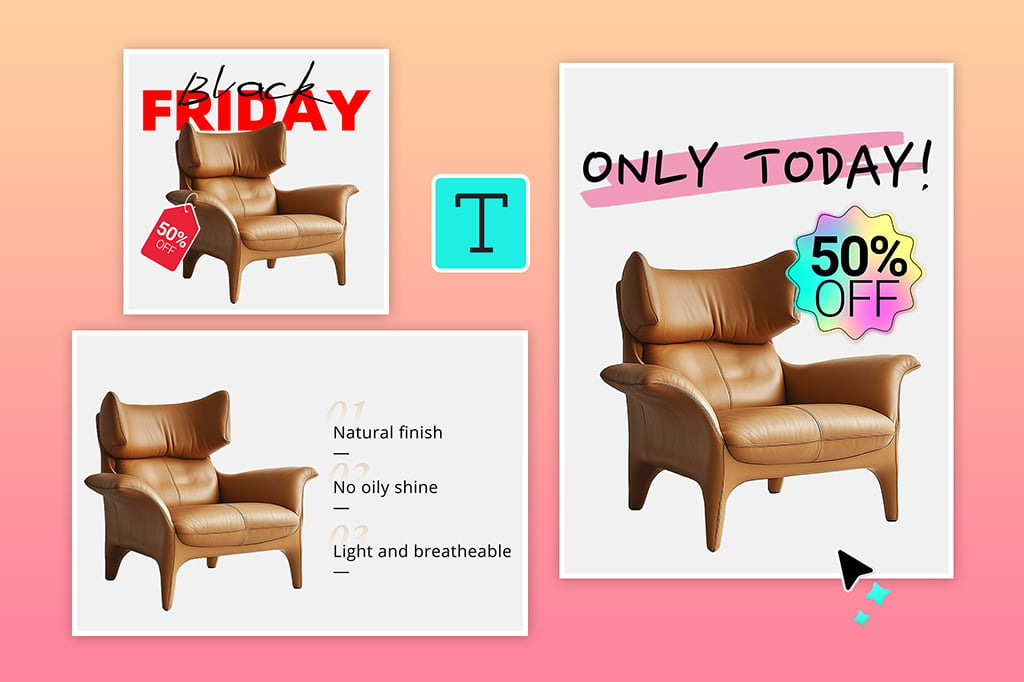
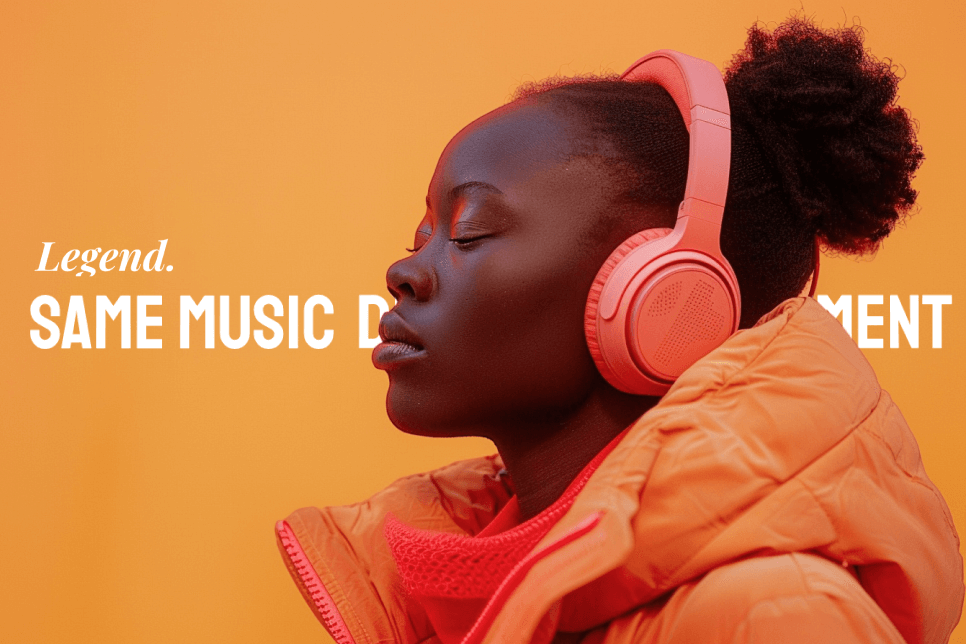
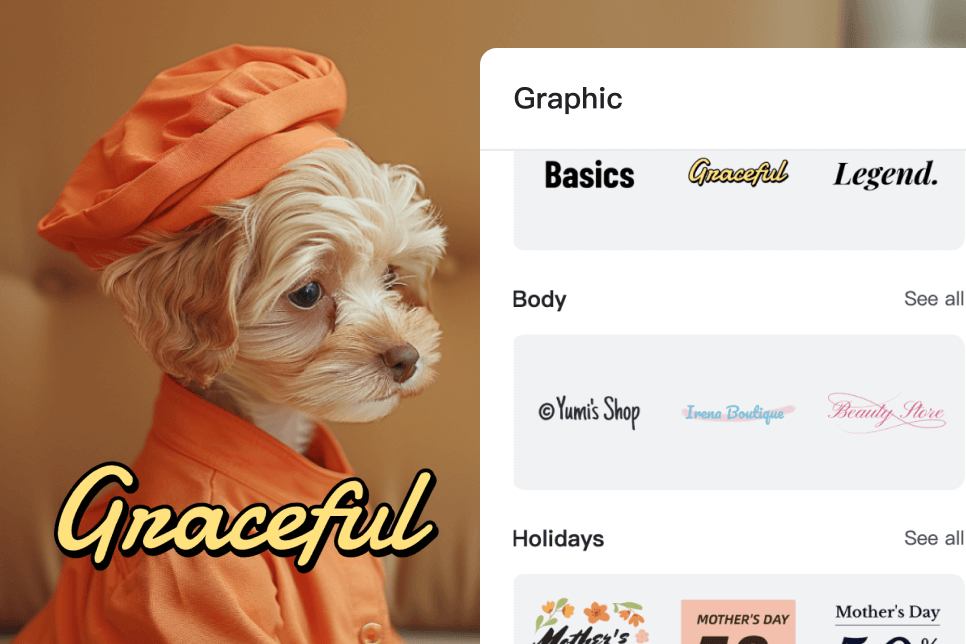
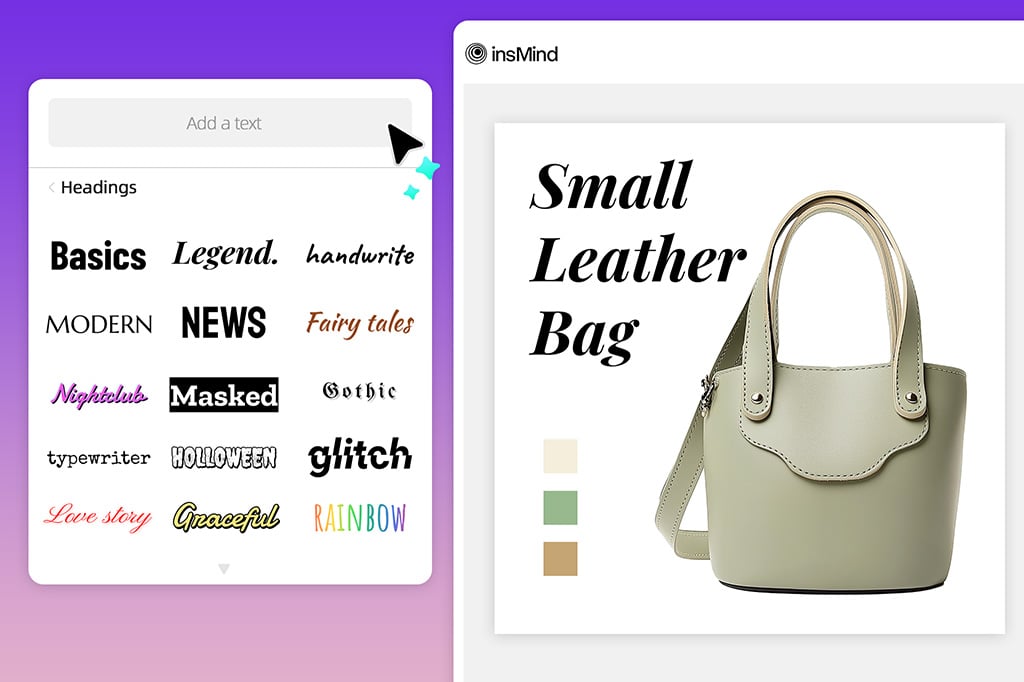
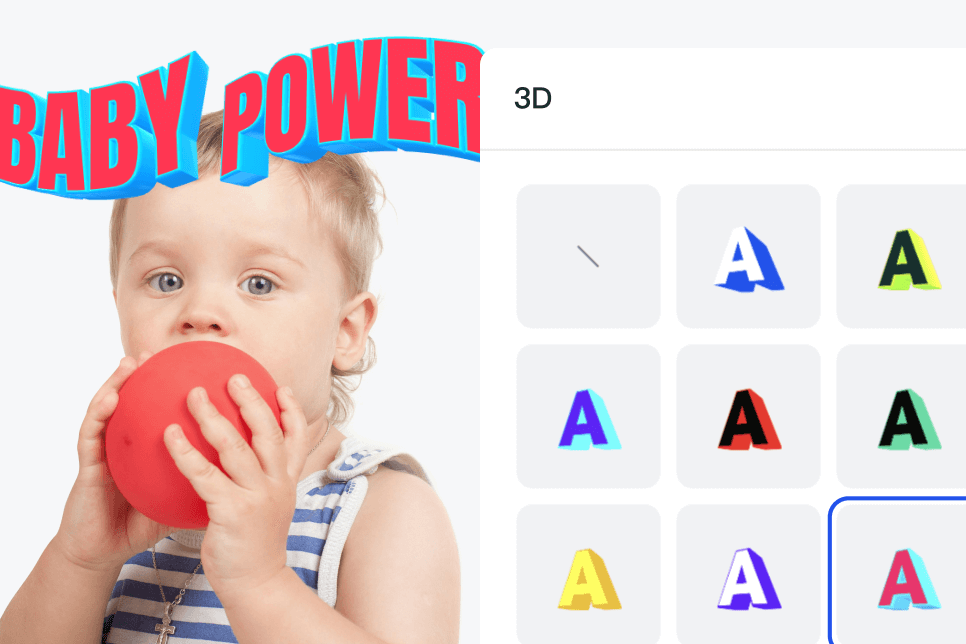
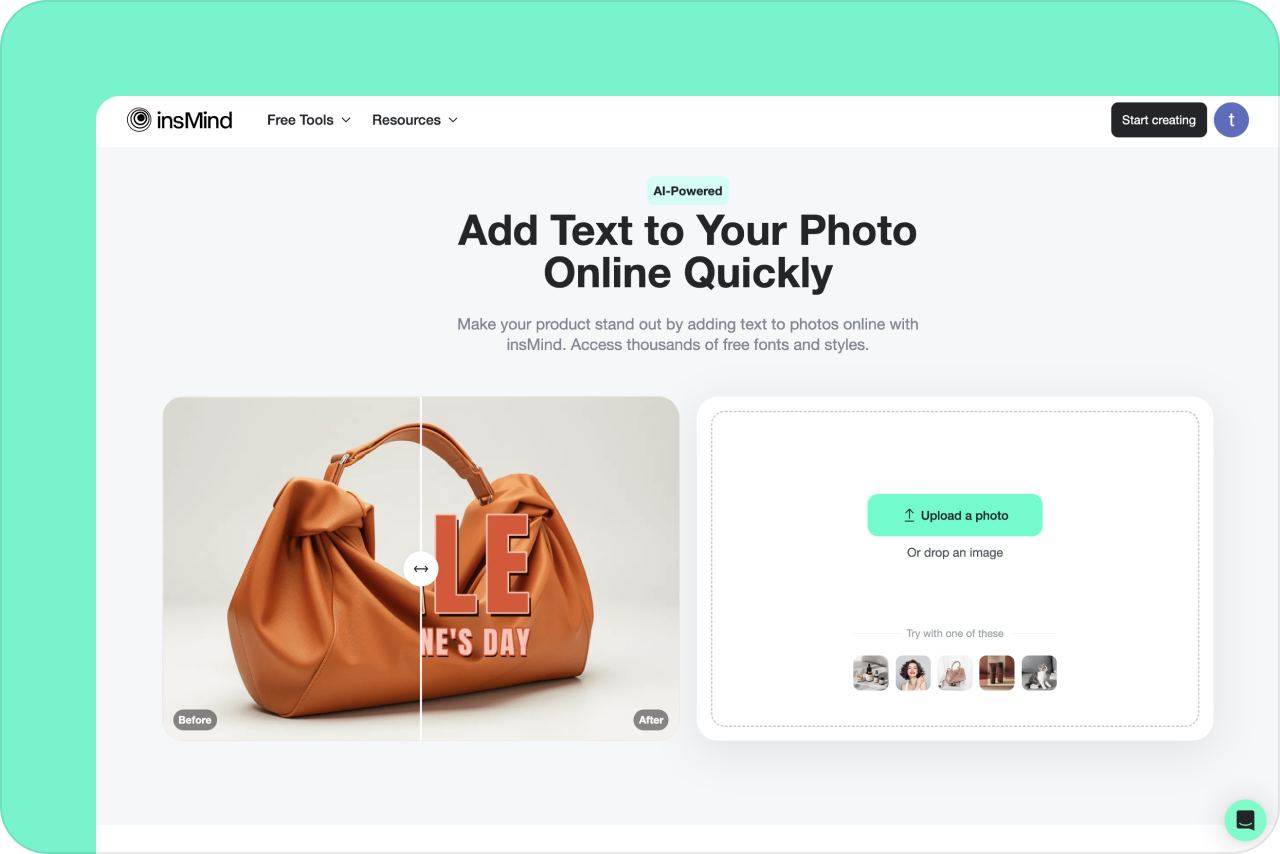
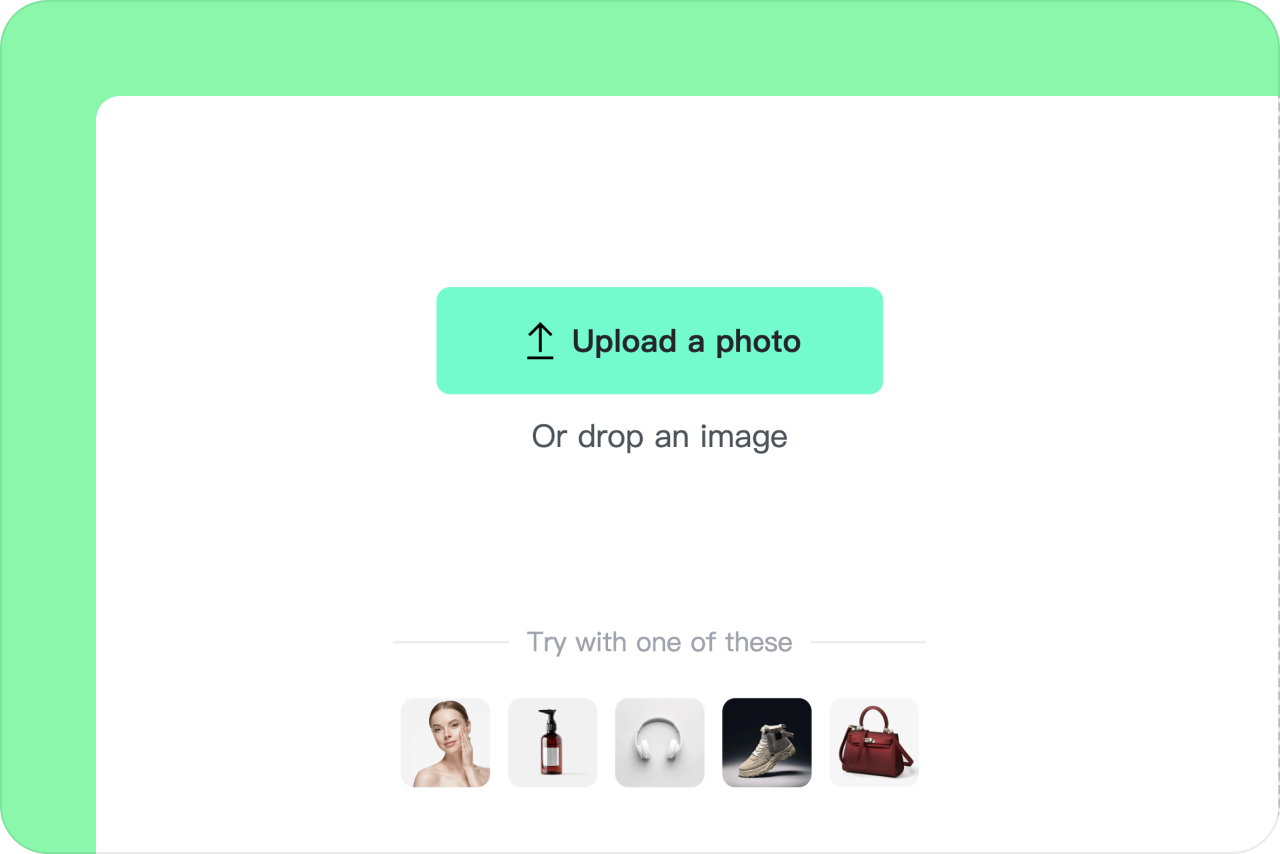
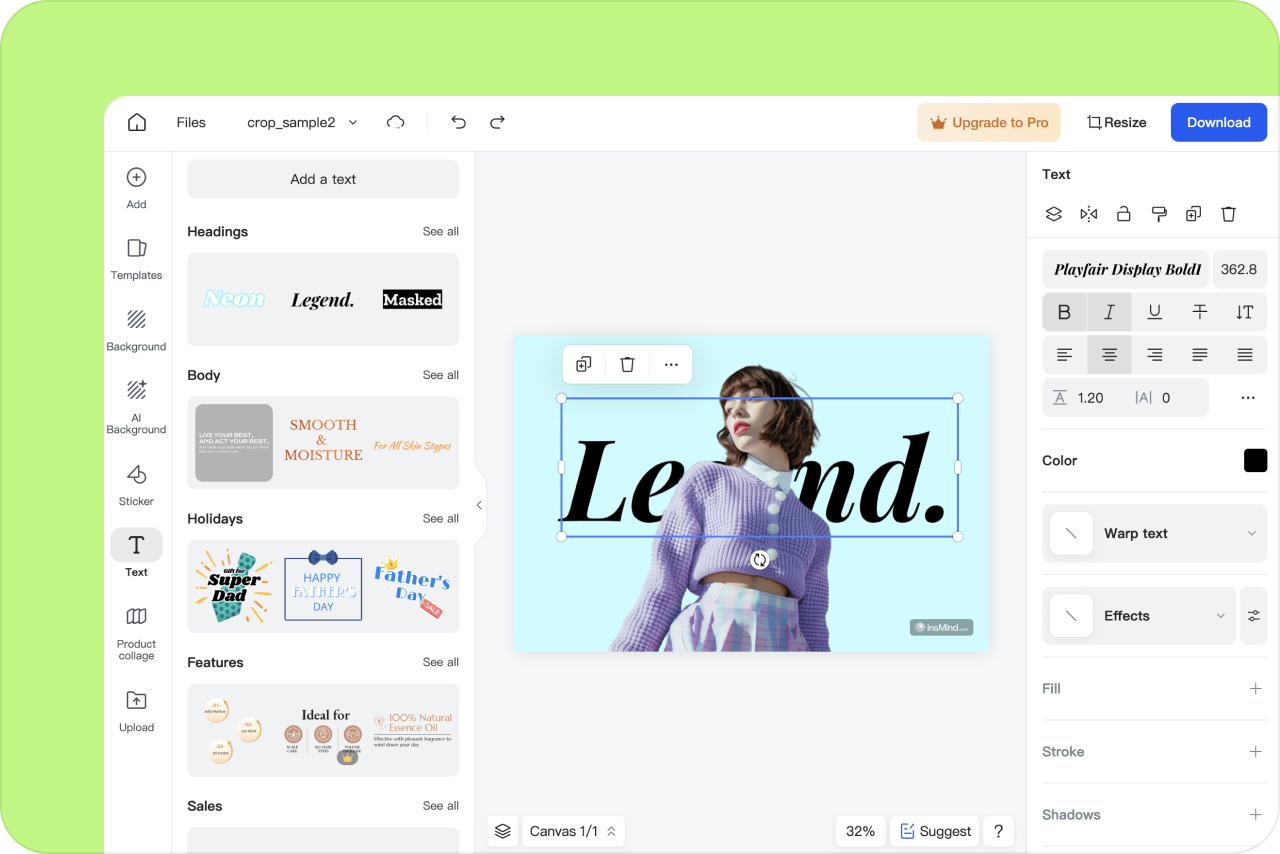
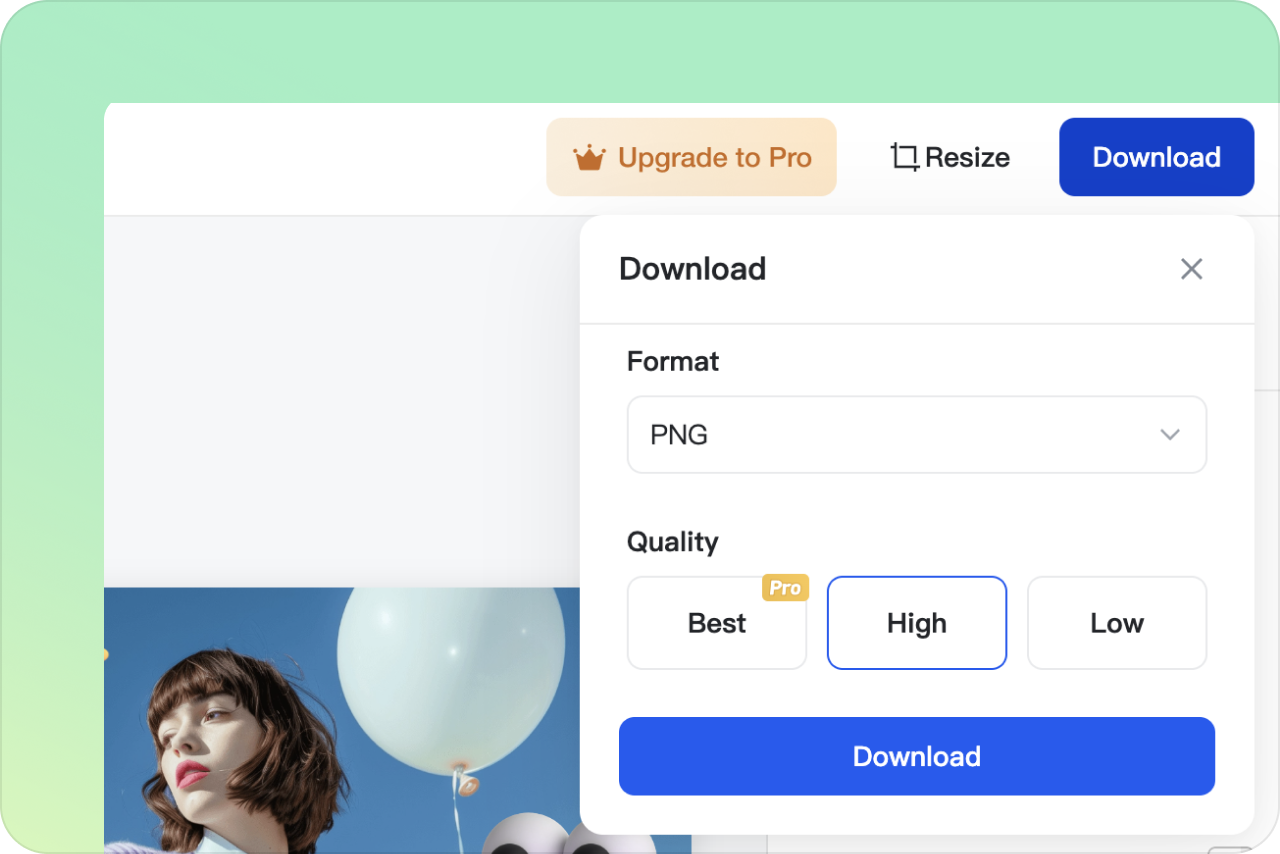
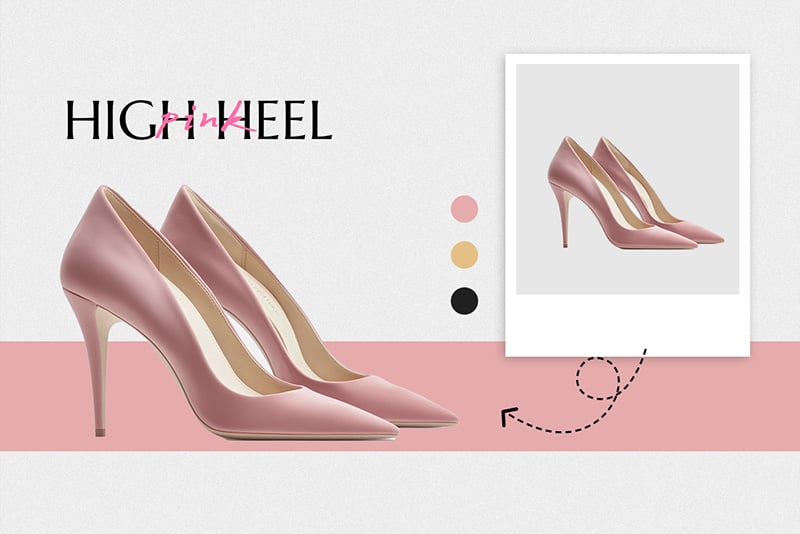
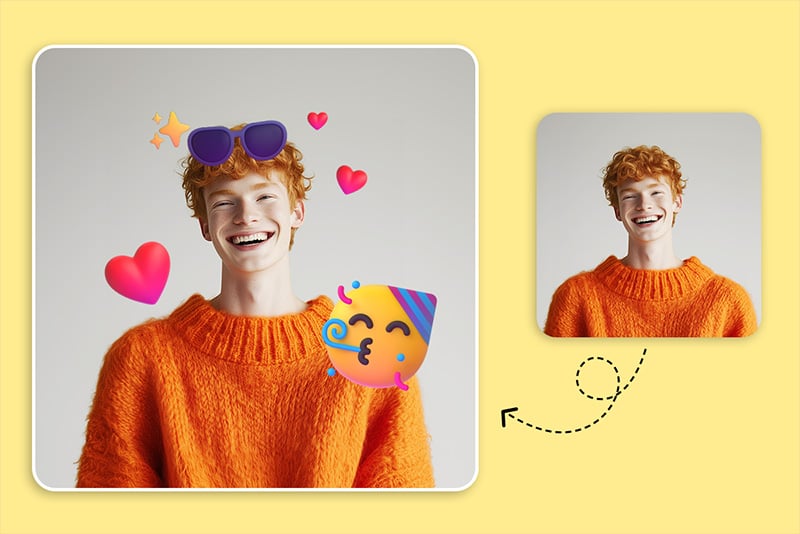

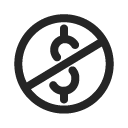
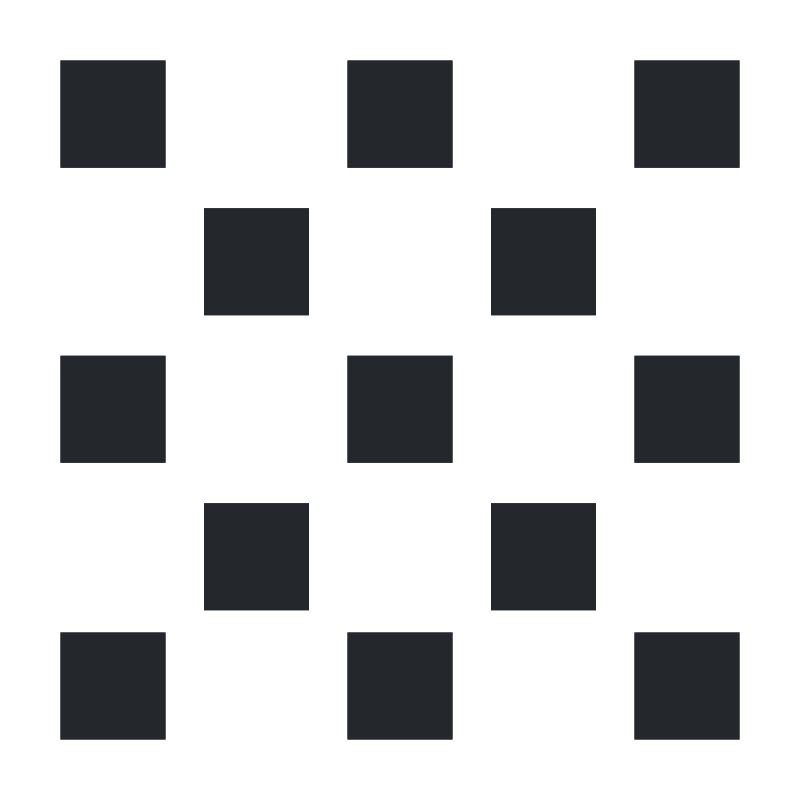
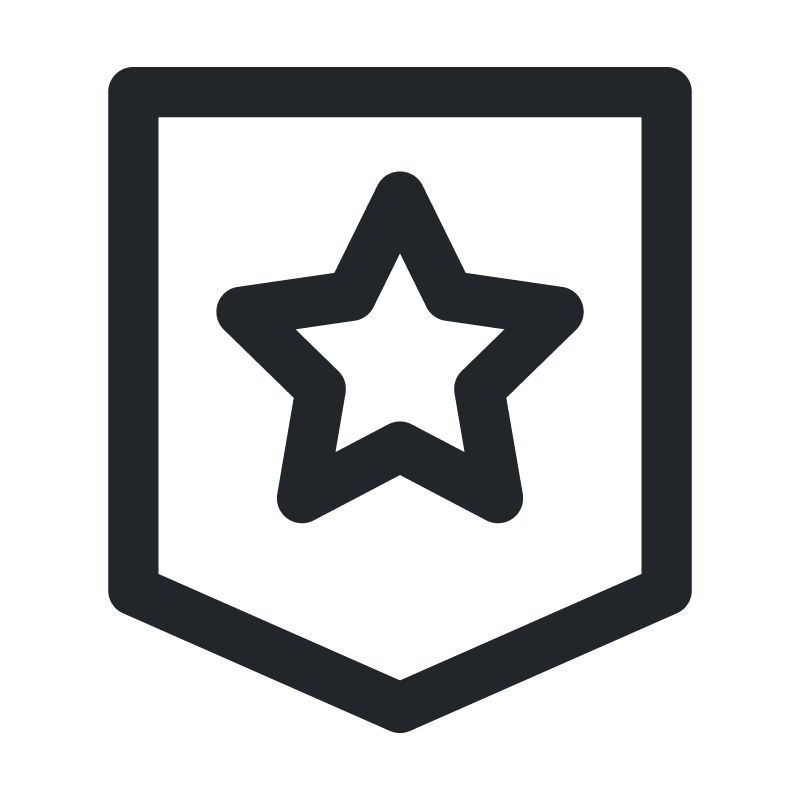



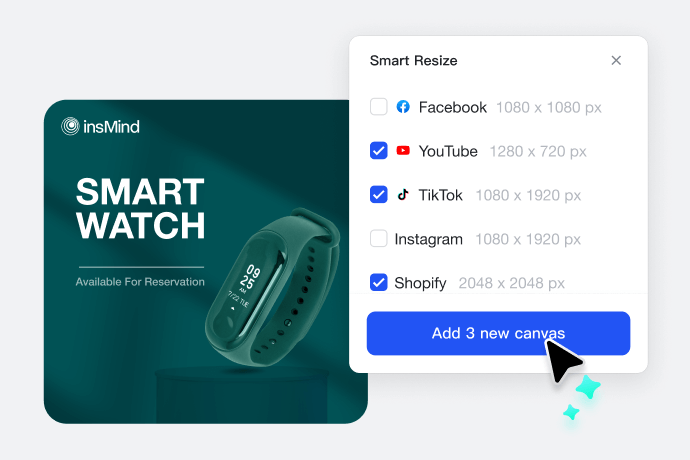


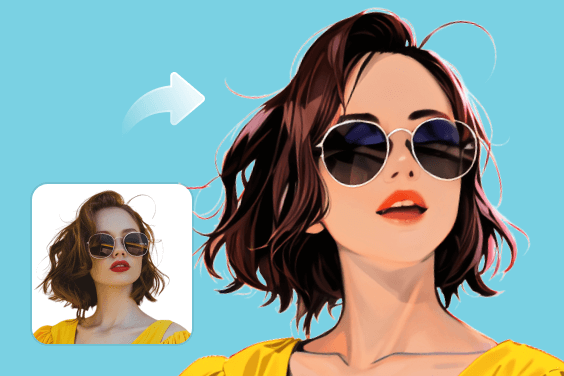


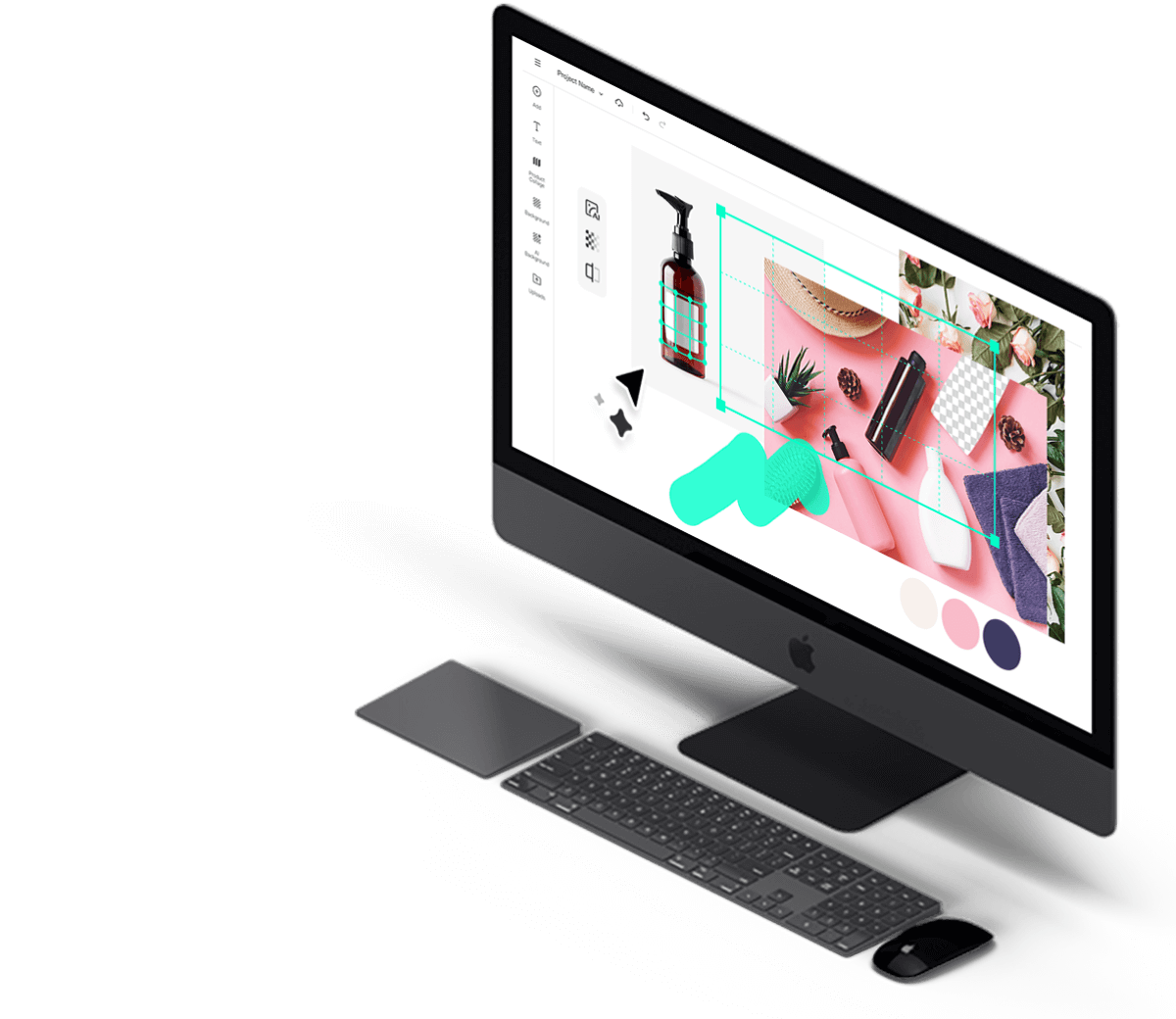
“It's a great tool to add captions on my product images as well as quick promotional tags. Highly recommend it!”
@Jack