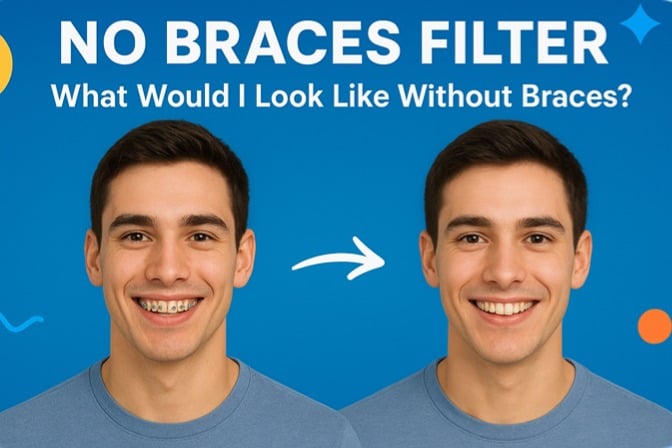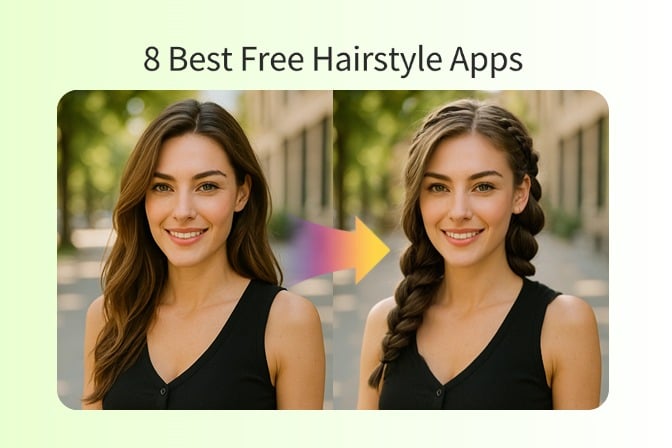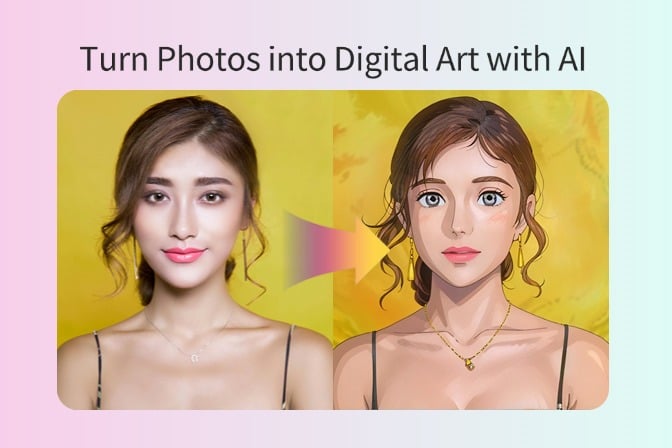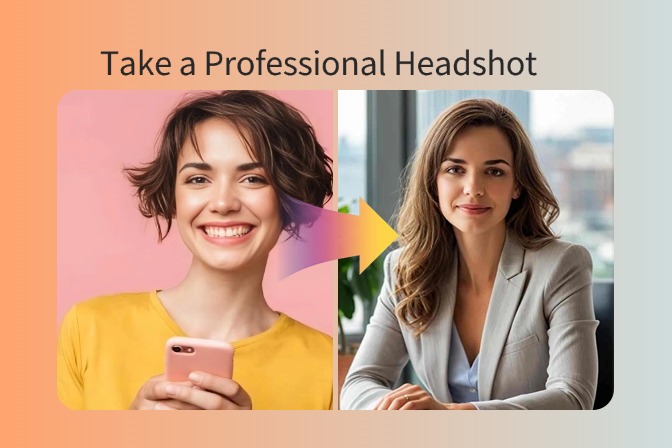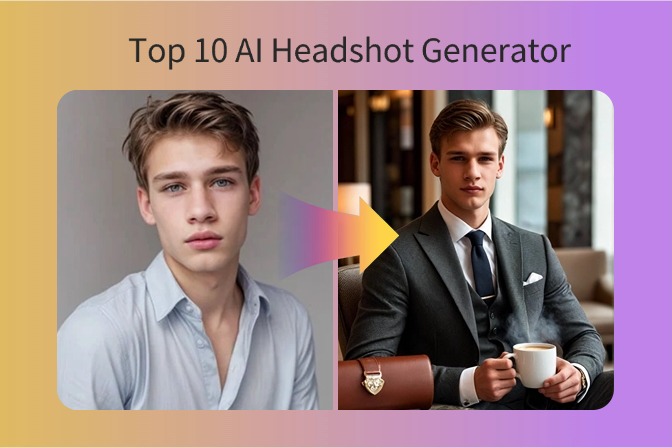Braces can take years to fix teeth, but they shouldn't hold you back from capturing beautiful photos or feeling confident about your smile. Many people who wear braces often wonder what they would look like without them, or they may want to remove braces from their pictures to have a confident smile.
AI advancements have now made it possible to remove braces from your photos with simple clicks and make your smile natural and polished. Therefore, this guide will teach you how to remove braces from photos with the AI no-braces filter using insMind and enhance your photos.
Table of Contents
Method 1. How to Remove Braces from a Photo with Magic Eraser?
The key to having brace-free photos is to choose a reliable AI tool that can intelligently detect braces from your photos and remove them with perfection. That's where insMind steps in.
insMind is a powerful online AI braces removal tool that can detect and remove braces from your photos with perfection. Our AI Magic Eraser lets you highlight the braces area, and then you just need to wait for a few seconds to get a braces-free, realistic photo that you will love to share. Everything is done without the need for any editing skills.
Follow the steps below to remove braces from a photo with the insMind no braces filter:
Step 1. Go to the insMind Magic Eraser webpage and click "Upload a photo" to select and upload the photo you want to edit.

Step 2. Mark the brace area you want to remove. After selecting the area, click the "Generate" button.

Step 3. Within seconds, AI will remove braces from your photo. Afterward, click the "Download" button to save the braces-free image in your preferred format.

This way, you can smartly have AI remove braces and revive your confident smile in photos until the braces are removed. Head to the insMind website and remove braces from photos right away.
Method 2. How to Remove Braces with AI Replace?
In addition to using the insMind Magic Eraser tool, you can also rely on the insMind AI Replace feature to precisely detect and seamlessly remove braces from your photos. With just a simple text input like “replace braces from the photo”, the AI will generate a realistic, braces-free picture in just a few seconds—no photo editing skills required.
Here’s how you can easily remove braces from photos with the insMind AI Replace tool:
Step 1: Visit the insMind AI Replace webpage, click the "Upload Photo" button, and select the image you want to edit.

Step 2: Type "replace braces from the photo" into the text box. Once ready, click the "Generate" button.

Step 3: Within seconds, the AI will automatically remove the braces from your photo. After processing, click "Download" to save your new braces-free image in your preferred format.

With this method, you can smartly use AI technology to remove braces from photos and restore your confident smile—even before your braces come off in real life. Visit the insMind website today and experience how easy it is to erase braces from your pictures with AI!
Why use a No Braces filter?
A no-brace filter is useful for various scenarios. It helps people see their smile without braces and make their memorable photos look perfect. The key reasons to use the no-brace filter include:
- Preview Treatment Results: See how your smile will look post-braces before the actual removal.
- Enhance Photos: Create brace-free smile photos for professional portraits, social media posts, wedding/graduation posts, and other important occasions.
- Increase Confidence: Get a more confident and open smile in photos and overcome self-consciousness.
- Save Photo Editing Time: Remove braces from photos in seconds without the need for complicated manual editing.
- Professional Use: Perfect for photographers and influencers who want to provide polished images for clients with braces.
In short, no braces filter has all the reasons to be a must-have tool for anyone wearing braces or curious about their smile without them.
Go Beyond Just Removing Braces
Now that you know how to use AI to remove braces from photos, why just stick with it? You can do a lot more with insMind's AI tools to enhance your portrait:
- Whitening Teeth in Photos: Use our AI teeth whitening photo editor to remove stains or yellowing from your teeth. All you have to do is mark the teeth area with a brush and then write the prompt for instant teeth whitening.
- Apply Natural AI Makeup: Give your photos a polished and natural finish with our AI makeup tool. It brightens features and improves overall facial harmony.
- Remove Blemish, Acnes, & Spots: Remove imperfections from your photos with a tap of one button. Our AI blemish remover can erase pimples, acne scars, sunburns, and more to have flawless skin.
Overall, insMind provides a complete smile makeover in your photos without requiring complex editing or professional skills.
FAQs about No Braces Filter
1. How to see what you look like without braces?
Use a no-braces filter to let AI automatically remove braces from your photos. For example, insMind's AI braces remover lets you upload a picture and instantly reveal your perfect, braces-free smile.
2. Can you remove braces from Photoshop?
Yes, you can remove braces from Photoshop, but it requires advanced editing skills. You have to use Clone Stamp and other tools to manually edit braces out.
3. What is the best tool to remove braces?
insMind is one of the best AI braces removal tools. Its Magic Eraser simply requires you to mark the braces to remove and get a braces-free portrait in seconds.
4. Is the effect realistic and natural?
Yes, the insMind no braces filter provides realistic and natural results. Your smile looks authentic and flawless, as if you never had braces. Plus, it preserves your facial features and expression.
Conclusion
Braces demand patience for the best results, but you shouldn't stop from taking confident pictures while wearing them. With the insMind no braces filter, you can get rid of braces from photos in under a minute. So, what are you waiting for? Enhance your smile and start sharing braces-free photos with confidence.
Jayson Harrington
I am the Chief Editor of insMind. I provide tips and skills to help users design better photos with insMind, whether for e-commerce, social media, or any other use.